August
Smooth Loading Of Advanced Comments In VTiger 7
August 30, 2018
Article
VTE Advanced Comments extension for VTiger takes the Comments in VTiger to a whole new level. It adds the options to do Rich text comments, mention other users using @ tagging feature and send the tagged users email notifications. It also allows users to enable the Conversation view of comments, configure the conversation view to your requirements, and categorize the comments using picklists. You can also add notes using another text field available in the comments because of the VTE Advanced Comments extension. You can also search for content in the comments. Recently, we made a huge performance upgrade to load the advanced comments even faster. Previously, it used to be 4 steps till the advanced comments were loaded properly. We implemented several modifications to bring the loading process down to 1 step. That means faster page loading, smooth UI, and easier access to the records. The whole process is
Assign Records (via round robin) To Online Users Only In VTiger 7
August 10, 2018
Article
Round Robin Assignment Extension for VTiger was designed to automatically assign users to tickets, leads (or any other module). The assignment is driven based on the condition configured in the policy area. Round Robin Policy configuration consists of a trigger field e.g “Ticket Status”. How to Assign Records to Online Users Go to Menu > Round Robin Assignment. Click on the “New Round Robin Assignment” to create a new round robin rule. Add a name for the Rule. Select the module. Select the status field on which this rule with trigger. Select the unassigned status value. Select the assigned status value. You can enable ticket to get assigned only to online users. Users can switch their Online/Offline status. Select the Assignment type. Standard means each user will get same amount of tickets. You can enable “Assign Preferred User “. Means the ticket can be assigned to preferred users. Select all the users that you like to
Enable Round Robin Assignment In VTiger 7
August 10, 2018
Article
Round Robin Assignment Extension for VTiger was designed to automatically assign users to tickets, leads (or any other module). The assignment is driven based on the condition configured in the policy area. Round Robin Policy configuration consists of a trigger field e.g “Ticket Status”. How to Enable Round Robin Assignment Go to Menu > Round Robin Assignment. Click on the “New Round Robin Assignment” to create a new round robin rule. Add a name for the Rule. Select the module. Select the status field on which this rule with trigger. Select the unassigned status value. Select the assigned status value. Select the Assignment type. Standard means each user will get same amount of tickets. You can enable “Assign Preferred User “. Means the ticket can be assigned to preferred users. Select all the users that you like to be part of this assignment policy. Here is the list of existing assignments. You can see in Ticket list view
Import Users In VTiger 7
August 7, 2018
Article
In VTiger 7, admins can Create/Import new users from CSV. file. It is a very easy way to transfer users from one instance to another and save the time for creating all the users from the start. How to Import Users Go to Menu > Settings > CRM Settings > User Management > Users. Click on the “Import” button to import users form CSV. file. Upload the CSV. file and configure field mapping. Here you can see the new users imported from the CSV. file. For further help, contact us on help@vtexperts.com. We’ll be glad to be of service.
Keep Track Of Employees Time In VTiger 7
August 6, 2018
Article
Timesheets is an extension for VTiger designed to elegantly track employee (user) time, with ability to visualize it. It supports custom periods, where you can adjust the length of the period to fit your business. In addition, periods can be locked to prevent any further modifications. It’s simplistic design, makes it extremely easy to log the time and specify the reason, description as well as associate it with an existing record in vtiger. How to Keep Track of Employees Go to Timesheets and click the drop down named as “Pay Period” that gives you the option to select a specific pay period from the list and view the time-logs for it. Select the Employee to open his time logs. Its showing the name of the user for which the time-log is being viewed and the Pay Period selected currently. Here you can see the types of the hours categorized and totaled. This column enlists days for the selected Pay Period. Each row shows a day.
Configuring SLA With A Use Case In VTiger 7
August 3, 2018
Article
SLA Policy Extension for VTiger was designed to improve response times, accountability, when dealing with time sensitive matters. It’s mostly used in support/helpdesk department, where each ticket/case has to be assigned and worked on/resolved by certain date and time. It allows administrator to create custom SLA Policy rules, which then get automatically applied to a record. Use Case New HOT Lead comes in, if after 45 minutes the lead is still unassigned, you can automatically assign it to a sales rep or notify users/managers + trigger any workflow. How to Configuring SLA With a Use Case Go to Menu > Settings > CRM Settings > Extension Pack > SLA Policies. Click on the “New SLA Policy” button to configure a new policy. Add a Name for the new policy. Select the module you want to apply this policy to. Select the picklist you want to configure for the SLA responses. This will mark the
Show Fields From Related Module In VTiger 7
August 2, 2018
Article
Custom Headers extension was developed to increase the visibility from summary and detail views. Headers can be fully customized, meaning you can select the icon, color and define different field label. Headers were designed to be noticed immediately. The color and the icon really helps the user to see it right away. How to Include Show Fields from Related Module Go to Menu > Settings > CRM Settings > Other Settings > Custom Headers. Click on the “New Header” button to create a new header. Select the Module and Header Name and then click on the “Select Icon” button to select the icon of the header and you can also select its color. You can select related module fields. For example you can select to show opportunities organization’s fields as well. Here you can see the Header in the Opportunities module. For further help, contact us on help@vtexperts.com. We’ll be glad to be of service.


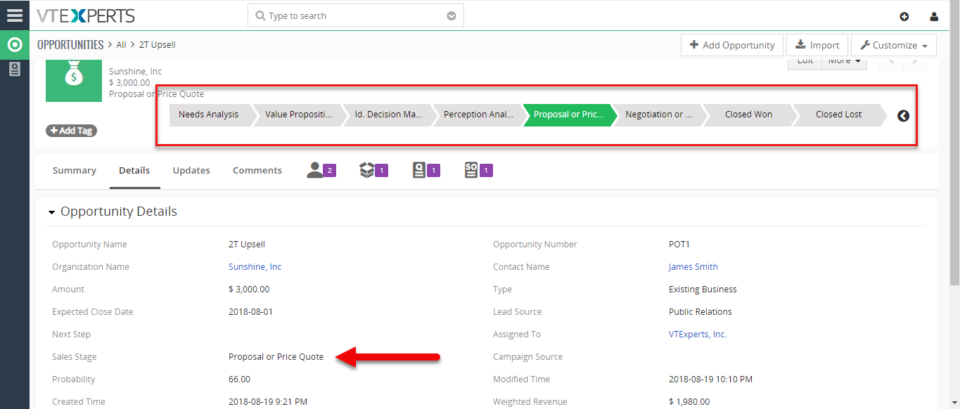
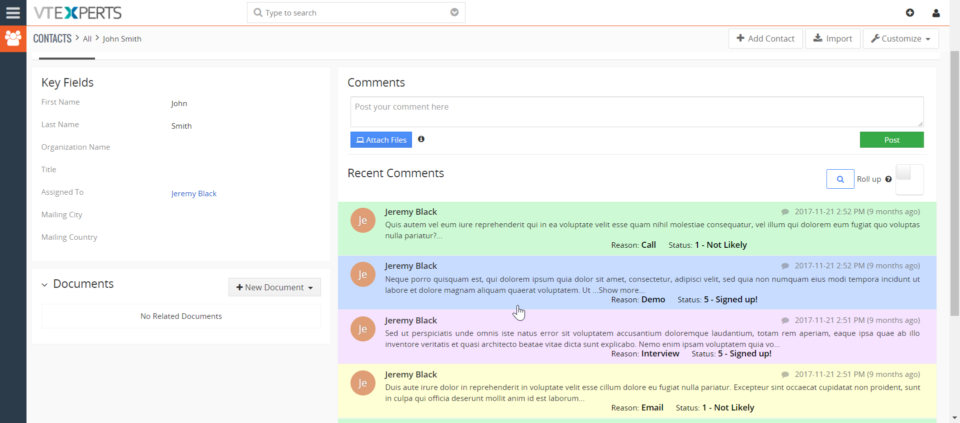
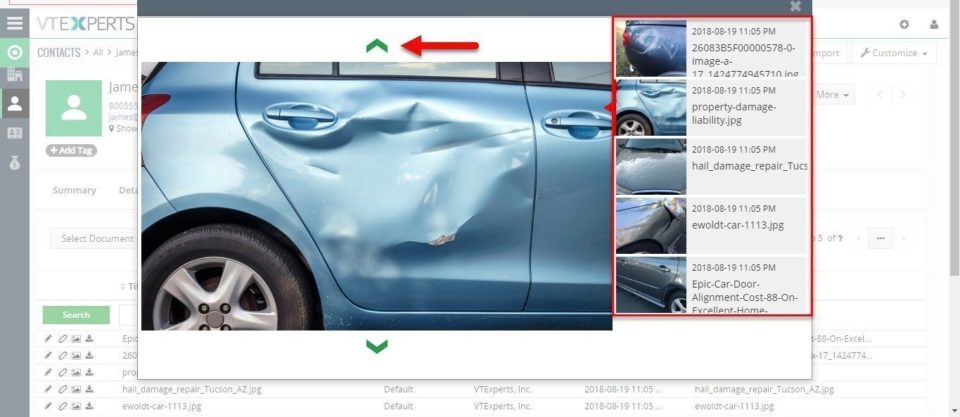
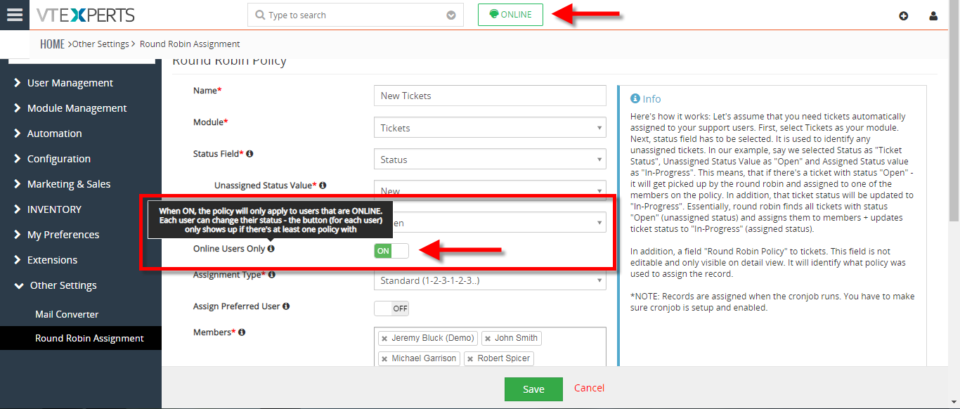
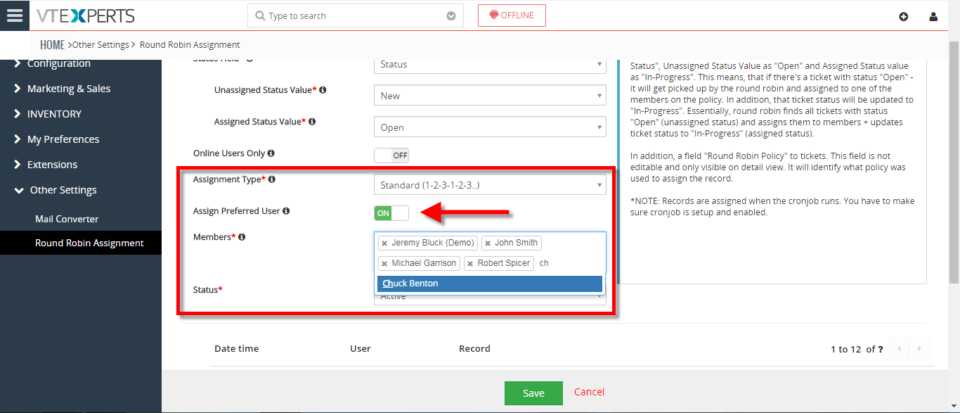
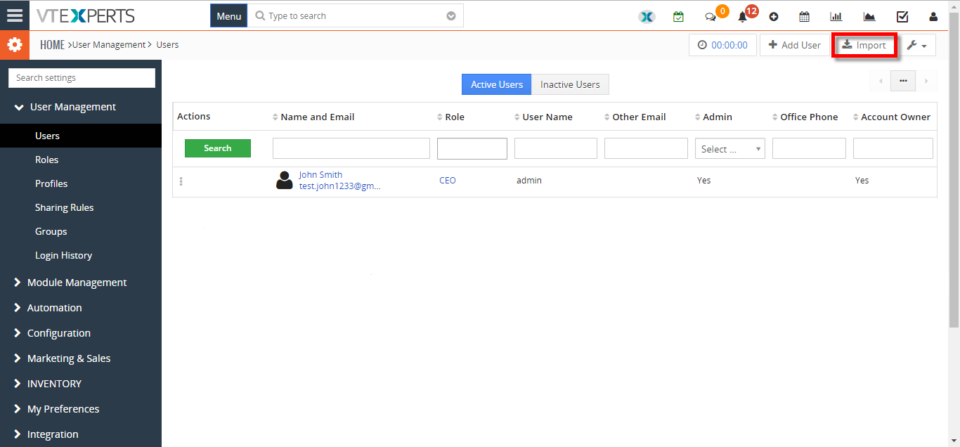
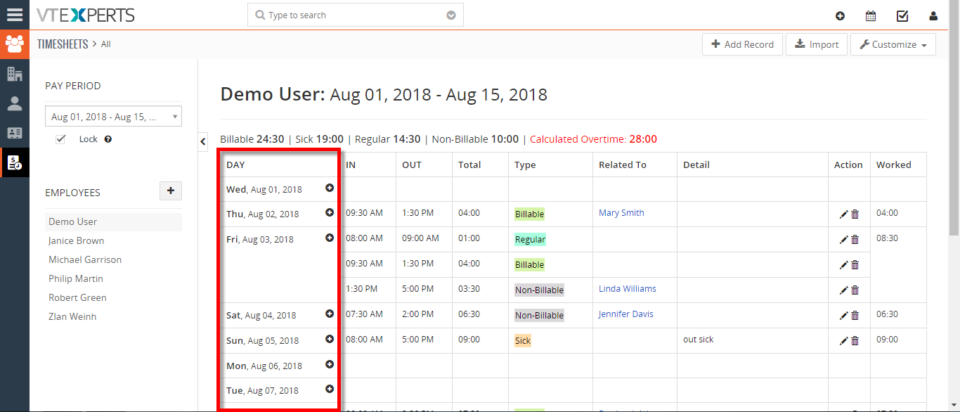
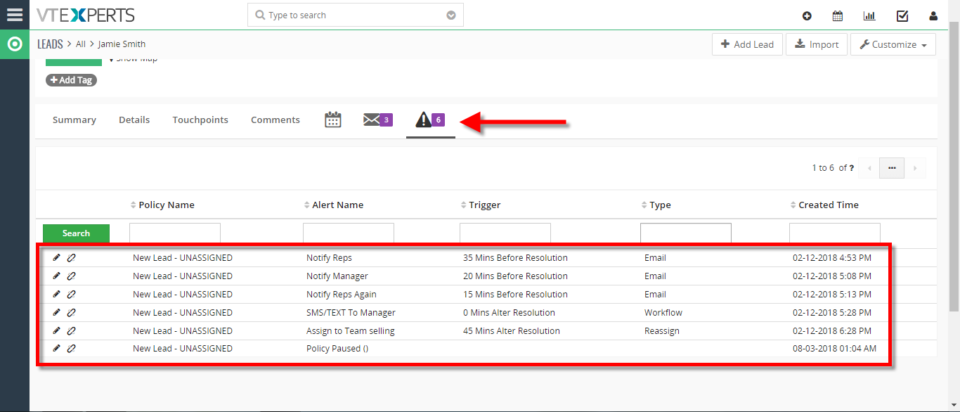
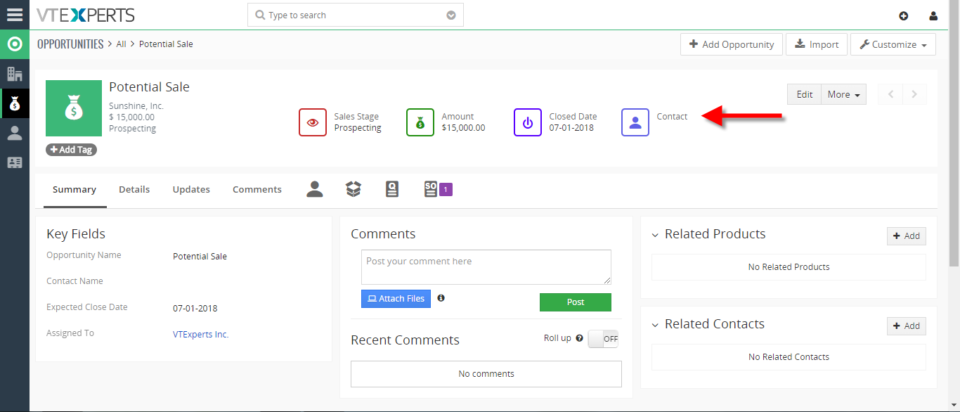
Print Comments In VTiger 7