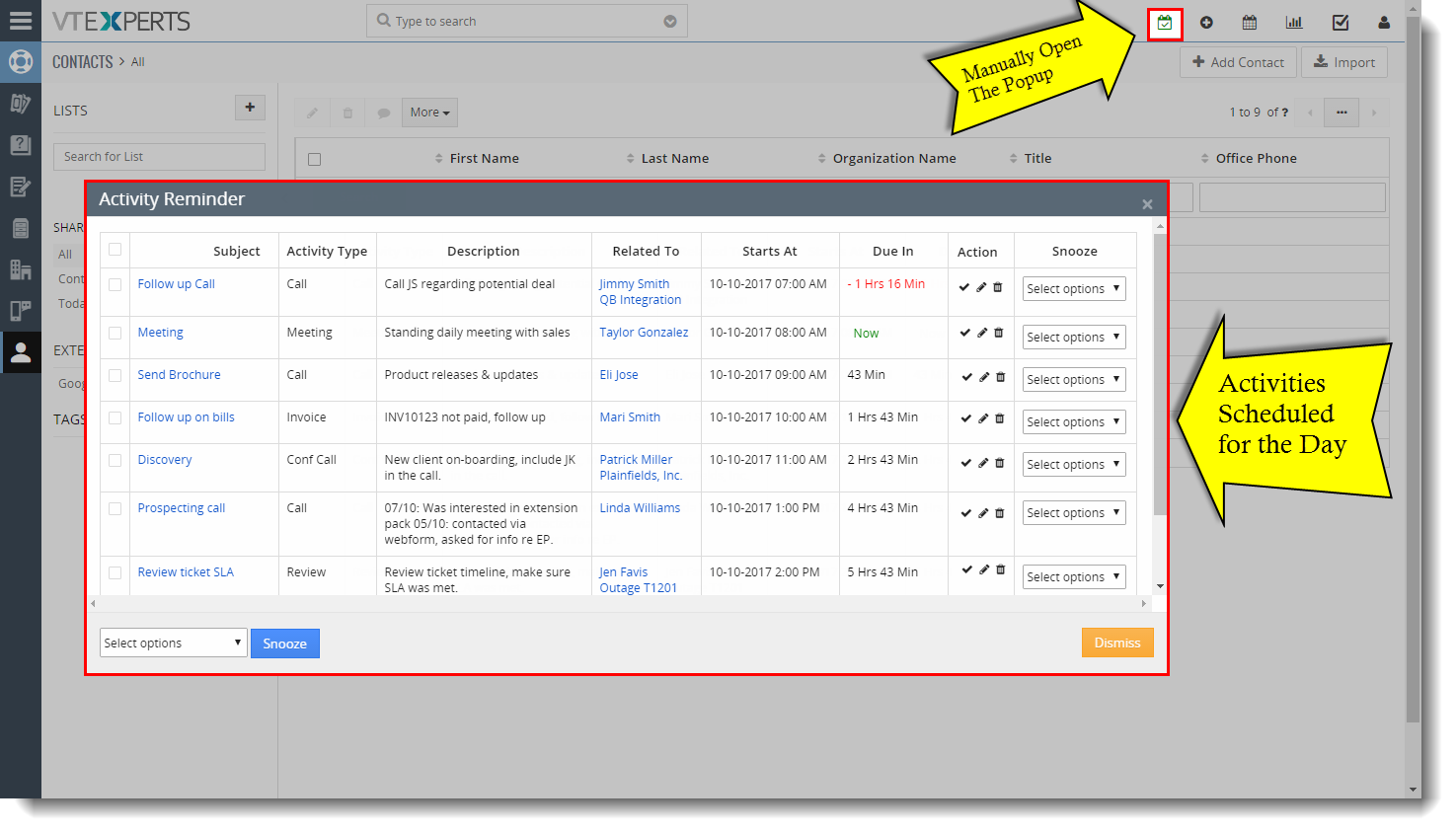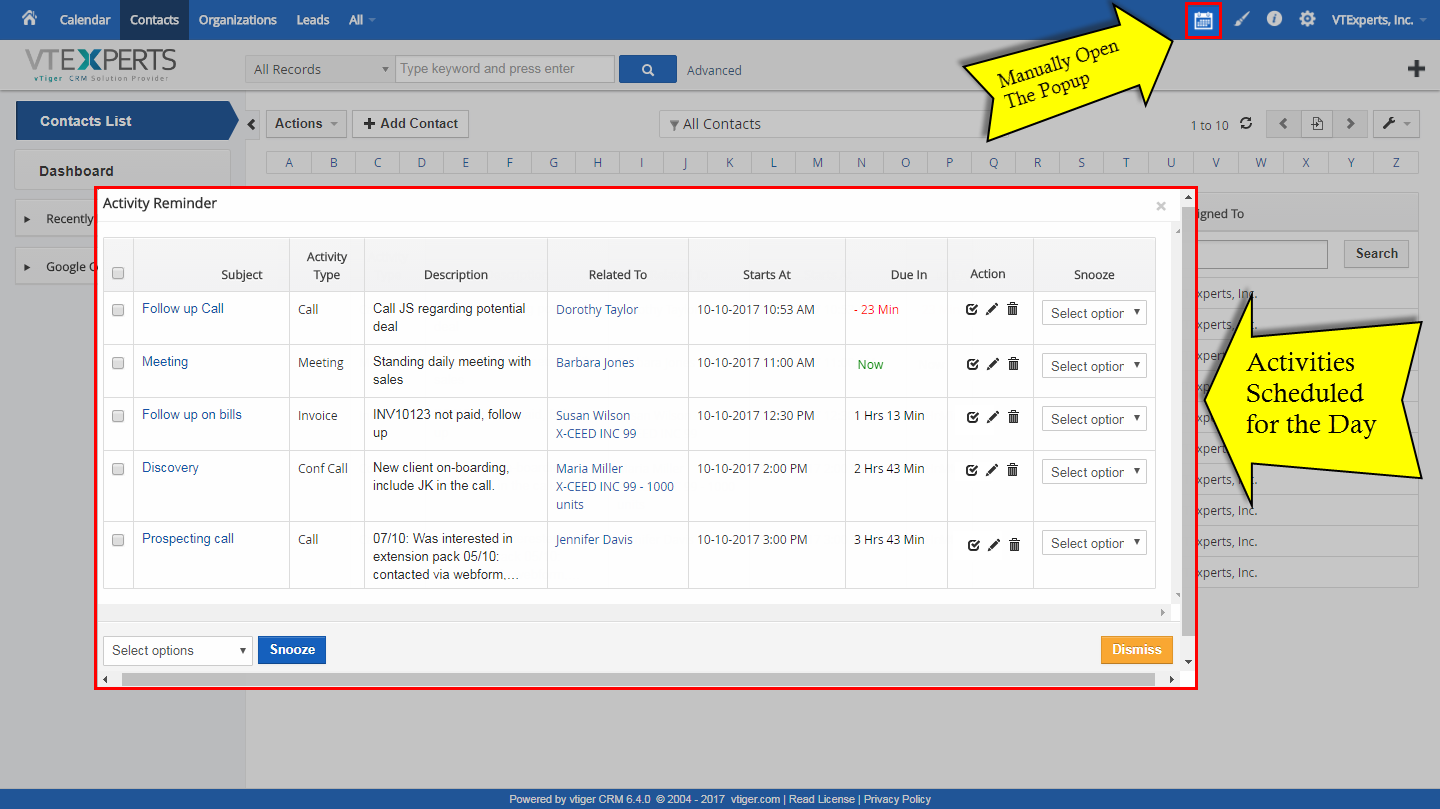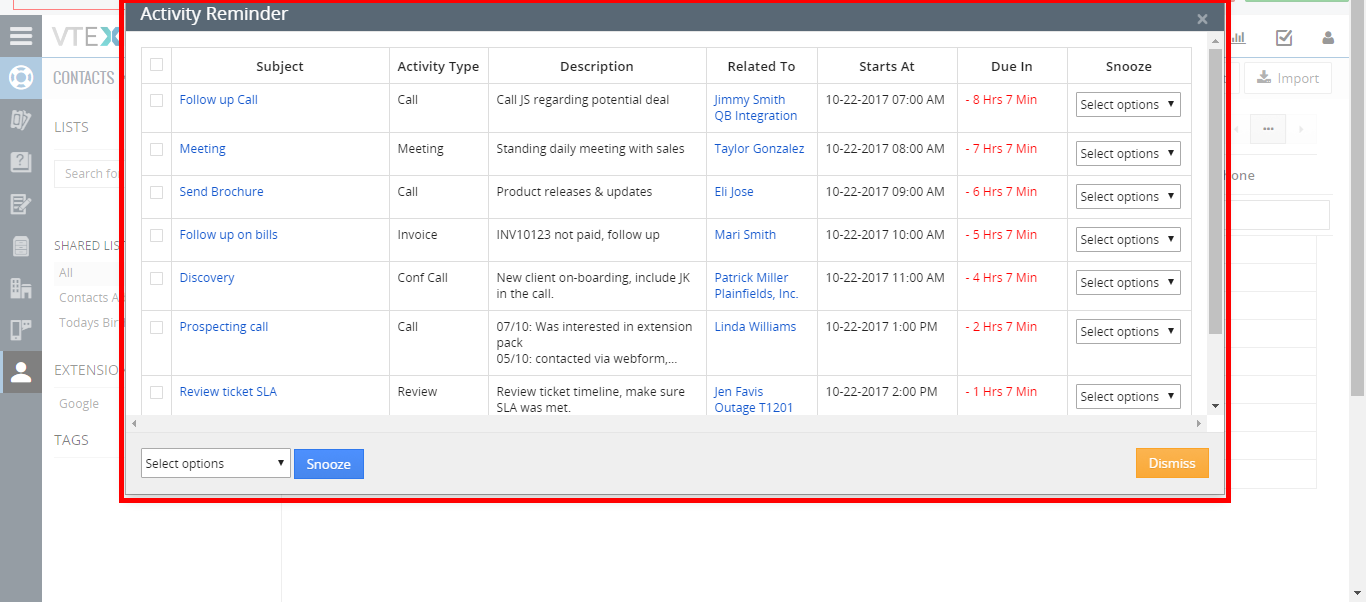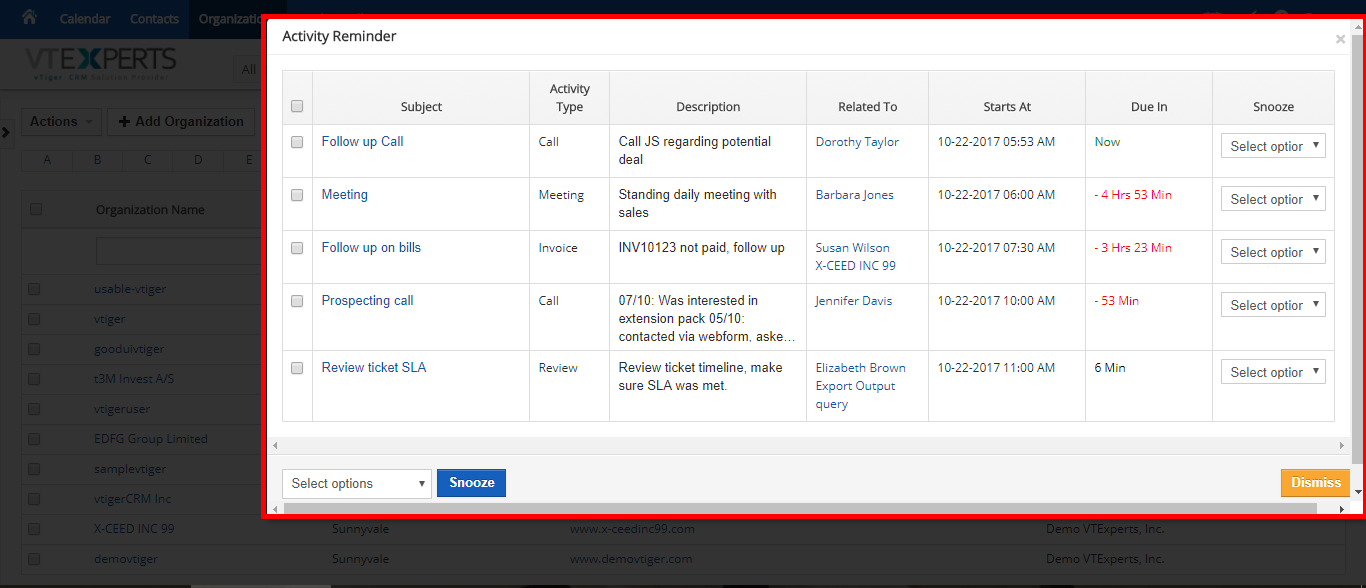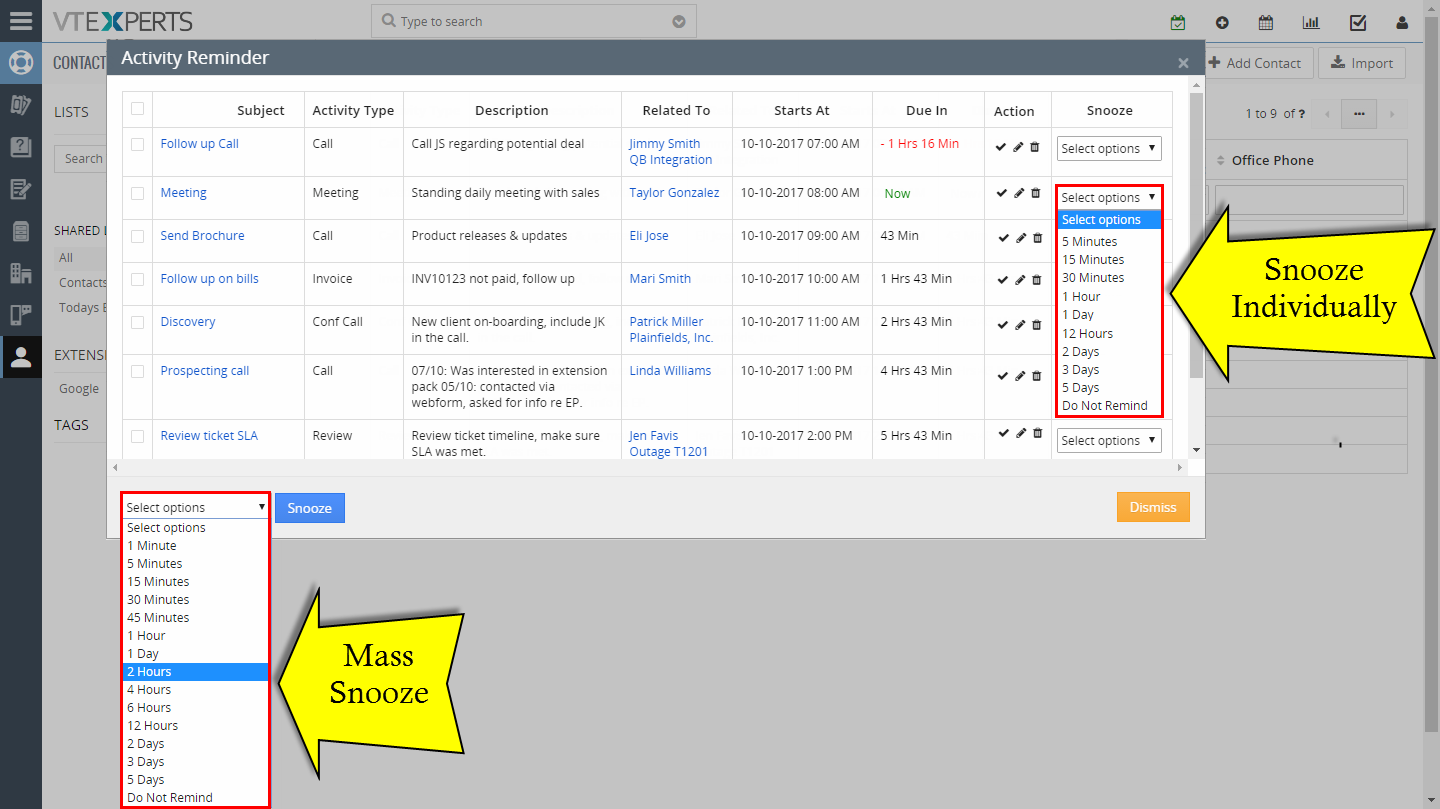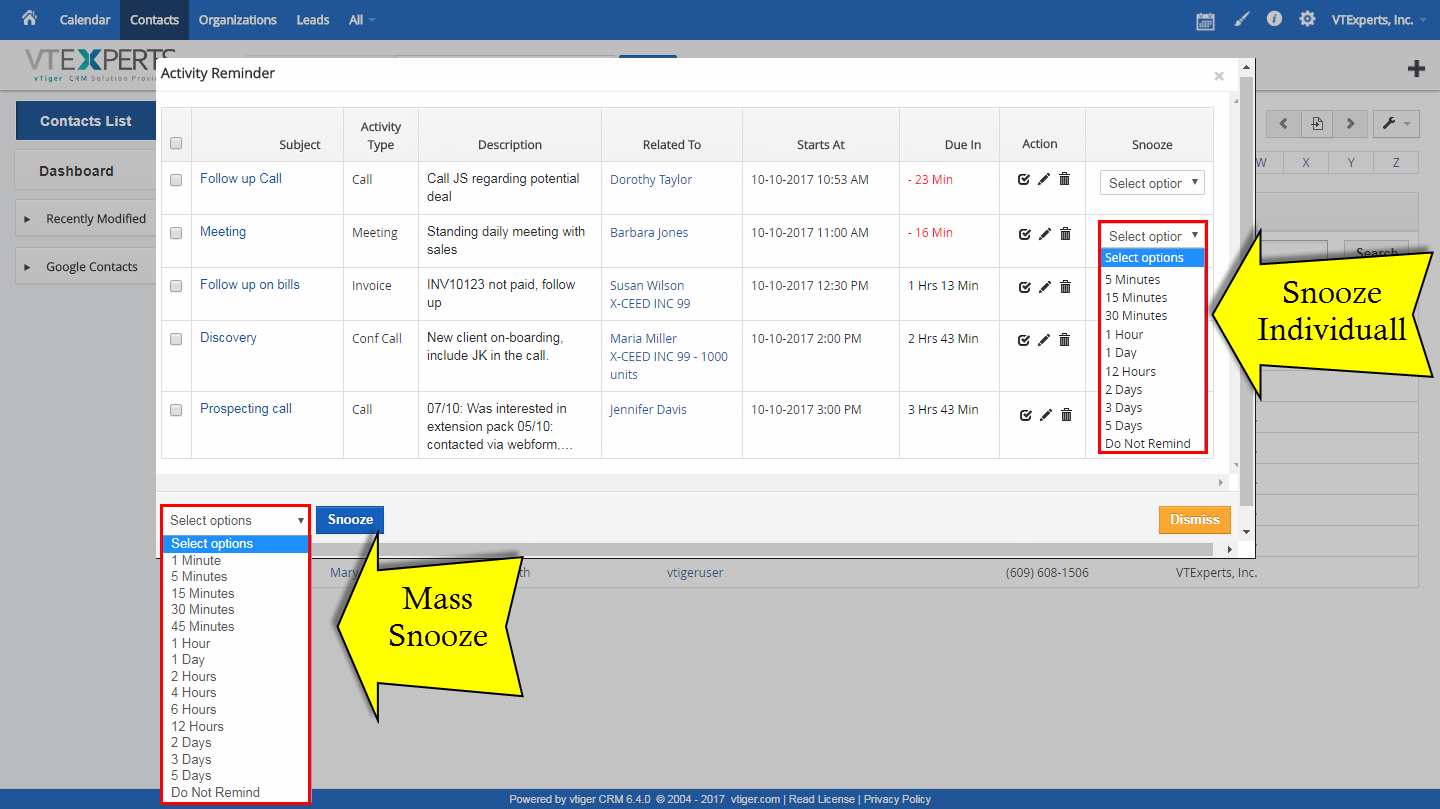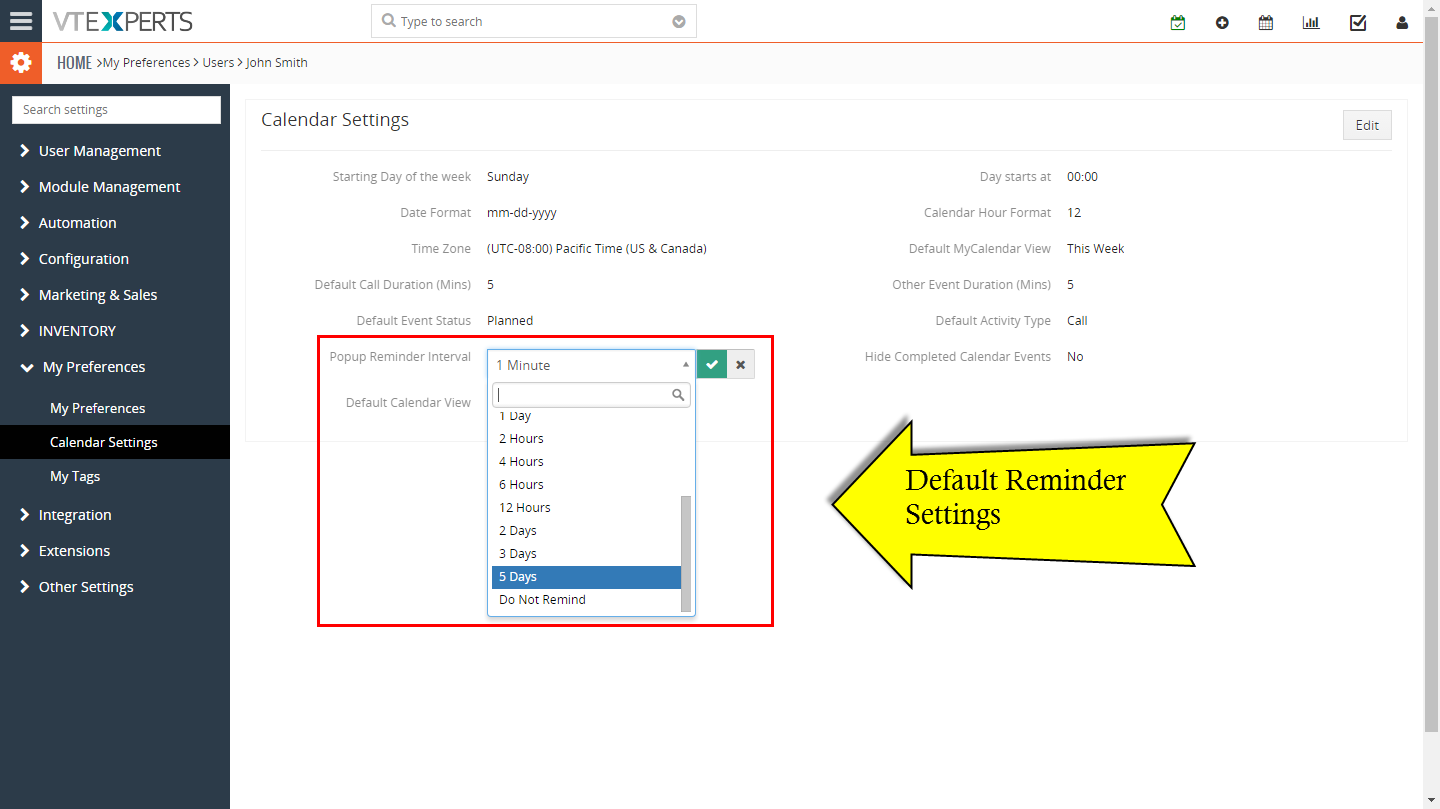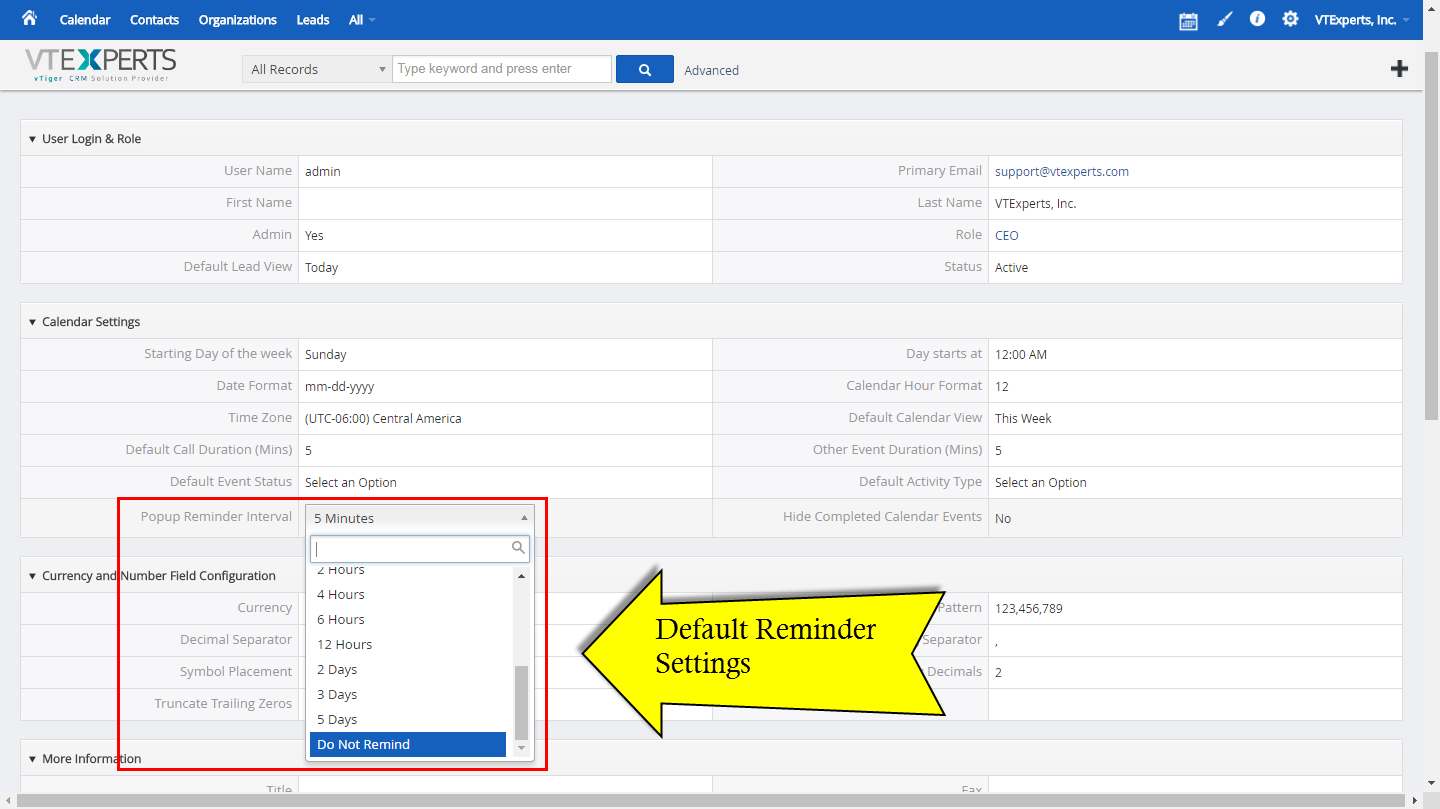VTiger Activity Reminder (Alert/Popup) Extension was designed to calendar reminders similar to outlook. The reminder popup shows up automatically when the activity is due and displays current day’s activities with basic details such as subject, description, related to (contact, lead, organization, etc..) as well as Due In. In addition, built-in Snooze option allow the user to snooze all or individual activity.
We added a shortcut to open the popup manually, which makes it a great tool not only for reminders, but also for viewing activities for the day.
Getting Reminders
There are 2 ways in which the extension reminds about the upcoming activities:
1. When the time is due for an upcoming activity; the reminder popup triggers and show you the upcoming activity
2. By clicking on the activity reminder button; the button is located at the top bar besides settings
Activity Reminder Popup
The Activity Reminder popup is a very organized yet detailed view of the upcoming activities. Let’s see what information it provides us at a glance:
Subject: the subject of the activity. You can click on the subject to open the event in a new tab and see the details
Activity Type: it shows you the category of the upcoming event e.g. meeting, call, review, invoice etc.
Description: the details of the upcoming activity added when it was created
Related to: this tab shows the module – single or multiple, to which the activity is related e.g. contacts, opportunities, tickets etc. You can click and open the related record
Starts At: the starting date and time of the activity
Due In: the time remaining (or past) for today’s activities in hours and minutes
Snooze: this is the most important tab of the activity reminder popup. It allows you to snooze the corresponding notification for 5 minutes to 5 days. Once snoozed, the reminder is not shown until that time or reminds you later at the specified time. It also has the option “Do not Remind” in case you don’t want the reminder for this specific event. It will remove the activity from the popup. Once an activity is snoozed, a tick mark appears beside it that means the activity reminded has been delayed
Snooze Multiple Activities: the same rule of “Snooze” explained above can be applied to more than one activities at the same time. Use the checkboxes beside each event to select multiple. The refer to the “Snooze” button at the bottom left of the popup. Open the dropdown and select the wanted delay, then hit “Snooze”. All the selected events will be snoozed for the marked duration.
After the selected duration of Snooze, the events will be popped up again to remind user of the upcoming activity.
Configuration
The Activity Reminder Popup/Alert extension has very simple configuration, as it shows all the activities from the calendar and doesn’t need any settings.
Go to “My Preferences” > “Calendar Settings”, there you will see “Popup Reminder Interval” field.
“Popup Reminder Interval” is the duration field, which will allow you to set the reminders to be shown before the event. It has the options to show reminders for all activities before their due time, from 1 minute to 5 days. For example, if you set the Popup reminder interval to 1 hour, it will remind you about all your events 1 hour before.
It has also the option “Do Not Remind”, in case you are not looking for automatic popups.