Conditional layout is a great extension and now user can set Conditonal layouts based on role permissions
Now, you can also set conditional layout based on roles of the user using the CRM.
To set conditional layout on role based permission, follow the below mentioned procedure:
Go to Settings > Other Settings > Conditional Layout
Following screen will open
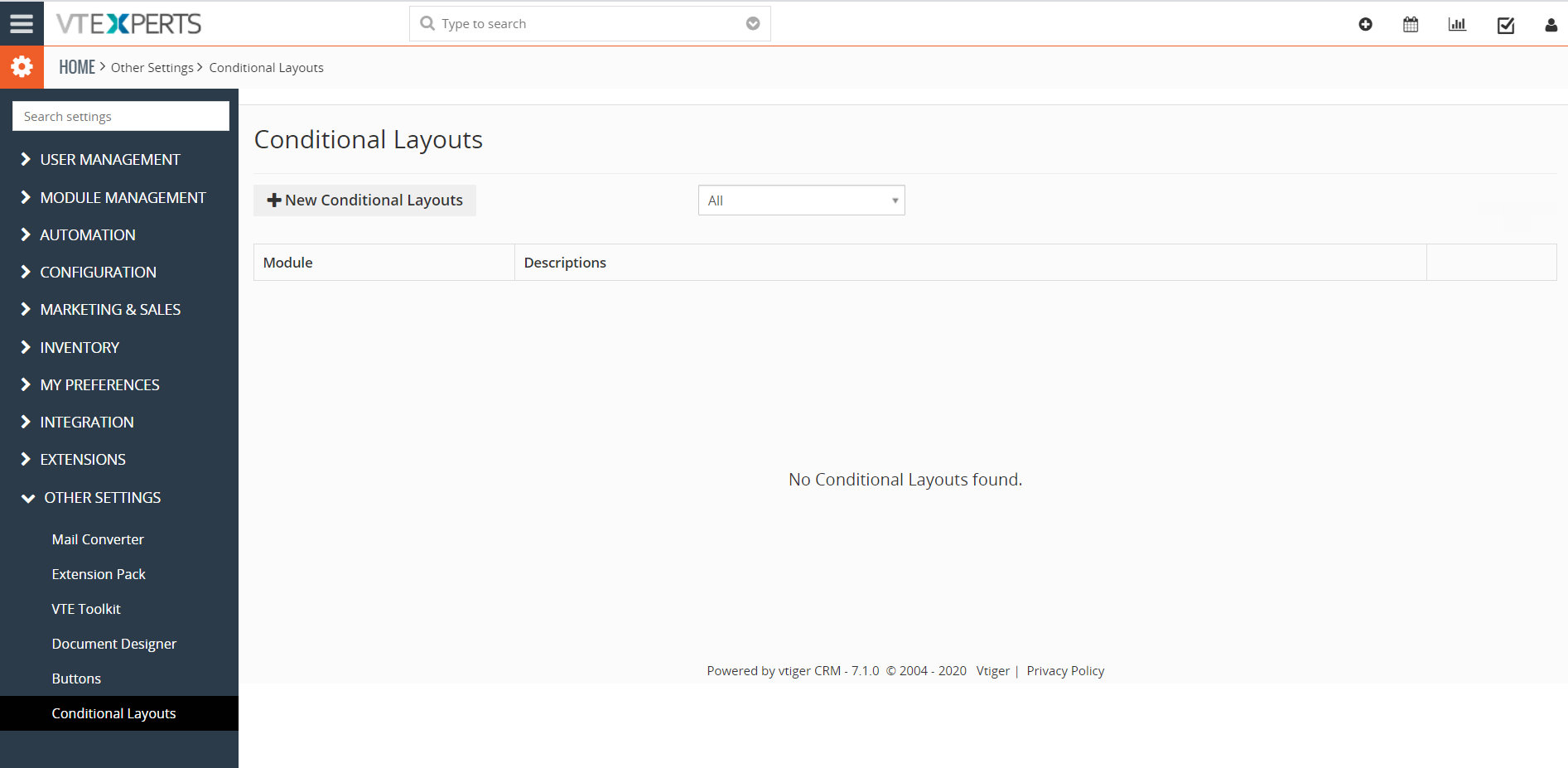
To set a conditional layout, click on “+ New Conditional Layouts” and select module. Set the condition based on role and finally set the action if condition is fullfilled.
Role based condition is shown in the figure below
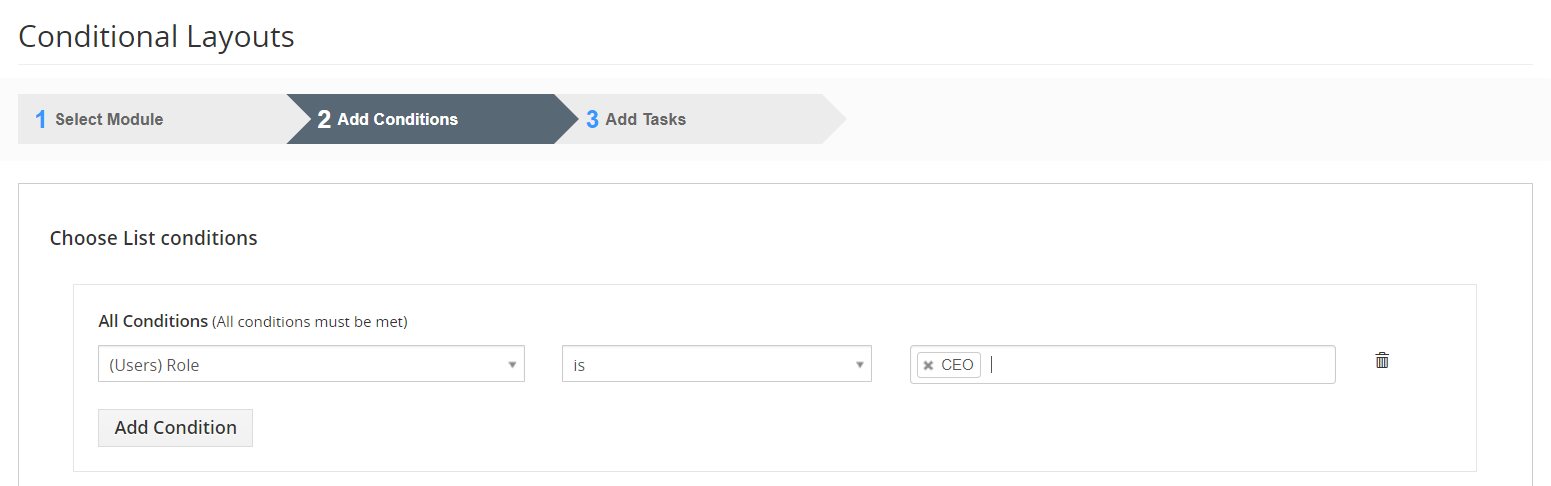
Example for Demonstrating How to use Role Based Conditional Layout
Here, we will demonstrate the usage of role based permission in Conditional layout with an example.
In this example the assigned to field in contact module will hide, if the role of the user is CEO and the lead source is Cold call
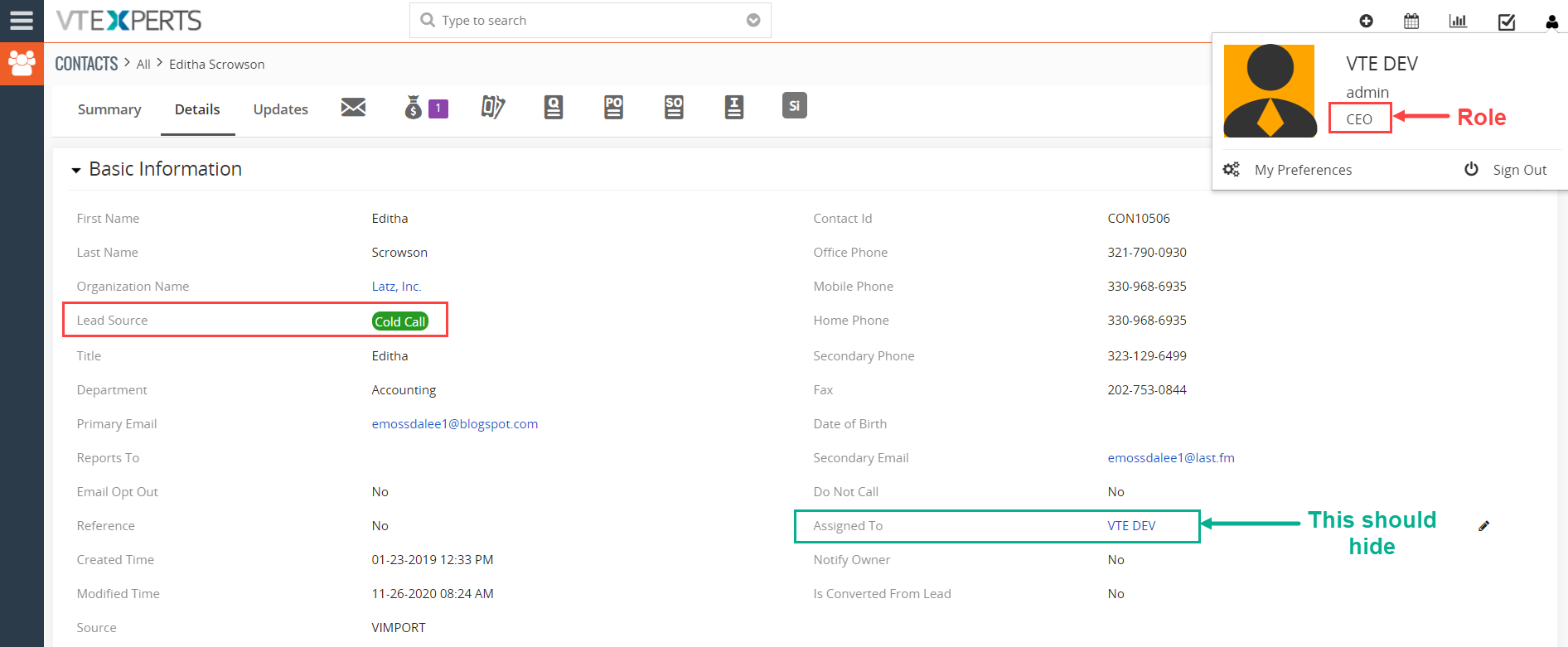
Step 1 : Select Module
In Select Module, choose Contacts
Provide the appropriate description for the conditional layout
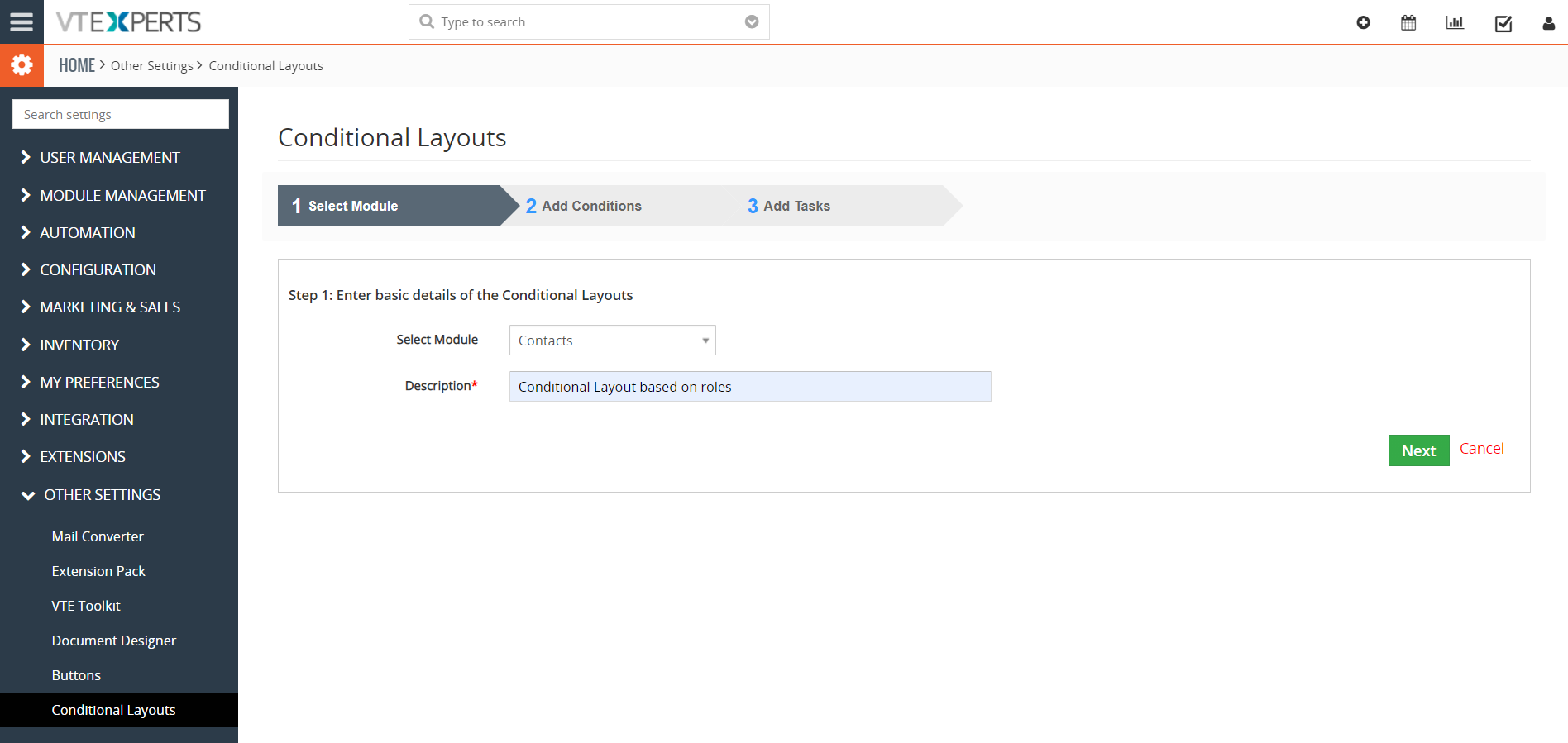
Step 2 : Add Condition
Here we will add two conditions in all condition section, i.e,
1- Role is CEO (means the role of the CRM user is CEO)
2- Lead source should be cold call
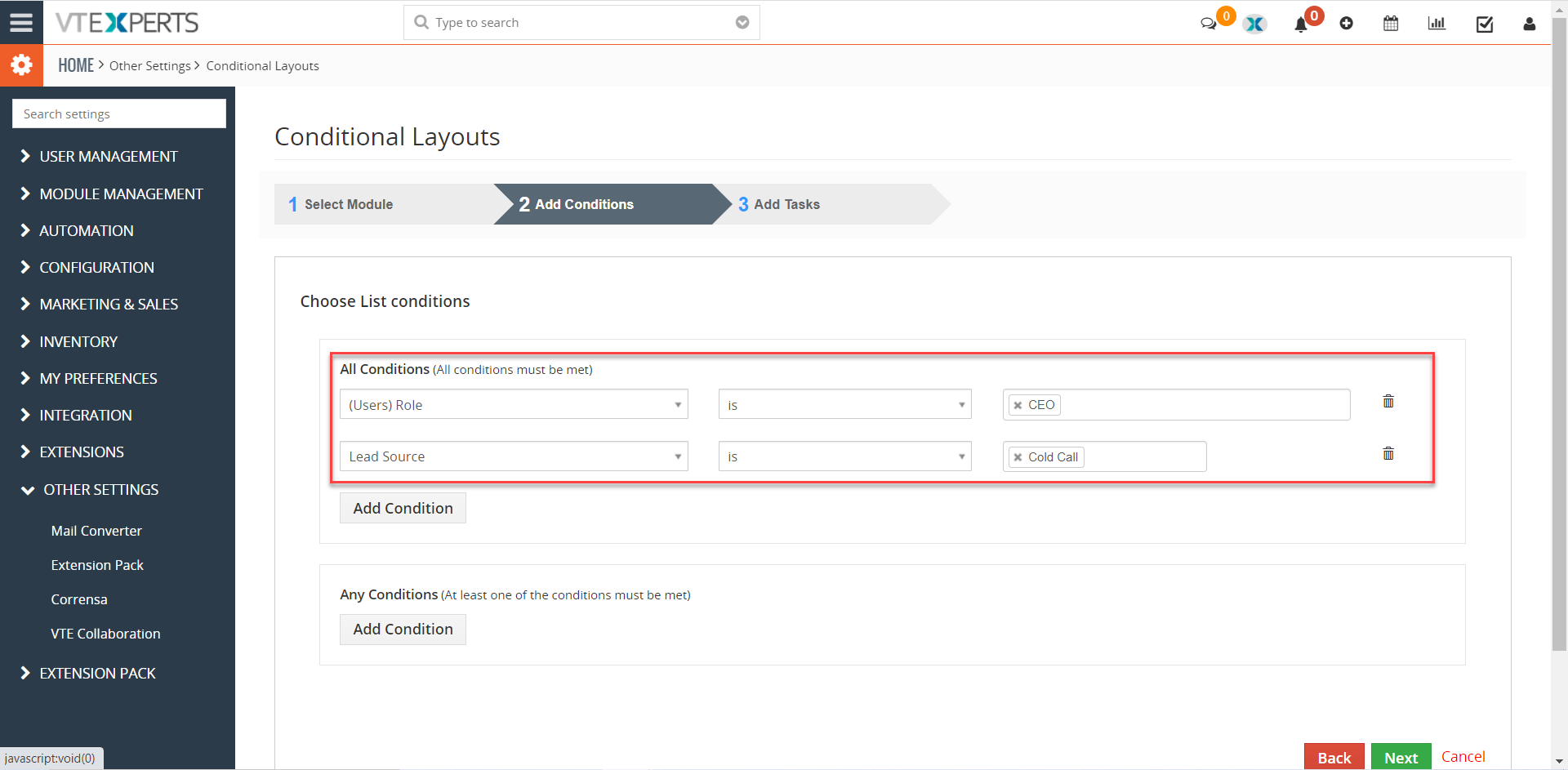
Step 3: Add Action
Set field Values : Set assigned to Hide Field
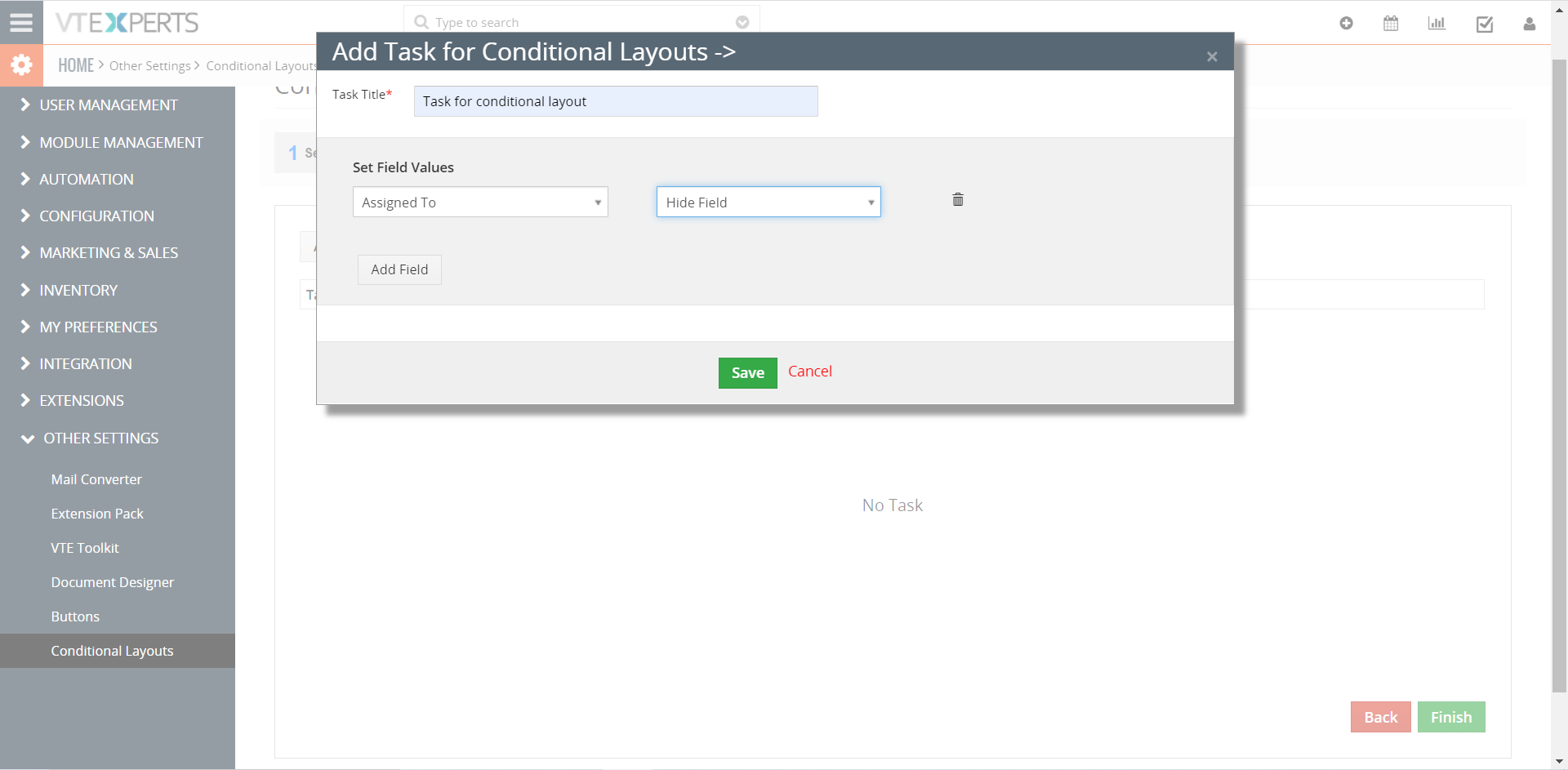
So, when the user using the CRM is CEO and the lead source is Cold call then assigned to field will be hidden
On execution of conditional layout, following result will be produced.
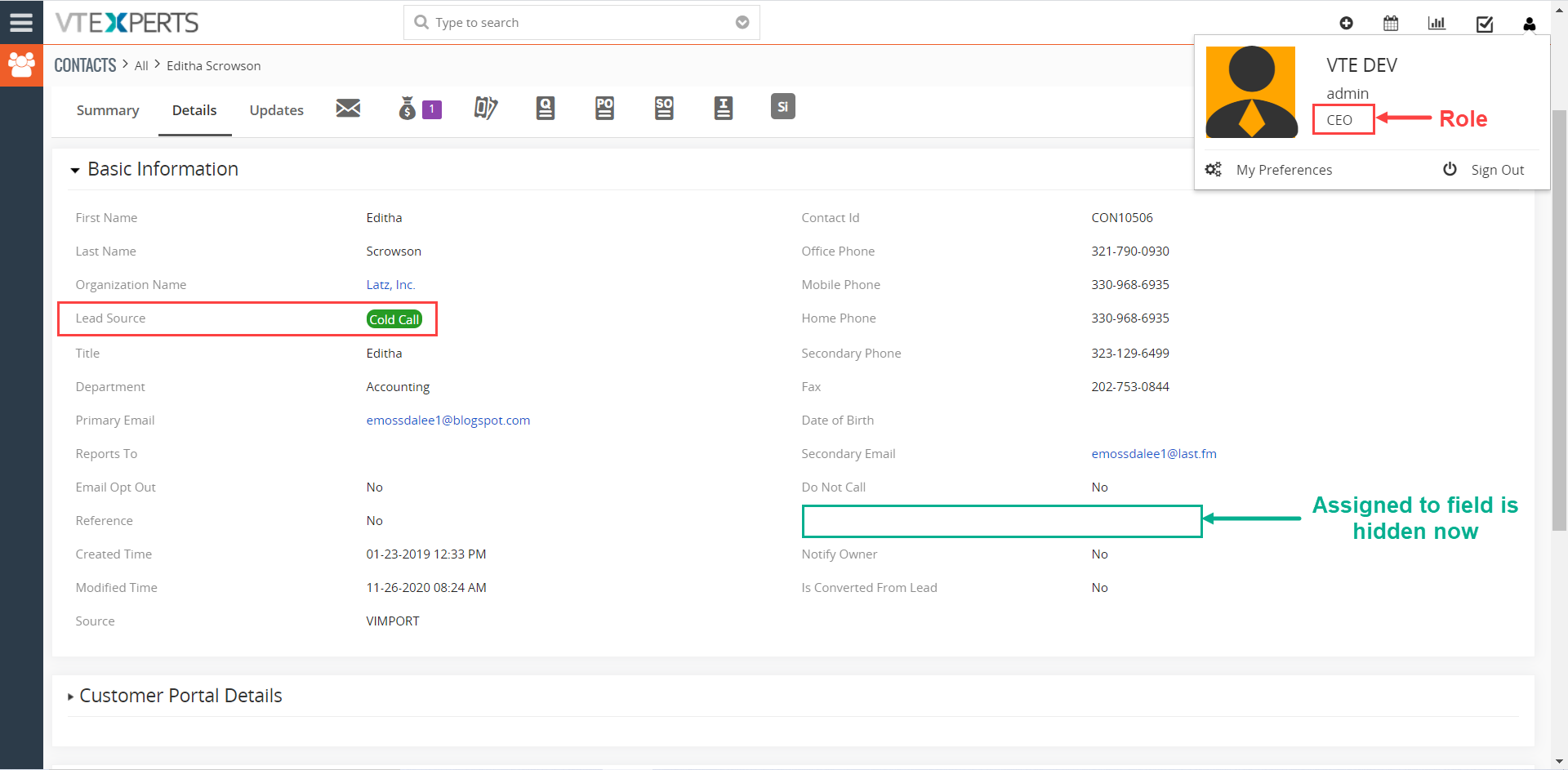
Next Article: Efficient Reporting with Vreports






