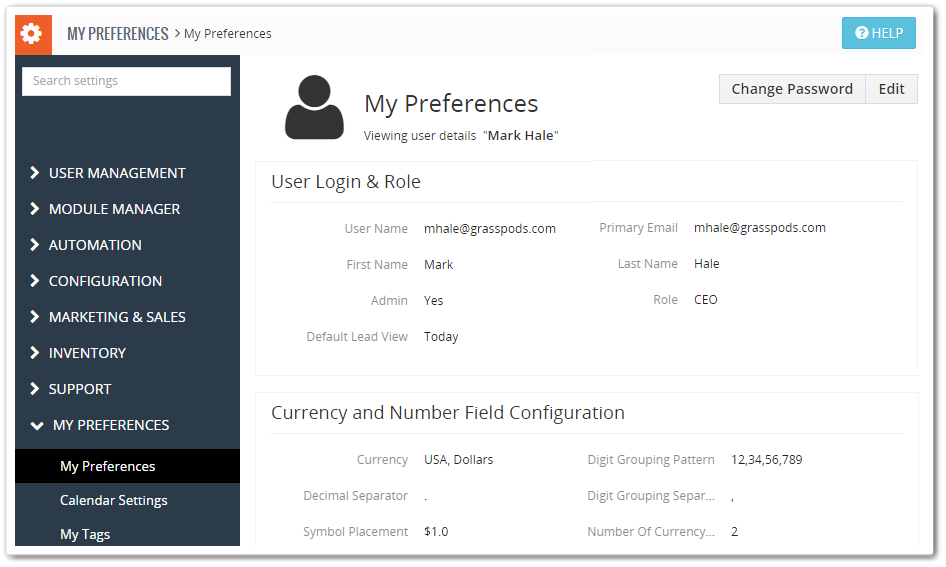We all can agree that versatility is the future. But it’s present too. Your CRM users would surely appreciate some control and customizations, and with Vtiger 7 that is exactly what you can provide. The CRM is not merely customizable for you, but the users can update their personal information using My Preferences. We designed this tutorial to give you better understanding.
The customer information can be updated by:
- Clicking on the User Namein the top right corner and selecting My Preferences
- Then by pressing Edit, will allow to update the details (the fields are discussed later in the article)
- Do press the Save button in the end.
Note!
Shift the view to narrow (or wide view):
Switch to compact listings to see more rows and reduce scrolling. You can now configure the width by clicking on drop-down in the upper right of My Preferences page. This setting is available for all list views and details views.
-
User Login & Role
The settings available for users range from basic to advance. They can change Primary Email, Name, and Default Lead view as well. Plus, administrators can assign roles to specific users in this section.
| Field | Description |
| User Name | The login ID, which is not editable |
| Primary Email | The email to be used for chief tasks |
| First Name | The first name of the user |
| Last Name | User can insert his last name in this field last name of the user |
| Admin | Depicts if the user has admin rights or not |
| Default Lead View | Set your Lead View to display Leads of Today / Last 2 days / Last Week |
| Role | Ascribe roles per user; this field is only visible for admin users |
Read more about the Roles hierarchy here: Vital Role of “Roles” In a Company’s Success
-
Currency and Number Field Configuration
While managing inventory modules like Invoices, Quotes, Sales and Purchase Orders, users will have to set a valid currency format, digit and decimal separator, and symbol placement. As the currency format and most of the relevant specs vary around the globe, Vtiger 7 has provided the solution in CRM as well as user preferences.
Learn how you can tackle the currency related complications while running a worldwide business: Sort-Out The Currency Differences For Your Company Around The Globe With Vtiger’s Currency Manager
| Field | Description |
| Currency | This field enables user to change the display currency. The values saved afterwards will be according to the default currency |
| Digit grouping pattern | Configure the format of digit group separator for large values |
| Digit Grouping Separator | Users can select which Digit Grouping Separator they prefer to insert, from drop-down |
| Decimal Separator | Which Decimal Separator will be used to separate integers and fractions can be configured in this field |
| Symbol Placement | Here users can define the placement of currency symbol i.e. before or after the value |
| Number of Currency Decimals | The number of decimals after a currency value |
| Truncate Trailing Zeros | Enable the checkbox to drop the values after the decimal point |
-
More Information
All of the personal information like phone number, signature, email, address etc. is also editable.
| Field | Description |
| Title | The designation of the user |
| Fax | The fax numerals of the user |
| Department | The department of the user |
| Other Email | The other email ID of the user |
| Office Phone | The official contact number of the user |
| Secondary Email | The secondary email address of the user |
| Mobile Phone | Primary mobile phone number of the user |
| Reports to | The senior to whom the user reports to |
| Home Phone | The user’s contact number for home |
| Secondary Phone | The secondary phone number of the user |
| Documents | The section for user’s uploaded documents |
| Internal Mail Composer | Enable the check-box to see Vtiger 7’s built-in email composing window when you click on email id of records in Vtiger CRM |
| Theme | Themes are available for users to change the view |
| Language | User can set the language he prefers |
| Default Record View | The Default Record View can be set either as Summary view or Detail view |
| Left Panel Hide | The left panel menu can be enabled or hidden |
| Row Height | User can change the Row Height from the drop-down |
Note! Vtiger 7’s 22 languages that are supported currently:
* US English * DE Deutsch * ES Spanish * British English * IT Italian * ES Mexico * PT Brasil * Turkce Dil Paketi
* Romana * Francais * NL-Dutch * HU Magyar * Russian * Polish * Swedish * Arabic * Slovak * Vietnamese
* Chinese, Simplified Traditional Chinese * Hebrew * Croatian
-
Signature
Users can create desired signature within the ck editor area. So next email won’t have to be manually edited just for signatures. Signatures can be added in the email while sending. The default signature will be added at the end of the email that is composed. To add signature enable the “Include Signature” check box in Compose Email tab.
Signatures can be added in the email while sending. The default signature will be added at the end of the email that is composed. To add signature enable the “Include Signature” check box in Compose Email tab.
-
Address
Update address and location details of users and there are a lot to choose from.
| Field | Description |
| Street Address | The street address of the user |
| Country | The user’s country name |
| City | The user’s city name comes here |
| Postal Code | Submit postal code of user’s address |
| State | The name of the state of the residence of the user |
-
Display Picture
Even the users can browse and Upload their photographs to groom the looks. That can be done by pressing the Upload button and selecting the desired picture. Clicking the Save button in the end will change the display picture.