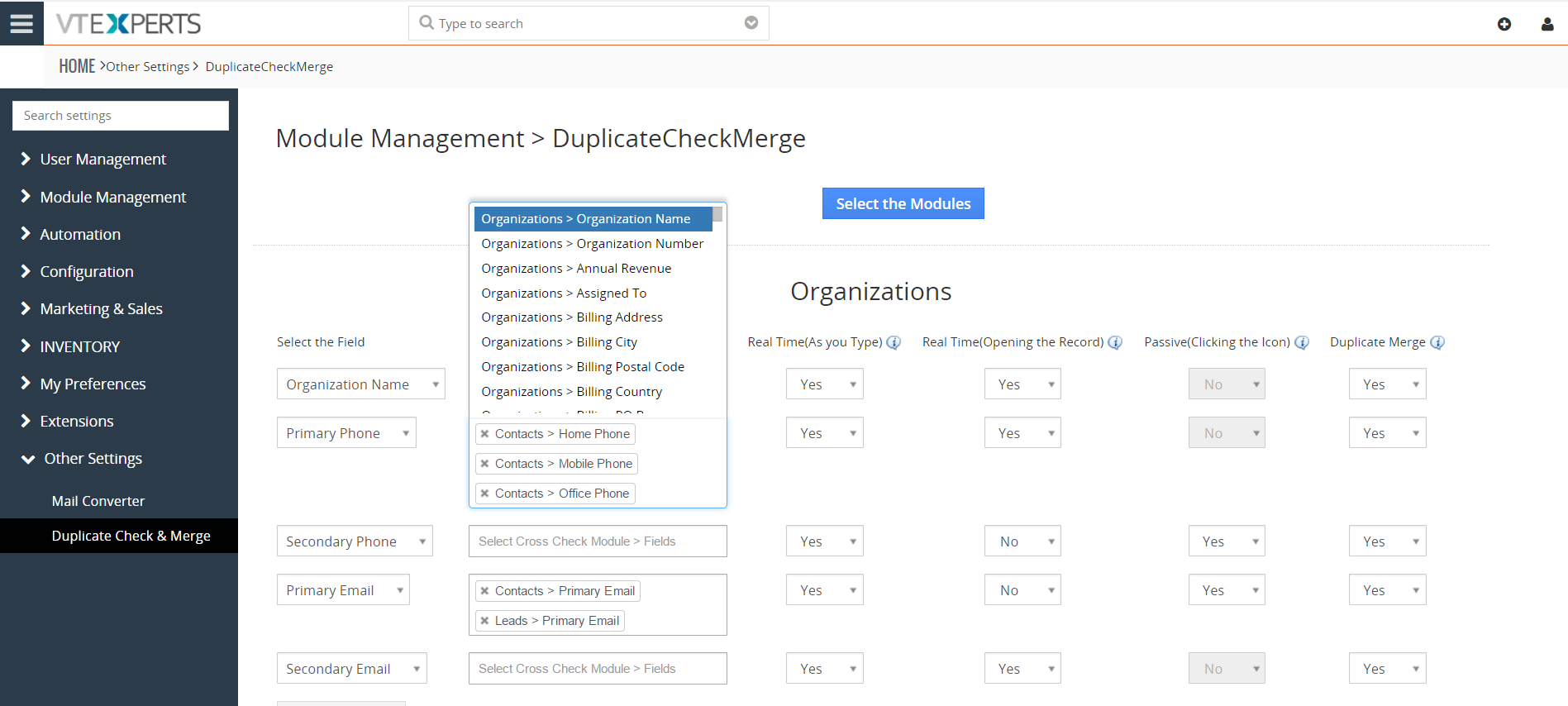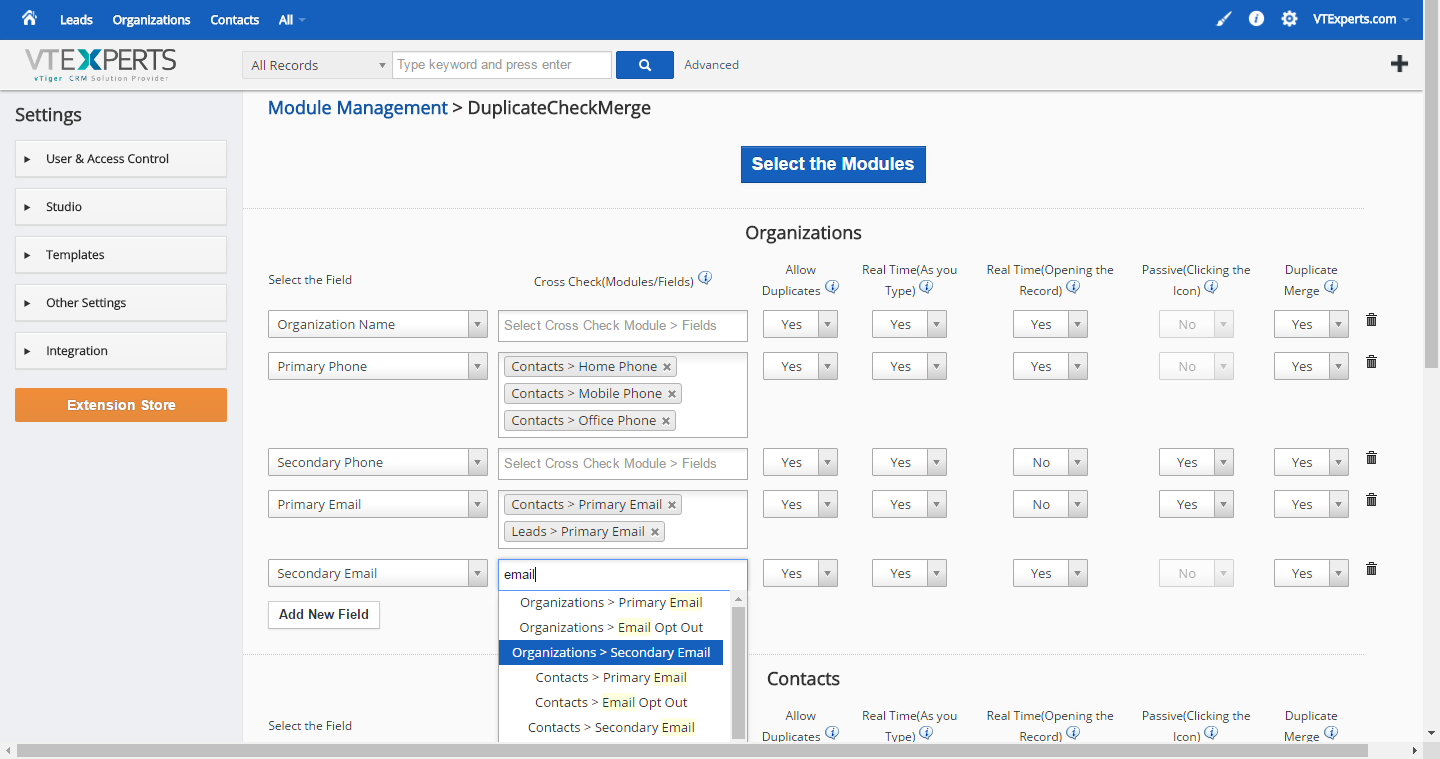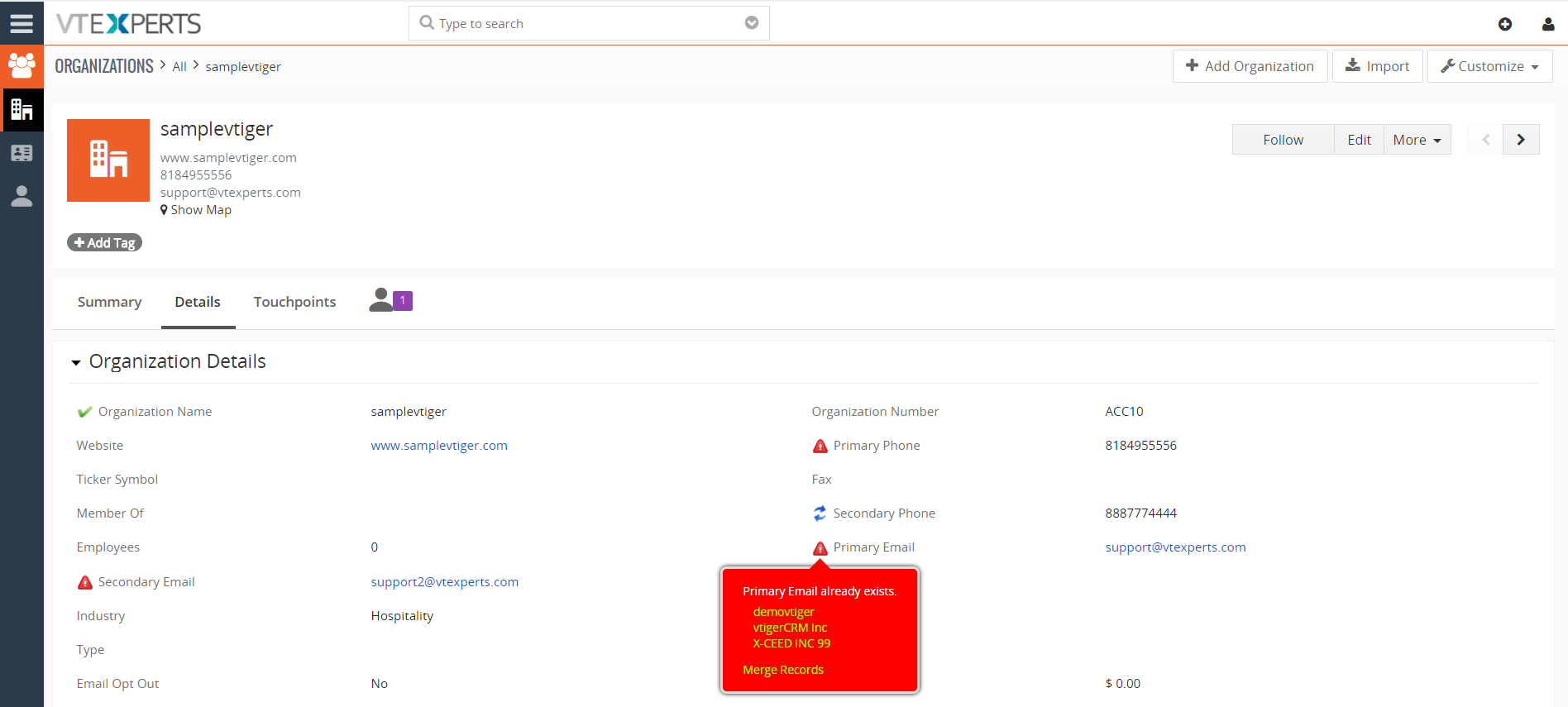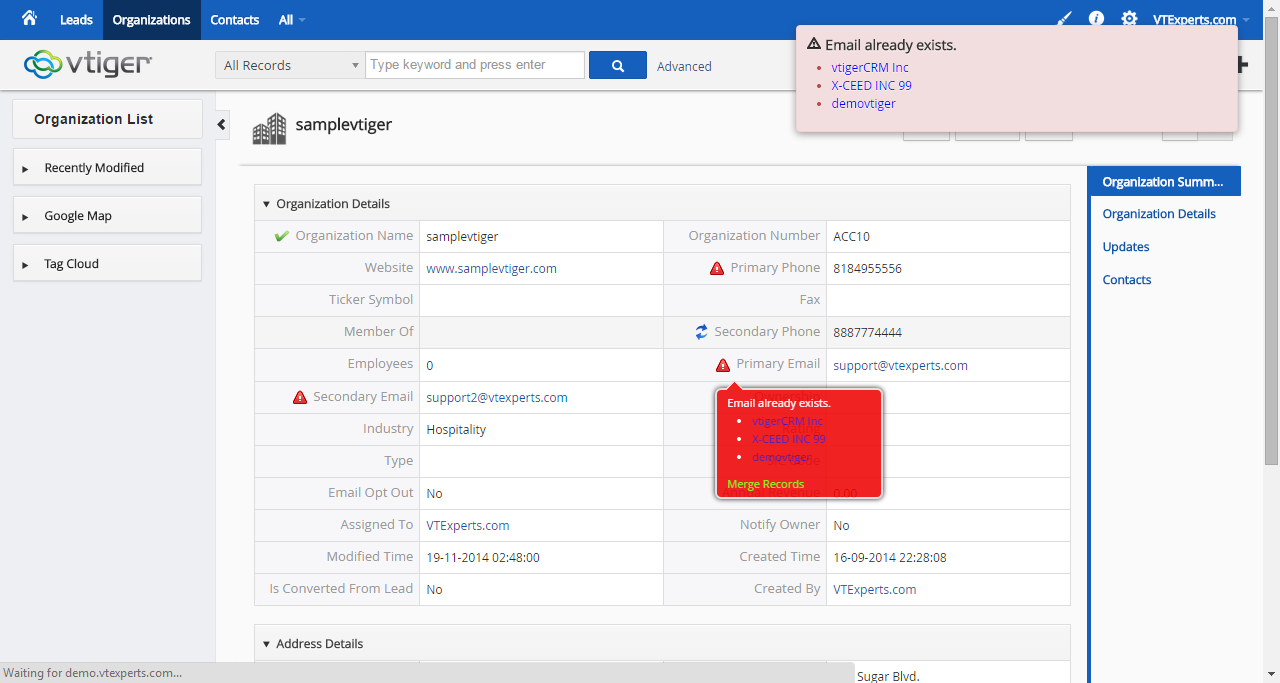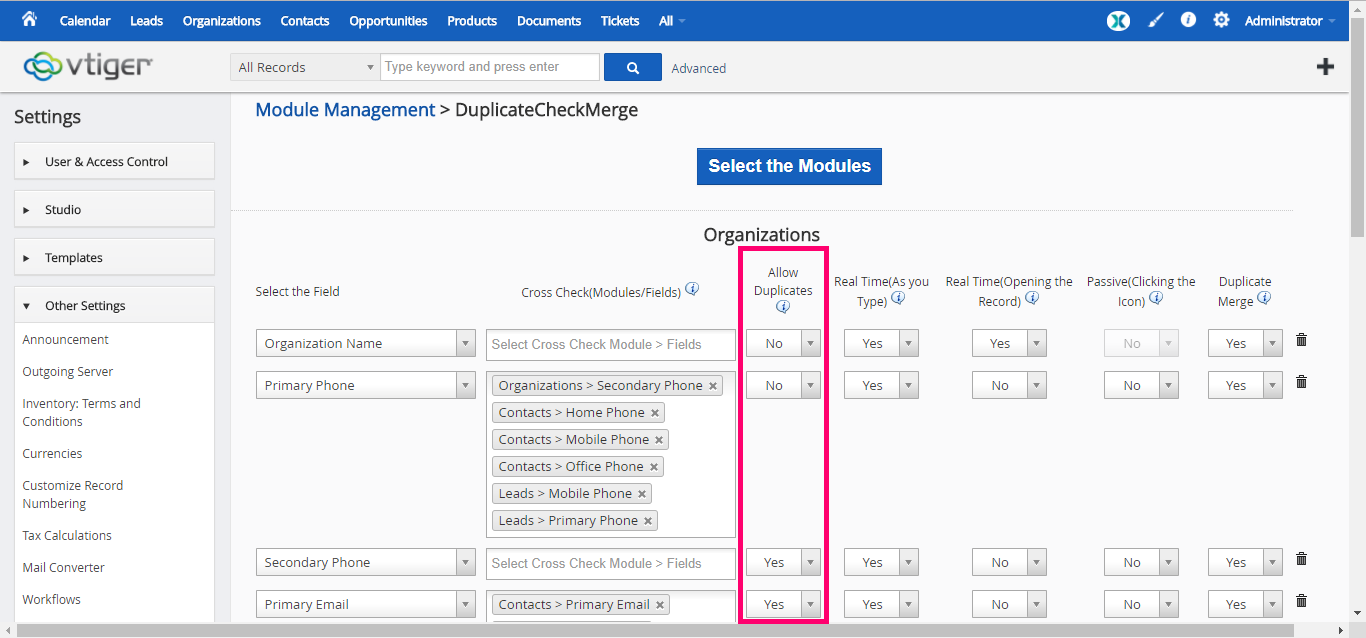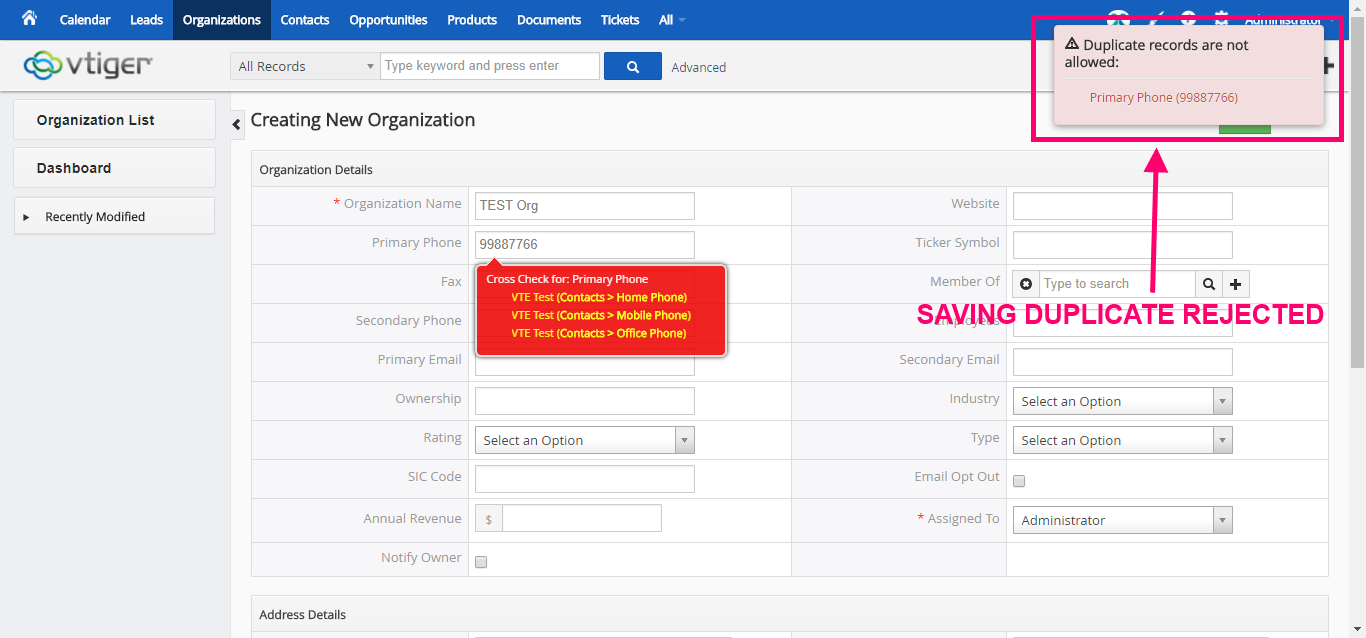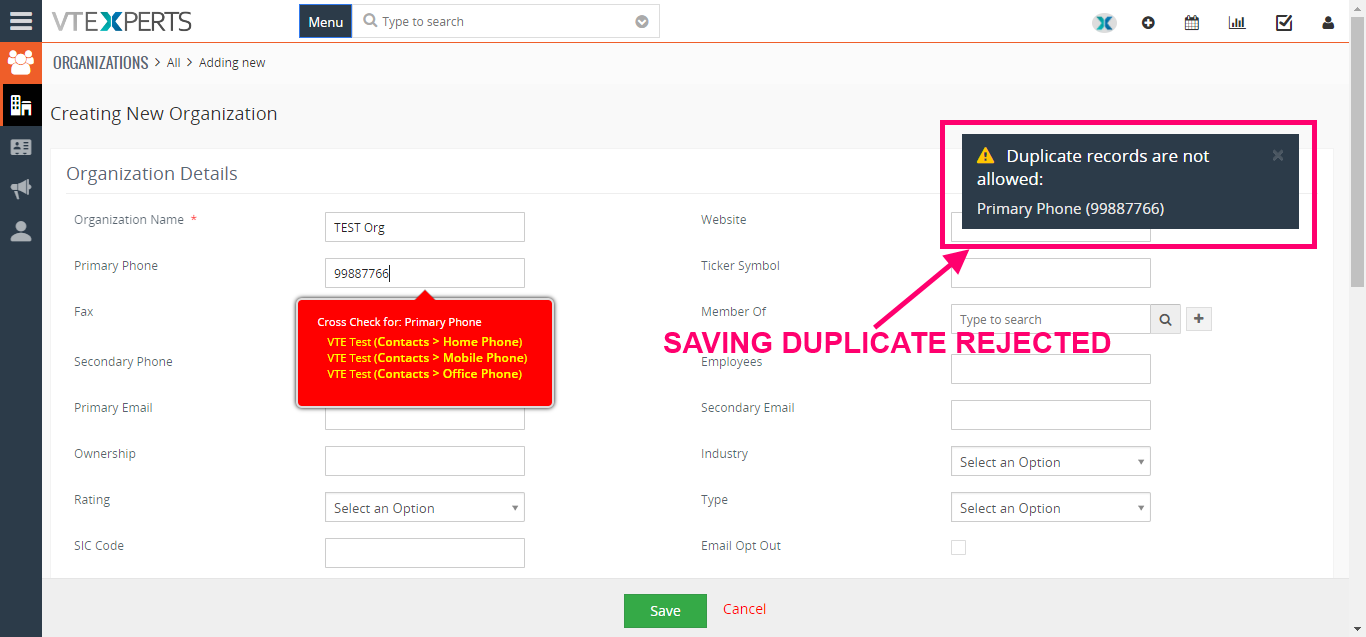VTiger Duplicate Check & Merge is an extraordinarily useful VTiger extension that is designed to find & merge any existing duplicate records, as well as to prevent any potential duplicates. Compatible with ALL Standard & Custom Modules as well as any Standard & Custom fields which can be configured to work as a ‘duplicate check fields‘, duplicates are checked on every entry point possible including Quick Create, Summary View, Detail View, Create & Edit Views. It eliminates any possibility of errors.
Flexible Configuration Panel has the feature to configure any field to be a duplicate check field. Different types of Duplicate checking such as “Real Time (As you type)”, “Real Time (Opening the Record)”, “Passive/Manual (Clicking on the Icon)”, as well as the ability to see the potential duplicates and merge them on the fly. Plus, it supports Cross Check. With “Cross Check“, modules e.g potential duplicates can be checked on Contacts & Leads module in “Email” field.
Configuration
The extension settings can be configured under CRM settings > Other Settings > Duplicate Check and Merge.
Select the Modules: click on the blue button and select/unselect the modules you want the Duplicate check to be run for
Add New Field: select a field to be dupe checked with the specific settings
Select the Field: the field which you want to be checked for duplicates
Cross Check (Modules/Fields): select the field and module against which you want to check your entered field
Allow Duplicates: if this is set to “No“, it won’t allow you to save the current record with duplicate. If you set it to “Yes“, the warnings are given but now you can save the record with duplicates
Real Time (As you Type): configure if you want the field to be checked for duplicates as you type
Real Time (Opening the Record): configure if you want the icon for duplicate check to be displayed on the field
Passive (Clicking the icon): add the refresh icon on fields that will allow you to check for duplicates in database
Duplicate Merge: allow to merge records with duplicates
Example
If you go into a record (module should be configured) and go to the detail view, you will the icons shown by the duplicate prevention module. You can click on the icon to see potential duplicates. If duplicates available, you can click on ‘Merge Duplicates’ option that will allow you to merge the duplicate records together.
Duplicate prevention can also be done as you type in fields.
You can find three icons on fields when Duplicate Check and Merge is enabled:
1. Green Tick: It shows that no duplicate is present in database for the record
2. Red Excalamation: It shows that duplicates are detected for the date in the field
3. Blue Refresh: It allows you to refresh the field to be checked for duplicates (should be enabled in configuration).
Avoiding New Duplicates
This option is named as “Allow Duplicates” in the configuration panel of the extension page. If you want to force avoiding new duplicates, set this option as “No”. It will not allow users to save new records that have duplicate fields (should be configured).