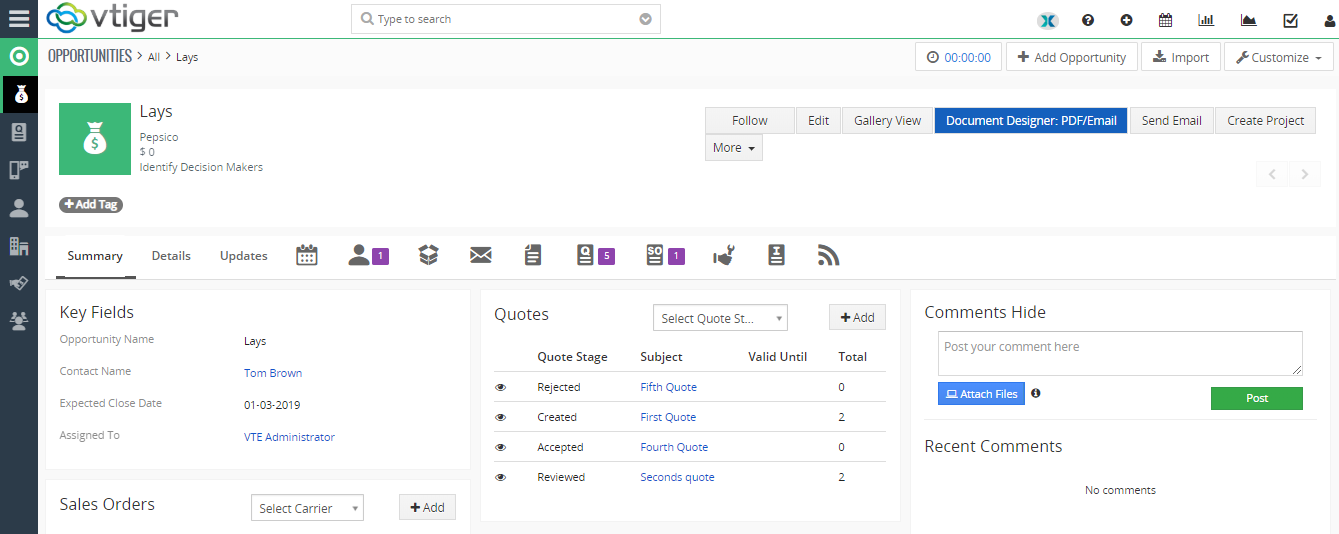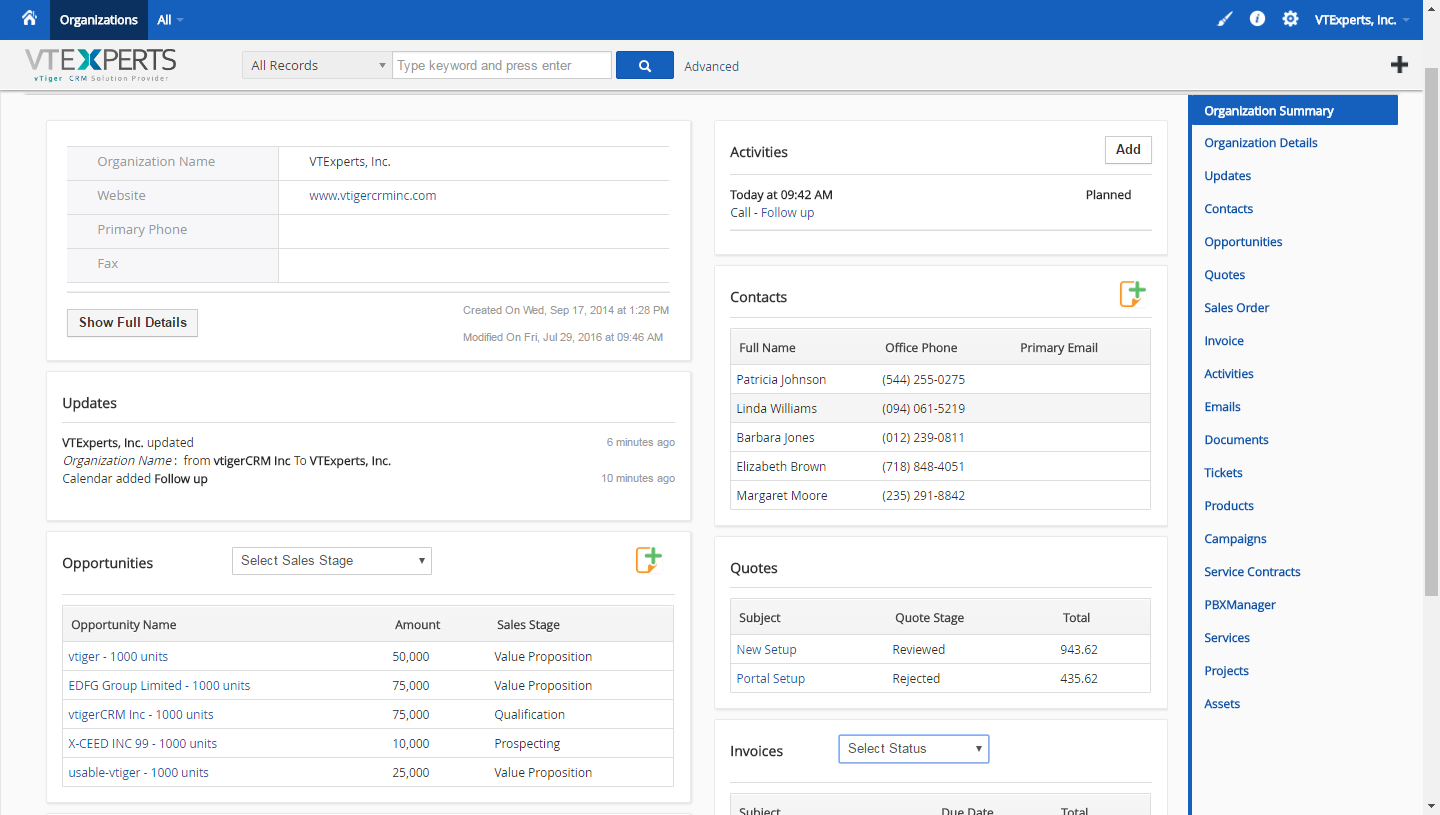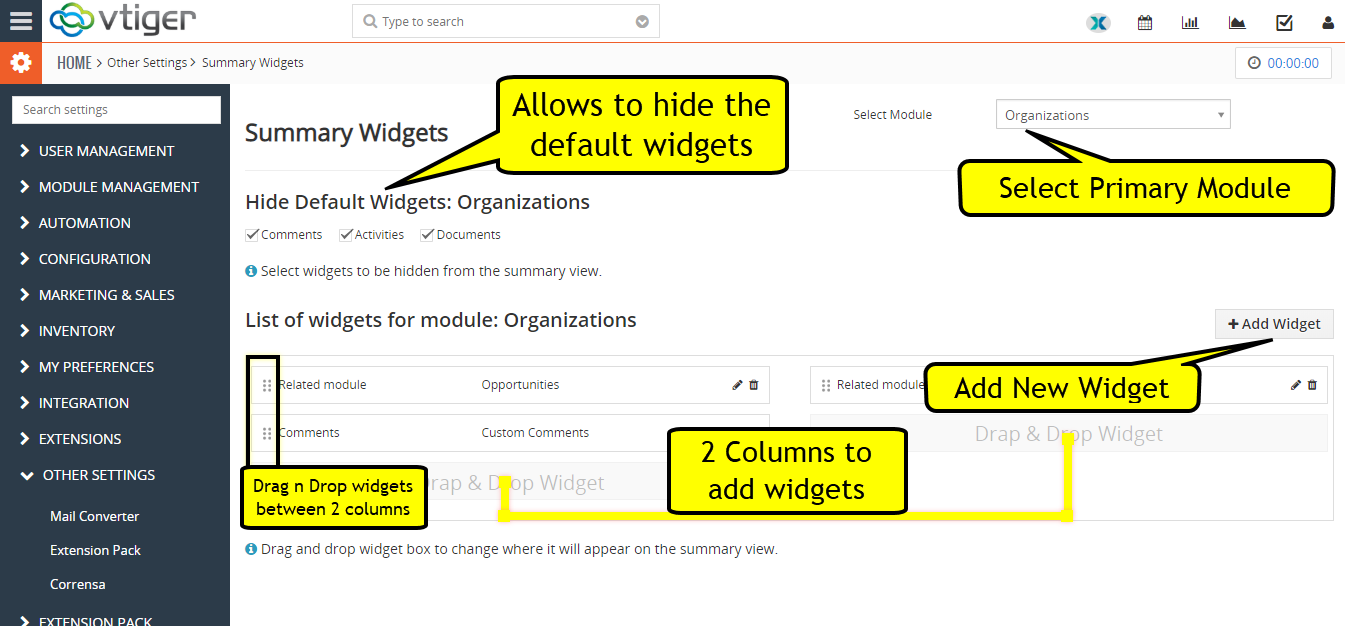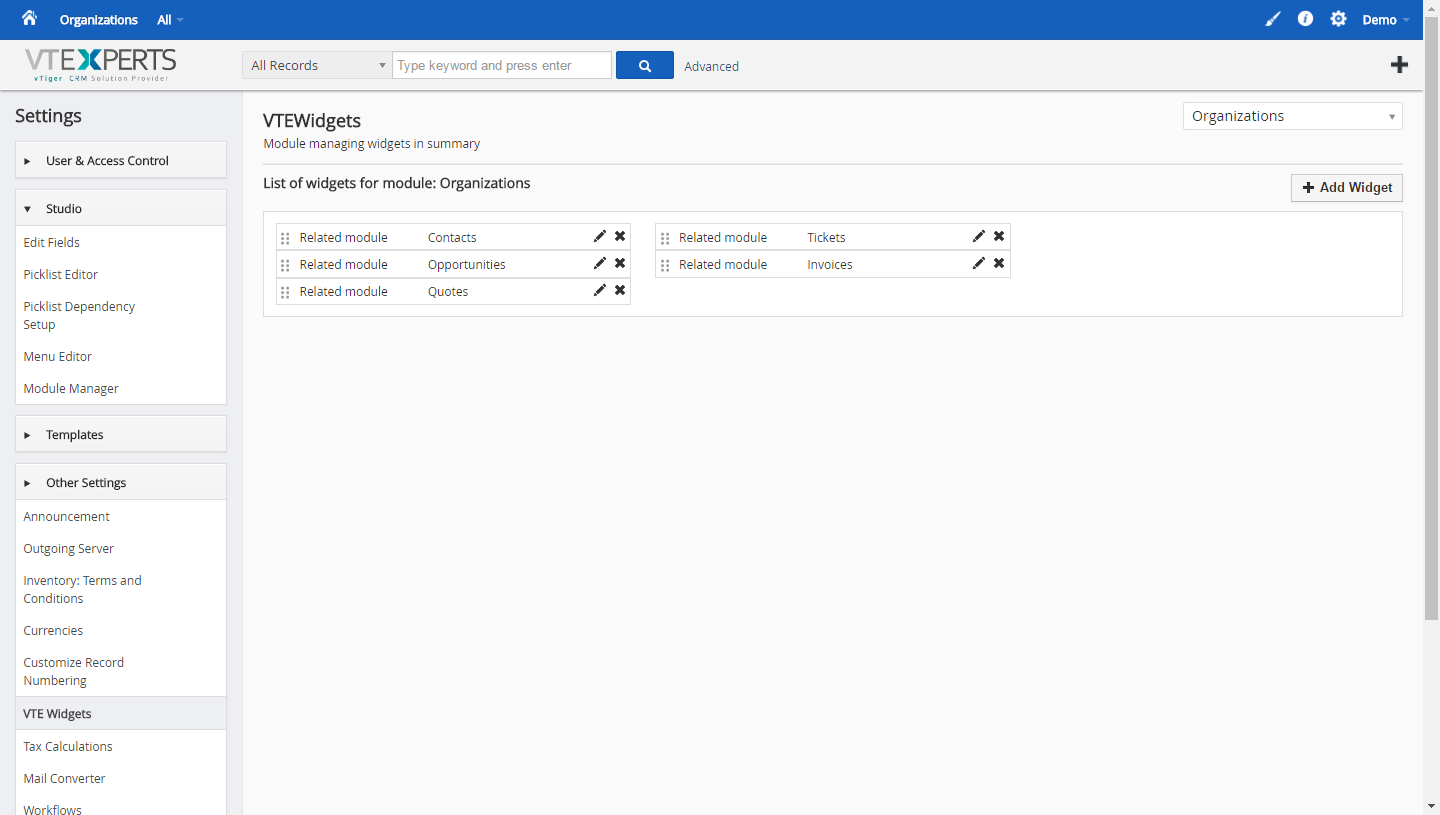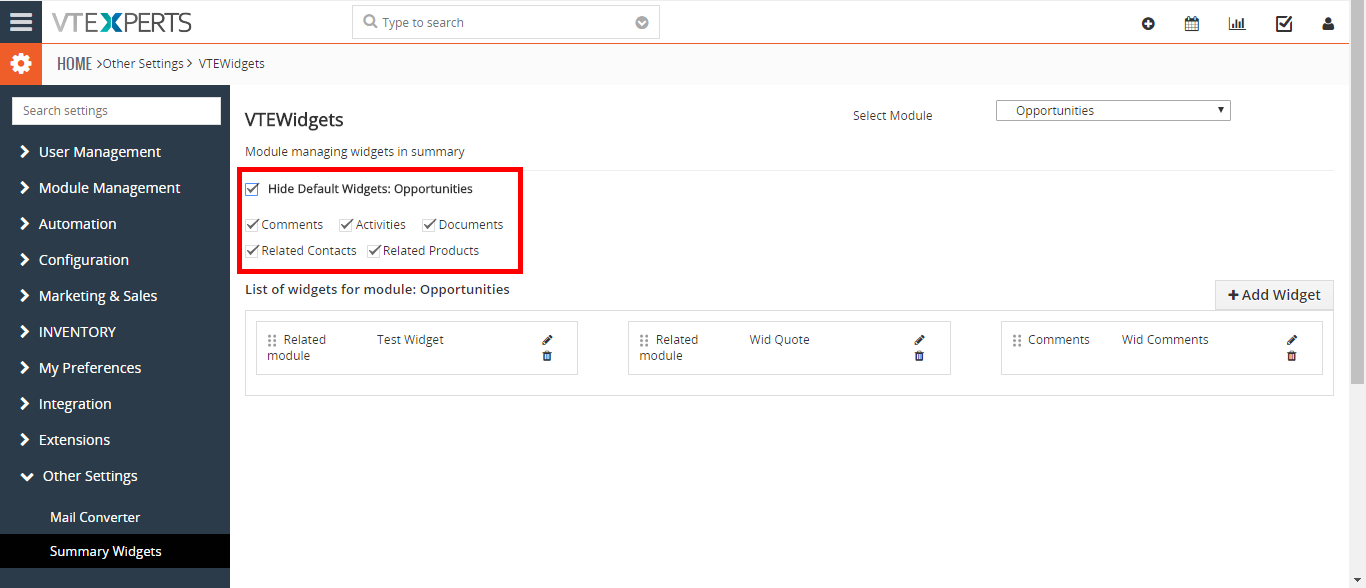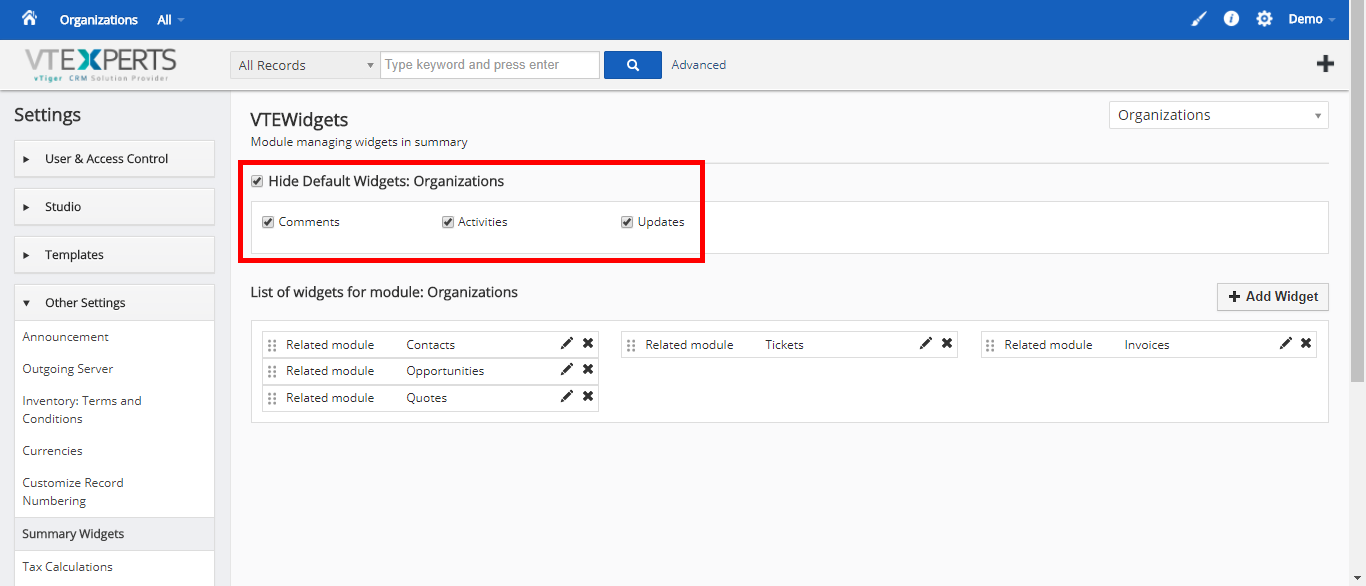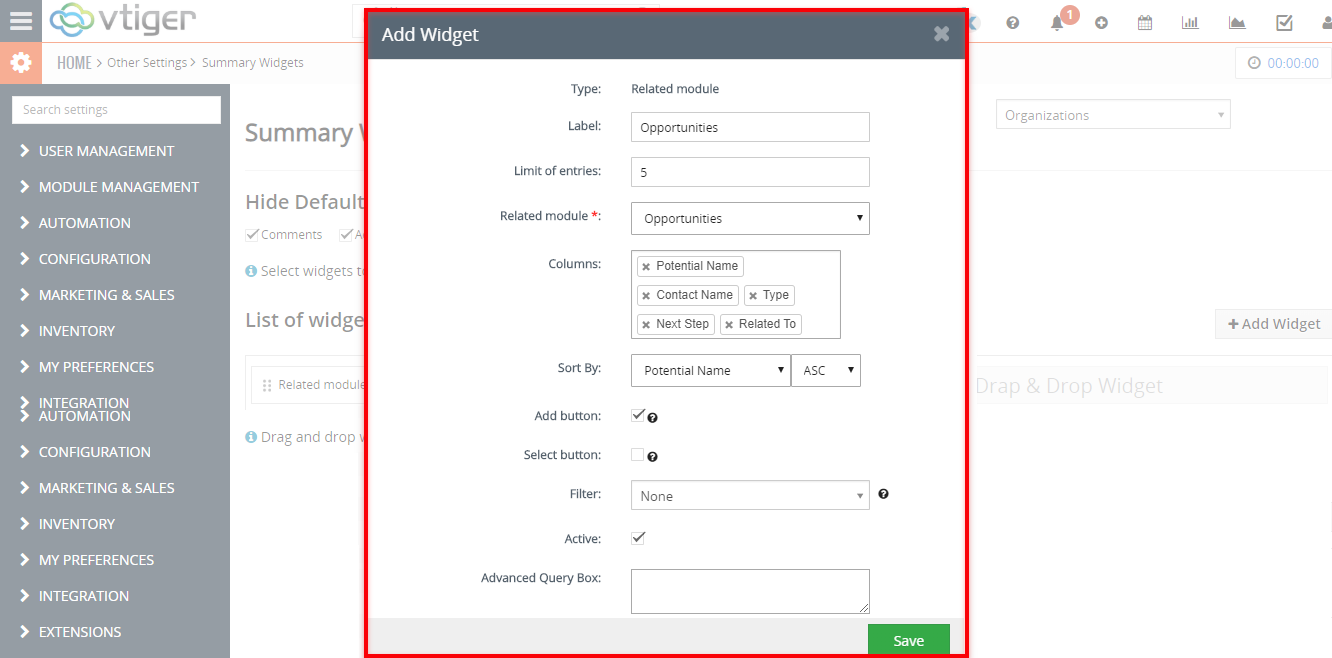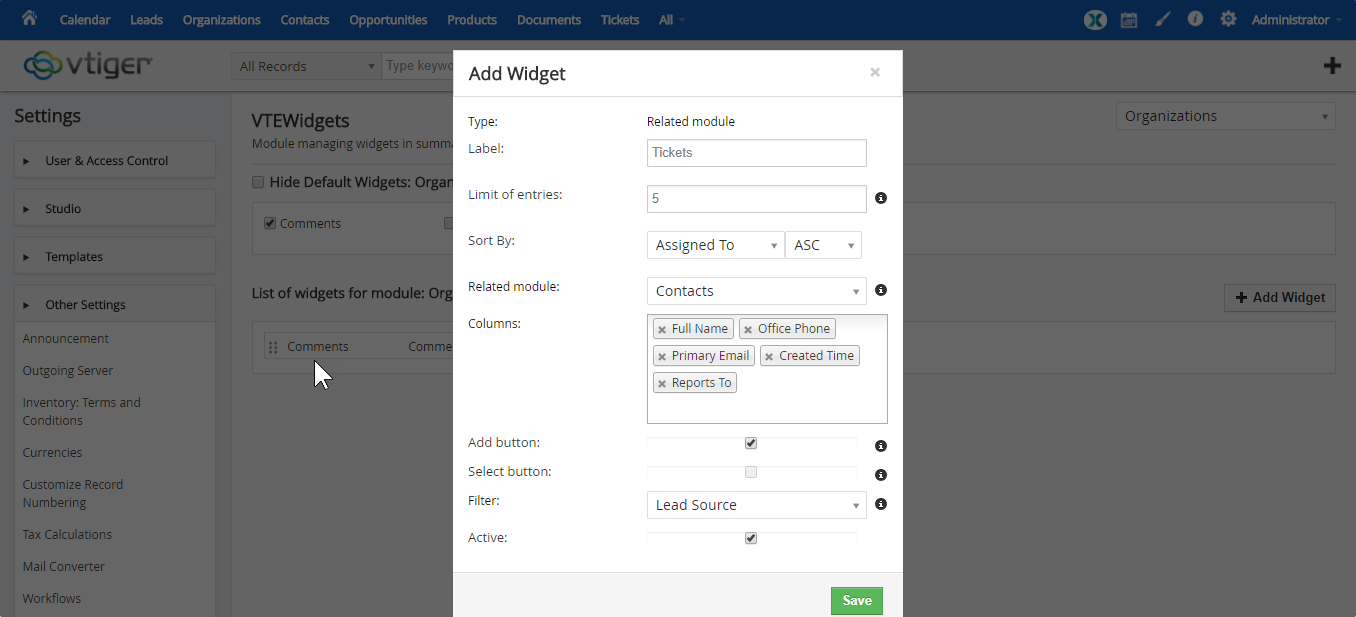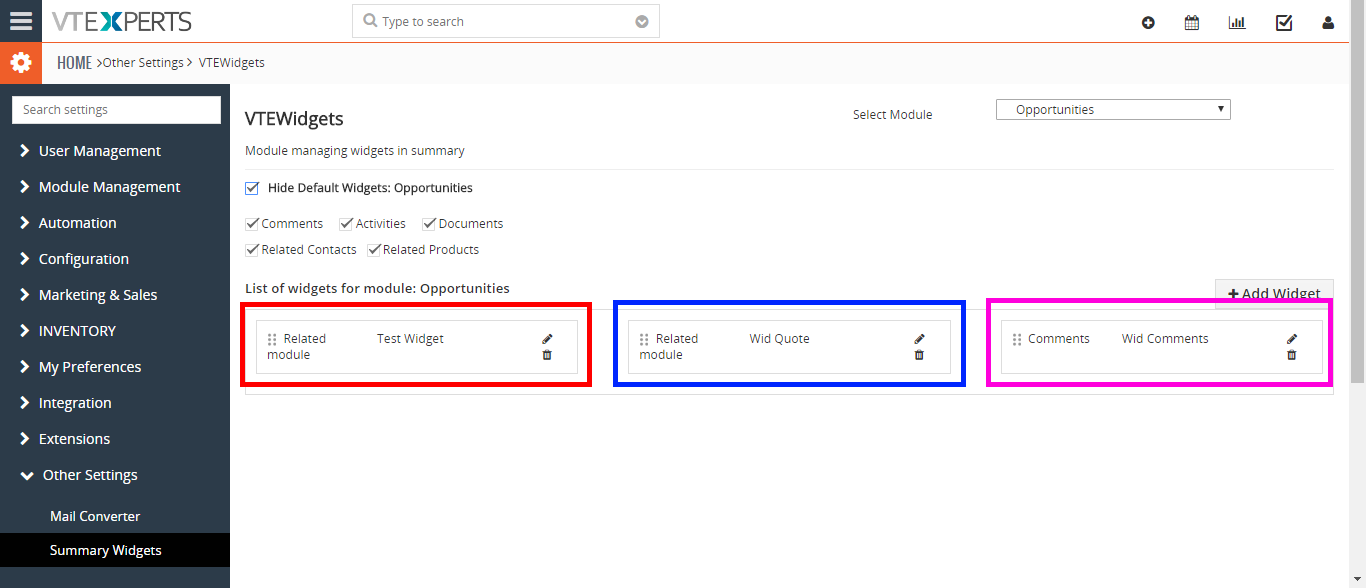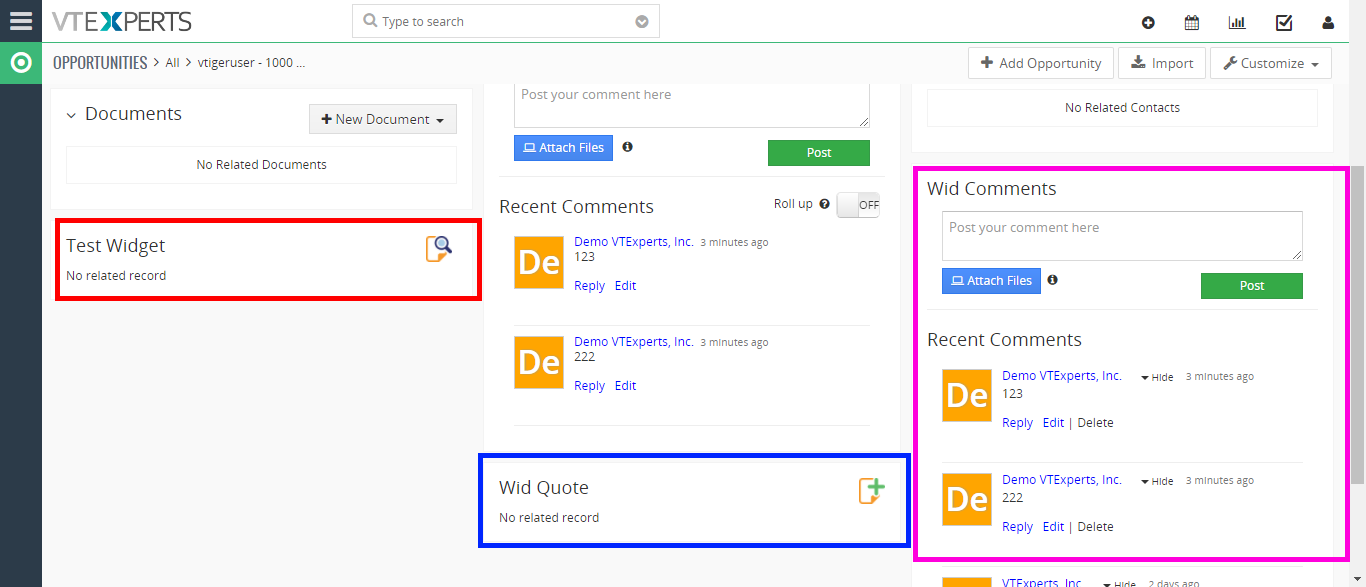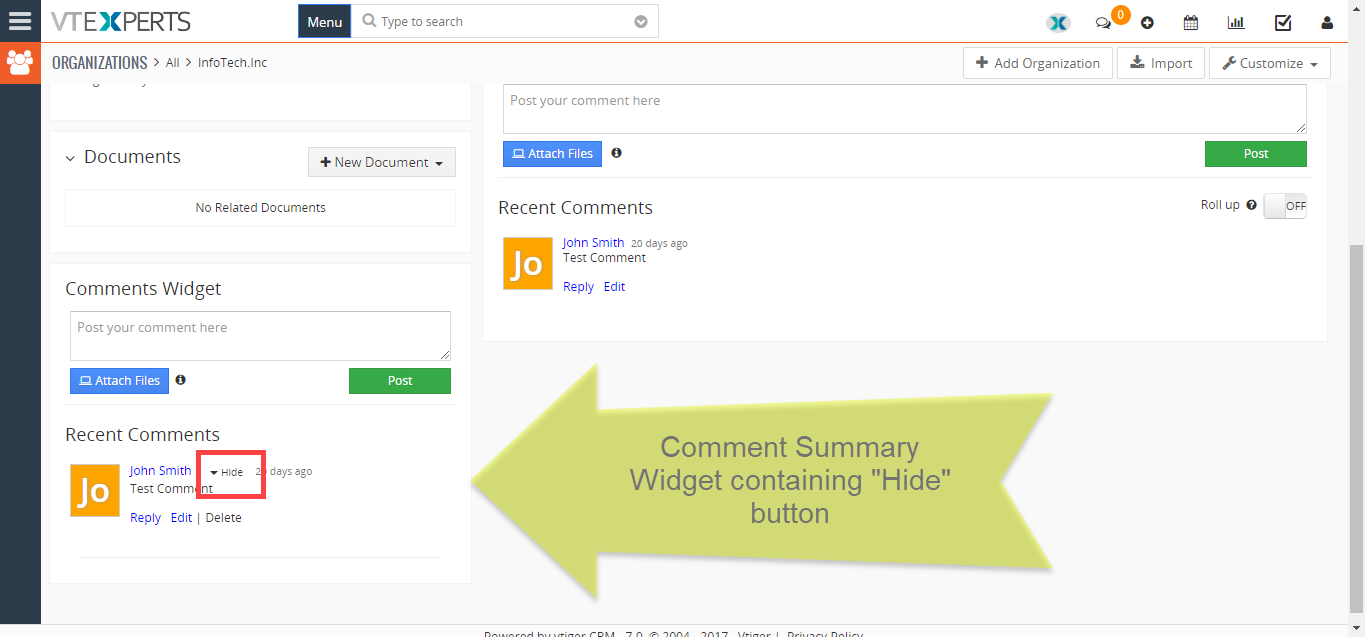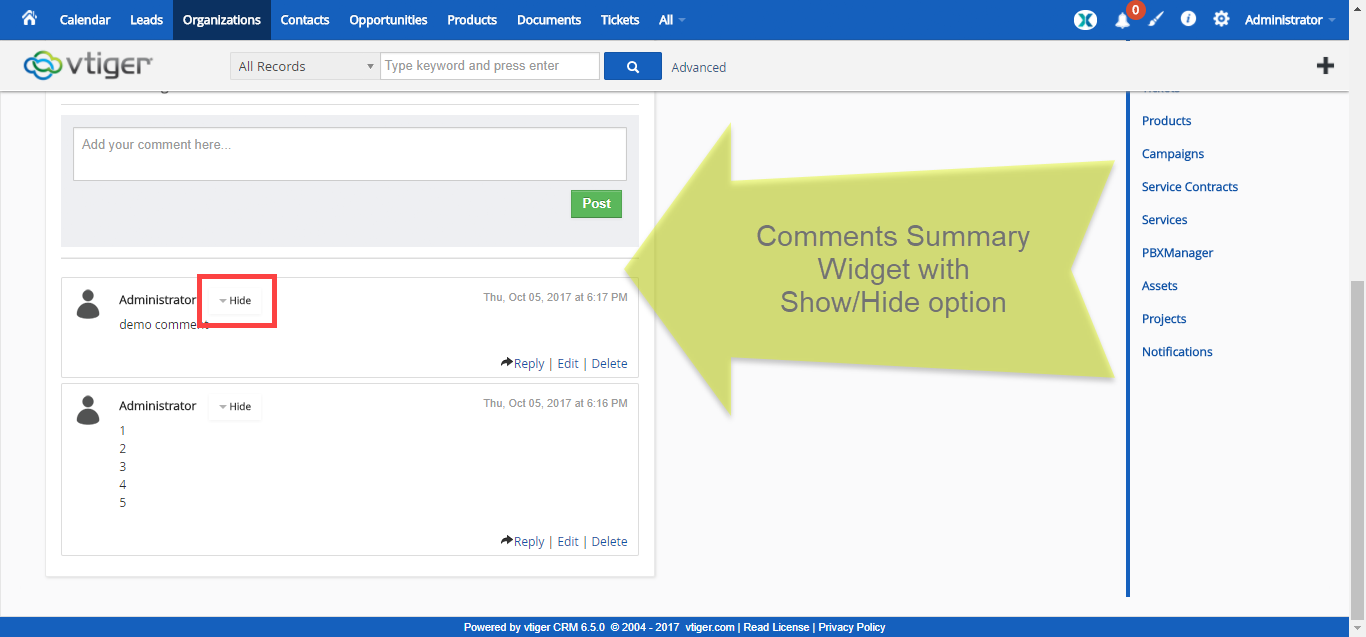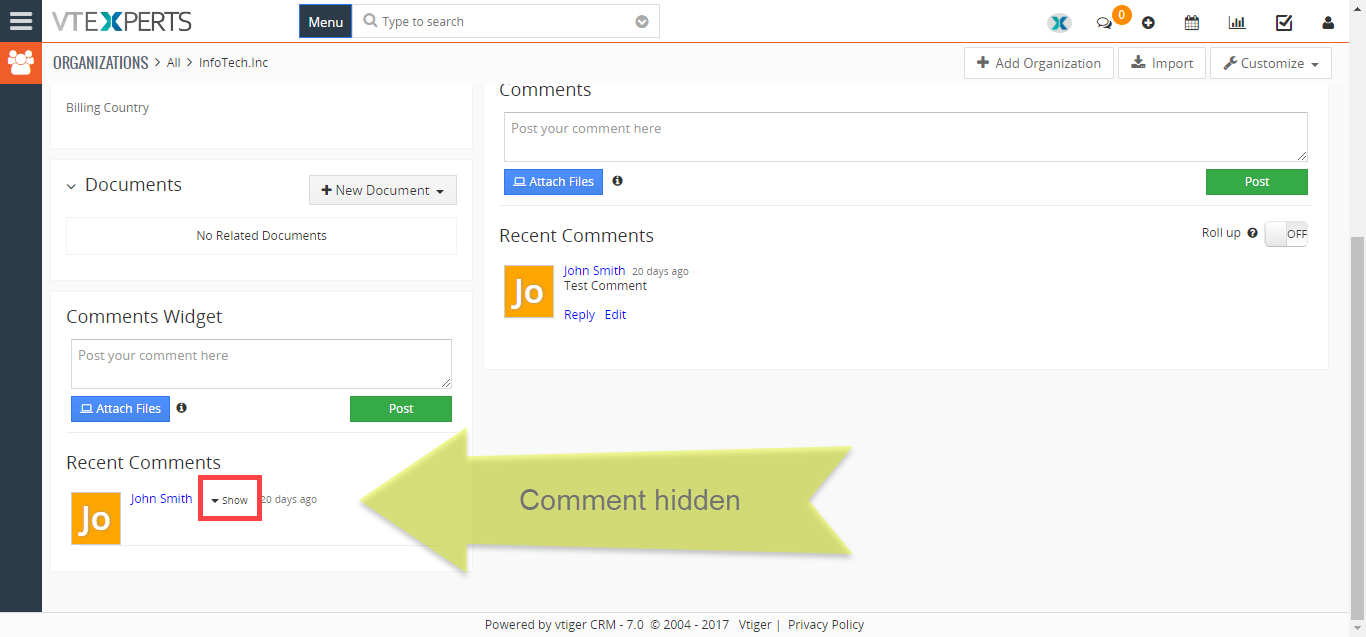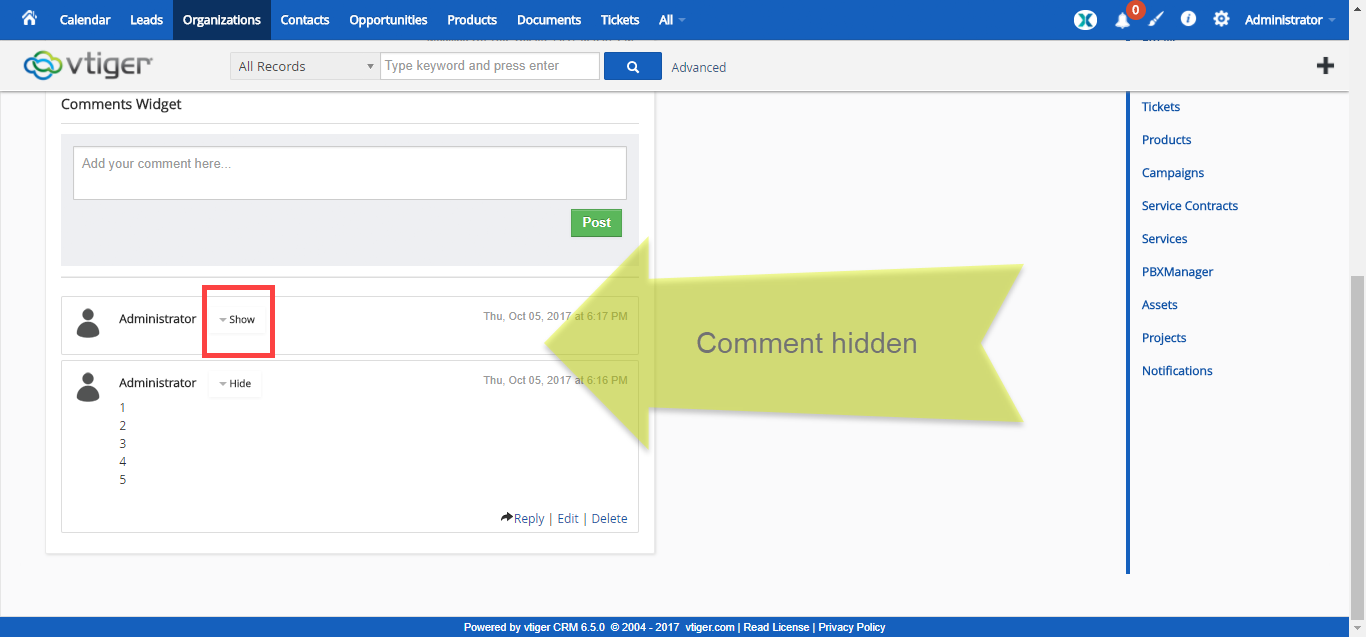Extension which will bring summary view back to life by adding valuable information using customized VTiger widgets. It’s easy-to-use interface allows users to quickly and easily create custom widgets and specify things like name of the widget, columns/fields to display, limit records (if needed) & enable or disable ability to create new records from within the widget.
It also has the ability to include field level filter e.g “Show me open tickets”, or “Show me closed tickets”.
Configuration
The settings of the extension are configured under CRM Settings > Other Settings > VTE Widgets.
Picklist: select the module from the list to show the settings for
Add Widget (button): to add a new widget to a module
Re-arrange Widgets Sequence: drag the widgets using 6 dots and drop to change the sequence of the widgets with which they show up on records
Edit Widget (pencil icon): edit a previously configured widget from the list
Delete Widget (trash bin icon): remove a widget from the list
Hide Default Widgets: Module: it allows you to hide the default widgets for a module such as ‘Comments’, ‘Updates’, ‘Activities’ etc. for the select module. You can either hide all the default widgets or individual widgets. All the available widgets of the select module will be shown in the list by default. Simply select/unselect using the checkboxes for every widget.
Add Widget
Click on “Add Widget” button to add a new widget to any module.
Type: “Related Module” (always fixed)
Label: the name of the widget that will show up on the record on the related widget
Limit of Entries: the number of related records/content to be displayed in this widget
Sort by: this allows you to sort the records by ascending or descending orders with reference to any field from the module
Related Module: select the module you want to display as a widget
Columns: add the fields as columns (all standard and custom fields are supported)
Add Button: enable the ‘Add Button’ to allow adding records in the widgets on the go
Select Button: to select records in the widgets
Filter: you select the picklist and based on that you can filter those records on the widget
3 Columns of Widgets in VTiger 7 (for Opportunities only)
In VTiger 7 “Opportunities” module, you can set Summary Widgets in three columns. The method of adding and arranging the widgets is same as two columns in VTiger 6 and VTiger 7. When you go to an Opportunity, three columns are shown by default. In configuration of the extension, simply create a new widget for Opportunity, and drag it into the 3rd column and the widget will be shown in the 3rd column in the Opportunity. Refer to the “Re-arrange Widgets Sequence” in “Configuration” section of this guide.
Show/Hide Comments in Comments Widget
This feature allows you to SHOW or HIDE individual comments.
For example, if you open a record and see a long comment in the “Comments” section (created by Summary Widgets extension), there is a “Hide” button with which you can hide a long comment and save the hassle of scrolling through the page. You can also hide your own comments individually to read the comments from another user. When hidden, the comment’s Name, Date, and Time will still be visible along with the “Show” button. So you can bring back the hidden comment clicking the “Show” arrow if and when needed.