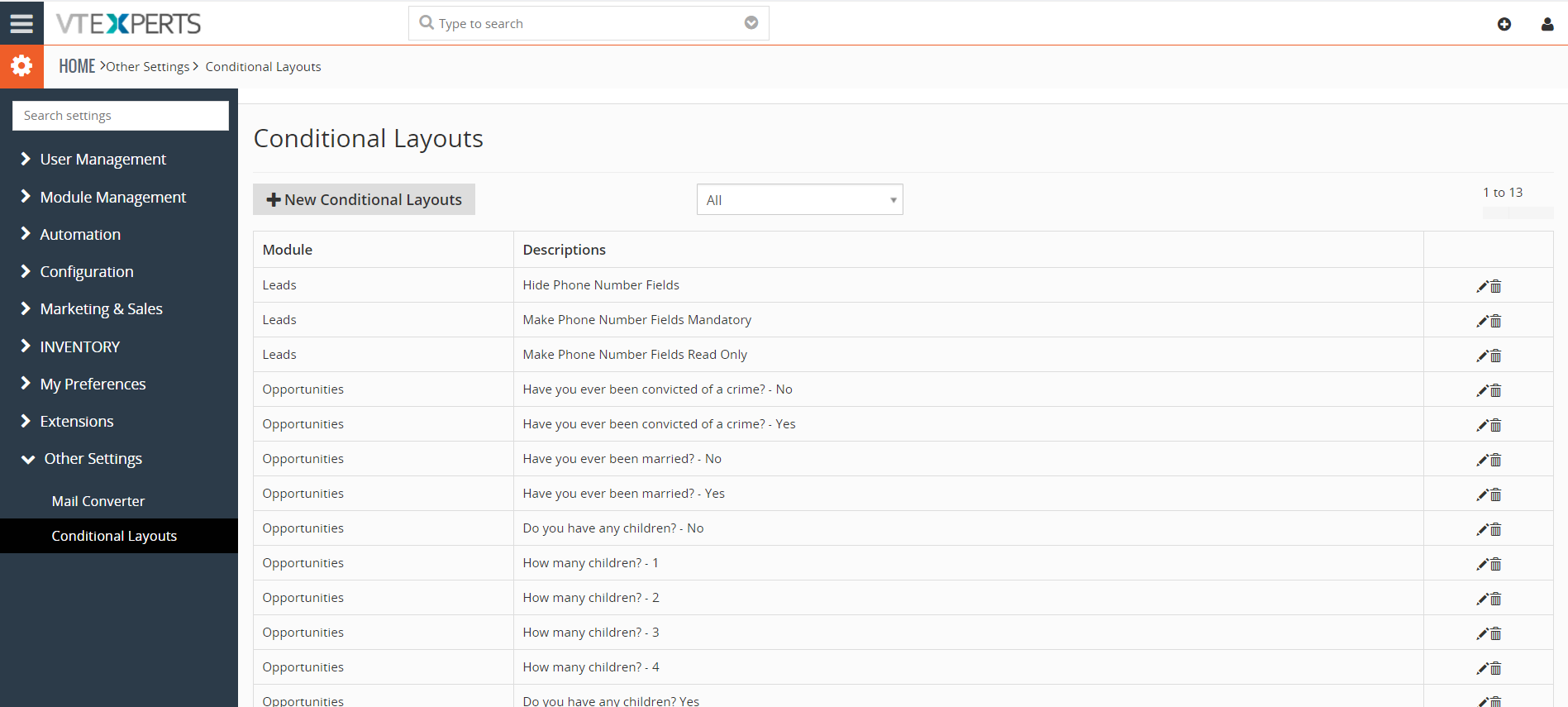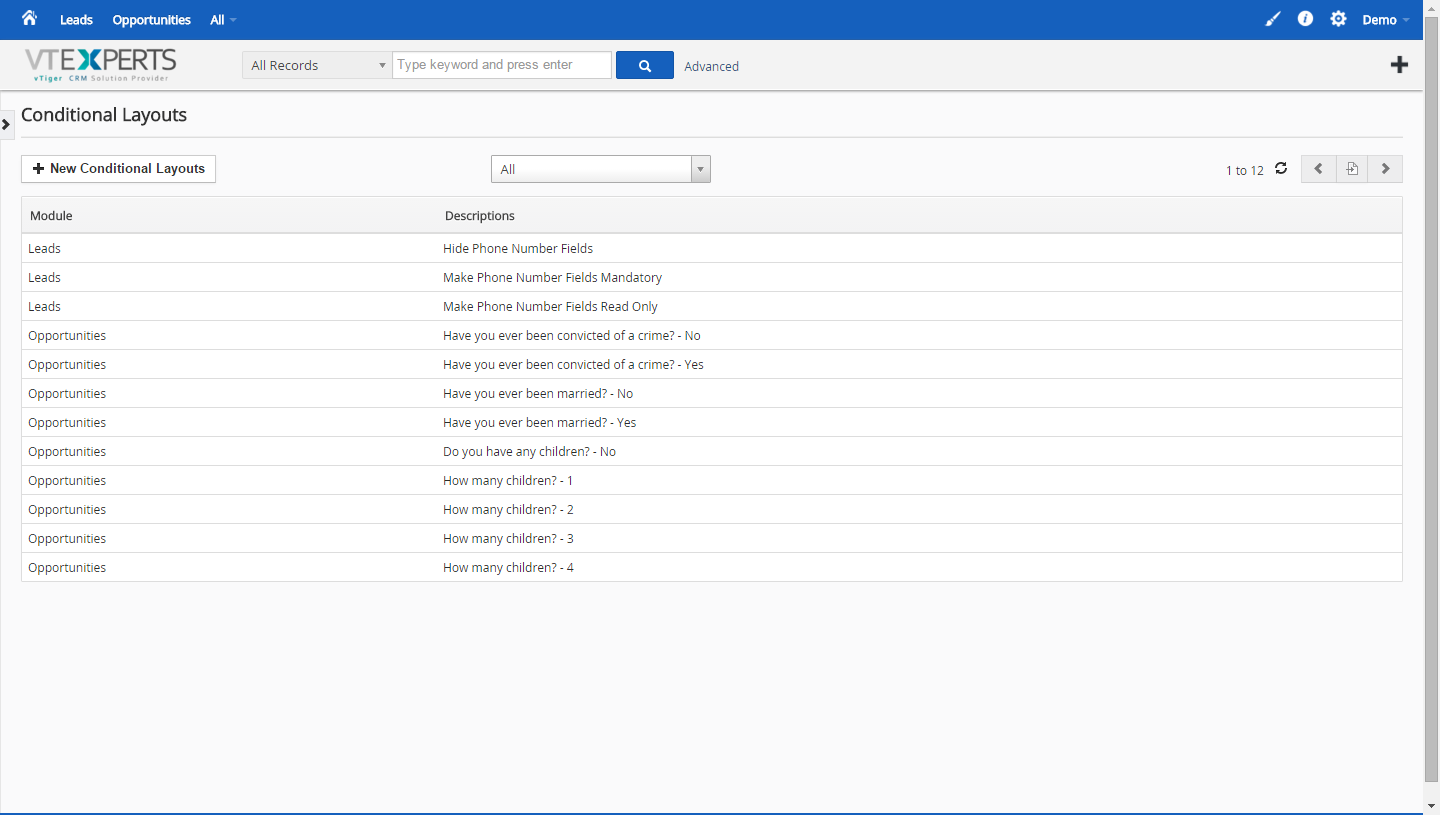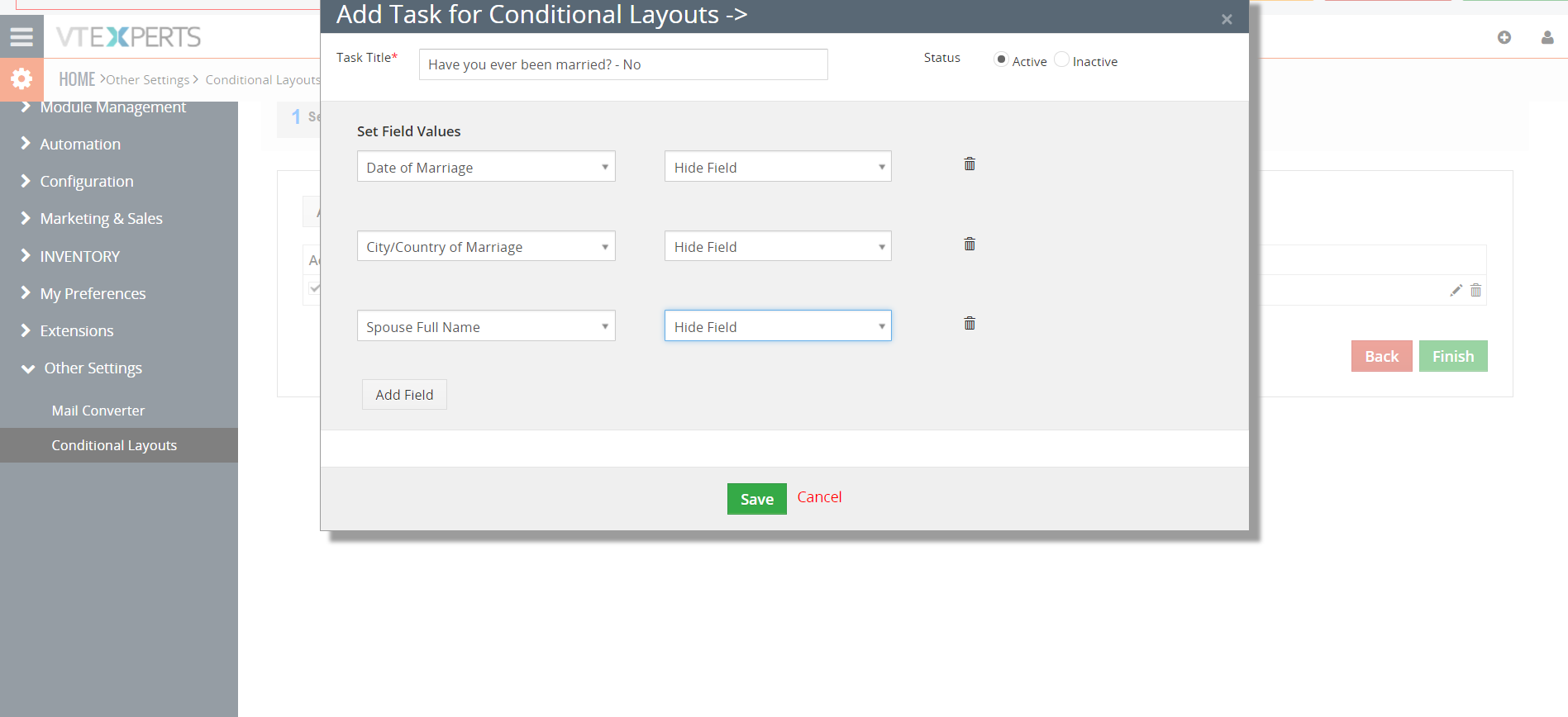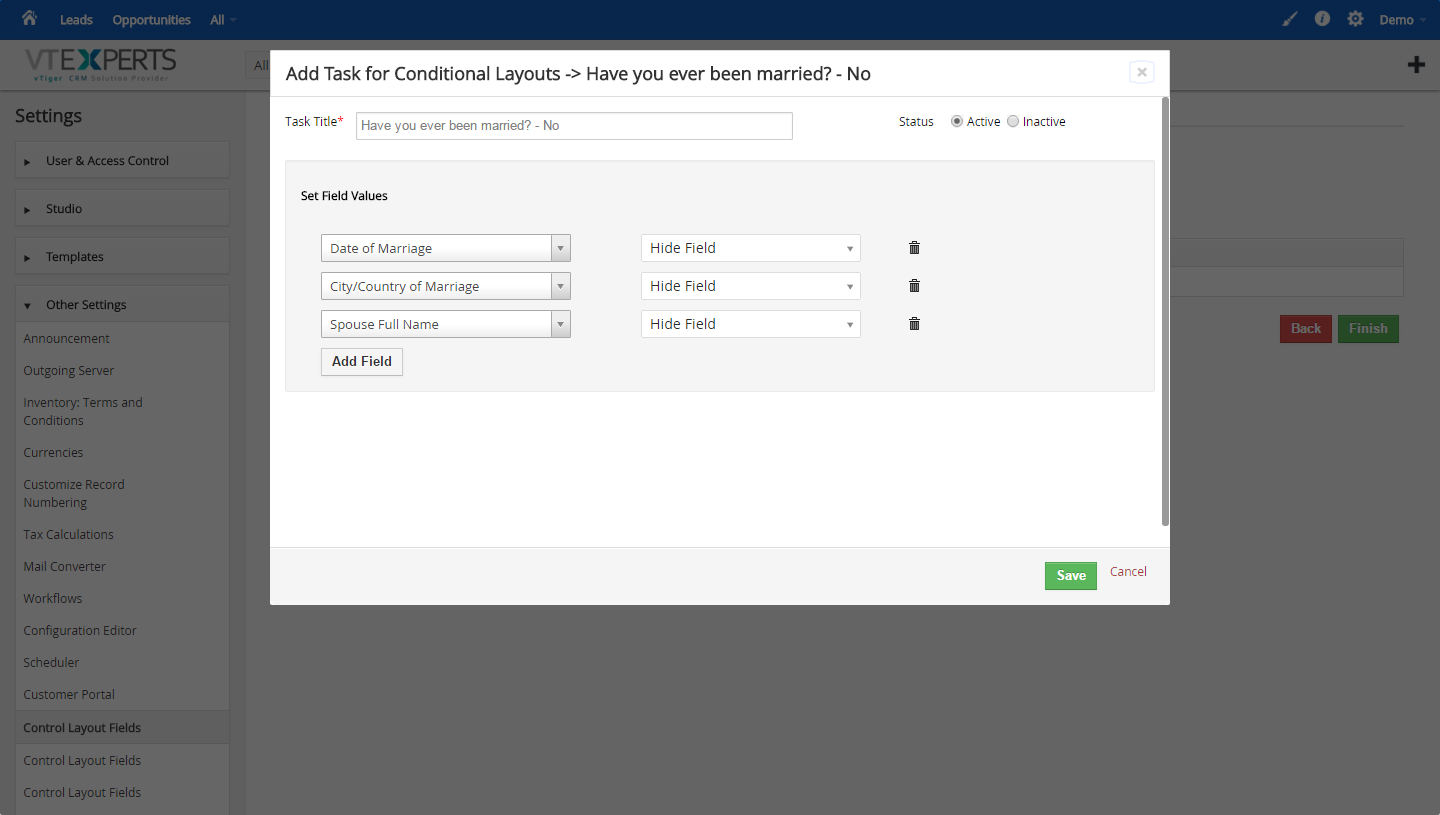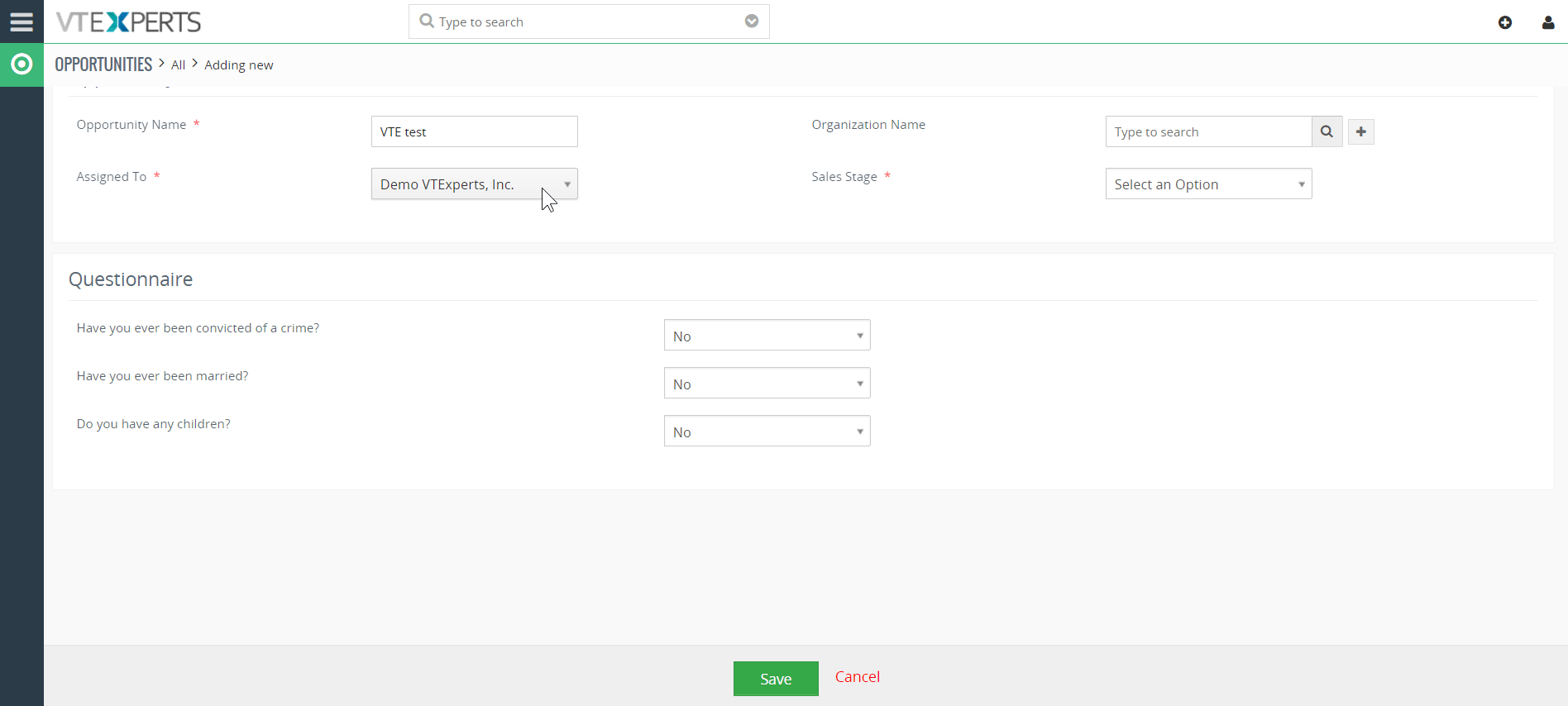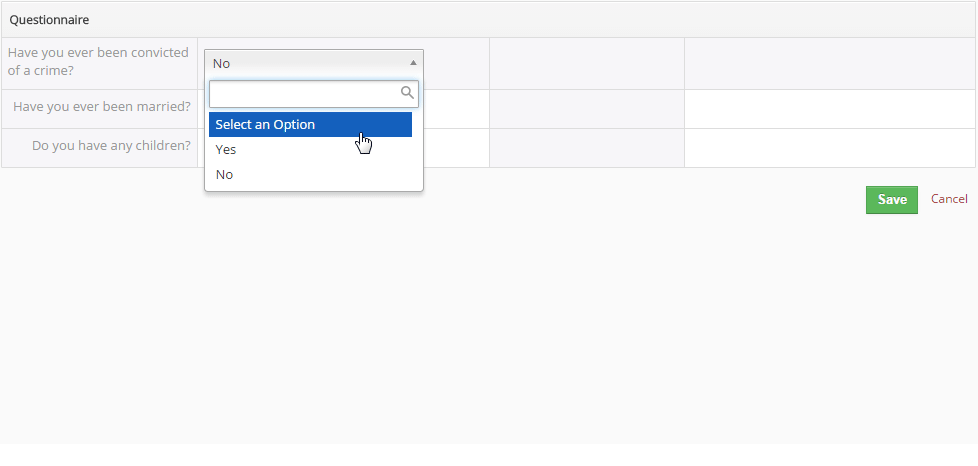VTiger Conditional Layouts is an Extension with which you can configure unique layouts for different types of records. It allows the system administrator to systematize what fields/blocks to show based on other field values. It was built using VTiger Workflow capabilities and has an intuitive interface to configure conditions as well as fields to be shown, hidden and made mandatory.
Having this ability to dynamically Show, Hide & Make Fields Mandatory will greatly improve data accuracy, efficiency, as well as user experience. For example, there’s a (checkbox) field “Married”, if the user marks it as “Yes”, it will then display additional secondary fields such as “Date of Marriage”, “Spouse Name”, etc… whatever you have configured, and make them Mandatory to be filled out by the user.
Configuration
The extension can be configured by going into CRM Settings > Other Settings > Conditional Layouts.
There are 3 sections on this screen:
+ New Conditional Layouts: to create and setup a new layout
Conditional Layouts List: the list of previously configured Conditional layouts. You can edit or delete the existing layouts from the list
Filter: the picklist to filter the configured Conditional layouts by modules
New Conditional Layouts
Adding a new Conditional Layout is a 3 step process:
1. Select Module
– Select Module: choose the module you’re creating the Conditional layout for
– Description: condition name/a brief info of the primary field on which the secondary field will depend
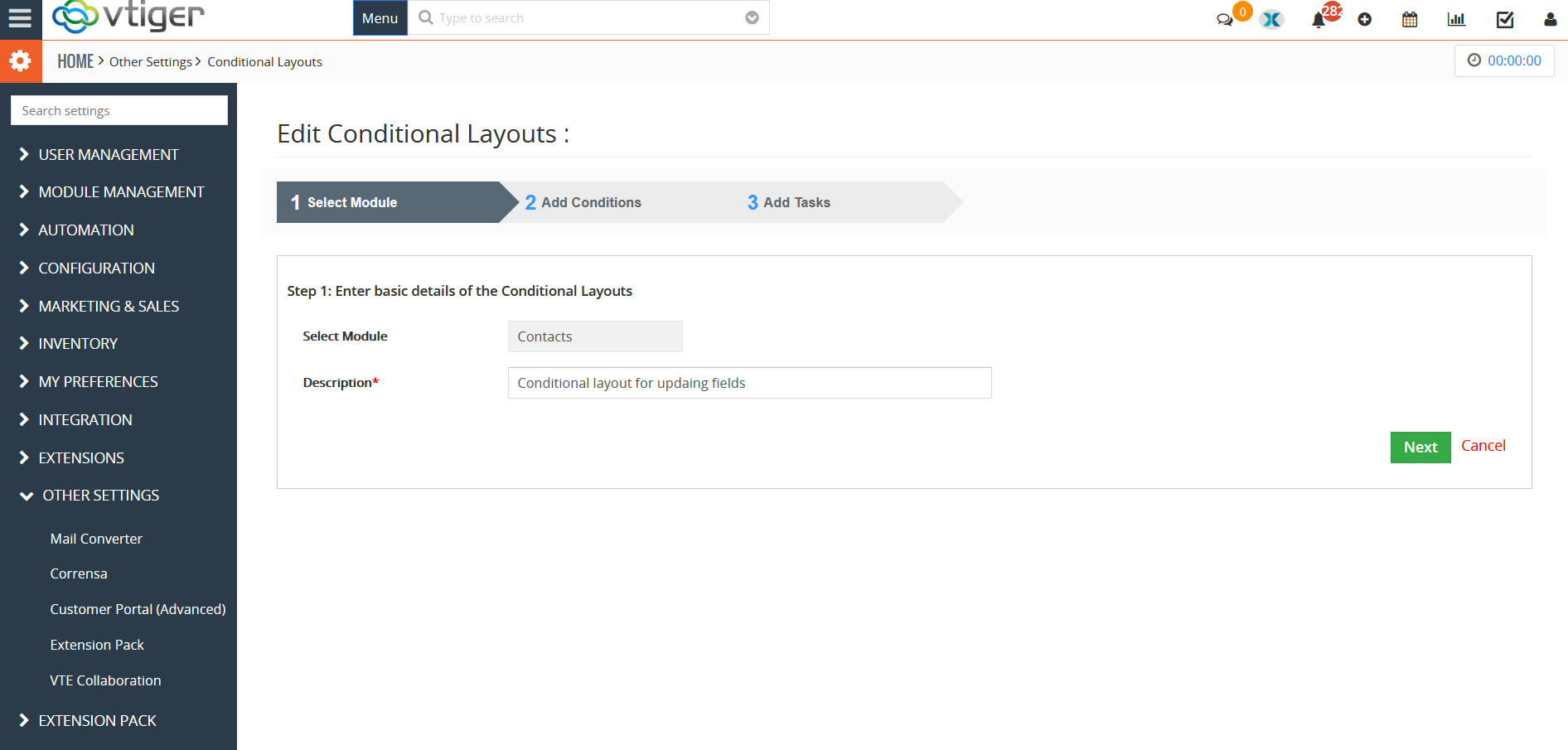
2. Add Conditions
Enter the condition when the field should be hidden, shown, or made mandatory.
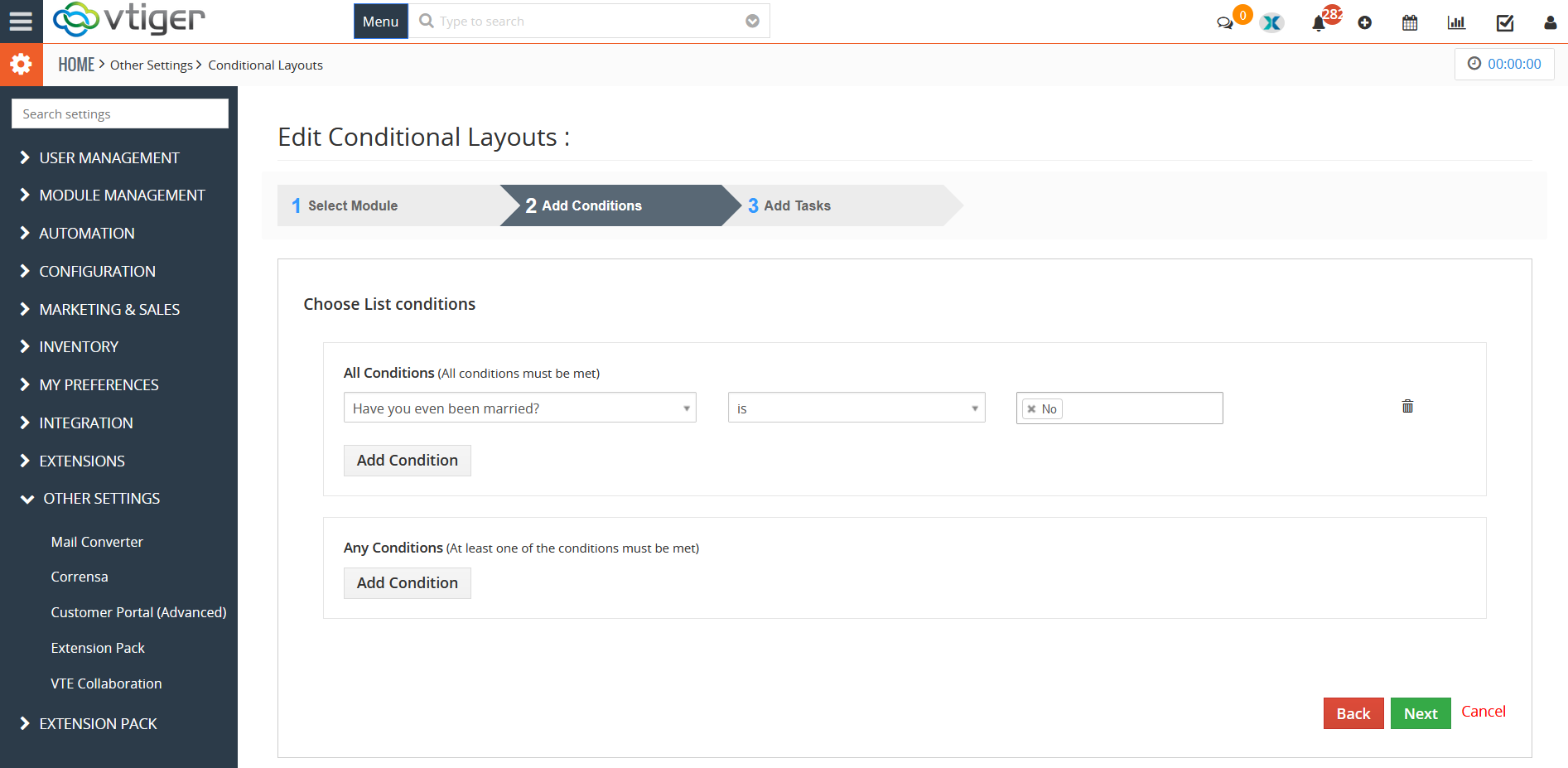
3. Add Tasks
This is where the conditions are. Click: ‘Add To Do’ dropdown and select ‘Update Fields’. Then configure the following information:
Task Title: the name of the task being configured
Set Field Values: Add the conditional fields and their availability in the modules e.g. Make Field Mandatory, Make Field Read Only, or Hide Field.
Status: to enable or disable the task/condition.
Example
We set several sample Conditional layouts in our demo instance. 1 of those being primary field “Have you ever been married?” in Opportunities. If selected “Yes”, it will show additional fields “Date of Marriage” (calendar), “City/Country of Marriage”, and “Spouse Full Name”.