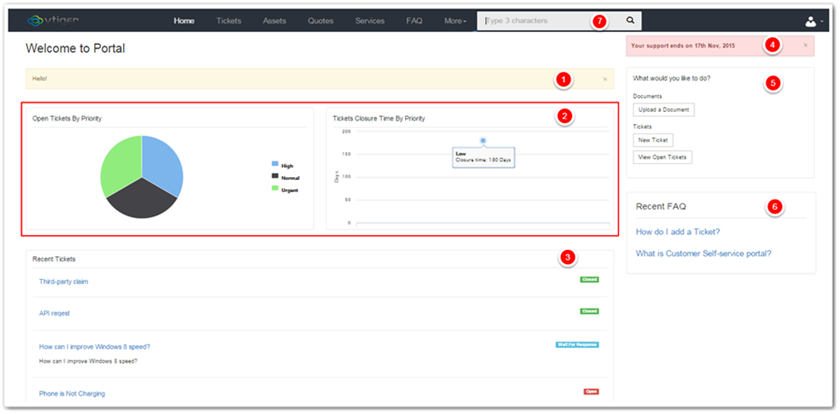Customer Portal is a highly customizable tool of Vtiger 7, with which you can facilitate your clients by providing remote support. With this portal, users can report cases, view Knowledge Base (FAQs), Invoices, Quotes, Products, Services, Documents, Contacts, Accounts, Assets, and Projects related to them and their organizations if any, all without any assistance of a support officer.
You can read more about Vtiger 7’s Customer Portal and the opportunities it provides in this article: Customer Portal Is A Vastly Customizable Platform For Remote Solutions.
Login
To avail the endless opportunities provided by the portal, users need to login to the account using the URL, username, and password received via email.
Once logged in, the main screen of portal will be displayed in front of the user
These following sections comprise the main screen:
- Announcement Widget
- Charts Widget
- Recent Cases Record Widget
- Support notification
- Portal Shortcuts Widget
- Recent FAQ Record Widget
- Global Search bar
The Global Search bar lists all the records that contain the keyword specified in the search bar. Note!
Note!
- To set your company’s logo in the Portal, go to Settings > CRM Settings > Templates > Company Detailsand set the company logo.
- Date & Time, Time, and Currency fields are not supported in the Global Search.
Changing the Password after First Login
Users get system generated password through emails. After the first login, follow these simple steps to change the password to a more secure and stronger one:
- Start by clicking the Profile icon on the top right corner
- Then choose the Change password option
- A popup will appear asking for the current as well as new passwords
- Fill in the fields and Submit.

Now we shall be briefly discussing the features included in the portal for customers’ feasibility by Vtiger 7.
Cases
Customers don’t wait. Quickest support is the key to keep customers, and keep them happy. Complaints regarding products or services can be registered by a number of ways, and Customer Portal is one of the easiest.
Reporting a New Case
- To create a new case, click the Cases tab
- Then press the New Case button
- Several fields let user report the problem(s).
- Once the fields are filled, Save the case
Handling Cases
- Mine tab in Cases section contains all the cases of a contact
- All section will show all the Cases of the Contact and his /her Organization
- New Case button obviously starts a new case
- All Cases drop-down sorts the existing Cases by their current status
- Export Cases tool export all the Cases into .csv format.
- A customer can always enhance a case by including comments, updates, and providing documents. This can be accomplished in the detail view of a case.
- A current case can be modified by the user simply by the Edit Case option in the case’s main screen.
Close an Inquiry
When a purpose of a case is fulfilled, creator of the case as well as owner of the record can close it. It can be done in just two steps:
- In the list view, select the case to be closed
- Then press the Mark as Closed button in the detail view of the case to close.
All the relevant motions will be stopped once a case is labelled as closed and commenting about the case will be disabled.
Note!
- The customer created cases will be submitted in Cases module in the CRM database.
- There is also the facility of communication between customer and case owner. The functionality is available in the detail view of a case
- Vtiger 7 also sends email notifications to case owners and contacts upon the creation or closure of a case, or even when comments are made on it.
- Required or relevant documents can be attached to a case, which are available to review in the Detail View > Documents section.
- Case owner can also close a case relevant to him/her by simply clicking on the “Mark as Closed” option.
Tickets
Your customers can send a direct complaint about a product or service provided by you, by creating a ticket; and Vtiger 7’s Customer Portal is the right way to do it.
Generating a New Ticket
- In the portal click on the Tickets tab
- And select New Ticket
- Provide the required data in the Create Ticket section
- And press the Save button to create the ticket.
Dealing with Tickets
- Mine tab in the Tickets section is to access all of the contact’s tickets
- With All button, tickets of a Contact and his/her Organization can be seen
- New Ticket button’s function is to create a new ticket (That was a tough one!)
- All Tickets is a drop-down menu helping users to arrange the tickets according to their progress.
- Also, Export Tickets feature of Vtiger 7’s Customer Portal creates .csv backup.

- Like cases, comments, updates, and documents can be attached to a ticket in the detail view.
- Your customers can even edit a particular ticket by just clicking on Edit Ticket button present on top right corner.
Terminating a Ticket
Maker of a ticket can shut it down. Also, the person assigned to the ticket can terminate it.
To delete a ticket:
- Select the ticket from the list view
- Mark as Closed button will turn off the ticket. This can be found in the detail view of the ticket.
Further changing and upgradation of a ticket will be barred once it is marked as closed, and comments option will removed as well.
Note!
- Customer designed tickets are entered in Tickets module.
- Customer and ticket owner can discuss the issue and details about the ticket in the detail view.
- Email notifications for ticket creation, modification, discussion, and deletion will be sent to the contact as well as ticket owner.
- Files can be attached to tickets which will be available to view in the Documents.
- Ticket owner can also close a ticket.
- The Tickets module is available only for Exclusive customers. It will be deferred later.
FAQ
On the home screen of your Organization’s customer portal, FAQs section is functional. The queries frequently made by clients can be answered in this tab. You can Publish the solutions to common questions, which will aid users to avoid the hassle to ask for support for every common problem. Moreover, with Search here field, FAQs about a certain keyword can easily be found.
This feature of Vtiger 7 saves tons of your staff’s precious time, as well as the valuable time of your customers.
Documents
“Documents” is a section dedicated to all of the documents of a user. They can either be uploaded to support a case or a ticket, to provide the required information about an issue, or to add details to a complication. A document’s detail view can be accessed by clicking on it. Previously provided document can also be downloaded later.
Upload or Download a Document
To add a document, have a look at these 3 simple steps:
- Go into the Documents tab
- Click on the Add Document button.
- Click on the file name of any document to download.
Projects
Project is the module specified for the projects that are directly related to the Logged-in contact. By clicking on a project, users can view the Project Tasks, Project Milestones, Project Documents, comments, and all of the relevant information and updates in details.
Project Management
- Customers can add documents to a running project from the detail view. Attach document to this button is available on the top right corner to do the job.
- Clicking on a particular Project Task or Project Milestone will re-direct them to the details view of it.
- Projects and Project Tasks can also be enhanced by adding comments to them.
Assets
Assets are tangible or intangible resources that are rendered to your customers and Vtiger 7 is not going to forget them. The tab named Assets contains all of the information of an individual product including its Product Number, Serial Number, Date Sold, and Customer Name of a user’s company. To read details of an asset, click on the name of it. Also, the Edit Assets button on the top right corner in the tab lets you modify the portions of your showcase.
Customer Portal has broad range of functionality, most of which is totally configurable. To get the best out of it, you’ll need to host the portal for your clients on your company’s website. This guide has all the information on the subject: Customer Portal Establishment On A Website And Enabling Or Disabling It For Contacts