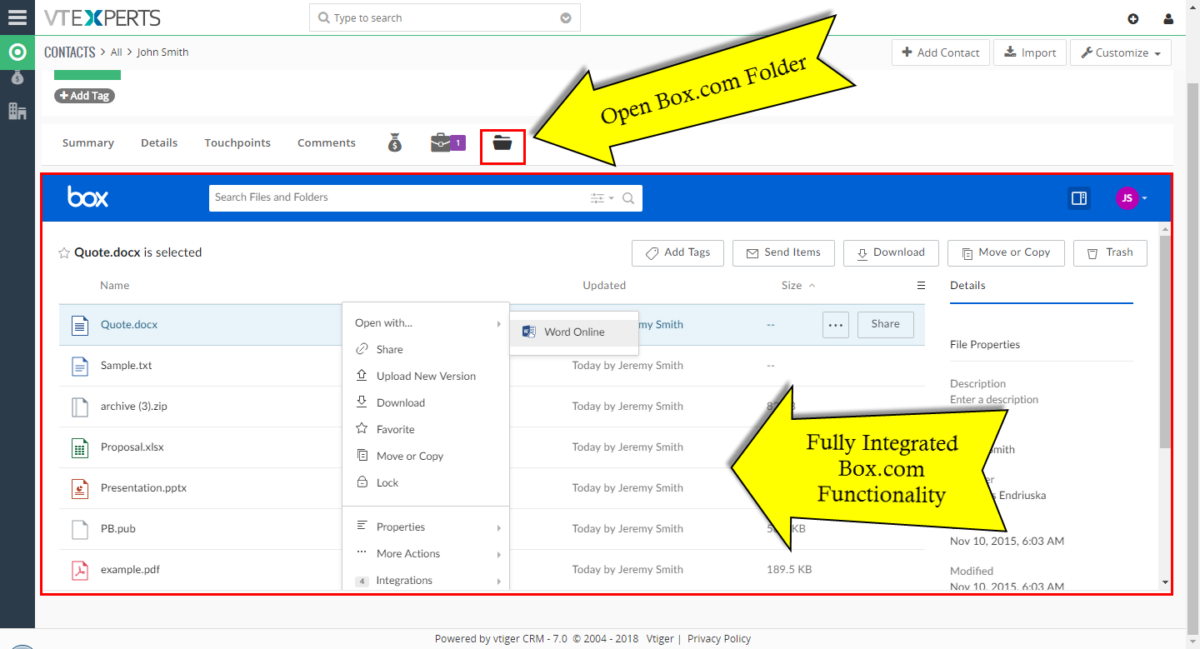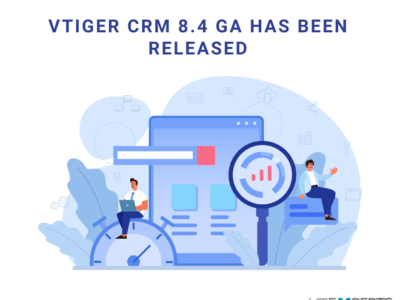The Box.com Integration seamlessly sync VTiger with Box.com and you can assign Box.com folders to the any of the VTiger Records. Then you’ll be able to perform numerous functions like uploading the documents/folders, edit files online, review file revisions, share files etc directly from Vtiger (without opening Box.com). This integration allows unique records to be assigned to any of the records per module like Project, Opportunities & Order by in- built folder selector.
It’s configuration is simple and it requires SSL certification active on you CRM URL otherwise the Box.com API doesn’t work. Once you configure the integration and assign folders to the enabled modules, you can view Box.com files and folders from VTiger.
Go to one of the selected modules and open a record.
Then go to the Box.com tab
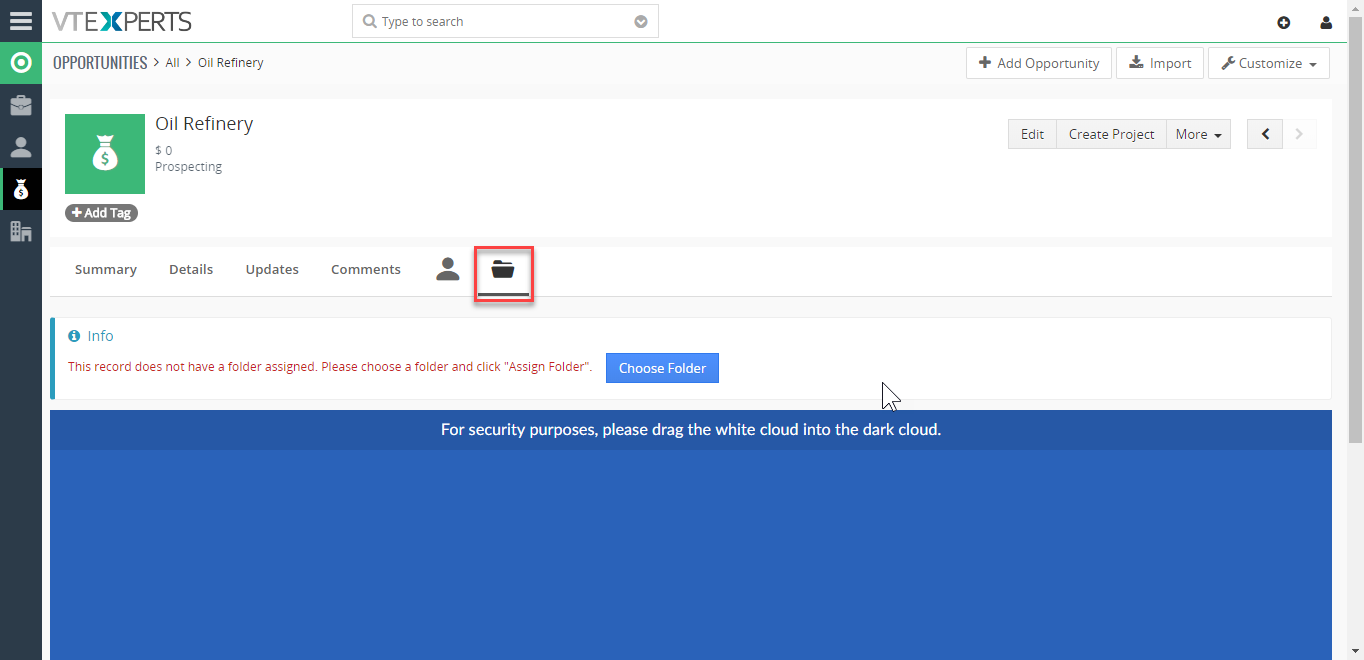
Now you’d need to link a folder to this record. For that purpose, click the “Choose Folder” button. It might ask you to login for the first time.
After you’ve logged in, a dialogue box will appear where you can search for folders from the Box account. You can select a specific folder and assign it to the record. Simply select a folder and click “Assign Folder”.
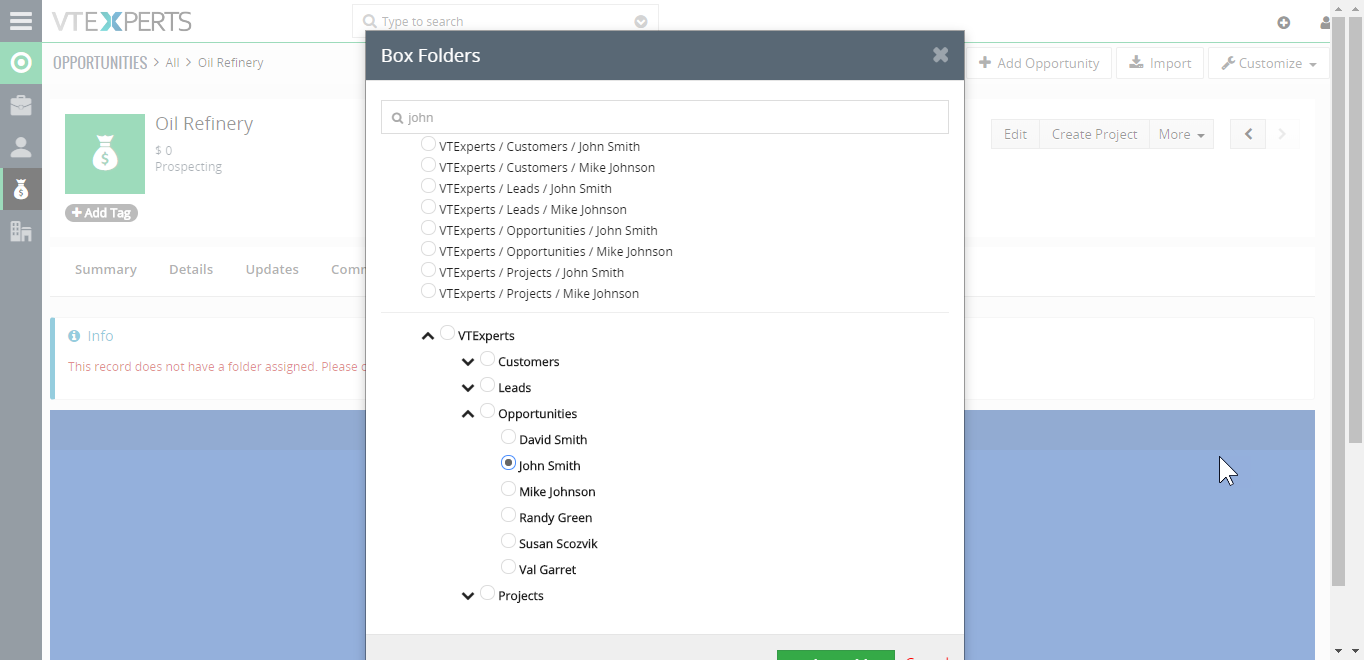 Perform the basic security task for Box.com and you are in. Here you will have Box.com interface and all the available options for your account
Perform the basic security task for Box.com and you are in. Here you will have Box.com interface and all the available options for your account
If you need more information on the configuration of this extension, check the following link : https://www.vtexperts.com/helpdesk/box-com-integration/