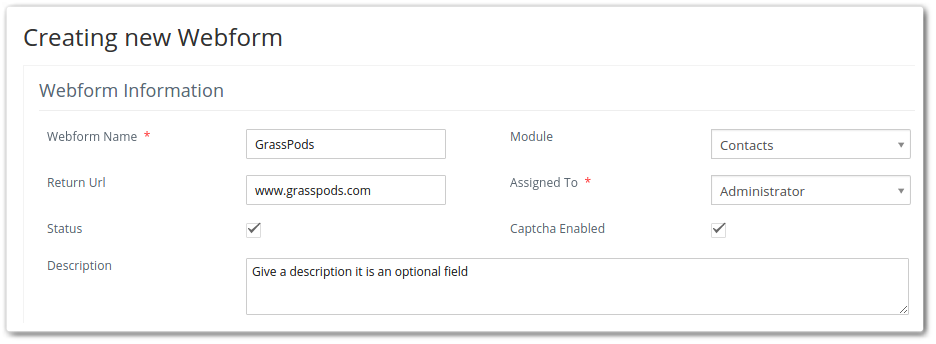Clearly, a form either be filled on a paper or over the web, is a fundamental requirement of any business. As Vtiger 7 is fulfilling your business requirements, this feature is not missing in the CRM either.
With Webforms HTML forms can be created and linked to your website, which enables easy stats recording into your Vtiger account. The collected data can be used to enhance future aspects of the posts, tools, features or whatever you deal in. Lead record can be a head-start for your sales and marketing teams, who can always use a benefit.
Outlining New Webforms
A new webform can be designed in the Vtiger 7 by using these steps:
- Start by clicking on the Menu icon to select Settings
- Then click Automation
- And press the +Add Webform button located at the top right
A form will be appeared with several sections.
- In the first section named “Creating New Webform”, basic information including Webform name, URL, and module for which the form is being created, needs to be submitted.

This table will get you going about Webform Information block: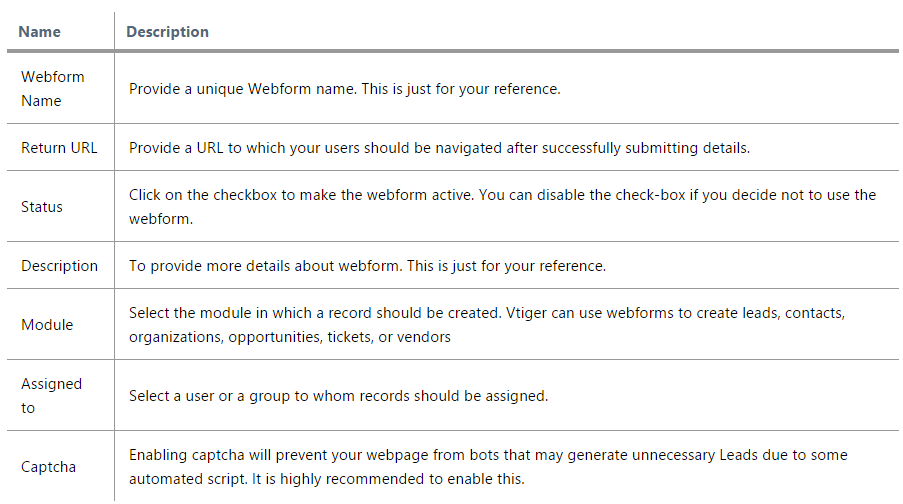
- Next is the User Assignment This is important, as the lead/contact records from the webform will be allocated to multiple users around the CRM in a Round-Robin style. It lets you allocate the newly generated leads/contact records from the webform to different users in your CRM in Round-Robin fashion. Enable the “Assign Users in Round Robin” and add users in the box besides it.

- The fields relevant to the subject of your webform can be added in the Field Information The fields chosen in this section will be available to fill in the generated webform.

Detailed description for every unit of this section is available in the following table: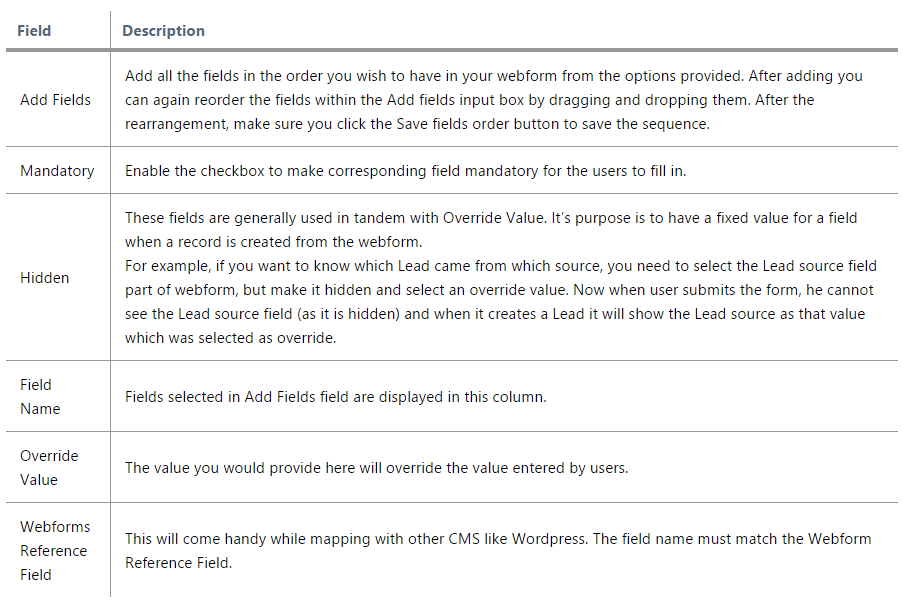
- Saving the form will automatically fill in two fields in the list view.
No Need to Write the HTML Content
 Yes, there is no need to write the HTML code. Upon the completion of a webform, you’ll be lead to command section of that specific document. Clicking on the Show Form button will let you copy/paste the HTML code to your website.
Yes, there is no need to write the HTML code. Upon the completion of a webform, you’ll be lead to command section of that specific document. Clicking on the Show Form button will let you copy/paste the HTML code to your website.

And that’s it! Your website users are now going to the Lead records database into Vtiger 7.
Integrating Existing Webforms
There is actually a way to integrate all of the webforms of your site to Vtiger 7. When a webform is created in Vtiger 7, Public ID and Post URL also come along. They can be used to establish a bond among the document and Vtiger forms, as well as to specify the location of the module where information should be submitted. Both options are accessible in the detailed view.
Public ID
It is used to interlink Vtiger 7 and existing form.
<input type=”hidden” name=”publicid” value=”Paste Your Public Id Here”>
Post URL
The exact path to the module is determined for the submission of data.
<form name=”Place Your Webform Name Here” action=”Paste Your Post URL Here” method=”post” accept-charset=”utf-8″>
Upgradation of Field Names in Current Webforms
After the integration of existing forms, field names are to be changed with respect to Webforms reference. Detail view will show the values of the respective webform in the CRM. Webform reference value for First Name is “firstname” or “account_id” for the Organization Name etc.
Integrating WordPress Forms
A key feature of Vtiger 7 under Webforms is to capture the leads right into your account by interweaving WordPress forms with the CRM. This is accomplished in two steps:
Step 1: Mapping the Fields
It is fine if field mapping is done by following webform reference fields. Refer to the pictorial description to avoid any confusion.
Field mapping can be performed with the aid of these instructions:
- Setup cforms in the WordPress account.
- Design a form, and insert the field names with reference to Webform Reference Fields.
- Don’t forget to integrate Public IDs.
Like webform reference fields for First Name, Mobile, Last Name, Organization, and Email are firstname, phone, lastname, company, and email respectively in the WordPress form.
Step 2: Provide Post URL
Check mark these check boxes under the Core Form Admin/Email Options:
- Use custom input field NAMES & ID’s.
- Send form data to an alternative page
- In the text field, paste the Post URL.
- Press Save to keep the changes in the form Settings.

While carrying out the protocol, do keep in mind to:
- Hide the Public ID when setting up a cform.
- Copy Webform reference field from Vtiger 7 webform to cforms.
- Keep the Webform reference field as publicid for Public ID field.
- Use this syntax as the common one during the field mapping:
Your_Desired_Field_Name[id:paste your webforms reference field name]
Quality Assurance
To check the operation of Vtiger 7 and WordPress integration, add a new post and inspect the WordPress webform. Embedding the webform will directly channel the Leads into Vtiger account.
- In the WordPress admin, add a New Post
- Then click cforms Icon

- Look for the form you’re working on and Insert
- Then press Publish
The Lead records can be seen in the form on the original post page. Anonymity ends here and everything from now on will be recorded in your Vtiger account.