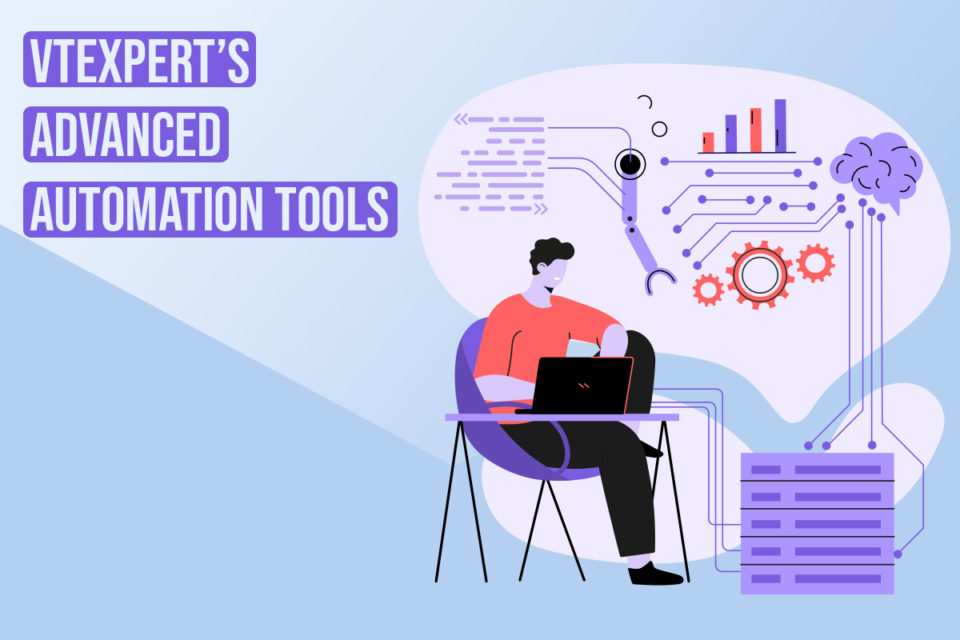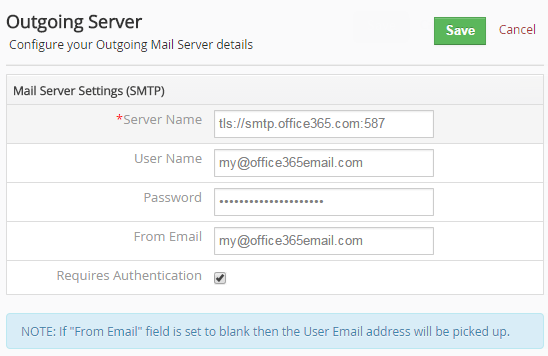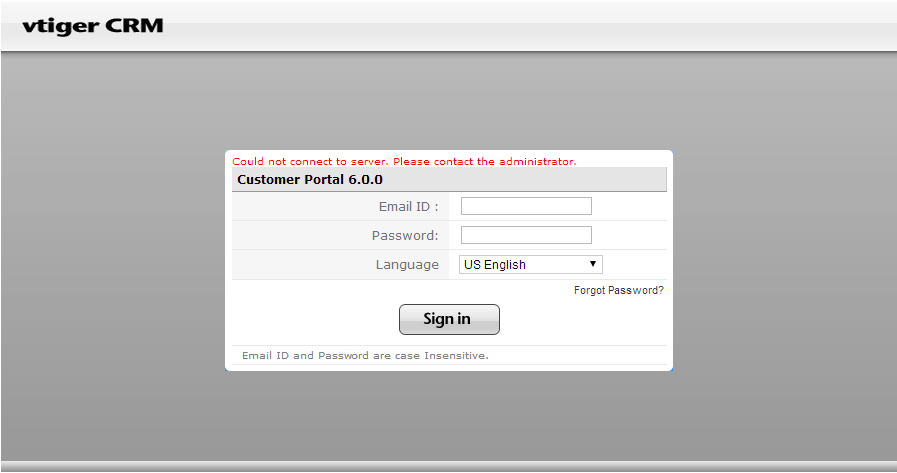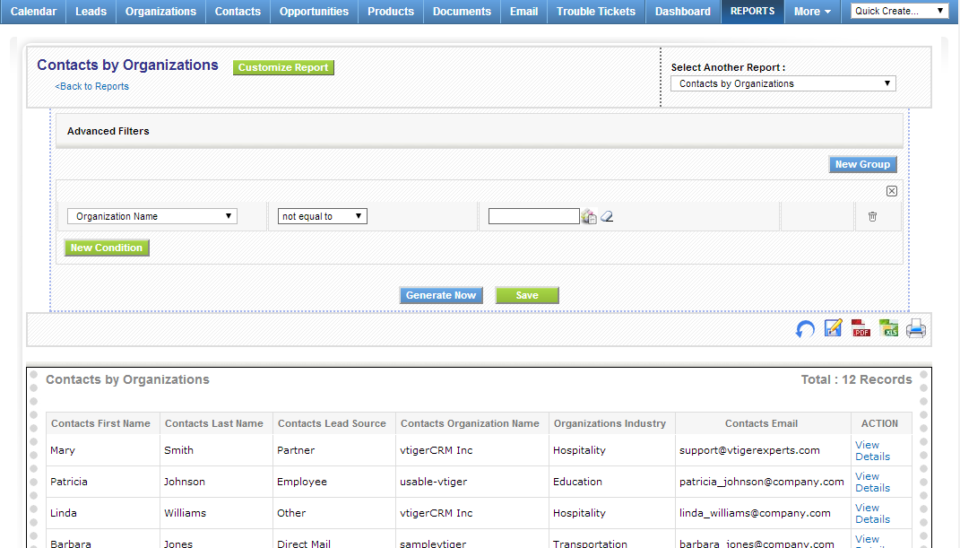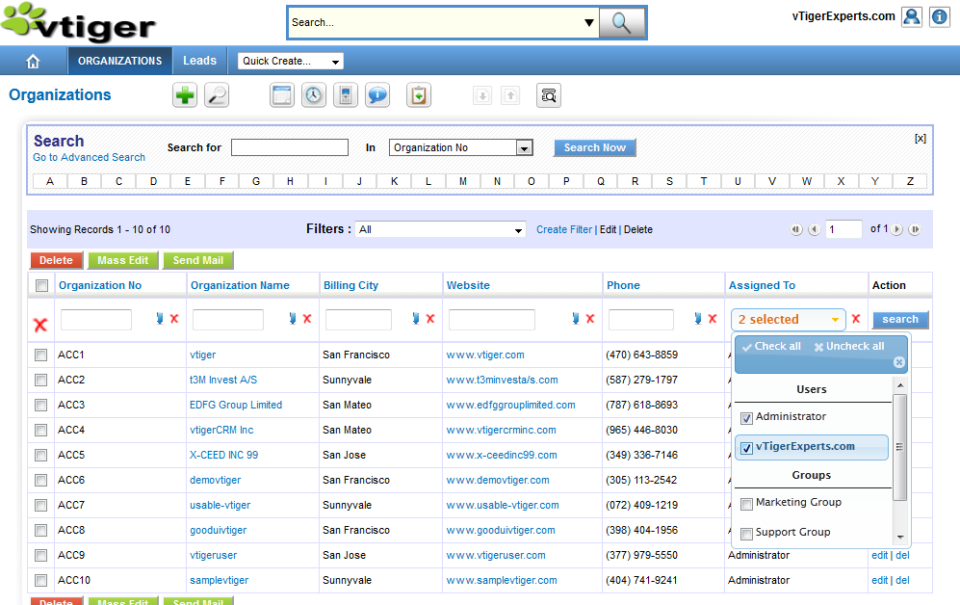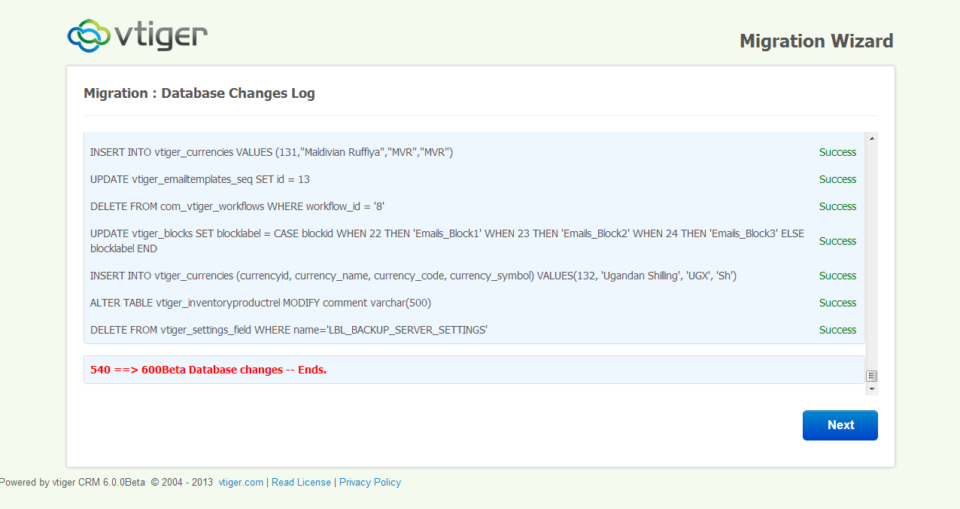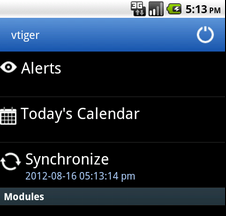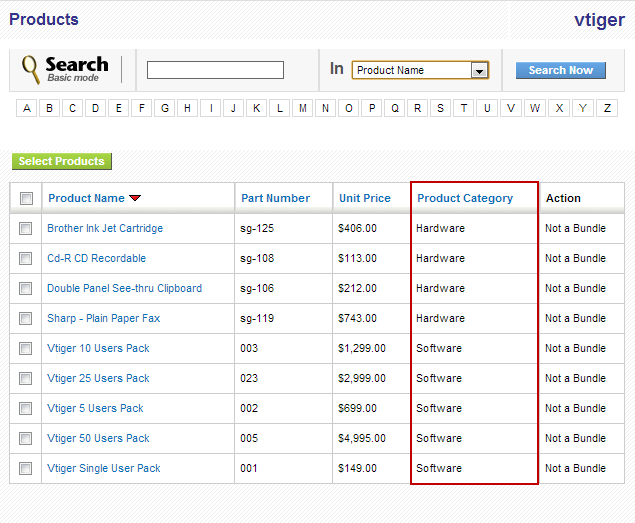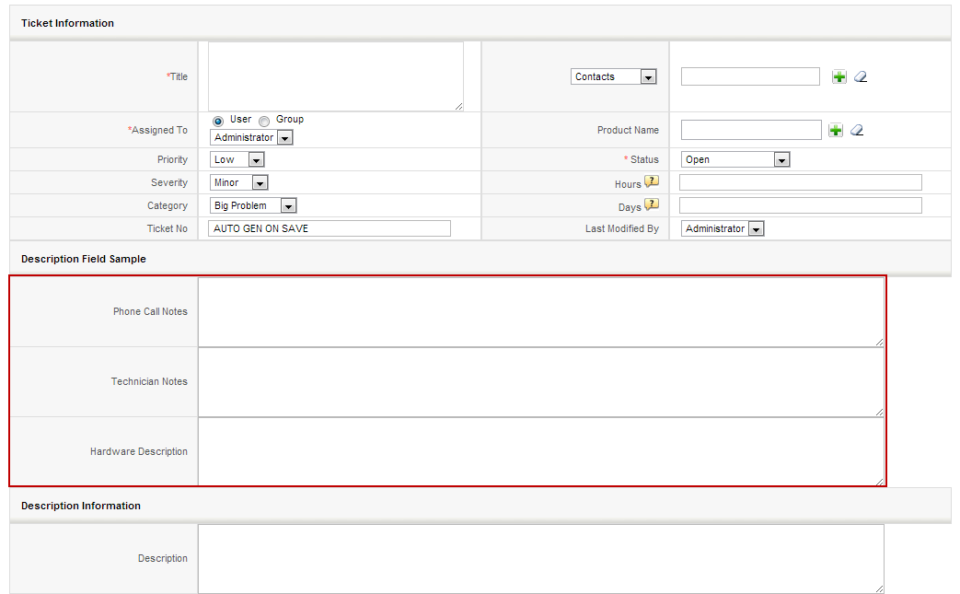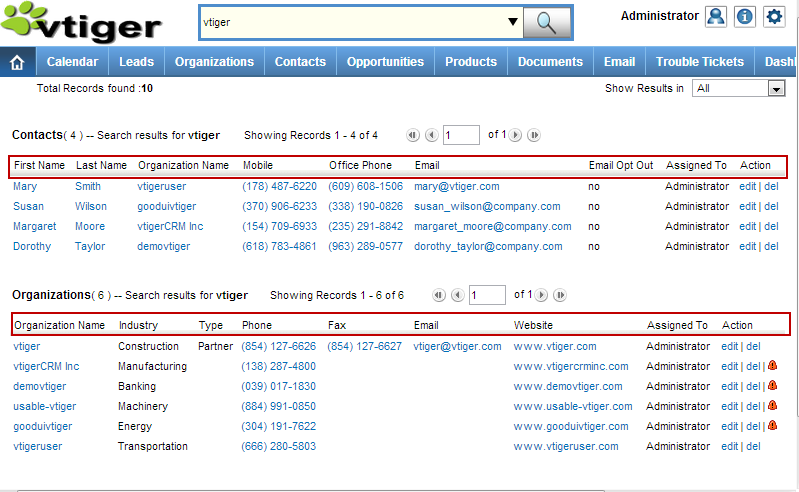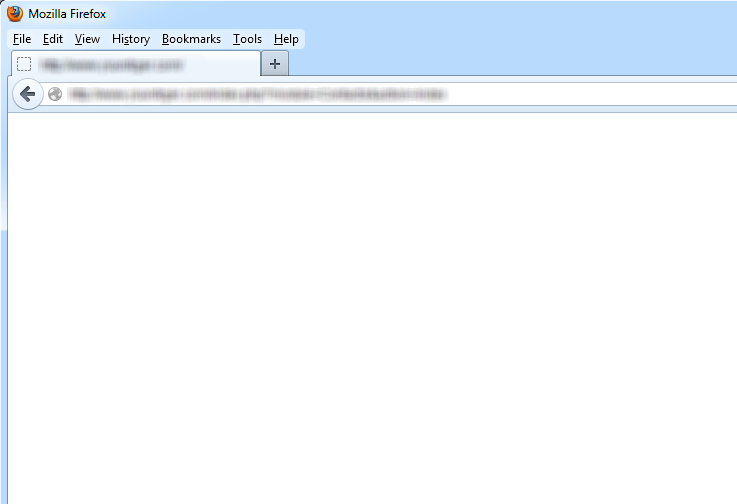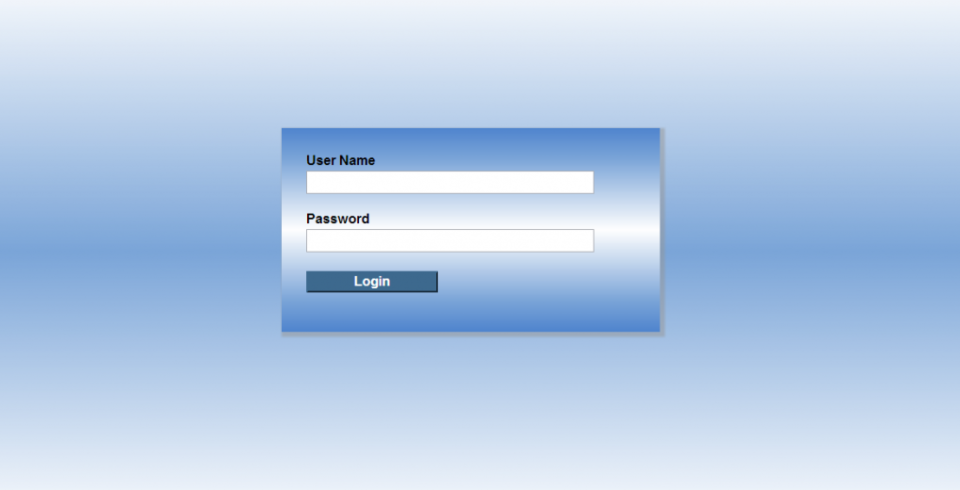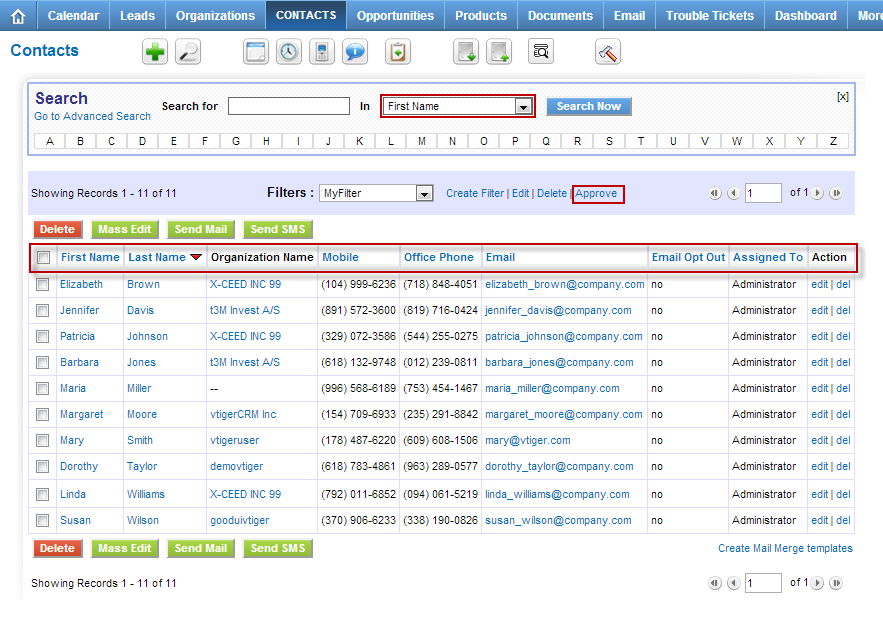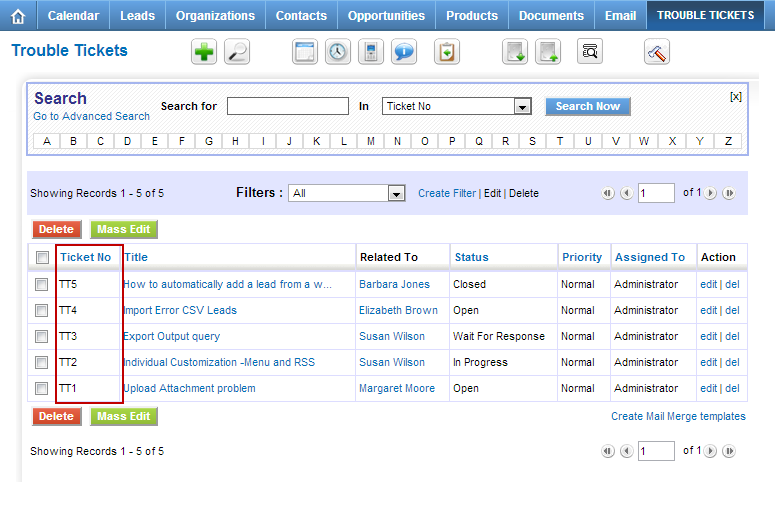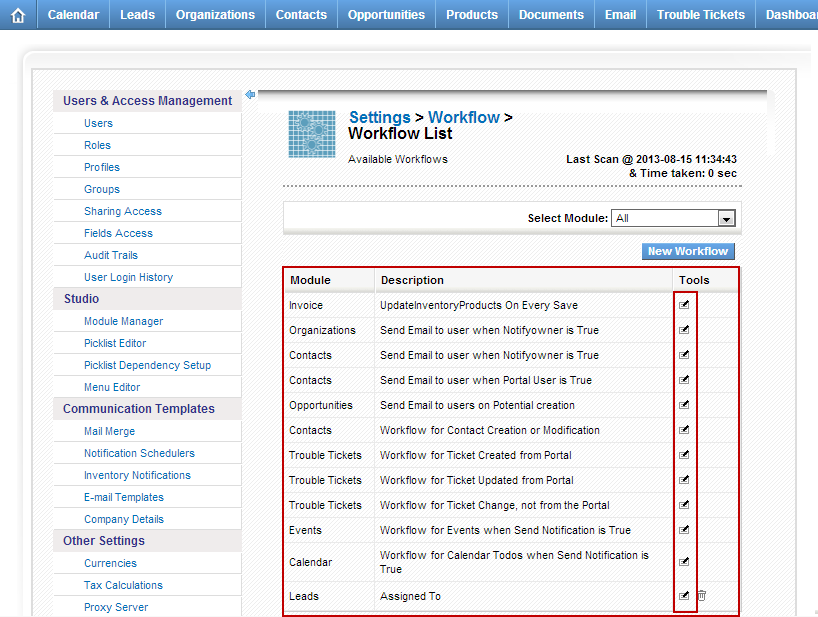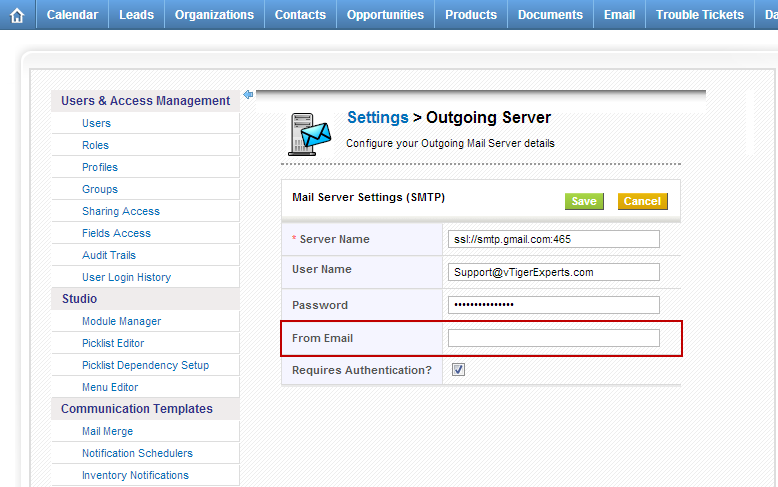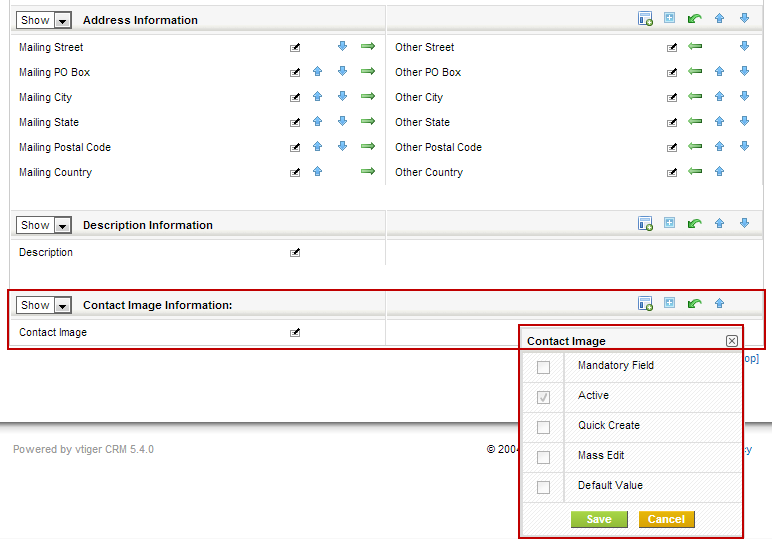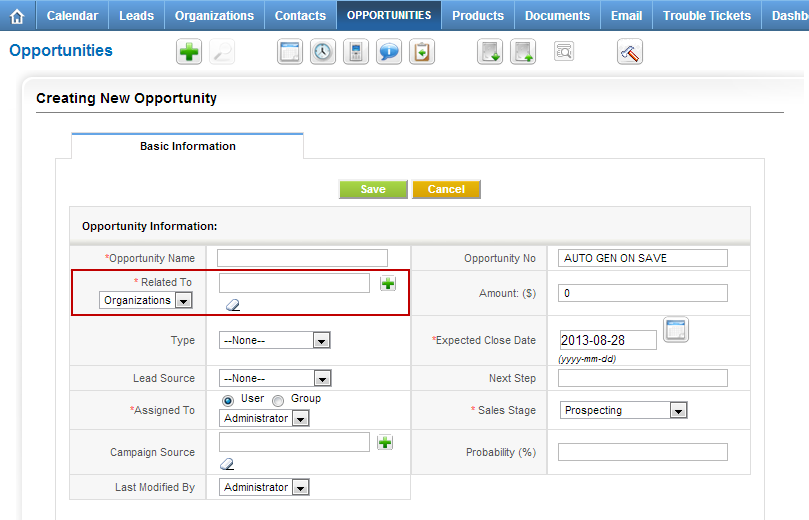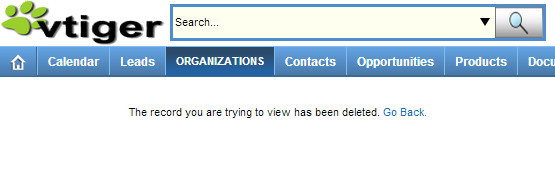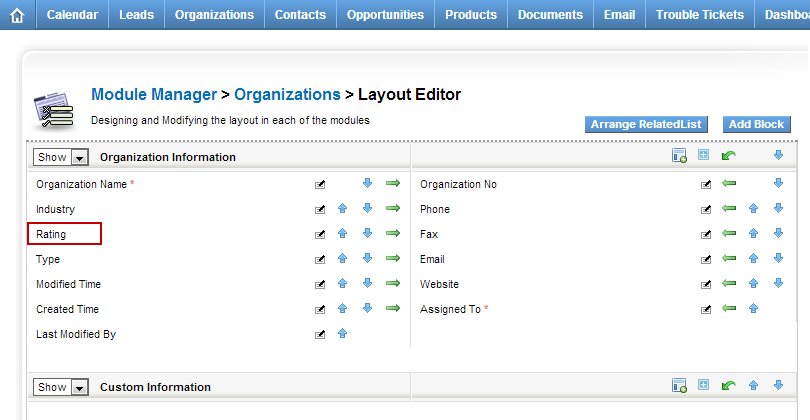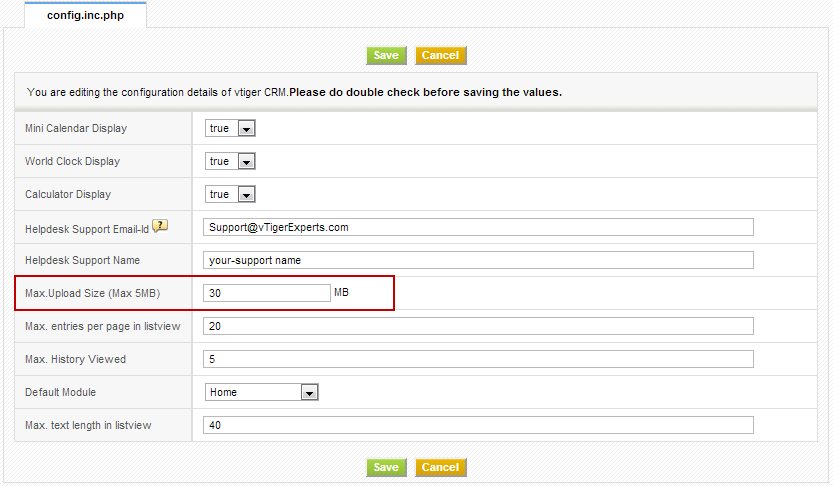vTiger 5.4
vTiger 5.4
Enhance Vtiger’s productivity with VTExperts
April 17, 2023
Article
Productivity is an important aspect of any organization or individual. It allows measuring the work efficiency within a designated timeframe to achieve the maximum possible output. In this article, we will check how can you enhance Vtiger productivity with VTExperts. We live in an era where digital productivity is a booming concept. Let’s get ourselves familiarized with digital productivity tools first. Digital Productivity tools Digital productivity refers to the deployment of digital tools and technologies to improve a team’s efficiency and efficacy in fulfilling tasks and achieving goals. This involves leveraging technology to streamline workflows, automate repetitive tasks, facilitate remote collaboration, and access information and resources more efficiently. By realizing the potential of digital tools, individuals and organizations can optimize processes, minimize resource utilization, and achieve their goals with increased productivity. Moreover, digital productivity tools are cost-effective and easy to use. You can also check Productivityist, if you want to
VTExpert’s advanced automation tools.
January 16, 2023
Article
CRM automation is the process of automating the manual processes that are necessary but repetitive in nature. It helps in streamlining and increasing productivity. Furthermore, automation helps to track the activities and engagement efforts of the different team members. Users can automate every aspect of a CRM system. For example, the sales team can use process automation to nurture leads, convert them, and simplify the sales process. On the other hand, support teams can use automation for quick responses. In short CRM automation means automating the redundant process of sales and customer service which are time-consuming otherwise. Vtiger CRM also provides different automation tools, like workflows, contact management, lead creation, etc, but sometimes users need more powerful tools to tackle complex process automation. Keeping this in mind VTExperts developed power full automation tools in the form of extensions. Let’s check some basic automation features of vTiger CRM and VTExpert’s advanced
Why Businesses are Adapting CRM
June 18, 2021
Article
The usability and benefits of a CRM system cannot be denied. It helps the growing organizations to manage their resources and time more accurately, that is why more and more firms are adopting CRM systems. Now, people are more aware of the wonders that technology can do. This sets the ground to adapt CRM systems, as it is a beneficial decision regardless of the type of business. In this article we will look at why businesses are adapting CRM and what makes the VTiger CRM system a solution that you need. The very first question that arises in the mind of the users is “how adapting a CRM system is beneficial for them?” In answer to this question, following are some reasons that will help you to understand the need of a CRM system Centralized data hub: Using the CRM, users can keep their data at one place. That makes
vTiger Office365 SMTP Outgoing Email Server Configuration
November 28, 2014
Article
Microsoft product – Office 365 is become more and more popular and with more vTiger users use it as an Outgoing Email Server. Office 365 is similar to Google Apps which provides emails, spreadsheet and document management. One of the most common issues vTiger users run into is setting up vTiger Outgoing Email with Office365. The configuration is fairly simple, Office365 uses TLS authentication method and 587 port. Here are the sample settings that should be used with vTiger and Office365. Server Name: tls://smtp.office365.com:587 User Name: Your Office365 Email Address Password: Your Office365 Email Password From Email: Your Office365 Email Address If you have any issues configuring the vTiger Outgoing Email Server – feel free call or email us. How to get a hold of us? Email: Support@VTExperts.com Phone: 1 (818) 495-5557 Contact Form: Contact VTExperts Support Chat: Gmail/Skype/Chat via website
vTiger Customer Portal Troubleshooting & Errors
July 11, 2014
Article
vTiger Customer Portal is a great addition to the CRM, however there are a lot of things that can go wrong during the setup & install. Some of it are just user errors and some of them can be environment(server) related. Please Enter a Valid Username and Password This is most likely caused by one of two things: You’ve copied the password and it contains some spacial characters within your clipboard – try typing it in manually. The password is not correct, you can lookup the username/password directly in the database. The table to look at is ‘vtiger_portalinfo‘. Could not connect to server. Please contact the administrator. This is the most common vTiger Customer Portal issue that comes up. Few things might have gone wrong: PHP Soap Extension Make sure that PHP SOAP extension is installed. It is critical to have the extension installed, if it’s not there – the
vTiger Scheduled Reports – Filter Not Applied
June 2, 2014
Article
There’s a known bug in the vTiger 5.4 version which causes the vTiger Report filter not to be applied when the scheduled/automated report goes out. The fix is very simple assuming you have the skills to connect to the vTiger server and modify the file. We strongly recommend backing up the files/database before you do ANY change, as simple as the change might be – thing can go wrong, due to the change you did or something that was done unintentionally. Here’s what you need to do in order to fix vTiger Scheduled Reports Filters: Backup your vTiger Files & Database Connect to your vTiger File Server Open the file: /modules/Reports/ScheduledReports.php Go to Line 154 Find the string “$pdf = $oReportRun->getReportPDF();” and change it to “$pdf = $oReportRun->getReportPDF(NULL);” Go to Line 161 Find the string “$oReportRun->writeReportToExcelFile($filePath);” and change it to: “$oReportRun->writeReportToExcelFile($filePath, NULL);” Save the file & test the vTiger Scheduled
VTiger Listview Search
May 24, 2014
Article
Enhanced vTiger List View Search will allow you to quickly and easily to find the records you are looking for. Custom Multi-select/Picklist drop-downs, Date Range Selection, Each Filtering and operation/condition selections. This feature works for Organizations & Leads with Standard & Custom vTiger Filters. The Demo can be found at: http://demo.VTExperts.com/listviewsearch/index.php Username: demo Password: demo Have something similar in mind? Please contact us and we’ll help you make it a reality!
One Click Edit for vTiger 5.40
May 24, 2014
Article
The feature we developed will allow you easily click and edit any field in the vTiger CRM without clicking the “Edit” or “Save”. Just within 2 clicks you can quickly modify the field value and save it by just clicking away. This vTiger feature works with all the custom & standard vTiger Modules. The Demo can be found at: http://demo.VTExperts.com/oneclickedit/index.php Username: demo Password: demo Are you still using vTiger 5.40 and would this implemented? Please contact us!
VTiger CRM 5.4 to vTiger CRM 6.0 Upgrade/Migration Tool
December 9, 2013
Article
Long waited vTiger CRM 5.40 Upgrade/Migration Tool to vTiger CRM 6.0 has been released. Since there’s no stable or RC version of vTiger CRM 6.0 – this migration/upgrade tool only works with the beta version. According to vTiger CRM developers, this should not be used for production and is only for testing purposes, however if you want to move quickly and can not wait for RC/Stable version – you should be able to upgrade your vTiger CRM 5.40 to vTiger CRM 6.0. We’ve done few migrations already and it seems to be working as expected. The migration/upgrade process is quick and easy to perform, however if you don’t feel comfortable doing it – feel free to contact us and we’ll help you out. First and the most important step is – backups.You have to take a backup of you existing vTiger CRM database and the file structure. The way the
Automatic Call Logging – vTiger CRM Android App!
October 29, 2013
Article
vTigerCRM has just released an update for it’s Android App. The vTiger CRM Android App Update includes: Mobile Call Logging Whenever you get an Incoming or do an Outgoing call – the contacts from your vTigerCRM are matched against the number you are dialing/receiving and automatically records the call and places it in Contact’s Activities tab. It’s really helpful to keep track of calls made and receive – you have no longer to do that manually. Offline Record Editing If you find yourself in an area where there’s no service or you are out of your wifi zone – you will still be able to view update your vTigerCRM records. Once you get back online – the changes will sync to vTigerCRM. Miscellaneous bugs Few minor bugs and enhancements have also been included in the new release. The app can be downloaded at official vTiger CRM store.
How to Change Default “Select Popup” Columns in vTiger?
August 30, 2013
Article
Out of the box vTiger does not allow users to configure the “Select Popup” columns using the interface. The work around requires some knowledge of vTiger database structure and basic php skill. The “Select Popup” is a popup which shows up when you click “Select Products” or “Select Services” or when you click on any “Select” button on the system. Note, once you change the columns for one module – the same columns will be displayed system wide. For example, if you change “Product” columns – every time you “Select Product” – customized columns will show up. The procedure below describes how to add “Product Category” to the “Select Popup” in vTiger. Go to “/vtigercrm/modules/Products“ Open “Products.php” with your favorite text editor Find the function “$list_fields” and add the desired field label, table and field name. Again, this requires some knowledge of database and php, but you should be able
How to Create Description Type Field/One Column Layout in vTiger?
August 30, 2013
Article
By Default vTiger does not allow to create “Description Type” fields using the “Field Layout Editor“. The “Description Type” vTiger field is a field which takes up the whole row in the block and no other field can be added next to it. In order to add the “Description Type” field in vTiger, you will have to: Create a “Text Area” Custom field. It’s just a custom field but the type is “Text Area” Next, you will need to modify the database. If you don’t feel comfortable doing that, please contact us and we’ll help you out with it. Connect to your vTiger MySQL Database Open table “vtiger_field“ Find the fields you just created set “uitype” to “19“ Save the changes and refresh the record screen. You will notice that the custom fields are now stretching through out the entire block. Note, you can also accomplish “One Column Layout” view
How to Change vTiger Global Search Result Columns/Fields?
August 30, 2013
Article
Out of the box vTiger does not have an option to change the Global Search Result Columns/Fields in the User Interface, however there’s a way around. Basically – you need to create a vTiger filter and specify the columns you want to see. Note, the filter does not have to be set as default, but has to be public. In addition, in order for it to work, you will have to create filters for all the modules you want to use in the search, in other words, the filter you create will be used to display search results, and if the filter does not exist, it will not show any results, so again each module that you want included in the search should the the filter created. The filter name should be the same for all modules. Once you have the filters created, the next step is to specify which
What to do If you get a Blank/White Page In vTiger?
August 30, 2013
Article
There can be multiple reason as for why you are getting Blank Page in vTiger. It can be server configuration, vTiger error, or a permissions issue. The first step you should do is enable error reporting in index.php. You can do that on the server site as well. To enable error report you will have to add an additional line to index.php. Go to “/vtigercrm/” Open index.php with your favorite text editor After <?php create a new line and add “ini_set(‘display_errors’, 1);” – (exclude double quotes). Save it Now you should be getting an vTiger error message instead of blank screen, which will help you to identify & solve the issue. If you need help trying to figure out what went wrong, feel free to contact us.
How to Clean Up vTiger Login Page
August 30, 2013
Article
Default vTiger Login Page has a lot of elements which are just advertisements or links to their website. As a business you usually would not want to see something like that. There’s an easy fix to remove all of those elements. You can either follow the instructions below and do it yourself or just download the cleaned up login page. Instructions: Go to “vtigercrm/Smarty/templates/” Open Login.tpl Go to Line 22, it should be blank, add <!– Go to Line 64, it should be blank, add –> Go to Line 67, there should be “<div>Powered by vtiger CRM – {$VTIGER_VERSION}</div>“, add <!– and –> around it: <!– <div>Powered by vtiger CRM – {$VTIGER_VERSION}</div> –> Go to Line 91, there should be “<div> class=”importantLinks”>”, add <!– in front of it: <!– <div> class=”importantLinks> Go to Line 97, there should be “<div>”, add –> at the end of it: <div> –> Go to
How to Change Listview Columns for any Module in vTiger?
August 30, 2013
Article
By Default vTiger has a filter “All” which contains the commonly used fields, however sometimes those fields are not enough and it would be nice to include other fields into “All” filter. Unfortunately, you can not edit “All” filter using the user interface, however there’s a work around. In order to specify the columns we always want to see, we will have to create a custom filter and set it as public & default. I will explain how to do that for Contact module – you can follow the same procedure for any standard or custom vTiger module. Go to Contact List Click “Create Filter” Enter “View Name” which is a filter name Check “Set as Default” – when checked – it will always open this filter as default Check “Set as Public” – filter will be public and other user will be able to use it as well Choose
How to Change Default Trouble Ticket Order In Listview?
August 30, 2013
Article
Out of the box vTiger does not have a Graphical user interface to control the default sort order for listviews. Each business is different and everyone has their own needs. In order to change the default sorting order on Trouble Tickets listview – you will have to modify few files. First, we need to set the default sorting field and order. Go to /vtigercrm/modules/HelpDesk/ Open file “HelpDesk.php” Find a line which has “var $default_order_by” and change the value to preferred sort field. Note, it should be field name and not the field label. The line below will be “var $default_sort_order” – By default it’s set to DESC (descending order), it can be changed to ASC (ascending order) if needed. Once changes are made, save the file. Second, we need to enable the default sort order. Go to /vtigercrm/ Open file “config.performance.php” Find line which as “‘LISTVIEW_DEFAULT_SORTING‘” and change it to
How to Disable Email Notifications for Trouble Tickets/Opportunities?
August 29, 2013
Article
Out of the box vTiger comes with few email notifications already enabled. The notifications are triggered when: Opportunity is created Trouble Ticket has been updated from Customer Portal Trouble Ticket has been created from Customer Portal New Comment has been added to the Trouble Ticket These notifications are triggered by vTiger workflow. To turn the notifications off, you would do: Mouse over the “gear” icon on the right upper corner Click “CRM Settings” Under “Other Settings” click “Workflow“ Click on the Workflow you want to disable Scroll down to “Tasks” section and modify the Task Once the task opens, set the “Status” to “Inactive” and save the task.
How to Send an Email using vTiger User’s Email Address?
August 29, 2013
Article
Out of the box vTiger already has ability to have Email “FROM” Address as logged in user’s email address. It’s very simple – when setting up a vTiger Outgoing Email Server you should NOT specify the “FROM” Email Address. If the “FROM” Email Address is not specified the system will use logged in user’s email address as “FROM” Address when sending an email.
How to Change Default “Related To” From Organizations to Contacts?
August 28, 2013
Article
Out of the box vTiger does not support setting the default “Related To” dropdown values. The “Related To” dropdown is used in many modules such as “Trouble Tickets”, “Opportunities”, “Projects”, “Service Contracts”, etc… In order to change the default “Related To” value from Organizations to Contacts, you will have to adjust the database. Note, if you are not familiar with MySQL and the database structure, you are better off having someone else do it. We would be glad to help – Contact us. The table that needs to be modified is ‘vtiger_fieldmodulerel‘. Open the table and you will see the first 2 rows are: You need to change the “relmodule” value to switch “Accounts” with “Contacts” and “Contacts” with “Accounts“. Whenever you start a new Opportunity/Potential the default “Related To” value will be the the first one for the “module”. The end result should be: Again, if you need help
The record you are trying to view has been deleted
August 28, 2013
Article
The vTiger error “The record you are trying to view has been deleted” is presented when the the record you are trying to access does not exist. It does not necessary mean that the record has been deleted, the reason for that is, if you were modifying the code or the database you might have changed the function which loads the appropriate recordid or when the record is not created properly but the system still thinks it was and opens the record using the ‘new id’ which does not exist. It’s almost impossible to determine why it happens without looking at the code. If you would like us to look at it – feel free to contact us.
How to Change Field Labels in vTiger?
August 28, 2013
Article
Unfortunately vTiger does not have an option to change the field labels using the user interface. However, there are few ways to do it. Let’s say we want to modify the field label for Account field “Rating”. The first and the easiest method is to modify the vTiger language file and replace the existing field labels with new ones. Go to “/vtigercrm/modules/Accounts/language/“ Open “en_us.lang.php” with your favorite text editor Find the word “Rating” and replace it with the new label. Save the file and refresh the Contact screen – the new label should show up. The second method requires knowledge of MySQL database structure, so if you are not familiar with tables and field, you are better of going with method one or three. Connect to your vTiger database Find table ‘vtiger_field‘ Run the query ‘select * from vtiger_field where fieldlabel=’Rating’;‘ Edit the row and change the fieldlabel value to
How to Change Document Maximum Upload Size in vTiger?
August 28, 2013
Article
Out of the box vTiger has a limit of 3MB for the file upload when creating and uploading an external document to vTiger. In order to increase the file limit, you have to set it in vTiger Configuration Editor as well as in you servers’ php.ini file. vTiger Configuration Editor: Mouse over the “gear” icon on the right upper corner Click “CRM Settings” Under “Other Settings” section, hit “Configuration Editor” Find “Max. Upload Size (Max XMB)” and set it to 30MB(you can set it to higher number if needed). Save the Configuration Editor by clicking “Save”. Server Configuration – php.ini. If you are on shared hosting, most likely you will not have access to php.ini – you should contact your hosting provider to adjust the values. However, if you do have access, follow the instructions below: Open php.ini with your favorite text editor Find “post_max_size = XXMB” and change it