vTiger 7
Merging Data Into Conditional Popup/Alerts For VTiger
March 23, 2018
Article
Conditional alert is the extension that allows to setup popup alerts while viewing, creating, or editing records in VTiger 7. The alerts can be based on the conditions of any fields in records related to then current one. So you can specify the status of a related record to impact another one. It has lot of other features like where do you want to give the alerts, or stopping users to create new records when a specific condition is met. We’re enhancing the functionality of Conditional popup/alerts extension for VTiger by adding the support for mapping data by simply using the short code for a field. For example, you can use $last_name$ to bring on the Last Name of the record, or to populate the conditional alert popup with email ID of the contact, $primary_email$ string will do the work. This mapping works with any of the field of the
Edit Organization From The Contacts In VTiger 7
March 23, 2018
Article
Quick Edit extension for VTiger is developed to give the ability of edition of related records (1:m, 1:1) when in Edit/Create view of primary record. The extension adds “Pencil” icon next to every Relation field with which you can avail the editing capabilities. How to edit Organization from the Contacts Open a “Contact“ and click on the “Edit” button. Here you can see next to the “Organization Name” there is a “Pencil Icon” click on it to open a Quick Edit window. It will allow you to change the information on the Organization while you’re still on the Contacts. Here you can see the applied changes. For further help, contact us on help@vtexperts.com. We’ll be glad to be of service.
Export Lists To Excel Instead Of .csv In VTiger 7
March 16, 2018
Article
List Export to XLS Extension is designed to make exports from VTiger a little easier. It adds an option to export information from VTiger lists into .XLS (excel), while standard functionality only supports export to .csv, which can be tedious to format. How to Export Lists to Excel Go to any list and select the number of records and than click on the “More” button and select “Export to Excel” to create an export into “Excel”. Here you can Export selected Records, Data on the current page and Export all data. It will produce an Excel File which will look like this. For further help, contact us on help@vtexperts.com. We’ll be glad to be of service.
VTiger CRM 7.1.0 GA/Stable – Released
March 5, 2018
Article
VTiger 7.1.0 GA/Stable has just been released. According to official announcement there were 200+ key functional and at least 500+ usability issues closed/corrected. In addition, VTiger 7.1 comes with new customer portal, which uses REST API instead of SOAP. Here’s the official vtiger announcement. We are happy to announce the availability of Vtiger CRM 7.1.0 GA today. This release mainly targets on improving stability over the redesigned Vtiger 7 UI, which was rolled 10 months ago. Continuing the journey on the issues reported we have addressed 200+ key functional issues and knocked off at-least 500+ issues of usability or inconsistent behaviour that were present in earlier versions. Customer Portal add-on too gets a makeover with this release and is modelled using REST API instead of SOAP driven (old version). This adds much more capability to extend and makes it easier integrate with existing application much easier. We recommend the
Multi Currency setup on a record level instead of a user – VTiger Customization
March 4, 2018
Article
Businesses working with multiple currencies in VTiger often run into limitations, where the currency can only set on a user level, while the currency should be set on the record level. At the moment, the multi currency is supported on Invoices, Quotes, Sales & Purchase Orders. However, that’s not sufficient in most cases, the businesses need to set currency for other modules as well as be able to view records in set currencies. One of our customers manages deposits, batches and invoices in multiple currencies. We added an option to set currency on a record level i.e batch or deposit. This allows user to see the proper currency set as well as report on it. The currency symbol is maintained on the record level as well as lists.
Customized Record Numbering Using Date (Month & Year) – Customization for VTiger
March 1, 2018
Article
Record Numbering in VTiger is very limited. In Standard VTiger, you can only configure record numbers to have prefix and a sequence number. In most cases, this is not sufficient. We get a lot of requests to customize record numbering and add customer name as prefix, month, date or a custom field value. Here’s what we did for one of the customers: Prefix: SC (quote) or AFF (opportunities) (This never changes) Year : 18, 19, 20, etc.. (This is updated once a year on the 1st of January of each year, and we take the last two digits of the year. This is applied on both quotes and opportunities range numbering.) Month: 01, 02, 03, 04, etc .. (This is updated the 1st of every month, based on the numbering of the month within the year. Once a year, you will have the yearly and monthly change at the same time
Timesheets Extension For VTiger Is Now Available
February 26, 2018
Article
There were lot of requests for this extension in the past year. As most of our extensions are focused to “keep it all under one hood – CRM” (Email Marketing/Campaign for VTiger is the best example), keeping track of workers’ timings was very problematic before, not to mention bringing it to the CRM for billing, records, configuring workflows, and reporting. That’s the reason we developed this record-keeping extension Timesheets for VTiger that allows users to log the time spent in details as well as system admins to keep tabs on them. Timesheets is an extension for VTiger designed to elegantly track employees’ (users) time, with ability to visualize it. It supports custom periods, where you can adjust the length of the period to fit your business. In addition, periods can be locked to prevent any further modifications. It’s simplistic design, makes it extremely easy to log the time and specify
VTiger 7.1 GA/Stable Release Date Confirmed [First Week of March]
February 23, 2018
Article
VTiger developers put in a lot of effort (with help from the community) in the past 2 months and make significant improvements to VTiger 7.1 code base. There were nearly 300 issues/bugs, few minor enchantments as well as new customer portal. The release of VTiger 7.1 GA/Stable is scheduled for 1st week of March, 2018. The latest code is already available in git, however we recommend to wait until final-repackaged version. Here’s what vtiger rep had to say. (for official vtiger announcement – click here) Dear members, Getting ready with a weekly wrap is now becoming interesting activity and I’m glad to see it being received with appreciation – which is a huge motivation. This week focus was more on addressing an blocker issues and those that trickled during early validation. Happy to see not many fell into this – which is a good signal for release. But most of
View User Activity (New/Updated Records, Comments) For The Day In VTiger 7
February 21, 2018
Article
User Summary Report extension is designed to allow the system admin to see activity on certain records or list of records. It allows to monitor every created or updated record. How to View User Activity for the Day Go to the “Menu“. Click on the “Projects” and select “Summary Reports“. Click on a “Summary Report“. Here We can see the information such and First name, Last name, Address etc. Down below we can see the Updates made today. For further help, contact us on help@vtexperts.com. We’ll be glad to be of service.
Configure Custom Colors On Calendar Tiles In VTiger 7
February 20, 2018
Article
In Vtiger 7, User can pick the colors per user or Per status by using our VTiger Job Scheduler/Calendar extension which is a must-have for organizations that rely on calendar. How to Configure Custom Colors on Calendar Tiles Click on the “Calendar” icon on the top right corner of the screen. Click on the “Settings” button. Select “Yes” in the “Use Status Colors” option. Go to the “Picklists Values“. Select “Module” and click on the “Edit” icon. Than select the “Color” for picklist. Click on the “+ Add Value” button to add a status value. Add “Item Value” and select the “Color“. Create Event and select a “Status“. Here it will show the “Color tiles“. For further help, contact us on help@vtexperts.com. We’ll glad to be of service.
Customize Text On Calendar Tiles In VTiger 7
February 15, 2018
Article
We enhanced standard VTiger calendar by adding a Job/Work Scheduler view. This allows users to see events assigned to each user without them overlapping onto other users/hours. Tile/Box text is configurable + unique colors can be assigned based on status (also configured by user). How to customize text on calendar tiles Click on the “Calendar” icon on the top right corner of the screen Select “Job Scheduler” and and click on the “Settings” button. Click on “Click here to configure tile & hover text“. Click on the “Edit” button. Here you can put any text or select form the fields that are related to this activity or task. For further help, contact us on help@vtexperts.com. We’ll be glad to be of service.
Create Product/Service Bundles In VTiger 7
February 14, 2018
Article
Quote/Invoice/Order Templates extension allows you to define products/services which can be reused on the quote/invoice/order at any time. If you often find yourself creating the same quotes/invoices/orders or adding the same set of items over and over again, this will be a huge time saver for you. How to Create Product/Service Bundles Go to the “Menu” and select “Product and Service Templates“. Click on the “+Add Template” button to create a new Template. Add “Template Name” and select “Module“. Now add “Products and Services” and click on the save button. Here you can see while creating a quote you can add “Product/Service Bundles“. For further help, contact us on help@vtexperts.com. We’ll be glad to be of service.
View Your Sales/Opportunity Forecast By Sales Rep In VTiger 7
February 8, 2018
Article
Sales Forecast for VTiger Extension was designed to help manage and predict Organization’s current and future Opportunities. It includes ability to view the entire company’s Opportunities as well as drill down to each Team or User. How to View Your Sales/Opportunity Forecast by Sales Rep Go to the “Menu” and select “CRM Settings“. Under “Other Settings” select “VTE Forecast“. Then click on the “View Forecast” button. You can view the Forecast for the entire organization or you can view it by sales team and the Sales Rep. For further help, contact us on help@vtexperts.com. We’ll be glad to be of service.
Add Tooltips Information Icons To Record Views In VTiger 7
February 6, 2018
Article
Field Tooltip Manager extension for VTiger is designed to enable and display helpful field tooltips on VTiger record views. How to Add Tooltips Information Icons Go to the “Menu” and select “CRM Settings“. Under “Other Settings” select “Tooltip Manager“. Select the “Module” and the “Field Name“. You can select a different “Icon” or upload a new one. Define the Tooltip content in the Rich Text Area. Here you can see the Tooltip Icon and the Tooltip in the record. For further help, contact us on help@vtexperts.com. We’ll be glad to be of service.
Transfer/Auto Fill Phone Number From Organization To A New Contact In VTiger 7
February 2, 2018
Article
In Vtiger 7, User can avoid repetitive data entry when creating related records by using our Field Autofill extension. User can create a contact from within Organization and not have to re-enter Office Phone, Fax, Address, etc.. How to Transfer/Auto Fill Phone Number from Organization to a New Contact Go to the “Menu” and select “CRM Settings“. Under “Other Settings” select “Filed autofill“. Select the modules you want to automatically transfer data, for this example we’ll be using Organization to Contact and click on the “Add Mapping” button. Select the records from which you want the data to transfer to, for this example we are using Primary Phone to Office Phone. When creating a contact select an “Organization” and a dialog box will popup asking for to auto fill the fields with the selected organization data according to your configuration, by clicking on the “Yes” button it will automatically fill the fields.
Tile & Hover Text In VTiger Calendar Job Scheduler Is Now Configurable With Fields
January 31, 2018
Article
VTiger Job Scheduler is the extension that enhances your VTiger Calendar’s capability to manifolds. It gives you day, week, and month views in a way that events and tasks do not overlap and become very easy to manage. With the latest update of the extension Job Scheduler or Advanced Calendar for VTiger, it allows you to edit and configure the information that is shown by default on an event or task block as well as when you hover your mouse cursor over it. You can insert some default text, map fields from the events and tasks, and configure them with the rich text editor according to your needs. It also allows you to map fields from the related modules. So say if you need to know the name of the Contact or Organization with which the current event is, if you need to know the place where the event
Status Colors In Job Scheduler Extension For VTiger Calendar
January 31, 2018
Article
VTiger Job Scheduler is the extension that enhances your VTiger Calendar’s capability to manifolds. It gives you day, week, and month views in a way that events and tasks do not overlap and become very easy to manage. Now, we’ve added a major function in VTiger Job Scheduler that allows to color the statuses of events wherever it matters e.g. in Picklist while creating an event and selecting a status, on Job Scheduler view of the VTiger Calendar etc. So, once the colors are configured in the extension settings, you will see statuses as different colors. Same for the Events box on the Calendars. The box’s color will depict the status of an event. It will help you quickly identify the status of an event and see if that event has either been planned, scheduled, held or cancelled. For further help, contact us on help@vtexperts.com. We’ll
Vtiger V7.1 GA Release Update
January 31, 2018
Article
We just received an update from vtiger rep saying that the VTiger 7.1 Stable/GA version will not be released in January, 2018. Due to outstanding issues and fixed, the release has been pushed at least until March (not confirmed yet). We should know more, possible have a set date for VTiger 7.1 Stable release on 3rd week of February, 2018. Here’s an official post from vtiger: Hi All, We would like to update regarding Vtiger Opensource V7.1 GA. This version release delay as we need to address all the bugs those are reported in code.vtiger.com. We appreciate your patience and valuable contribution towards the release. We will confirm the release date in 3rd week of Feb month. regards, Satish.Dvnk Thanks
Add New Assigned To Field In VTiger 7
January 29, 2018
Article
In VTiger 7, User can add “New Assigned to Fields” in the records by using our extension advanced custom fields. How to Add New Assigned to Field Go to the “Menu” and select “CRM Settings“ Under “VTiger Premium” select “Advance Custom Fields“ Select “Module” and click on the “Add Custom Field” button. Select the field type to “Assigned To“. You can see the “New Assigned To Field” in the custom fields. For further help, contact us on help@vtexperts.com. We’ll be glad to be of service.
Add New Rich Text/Description Field In VTiger 7
January 23, 2018
Article
VTiger Extension enabling users to create advanced custom fields. User can add “Rich Text/Description” in the records by using our extension. How to Add New Rich Text/Description Field Go to the “Menu” and select “CRM Settings“ Under “VTiger Premium” select “Advance Custom Fields“ Select “Module” and click on the “Add Custom Field” button. Select the field type to “RTC Description field“. You can see the “Rich Text Description field” in the custom field. For further help, contact us on help@vtexperts.com. We’ll be glad to be of service.


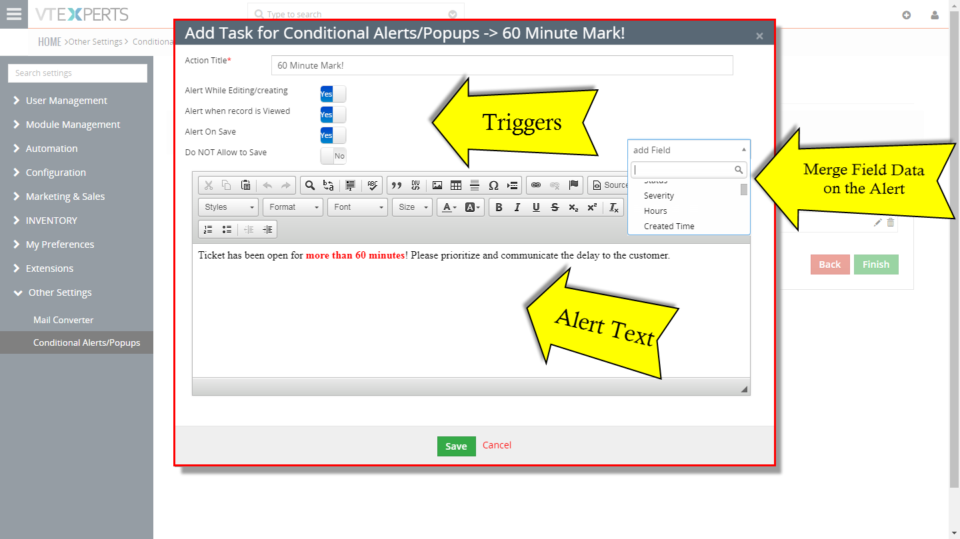
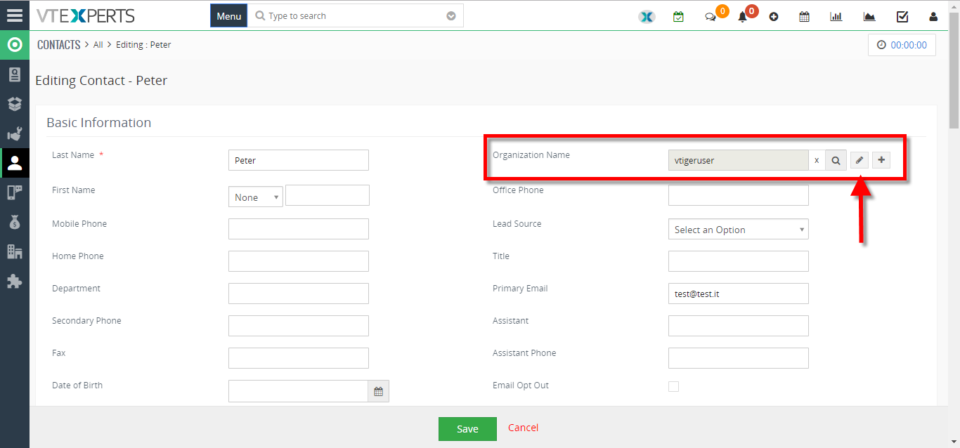
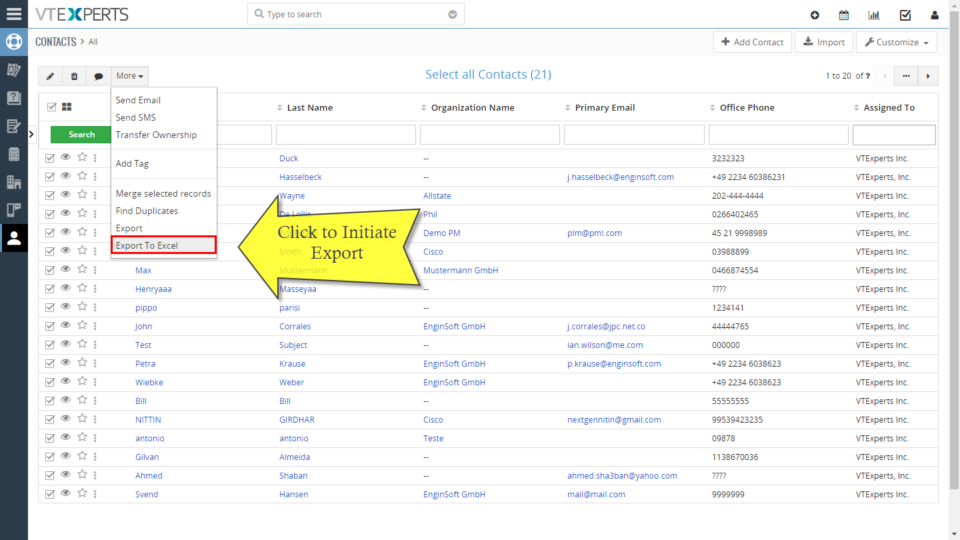
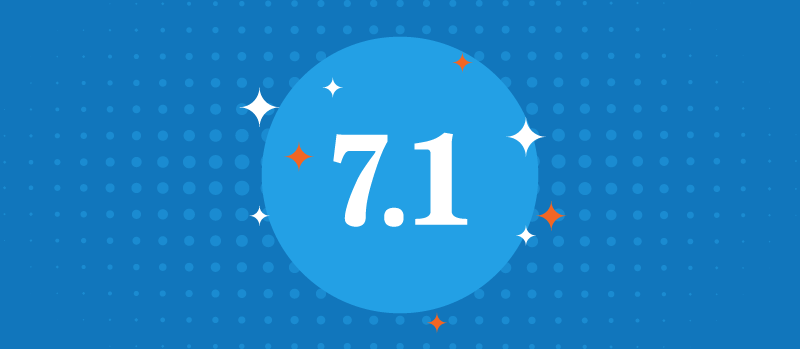
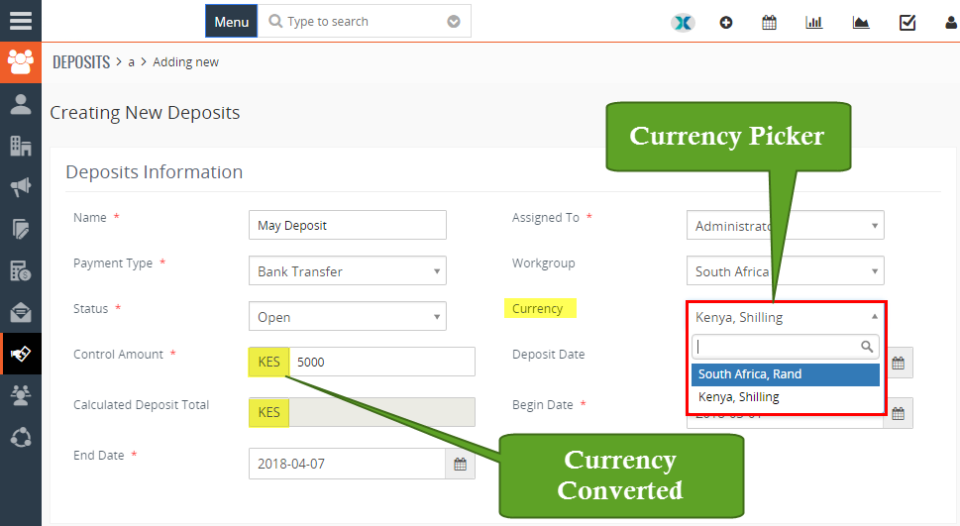
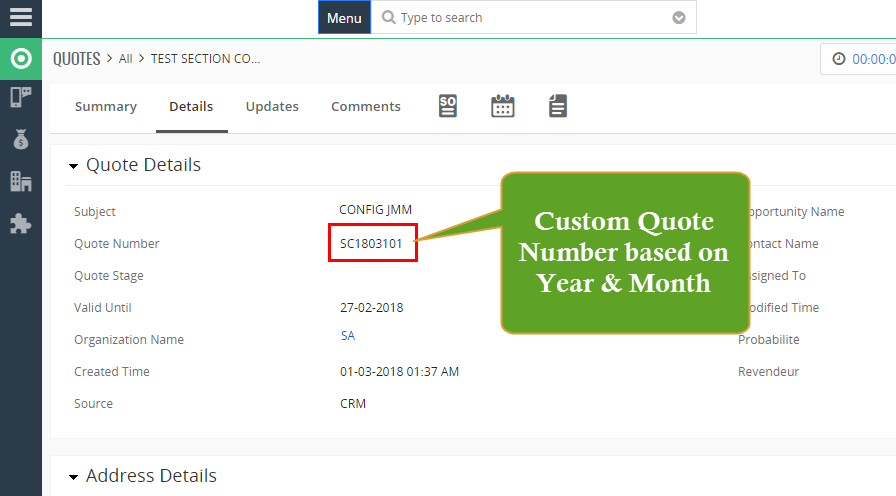
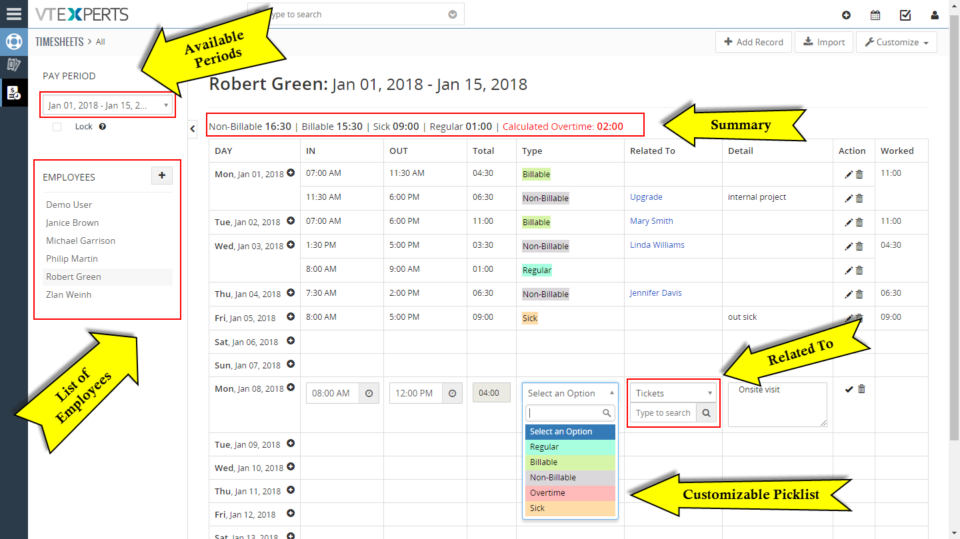


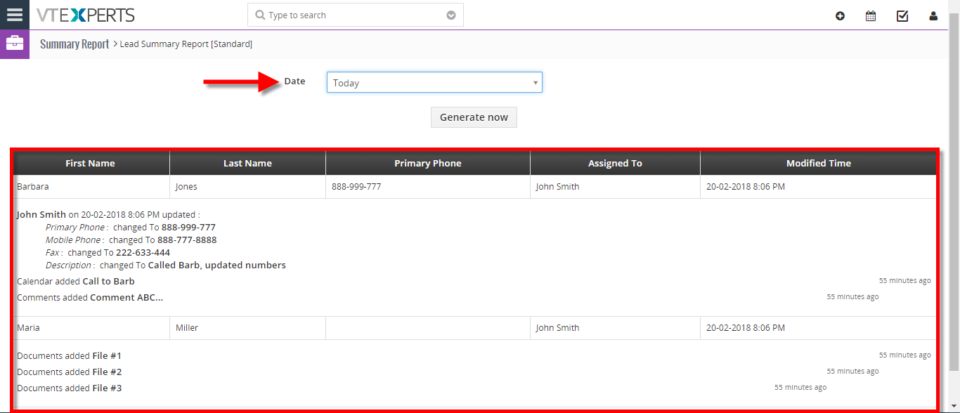
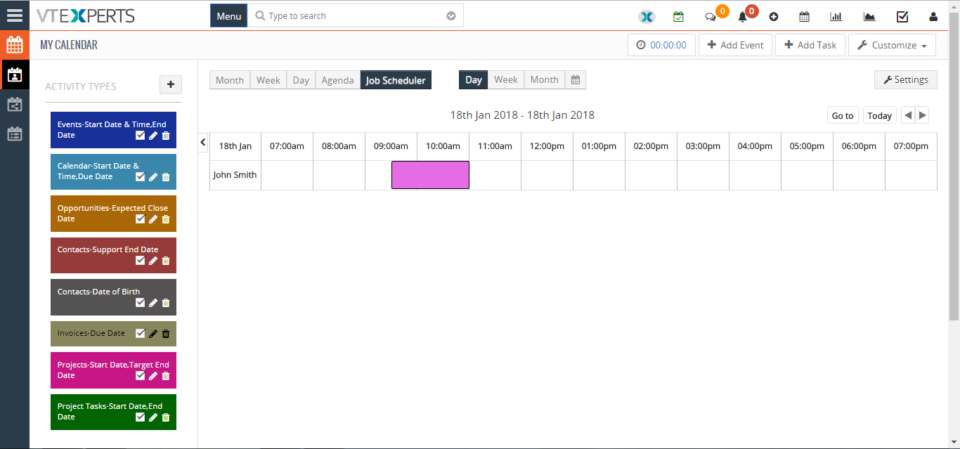
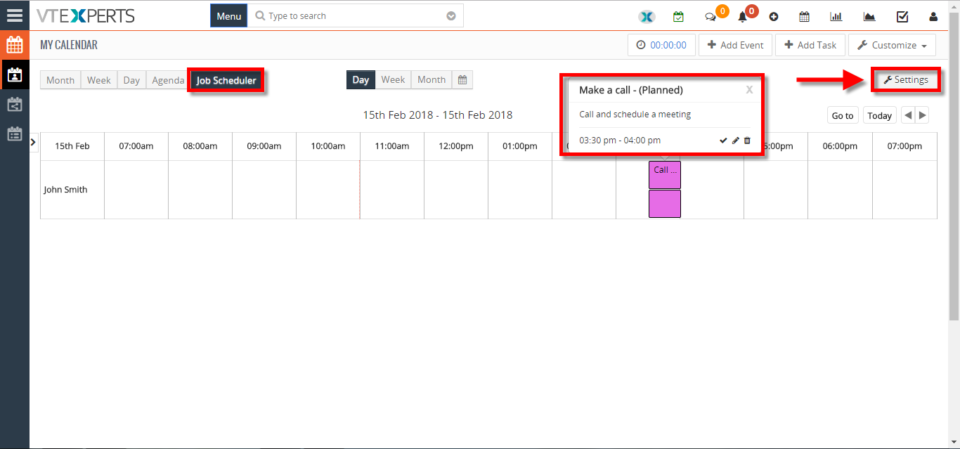
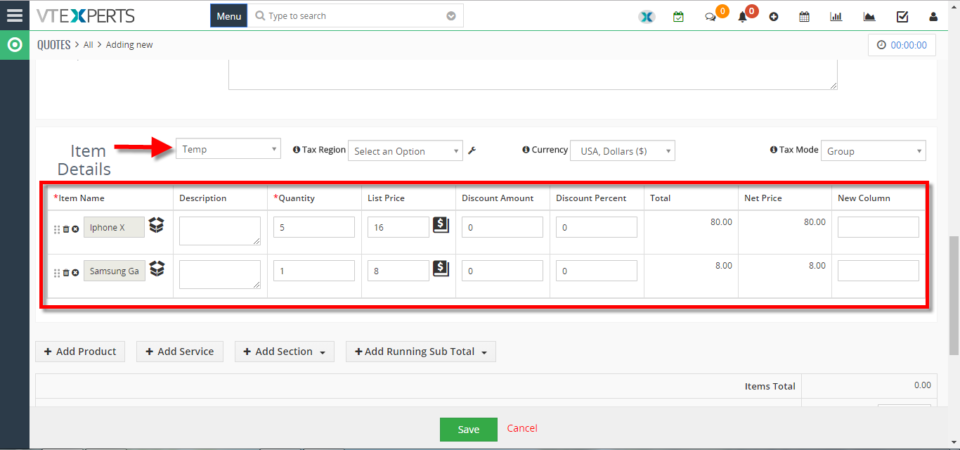
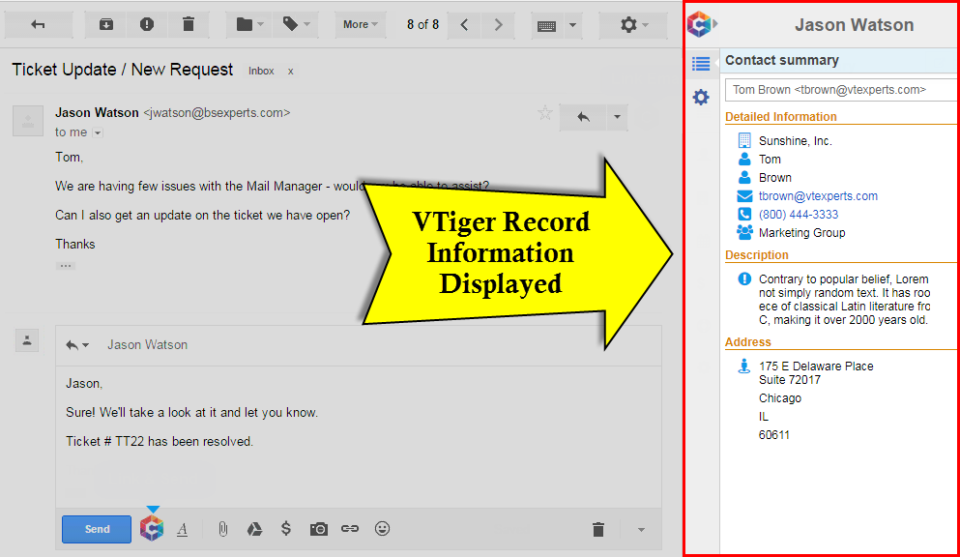
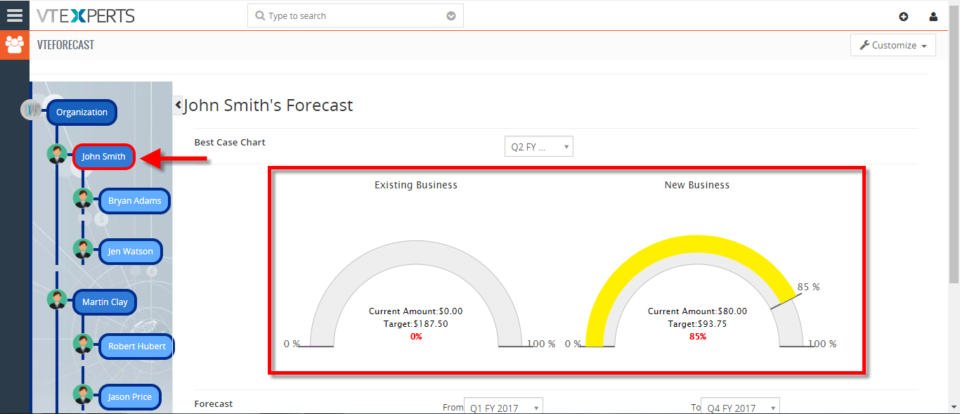
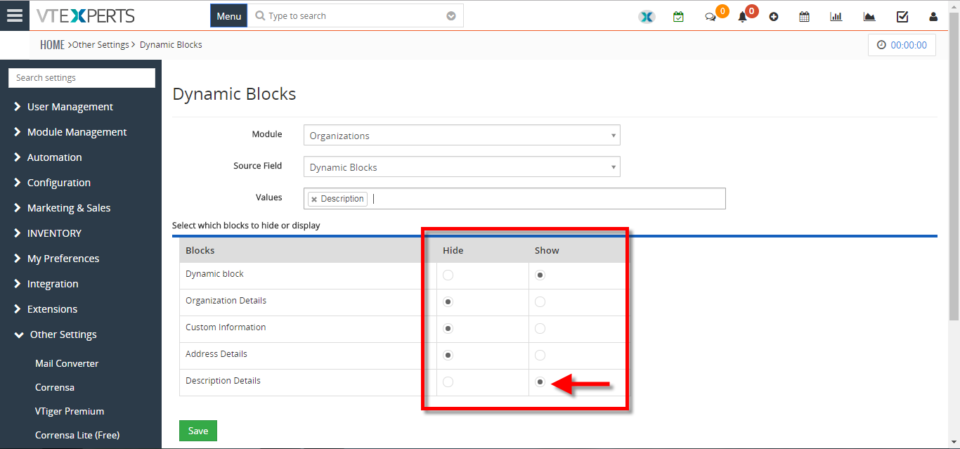
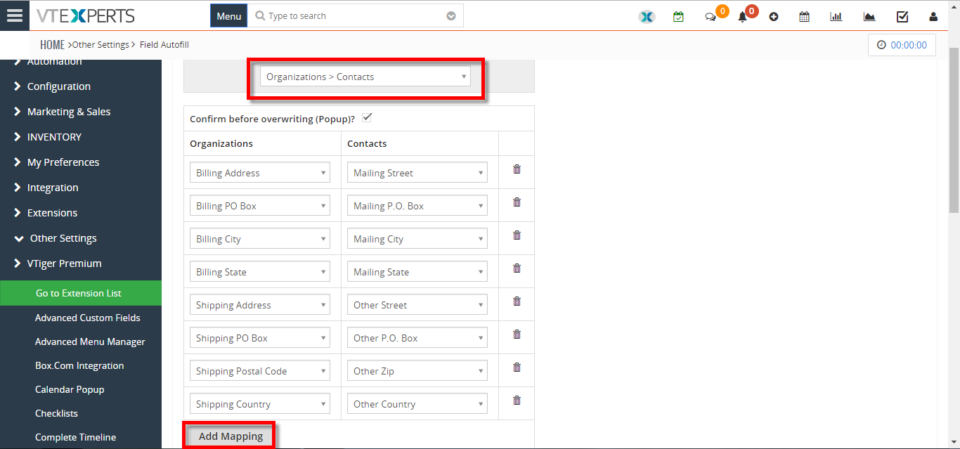
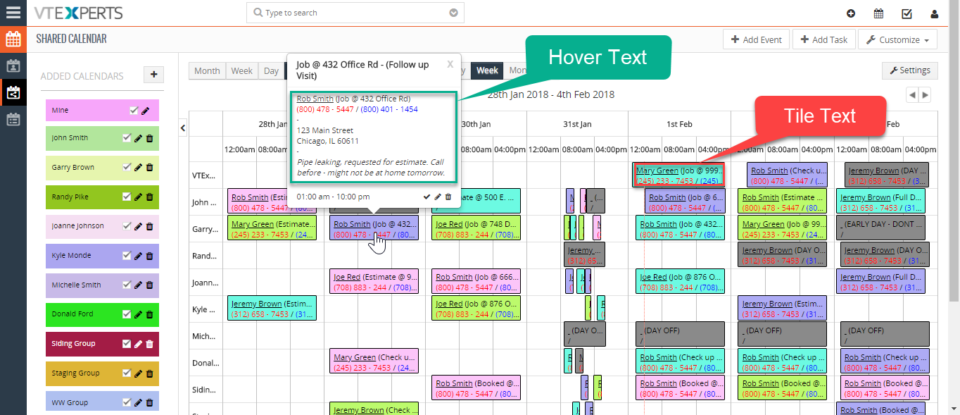
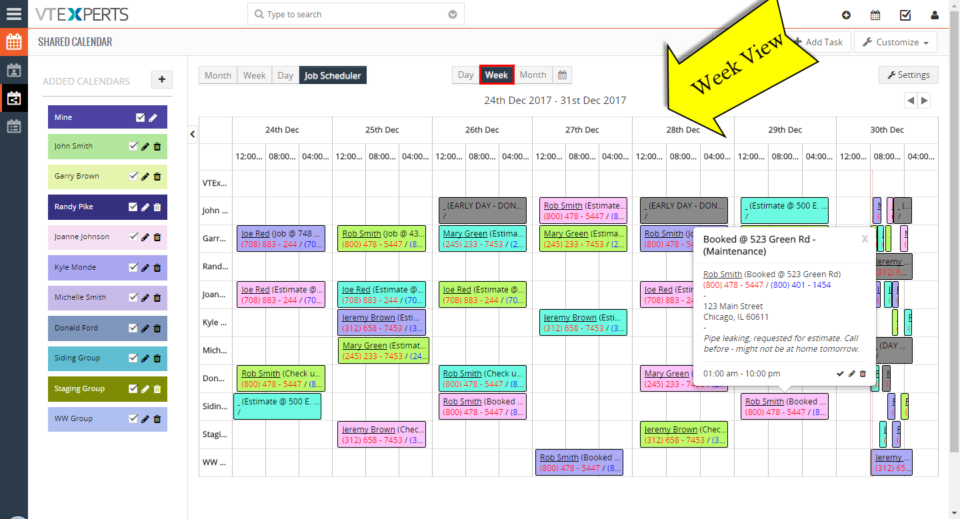

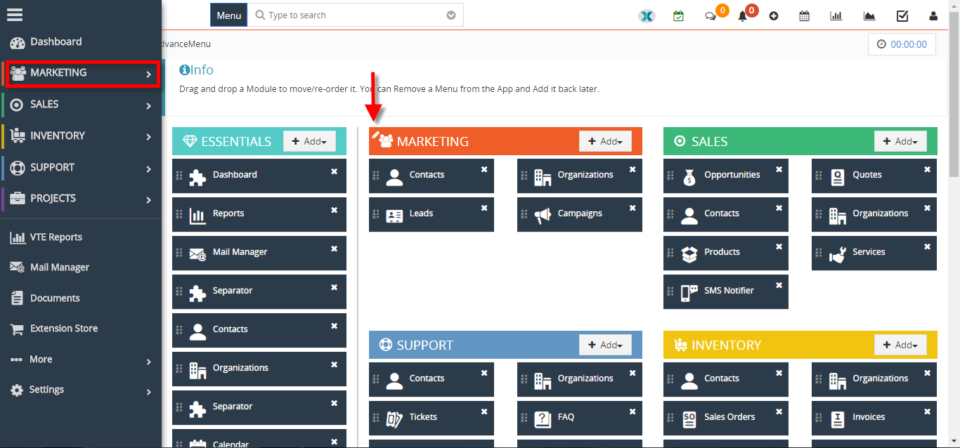
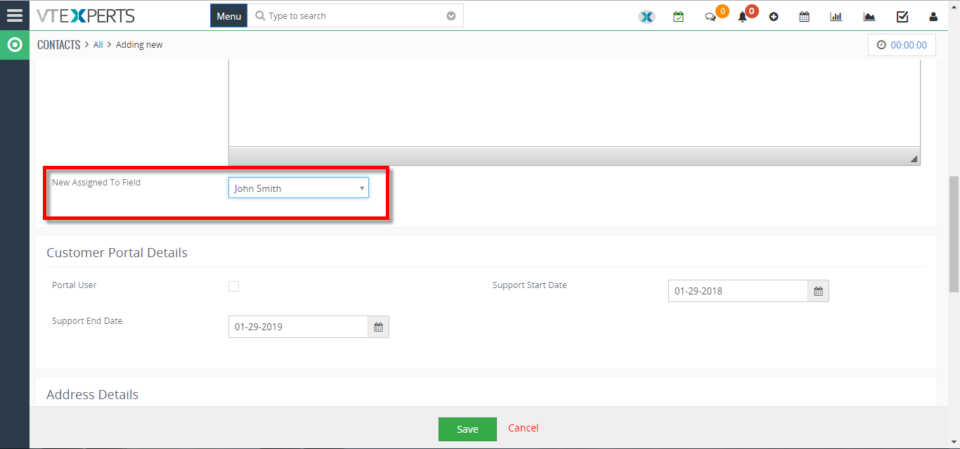
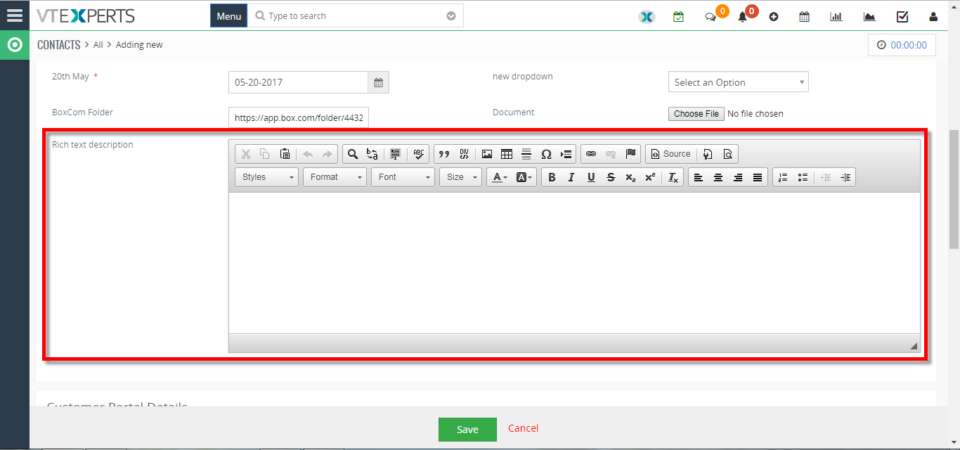
Color Code Comments In VTiger 7