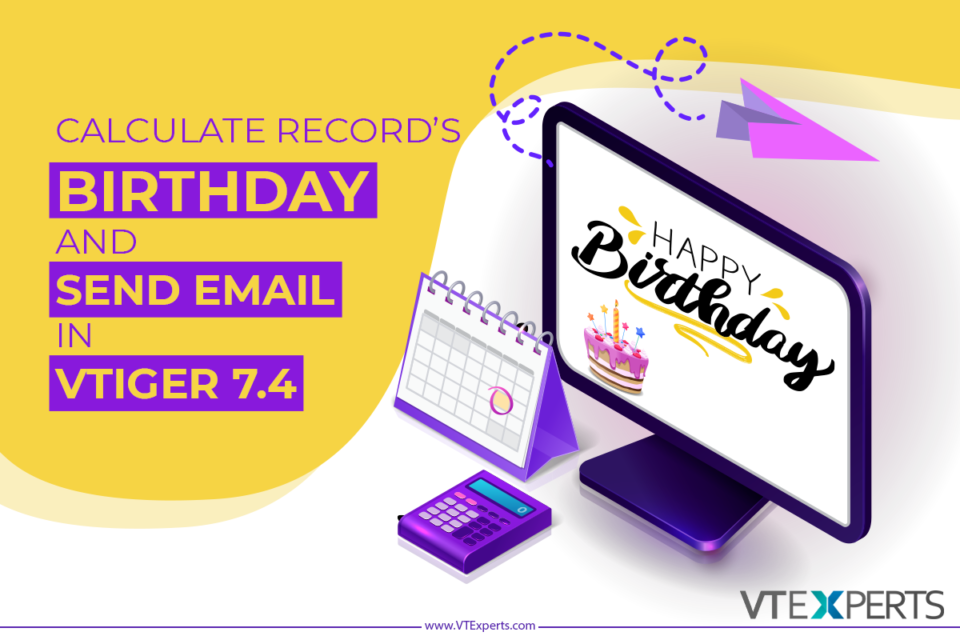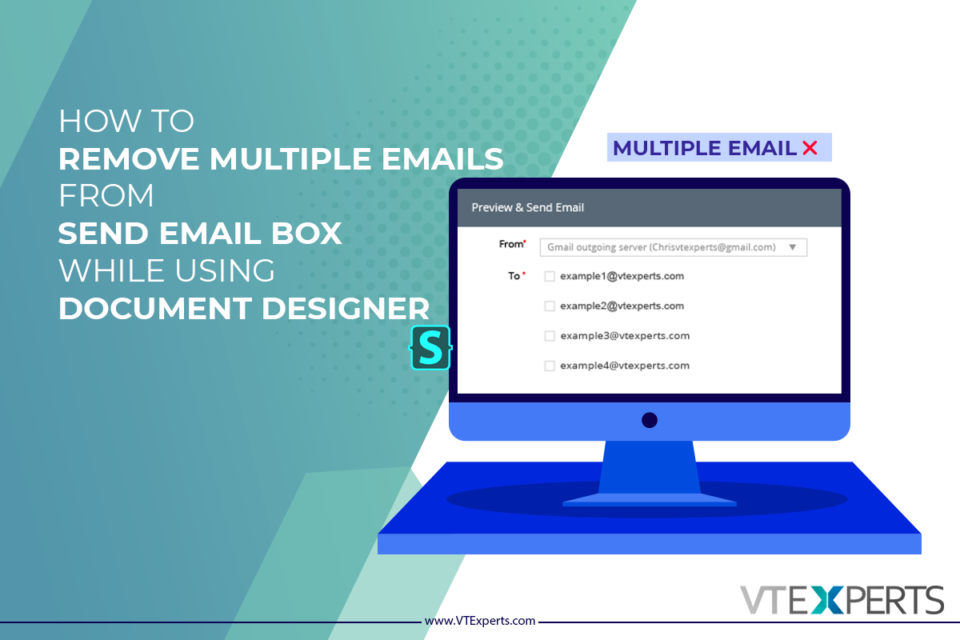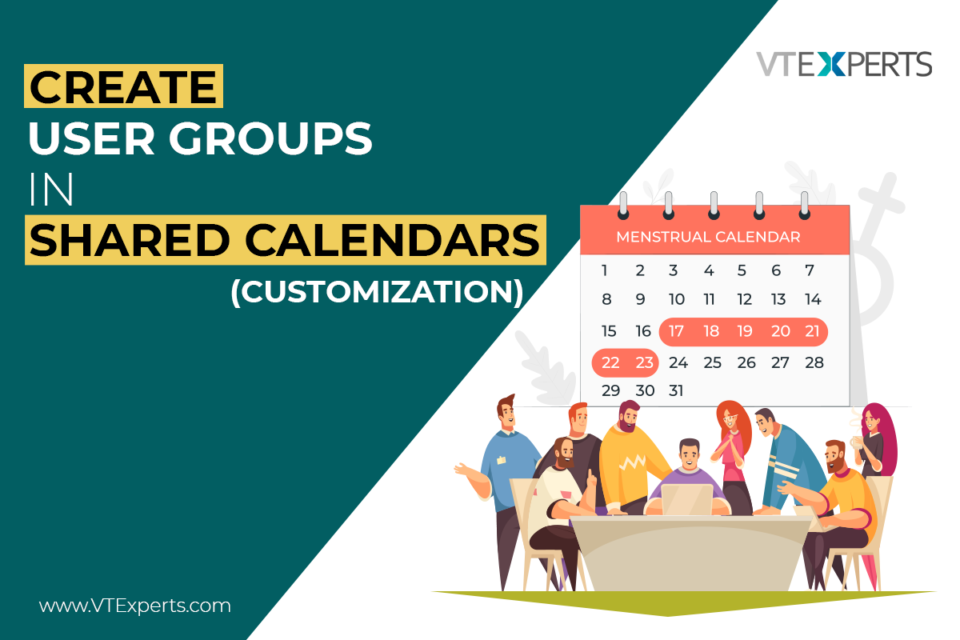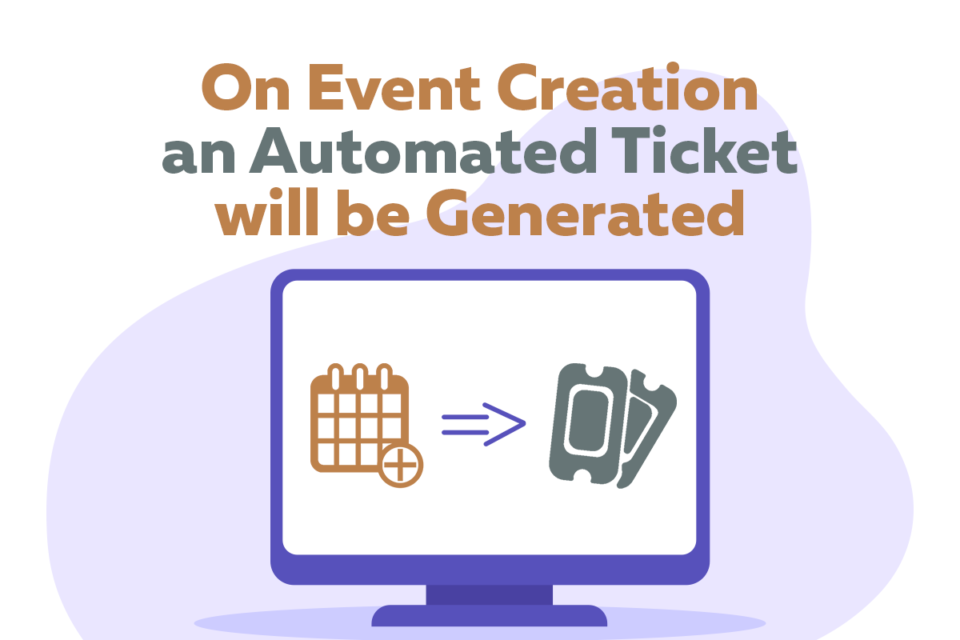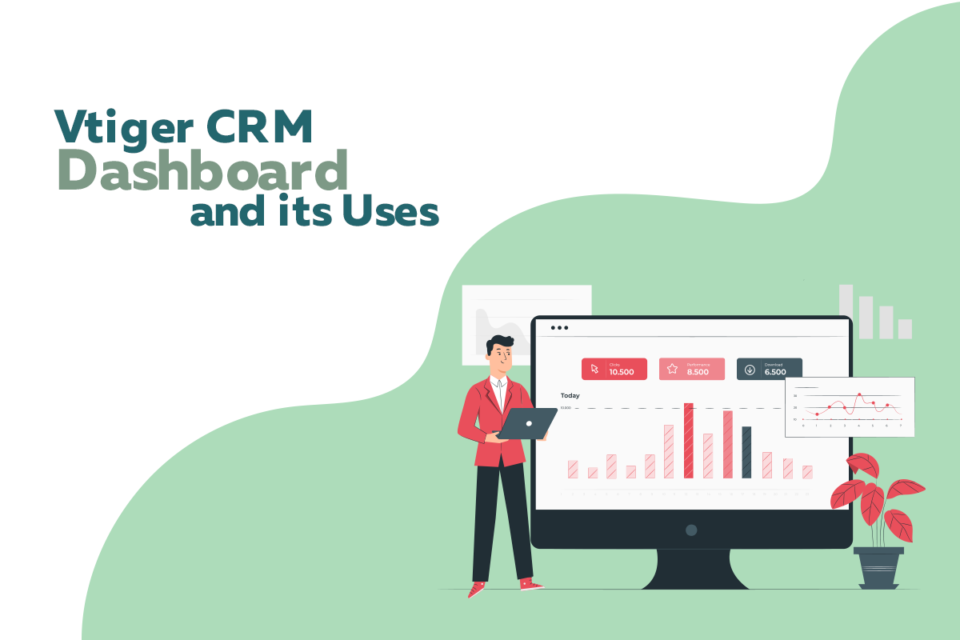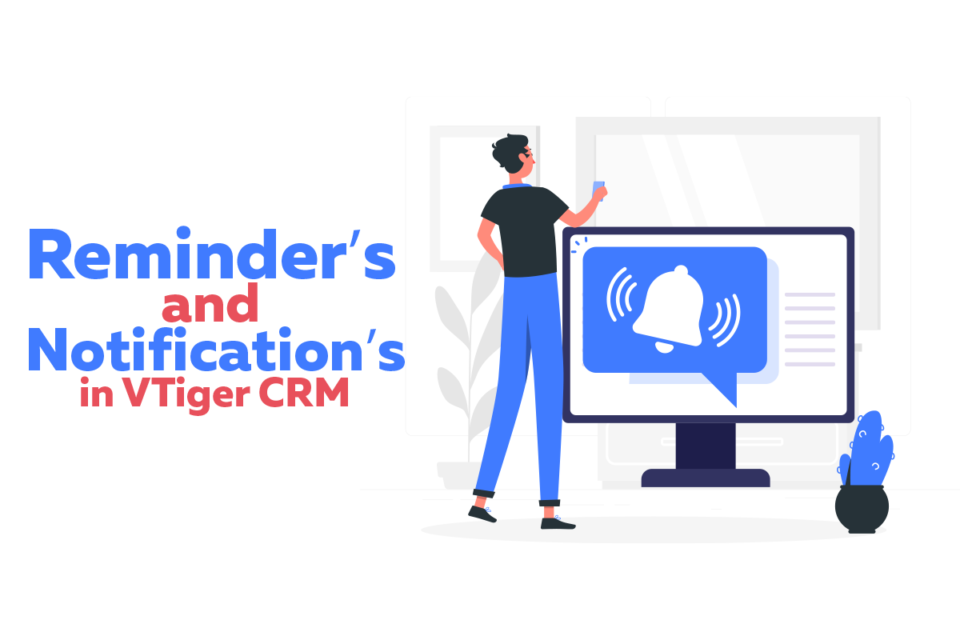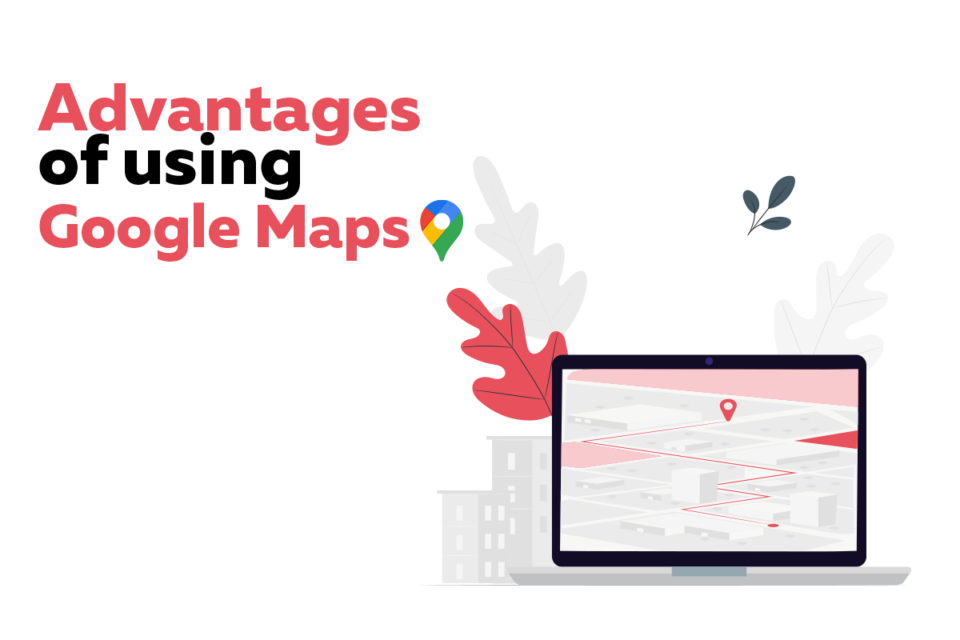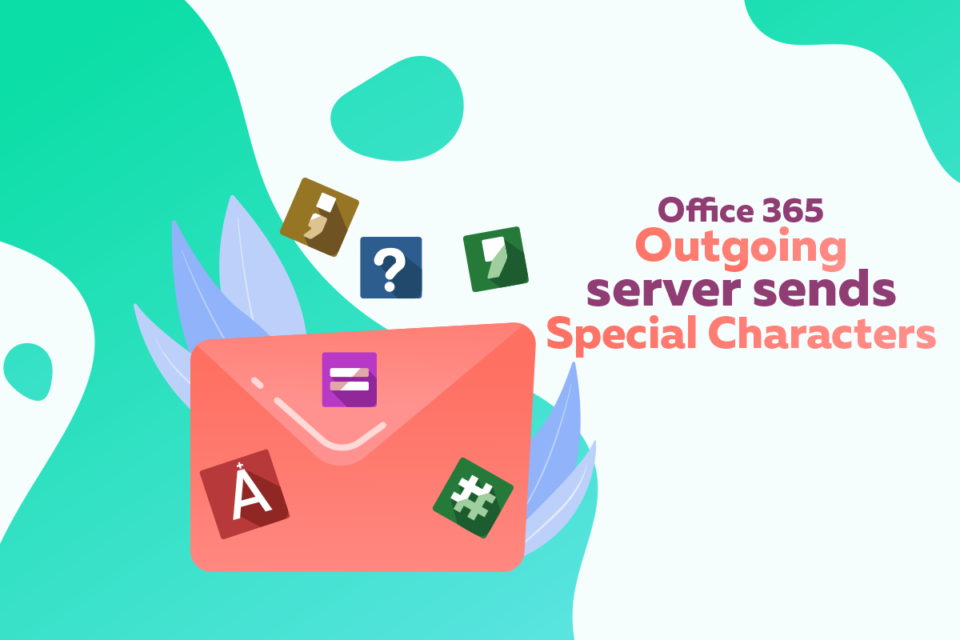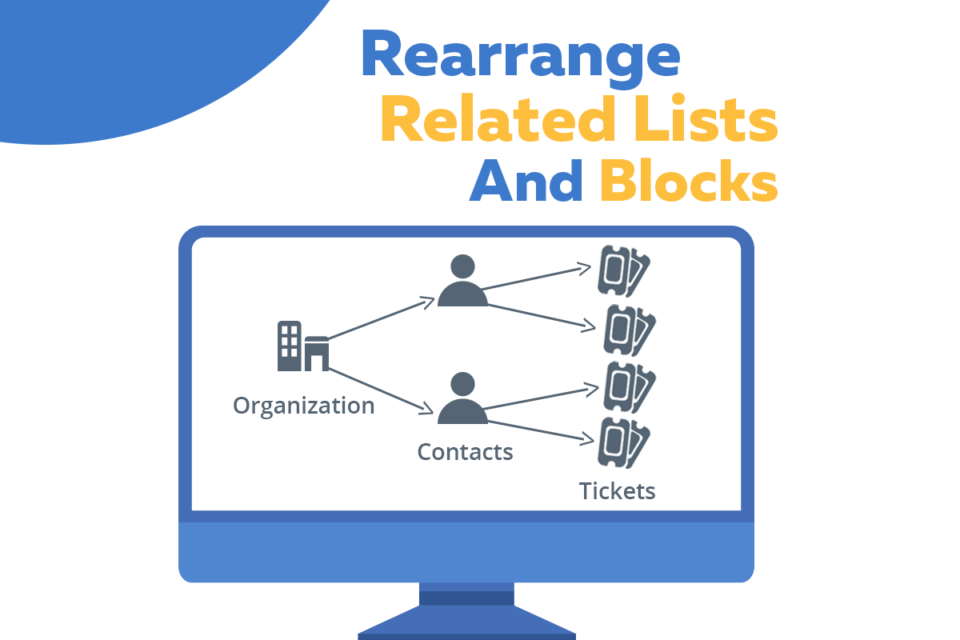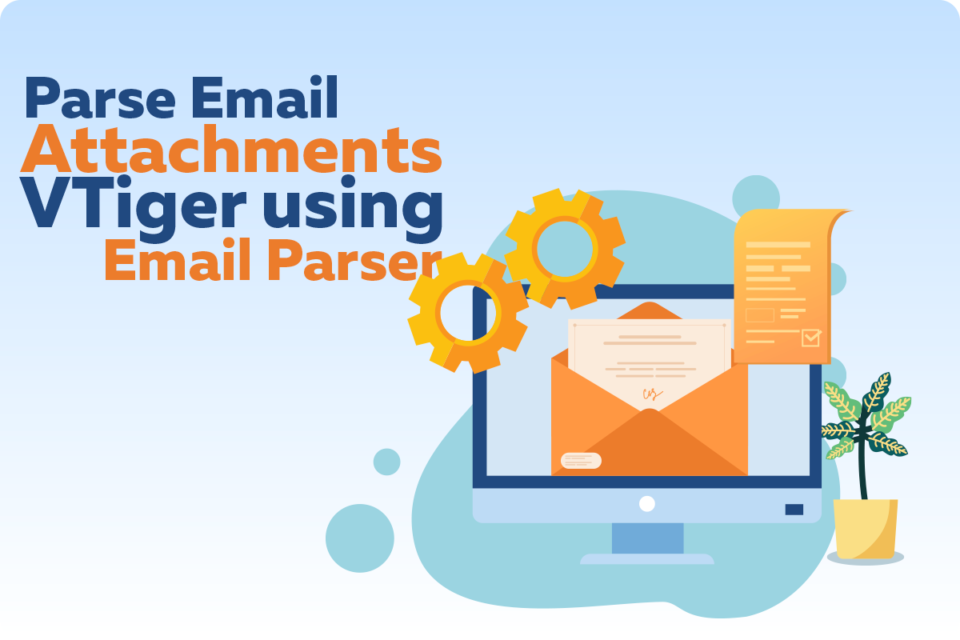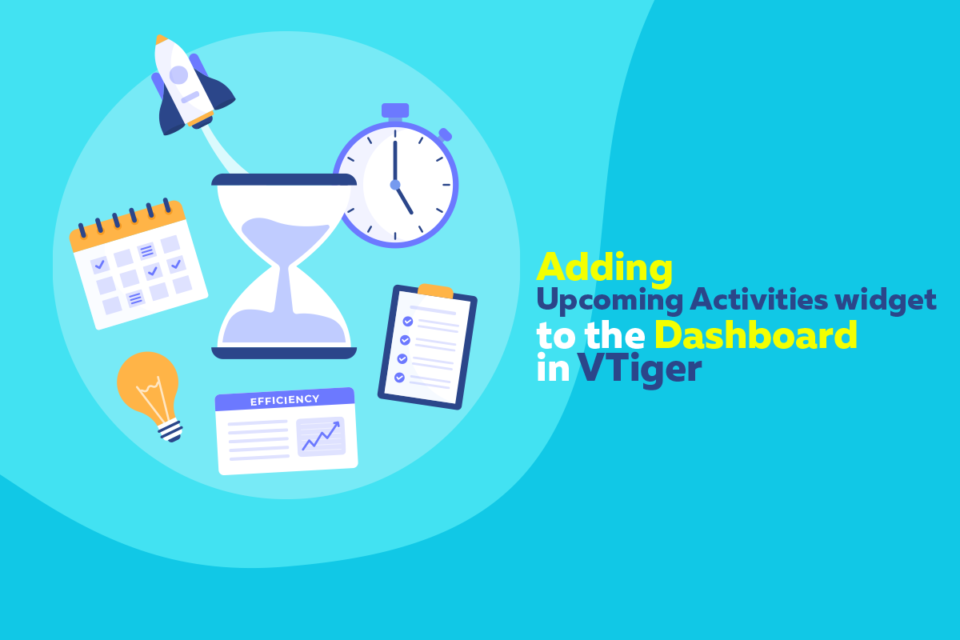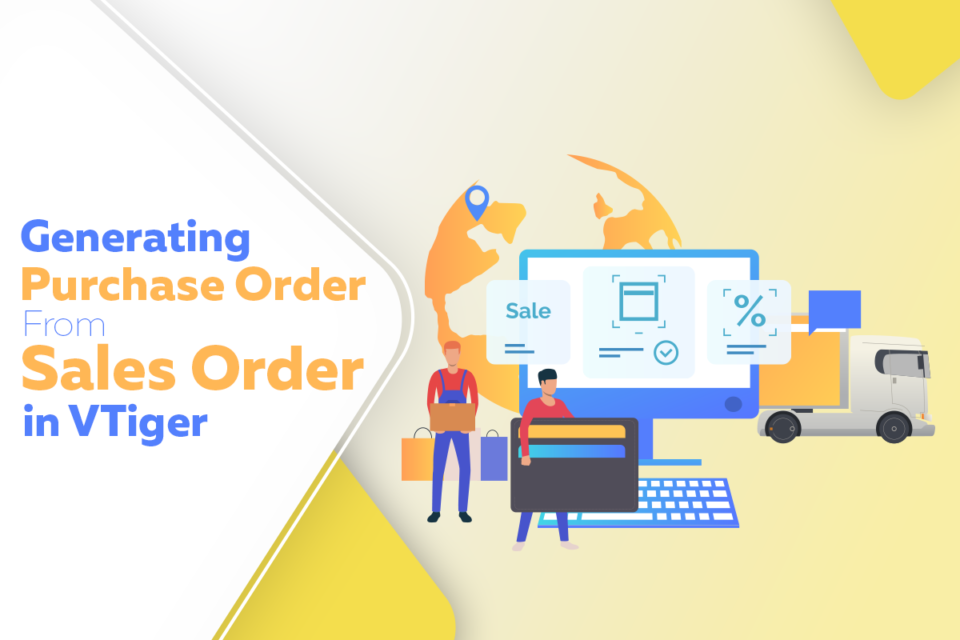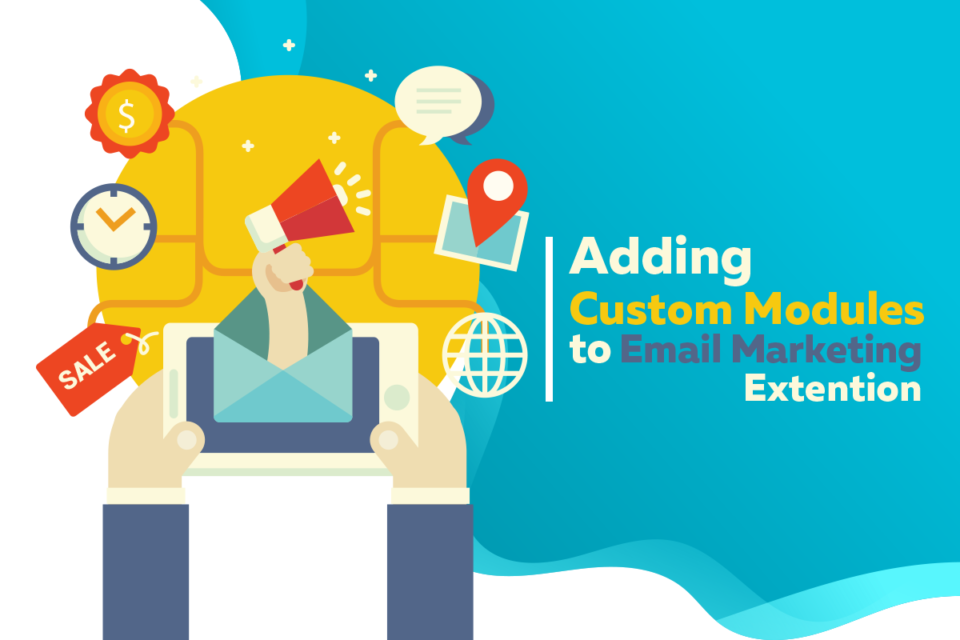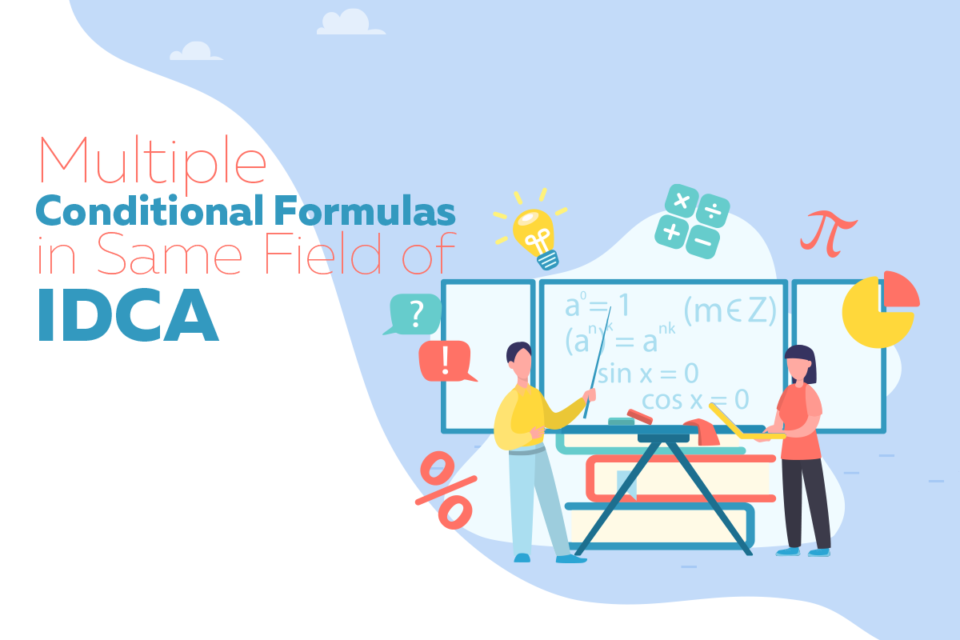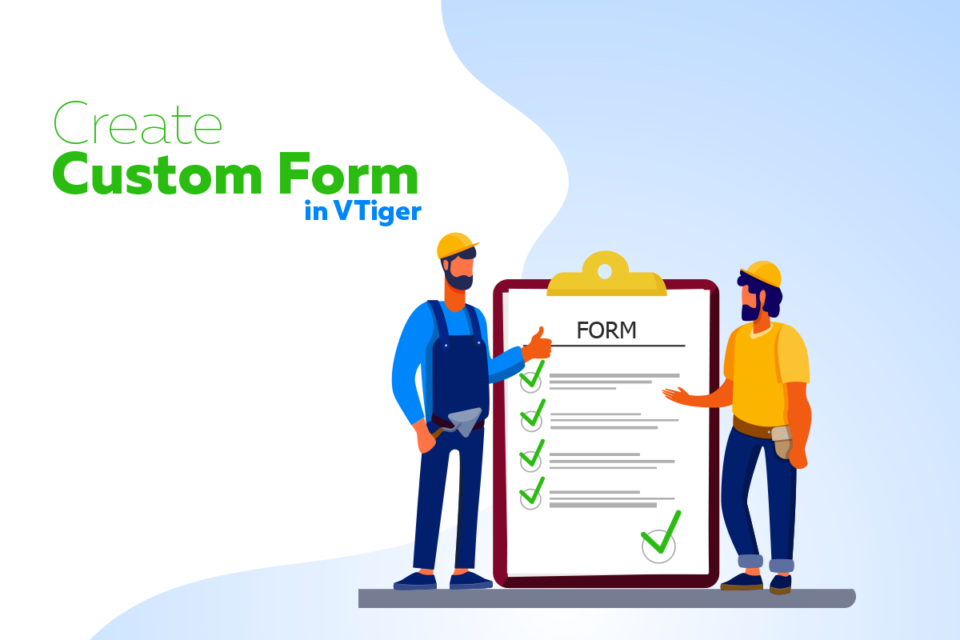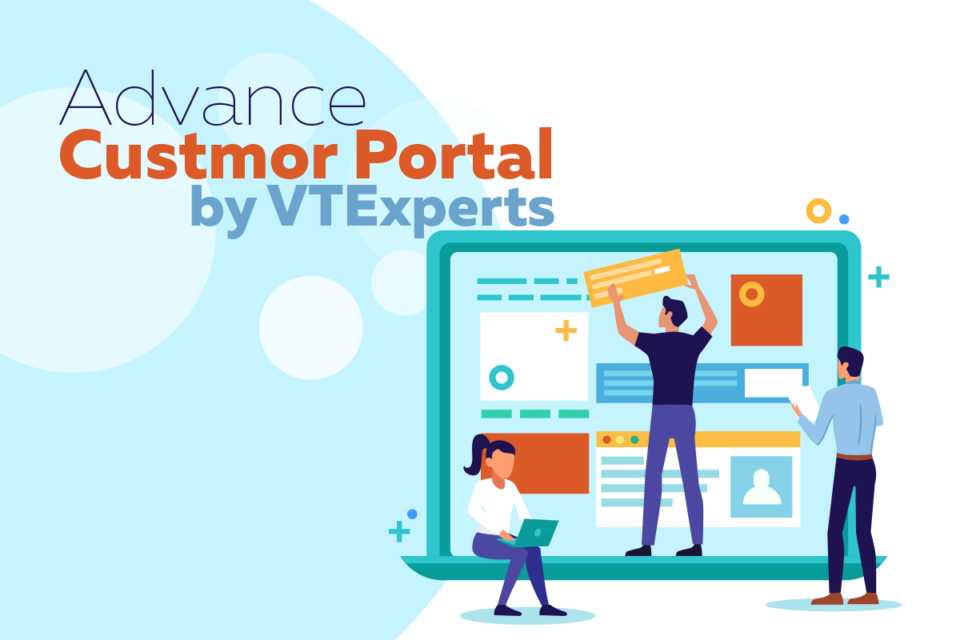vTiger 7
Calculate birthday and send email in Vtiger 7.4
January 11, 2022
Article
VTiger 7.4 introduced some new email actions functions, one of them is substring. Using the substring function, now user can calculate birthday and send email in Vtiger 7.4 using workflow. Let’s take a look at how user can calculate a records birthday and send an automated email with birthday wishes to that client. In order to do so, first you have to create three more fields in addition to the default Birthday field 1- Date of birth: This fields shows the actual date of birth of the contact 2- Today – Month Date: You have to create a text type field, that will show current month and todays date 3. Birthday – Month Date: You have to create a text type field, that will show the birthday month and date 4. Is birthday today: This is a text field, whose value will be either “Yes” or “No” depending if its
Remove multiple emails from send email box (Document Designer)
December 30, 2021
Article
Sometimes, a single record contains more then one email fields. When user try to send a document designers template via email to that contact, multiple email addresses shows up. In this article we will learn, how can a user Remove multiple emails from send email box while sending a Document Designer Template With a little bit tweaking with CSS, you can make only the primary email of the record to appear in the send email box For doing so, first you have to install a browser extension, by the name of stylus Stylus Stylus allows you to easily install themes and skins for many popular sites. Get Stylus for chrome Here Once Stylus is installed, configure the Stylus for send email dialog box using Stylus editor Configuring a new Stylus Following is the CSS changes that you have to configure in the stylus [data-module="PurchaseOrder"] {display:none;} Make sure to provide
User groups in Shared Calendars
December 27, 2021
Article
User groups in shared calendars allows to make Label Groups and add users into it, in shared calendar. Using it you can filter the calendar events based on groups. When you open shared calendar it shows all the events of the CRM users and teams, sometimes it get too complicated as the whole calendar is filled up Prominent features Go to shared Calendar Filter by Group: Check the box, in order to filter the calendar based on groups Select a group: Select the groups here and the events of the participants of the selected group will be shown Group’s participants events: Participants of the group in the sequence that is configured while adding the participants to a certain group Customization configuration Predefined groups are created as per clients requirement. In this example, 9 different groups are created with name lbl_group1, lbl_group2, lbl_group3 up to lbl_group9 Here is a screenshot showing
On Event Creation an Automated Ticket will be Generated
November 12, 2021
Article
Can a user generate an automated ticket, when an event is created in calendar? It is one of the most common question that we face from clients. Default Vtiger feature cannot do this. But, VTExperts provides a customization using which on event creation an automated ticket will be generated For example, Adam plans the physical meetings in organization XtraCare. But, he do not participate in those meeting as a member. To keep Adam inform, company wants an automated ticket assigned to Adam, whenever a user makes a calendar event. Adam’s can check the ticket and make the arrangements for the upcoming events without disturbing the privacy of other organizational members who are participating in the meeting The whole process will consists of two steps Creating and Event Generation of an automated ticket in response Firstly, an event will be created. Secondly, in response to that event an automated ticket will
Vtiger CRM dashboard and its uses
September 30, 2021
Article
While choosing a CRM system, one of the most looked feature is dashboard. The dashboard is used to provide a quick picture of updates. For example, sales activity, support ticket responded, key performance indicators etc. Talking about the CRM dashboards, the things that comes to the mind are graphs, charts, reports etc. as they are the key components of any dashboard. What makes dashboards a good tool, is the ability to customize them extensively. This allows users to highlight only those metrics that are most used or searched most. Dashboards also allows to track the progress on different aspects of the business. Viger CRM also provides dashboard, which can be used to achieve the motives discussed earlier. In this article, we will look at Vtiger CRM dashboard and its uses. Elements of Dashboards Lets start with what elements should be included in the CRM dashboard. Following are some of the
Reminder and notification in VTiger CRM
September 30, 2021
Article
Automated reminders helps a business in multiple ways. Using it properly can yield a vast range of benefits, ranging from increase in revenue to the timely solution provided to the customers. Automated process will show you the reminders for any kind of call, interview, meeting, appointment etc. So you can not miss a single activity planned for the day. As most of the organizations are using some kind of CRM system, so mostly CRM systems comes with built in reminder functionalities. Reminder and notification in VTiger CRM can also help to avoid forgetting about upcoming tasks and events. With every passing day the business environment is becoming more and more dynamic. The exposure to the information is also growing at a rapid rate, resulting in the increased workload for the employees. Under the immense pressure of work, it is not unusual that once forgets about some of his tasks.. Reminder
Advantages of using Google maps in Vtiger
July 31, 2021
Article
It is demand of current business environment that the products and packages should be sent to the destination without any delays. Now, customers do not wait for days to get their packages delivered. Instead they will start looking for some other vendor, who can deliver the product faster. So, the companies are making their processes of geographically locating their customers more and more streamline. That is why, it is very common to see the use of google maps in the crm systems. Google maps integrated into the CRM helps in removing the uncertainties, when it comes to the locating of the opportunities and contacts geographically. The list of advantages of using google maps in Vtiger is a long one. But the benefits it can yield for the sales and marketing teams are worth mentioning Advantages of Google maps Improved Marketing strategies: Plan your marketing strategies based on geographical locations
Vtiger CRM 7.4 has been Released
July 28, 2021
Article
The much awaited Vtiger CRM 7.4 GA is released now. It is a great news for the Vtiger CRM users, as plenty of new features are added in addition to the various major bug fixes. Vtiger 7.4 put emphasis on security and performance issues and most of the changes revolves around these aspects of the CRM system. You can download the VTiger 7.4 from here Download Link Some of the most prominent changes in Vtiger 7.4 are listed below Comments are internal by Default in Vtiger 7.4 Secure format for passwords is enforced. Using it the password should be 8 characters long, with at least one number, one uppercase alphabet, one lowercase alphabet and one special character. Password regex format has been centralized. Now, user’s can also define their own standards in config_override.php file. So, it drastically increases the password strength as compare to the previous versions. Import now supports “Record
Why Businesses are Adapting CRM
June 18, 2021
Article
The usability and benefits of a CRM system cannot be denied. It helps the growing organizations to manage their resources and time more accurately, that is why more and more firms are adopting CRM systems. Now, people are more aware of the wonders that technology can do. This sets the ground to adapt CRM systems, as it is a beneficial decision regardless of the type of business. In this article we will look at why businesses are adapting CRM and what makes the VTiger CRM system a solution that you need. The very first question that arises in the mind of the users is “how adapting a CRM system is beneficial for them?” In answer to this question, following are some reasons that will help you to understand the need of a CRM system Centralized data hub: Using the CRM, users can keep their data at one place. That makes
Office365 Outgoing Server Sends Special Characters
June 17, 2021
Article
It is observed that sometimes when an email is sent using Office365 outgoing server in VTiger 7 CRM it replaces some of the alphabets or umlauts with special characters in the email. In this article we will show you how to tackle the problem of Office 365 showing special characters in VTiger Note: To see the Office 365 outgoing server settings, kindly check “How to Configure Outgoing Server in VTiger” link For example The email that is received to the user is showing additional special characters that were never included into the email This error is caused by the core Vtiger or office365 code. In case, you are facing this problem then you can resolve it using following information Make sure to while creating a new instance of VTiger Mailer, change PHPmailer encoding to the provided encoding in Config.inc.php Code 27 * Constructor 28 */ 29 function __construct() { 30
Vtiger 7 CRM Mail Manager
June 14, 2021
Article
Mail Manager is an integrated email client that allows you to automate and perform CRM related actions on the incoming emails. It helps you create Leads, Contacts, Organizations, Tickets, and To Dos etc. from the emails that you receive in your inbox. Should sender’s email ID match with a record in VTiger CRM, you can perform more actions like, attaching emails, Adding To do, Comments and Ticket. Additionally, you can manage composing, replying, forwarding emails etc. In short, VTiger CRM Mail Manager provides an excellent feature using which you can can create new records automatically from the email and update the existing ones. Steps How to Configure Mailbox in VTiger 7 Go to the main menu and select Mail Manager While accessing it for the first time, it will take you to the configuration page. From here user can configure the mailbox Once , user click on the configure
VTiger 7 Standard Relationships Between Different Modules
June 8, 2021
Article
VTiger 7 standard relationships between different modules are shown in this article Relationships connect different modules and the working of the modules depends on the quality and quantity of these relationships. Like other CRM systems, VTiger also use different relations to connect the modules. Standard VTiger most commonly use three types of relationships which are as following One to One (1:1) : One record of a module is associated with only one object of other module One to Many (1:M) : One record of a module is associated with multiple records of another module Many to Many (M:M) : Multiple records of a module are related to multiple records of another module and vice versa Moreover, you can add custom relationships between two modules using Custom Module Builder extrension How to read the relationships from the table The first value in the relation is related to the module listed in
Generating Purchase Order from Sales Order
June 3, 2021
Article
It is a very common business practice that, whenever a firm receives a Sales order, on the basis of that sales order they generate a purchase order for their vendors (usually with the same product and quantity). VTiger 7 also supports this function and provide an option to generate a purchase order for every sales order in the system. Generating Purchase order from Sales Order makes the process of ordering inventory much simplies and more efficient in Vtiger CRM Moreover, if you need advanced features in the sales order and purchase order module, then do check Item Detail Customizer extension Generating Purchase order from Sales Order To generate the purchase order for a sales order, select any Sales Order, click on more and select the Create Purchase Order option ins a sales order Example We will take a practical example to explain it in detail Lets generate a sales order of 20 wallets.
Adding Custom Modules to Email Marketing Extension
June 3, 2021
Article
Email marketing automation helps to make marketing campaigns more effective and efficient. One such feature is including custom modules in email marketing campaigns. Adding Custom modules to Email Marketing Extension offered by VTExperts increase the usability and potensiton of the extenaion by alot. To use custom module in conjunction with Email Marketing automation can do wonders. Follow the below mentioned procedure, as a result you will be able to add a custom module into email marketing campaign. Step 1 : Configure the Custom Module through extension settings Go to CRM settings Go to Extension pack list and choose “Email Marketing” Enable the desired Custom Module from configuration.Here we are adding Custom Contacts (Custom module) to the email markting extension. You can create a custom module using custom module builder extension Press the “Add modules” button After adding the custom module to the email markting extension, through configuration. Now, we will
Currency Management in Vtiger CRM
June 2, 2021
Article
usiness that are operating around the globe face a number of different challenges, from procurement to delivery of final product, everything became a bit more complex. Another major problem that such businesses face is currency conversion. It is very important to understand that when you sell a product or service globally, then you have to encounter multiple currencies. The currency that you will be accepting depends on the location from where you are receiving the payment. So, it is necessary that your CRM system accounts for multiple currencies. Currency Management in Vtiger CRM is much easier as compared to other CRM systems, because of its ease of use and great interface. Usually, all the CRM systems provide support to some level of multiple currency dealing, but mostly it is not sufficient and cause limitations in operations. So, while choosing the CRM for your business, keep this aspect under consideration if
Multiple Conditional Formulas in Same Field of IDCA
May 31, 2021
Article
Multiple formula’s can be used in IDCA total fields. Here we will look at multiple conditional formulas in same field of IDCA. This article will cover syntax to apply multiple independent conditional formulas in the same field as and when required. This can help in many ways. For example. a field may be depending upon multiple independent conditions to produce the result. For this, you can use this feature to customize a field by adding multiple independent conditions in the same field with any arithmetic operator in between as required. Syntax: IF{(Condition 1),Value If True,Value If False} Operator IF{(Condition 2),Value If True,Value If False} … Here, Condition 1, Condition 2 : The multiple criteria, Values if True : Respective values in case above said conditions are met, Values if False : Respective values in case above said conditions are not met, Operator: Relation between the multiple conditions. Example: Add the following in the formula section
Create Custom Form in Vtiger
May 29, 2021
Article
Forms are an integral part of any CRM and can be used in multiple ways. We, at VTExperts, believe that the more options provided in designing a form means better results for the clients. In order to provide users better forms that are easy to configure and use, we designed VTiger CRM extension names as Custom Views, Layout and Forms. Create Custom Form in Vtiger using this state of the art extension. Designing form using VTExperts’ Custom Views, Layout and Forms is very easy and smooth process. To Create a Custom Form, Go to Settings > Extension Pack > Custom Forms & Views Add Custom Forms & Views button is used to create a new form or view. Name, status and module of the existing modules can also be seen on this page Click on the Add Custom Forms & Views Module: Select the module for form configuration. Name: Specify the name of the form Status: You can keep the form active or inactive using this option Profile: Specify the profiles for
Advance Customer Portal by VTExperts
May 27, 2021
Article
Customer portal plays a vital role in engaging customers and providing them with a place, where they can find account specific information. Vtiger CRM also allows to establish a customer portal, through which companies can interact with the clients. Vtiger CRM default support portal provides a number of different features like viewing tickets, enabling charts, announcement etc. A good customer portal can yield great results. Hence we offer a great tool in the shape of, Advance Customer Portal by VTExperts. We VTexperts believe on doing more for our customers. That is why we developed Advanced Customer Portal, in which we incorporated additional features that can do wonder for the businesses. Some of these features are setting the starting and ending date of portal support, setting privileges for the modules, adding customized modules etc. Glimpse of Customer Portal Configurations Following image just provide the glimpse of Advance Customer