Advanced Comments
Picklists & Text Fields Explained In Advanced Comments Extension For VTiger 7
March 2, 2019
Article
Advanced Comments for VTiger by VTExperts is an extension that modifies the standard feature of Comments in VTiger to manifolds. VTExperts’ Advanced Comments extension for VTiger changes standard VTiger comments and adds several new features. Those enhancements completely change the way to comment in VTiger. It adds several modern enhancements to existing comments functionality. In addition to two picklist fields that you can create for comments (used for categorization), several distinguish features have been added to the extension so far. Rich text formatting, reply via email to a comment, making comments internal by default are just some of those. It allows to tag users using @mention feature in comments. The tagged users receive notifications via email. The extension also comes with the ability to add two picklists and one text field. Let’s see how does these fields work: Picklist Fields There are two picklists available in the settings of Advanced
Smart Preview & Character Limit In Advanced Comments For VTiger
January 2, 2019
Article
Advanced Comments extension for VTiger converts regular VTiger comments to featured comments. It adds several vivid enhancements to existing comments functionality. In addition to two picklist fields that you can create for comments (used for categorization), several distinguish features have been added to the extension so far. Rich text formatting, reply via email to a comment, making comments internal by default are just some of those. The extension also supports tagging users in comments using standard @mention. The tagged user gets a notification via email about the comment.
Tag Users In Comments Using @mention In VTiger
December 18, 2018
Article
Advanced Comments extension for VTiger converts regular VTiger comments to featured comments. It adds several vivid enhancements to existing comments functionality. In addition to two picklist fields that you can create for comments (used for categorization), several distinguish features have been added to the extension so far. Rich text formatting, reply via email to a comment, making comments internal by default are just some of those. It comes with configuration area to enable one or both picklist fields, set the labels as well as configure picklist values for each field. New Feature Tag/@mention We’ve developed another frequently requested feature, what we call “@mention” or “Tag”. As the names suggest, the new functionality enables VTiger users to comment on a record and tag another user using @ in the comment box. Once a user presses @ and starts typing, the users matching those alphabets show up as a list. This allows
Print Comments In VTiger 7
August 30, 2018
Article
In Vtiger 7, user can add color comments by using our Advanced Comments extension. It is simply an enhancement to existing comments functionality. It adds up to two picklist fields to the comments section and allows the user to “categorize” comments added. In addition, comments are highlighted based on the configured picklist value, which makes it even more useful. In addition, it supports rich text formatting in comments. How to Print Comments Go to Menu > Settings > CRM Settings > Other Settings > Comments(Advanced). In Comments block click on a comment. Click on the “Print” button. Here you can see the printable form of the comment. For further help. contact us on help@vtexperts.com. We’ll be glad to be of service.
Smooth Loading Of Advanced Comments In VTiger 7
August 30, 2018
Article
VTE Advanced Comments extension for VTiger takes the Comments in VTiger to a whole new level. It adds the options to do Rich text comments, mention other users using @ tagging feature and send the tagged users email notifications. It also allows users to enable the Conversation view of comments, configure the conversation view to your requirements, and categorize the comments using picklists. You can also add notes using another text field available in the comments because of the VTE Advanced Comments extension. You can also search for content in the comments. Recently, we made a huge performance upgrade to load the advanced comments even faster. Previously, it used to be 4 steps till the advanced comments were loaded properly. We implemented several modifications to bring the loading process down to 1 step. That means faster page loading, smooth UI, and easier access to the records. The whole process is
Add Custom Fields In Comments In VTiger 7
July 6, 2018
Article
In Vtiger 7 user can add color comments by using our Advanced Comments extension. It is simply an enhancement to existing comments functionality. It adds up to two picklist fields to the comments section and allows the user to “categorize” comments added. In addition, comments are highlighted based on the configured picklist value, which makes it even more useful. In addition, it supports rich text formatting in comments How to Add Custom Fields in Comments Go to Menu > Settings > CRM Settings > Other Settings > Comments(Advanced). Name the picklist and click on the Green button next to the save button to add a new Custom Field. Click on the “+ Add Value” button to add a new Custom Field. Enter a value name and select a color. Here you can see the added Custom Field. For further help. contact us on help@vtexperts.com. We’ll be glad to be of service.
New Feature In Advanced Comment Extension: Comment Modification Tracker
June 4, 2018
Article
Advanced Comments extension is merely an enhancement to standard VTiger comments functionality. It adds up to two picklist fields to the comments section and allows users to “categorize” comments added. Also, these comments can be highlighted on the basis of configured picklist value, which makes it even more handy. Also, the comments can be added using RTF. We have added yet another useful feature in it, named ‘View Previous Version‘ that enables users to view the changes made in it and store them in a log. You can see the time when the changes were made along with the user who made them. To edit a comment, simply go to any module for which the comments are enabled. Click on the ‘Edit‘ button under that comment, make the changes and save. You’ll be able to see the original comment by clicking on the ‘View Previous version‘ button under the comment.
Color Code Comments In VTiger 7
March 26, 2018
Article
In Vtiger 7 user can add color comments by using our Advanced Comments extension. It is simply an enhancement to existing comments functionality. It adds up to two picklist fields to the comments section and allows the user to “categorize” comments added. In addition, comments are highlighted based on the configured picklist value, which makes it even more useful. In addition, it supports rich text formatting in comments. How to Color Code Comments Go to Menu > Settings >> CRM Settings >> Other Settings >> Comments(Advanced). Name the picklist and click on the Green button next to the save button to configure the color comments. Click on the “+ Add Value” button to add a new picklist value. Enter a value name and select a color. You can add a color comment by selecting the Picklist(For this example Reason). Here you can see the color comment. For further help.


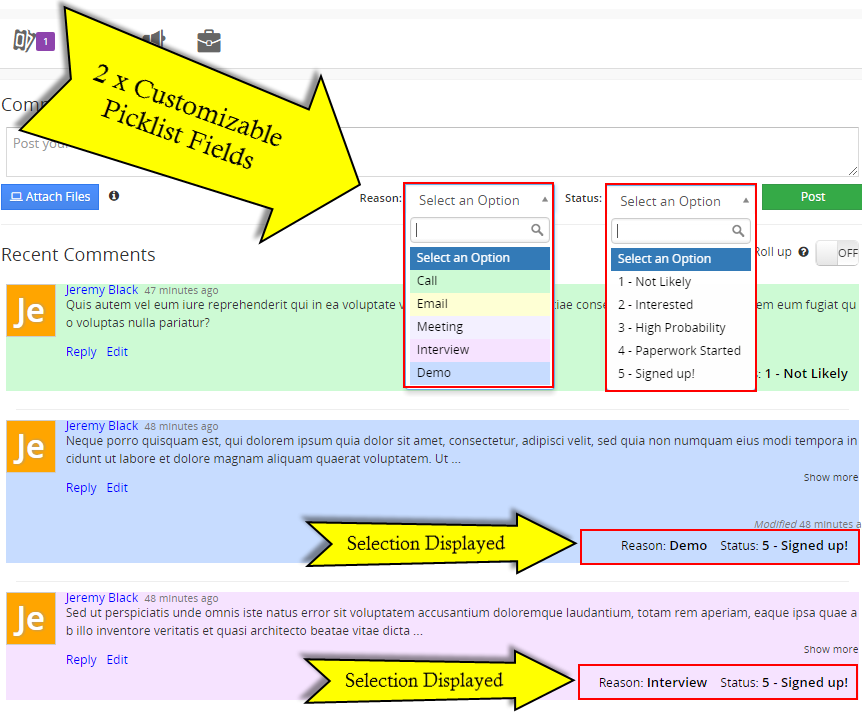
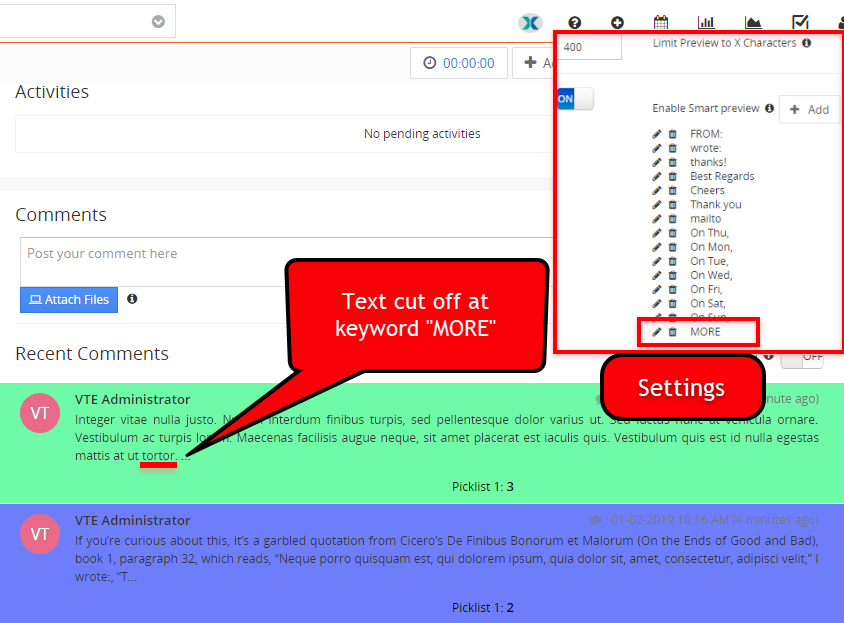

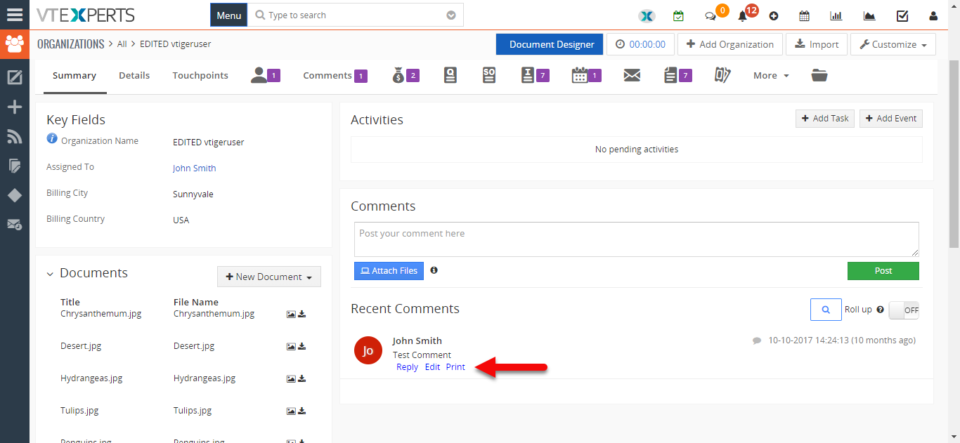
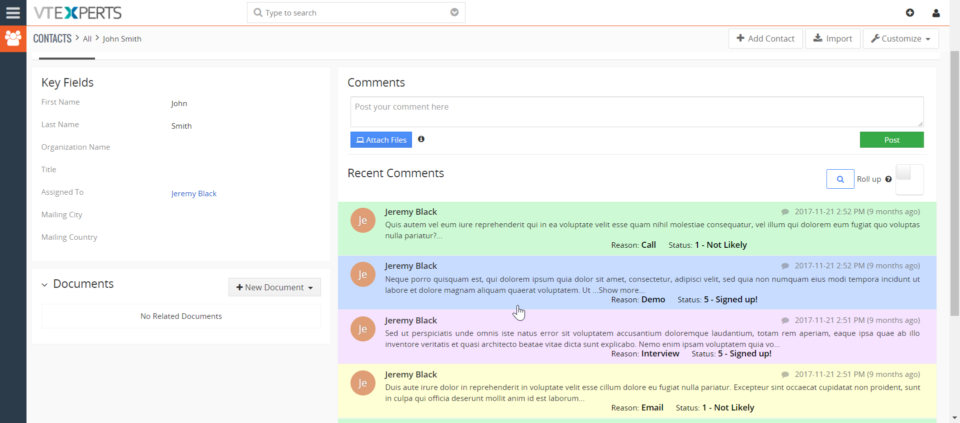
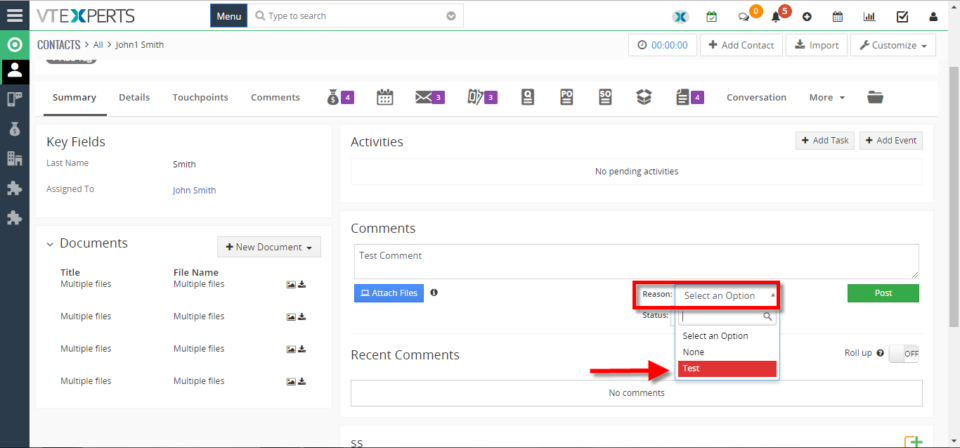
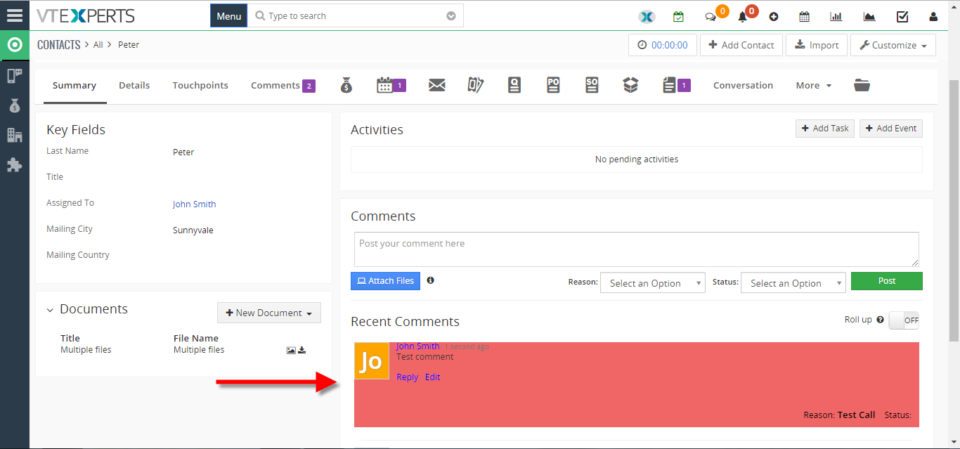
Collaboration tools by VTExperts for Vtiger CRM