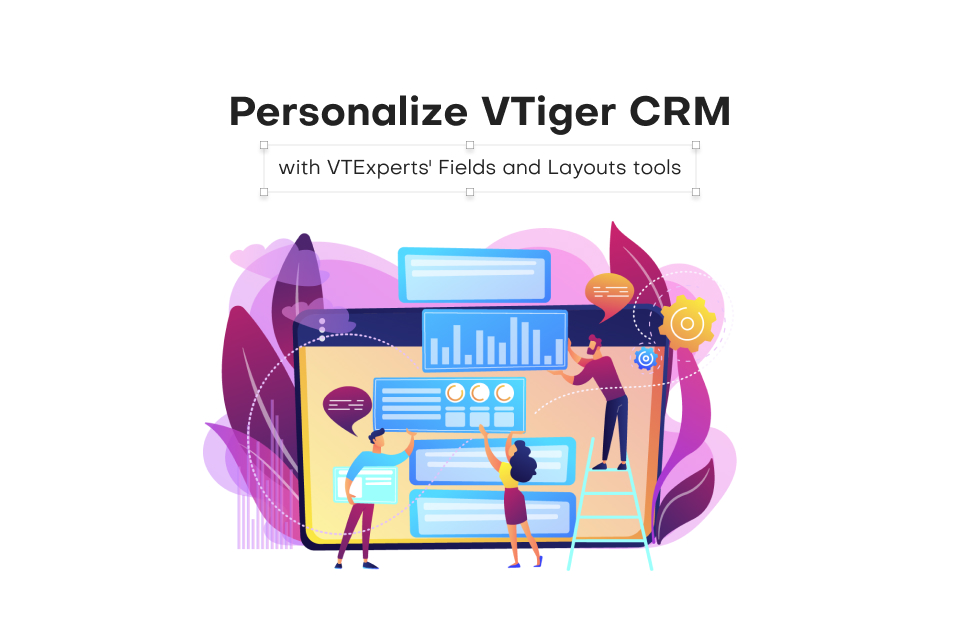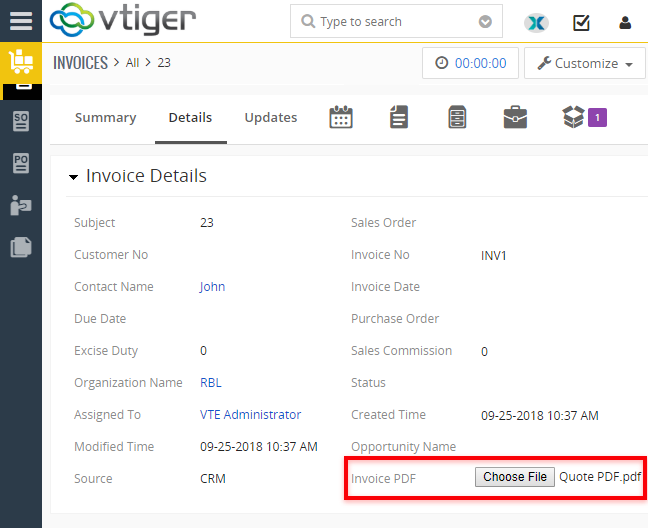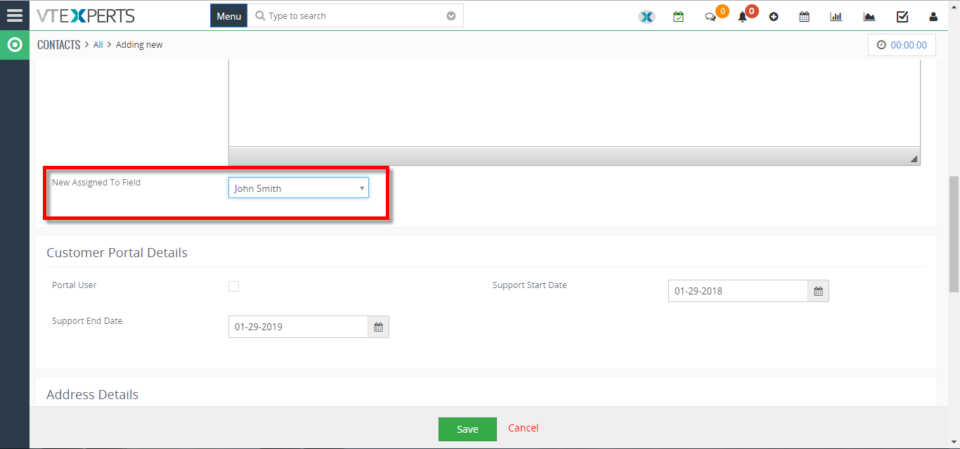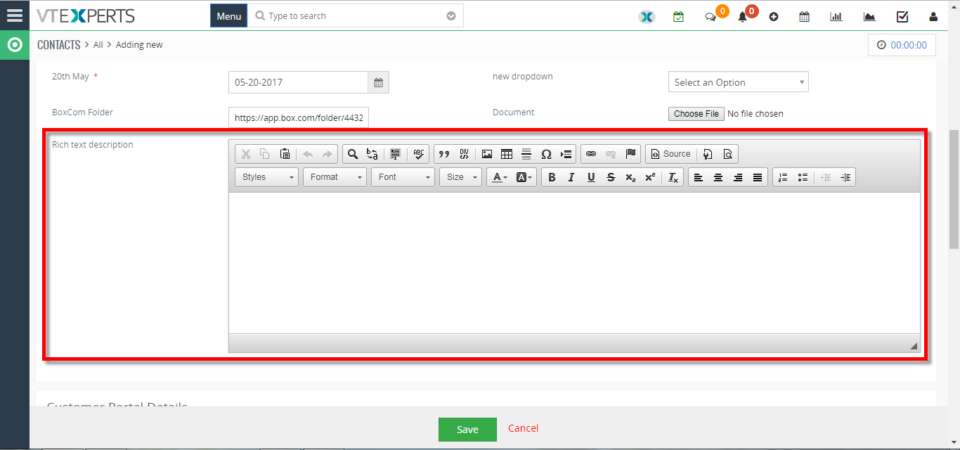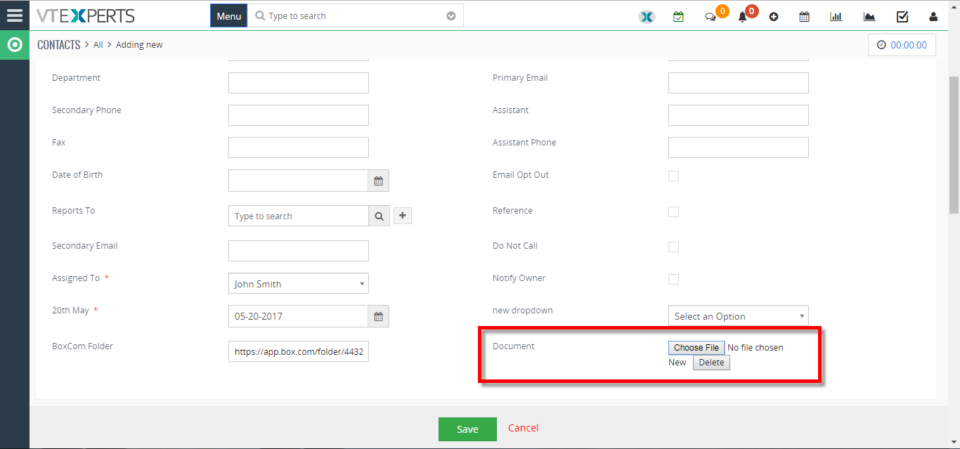Advanced custom fields
Advanced Custom Fields for VTiger Supports PDF and Image Uploads
December 7, 2018
Article
Advanced Custom Fields The Advanced Custom Field Extension was designed for system admins to simply add Advanced Custom Fields to selected modules, where needed, other than standard fields. The Advanced Custom Fields are of 3 types – HTML Description Field (which supports RTF), Assigned to Field (which is really a user picklist) and Upload Field (which allows PDF documents and Image Uploads). When it comes to the number of Advanced Custom fields added, there is no limit. It supports Edit/ Create/ Detail View. Supports all the Standard and Custom VTiger Modules as well. Upload Field for PDFs and Images Now, the feature that we are discussing here is the Upload Field. An upload custom field allows to add an image as well as PDFs to any record of any module. You can add as many custom upload fields as required – there’s no limitation for it. Use Case For instance, take an example of Quotes Module. Users can upload an image of the Product
Add New Assigned To Field In VTiger 7
January 29, 2018
Article
In VTiger 7, User can add “New Assigned to Fields” in the records by using our extension advanced custom fields. How to Add New Assigned to Field Go to the “Menu” and select “CRM Settings“ Under “VTiger Premium” select “Advance Custom Fields“ Select “Module” and click on the “Add Custom Field” button. Select the field type to “Assigned To“. You can see the “New Assigned To Field” in the custom fields. For further help, contact us on help@vtexperts.com. We’ll be glad to be of service.
Add New Rich Text/Description Field In VTiger 7
January 23, 2018
Article
VTiger Extension enabling users to create advanced custom fields. User can add “Rich Text/Description” in the records by using our extension. How to Add New Rich Text/Description Field Go to the “Menu” and select “CRM Settings“ Under “VTiger Premium” select “Advance Custom Fields“ Select “Module” and click on the “Add Custom Field” button. Select the field type to “RTC Description field“. You can see the “Rich Text Description field” in the custom field. For further help, contact us on help@vtexperts.com. We’ll be glad to be of service.
Add New “File Upload” Field In VTiger 7
January 19, 2018
Article
VTiger Extension enabling users to create advanced custom fields. User can “Upload Images” in the records by using our extension. How to Add New “File Upload” Field Go to the “Menu” and select “CRM Settings“. Under “VTiger Premium” select “Advance Custom Fields“. Select “Module” and click on the “Add Custom Field” button. Select the field type to “Upload Field“. Then you can “Upload Images” in the custom field. For further help, contact us on help@vtexperts.com. We’ll be glad to be of service.