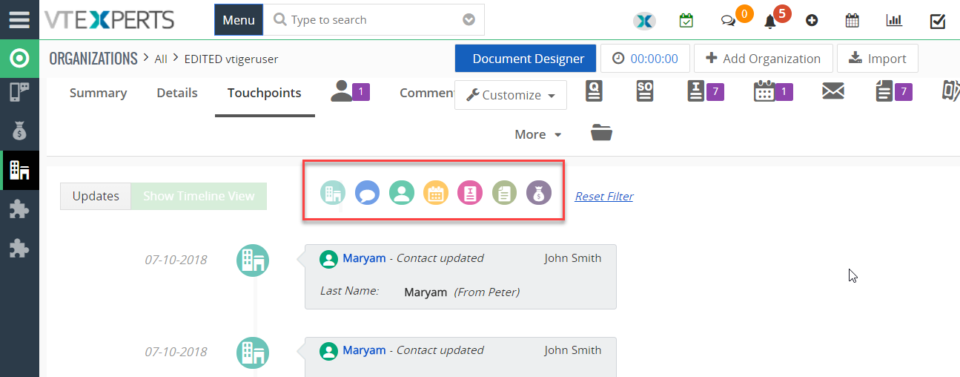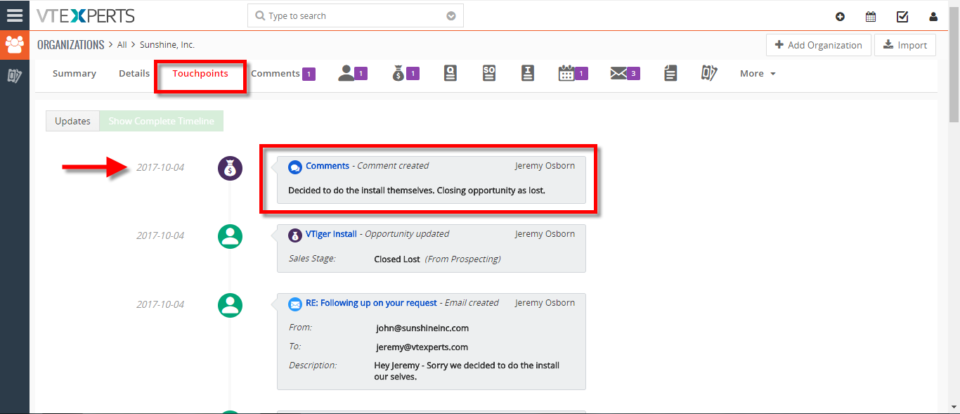Complete Timeline
Enhance Vtiger’s productivity with VTExperts
April 17, 2023
Article
Productivity is an important aspect of any organization or individual. It allows measuring the work efficiency within a designated timeframe to achieve the maximum possible output. In this article, we will check how can you enhance Vtiger productivity with VTExperts. We live in an era where digital productivity is a booming concept. Let’s get ourselves familiarized with digital productivity tools first. Digital Productivity tools Digital productivity refers to the deployment of digital tools and technologies to improve a team’s efficiency and efficacy in fulfilling tasks and achieving goals. This involves leveraging technology to streamline workflows, automate repetitive tasks, facilitate remote collaboration, and access information and resources more efficiently. By realizing the potential of digital tools, individuals and organizations can optimize processes, minimize resource utilization, and achieve their goals with increased productivity. Moreover, digital productivity tools are cost-effective and easy to use. You can also check Productivityist, if you want to
Filters are added in Complete Record Timeline/Summary (Communication + Updates) Extension for VTiger
July 16, 2018
Article
In VTiger, if you are trying to find out more details about a contact/organization/lead, you would have to click through all the related lists and review any tickets/opportunities one by one. However, with the Complete Record Timeline/Summary (Communication + Updates) Extension for VTiger, you will be able to see all of it in a single glance. What it does is that it enables the user to see any communication (emails, calls, comments) as well as updates for a selected record. It rolls up the information from 3 relationship level deeps, meaning if you are viewing organization timeline, you will see any information related to organization (emails, updates, comments) as well as any information related to organizations’ tickets/opportunities (or other related modules). We have added filters in this extension so you can see the updates of a selected module separately from the main timeline. For example, when user clicks any
See Complete Record History In VTIger 7
May 10, 2018
Article
Record Timeline/Summary extension was designed to provide complete record visibility. On the timeline, the user can see any communication (emails, calls, comments) as well as record updates. It rolls up the information from 3 relationship level deeps, meaning if you are viewing organization timeline, you will see any information related to organization(emails,updates,comments) as well as any information related to organizations’ tickets/opportunities (or any other modules). How to See Complete Record History Go to Menu >> Settings >> CRM Settings >> Extension Pack >> Complete Timeline. Select the Number of Fields to show and Number of Characters to show in the description. Then select the Modules. Go to Organizations(Or any other select module) and open a record. In Touch Points Tab you can see complete Time Line with date/Time and details. It shows complete Time Line from the date record is created. For further help, contact us on help@vtexperts.com. We’ll be glad to be of service.