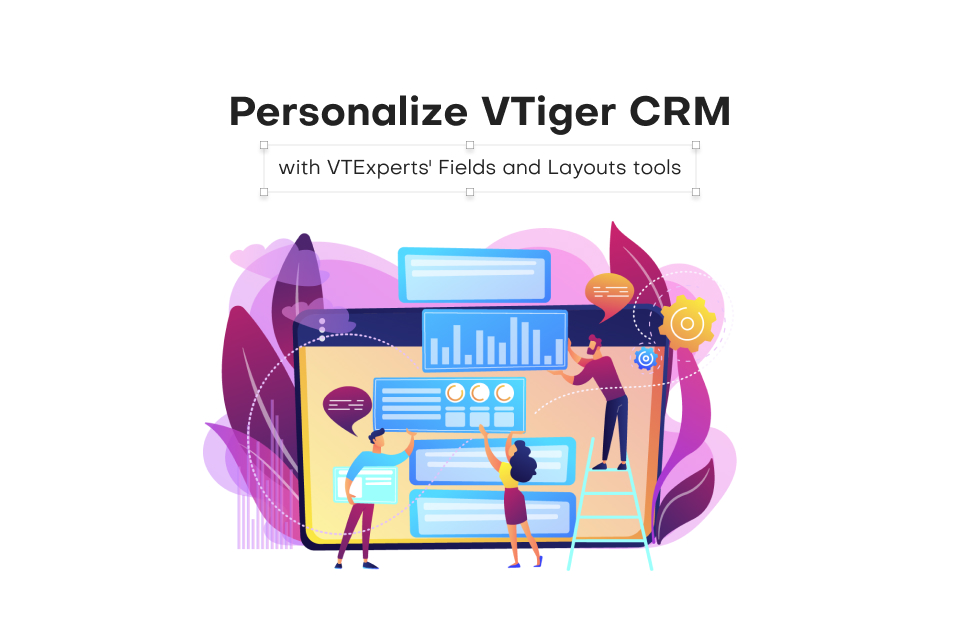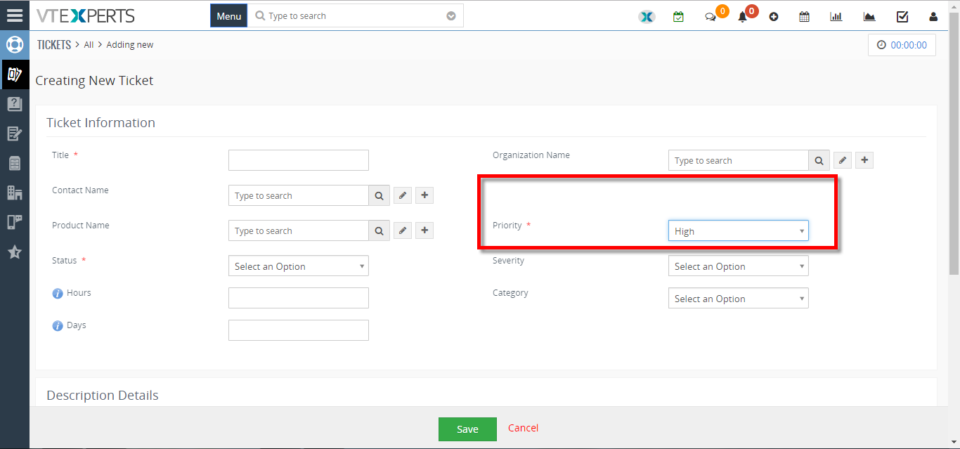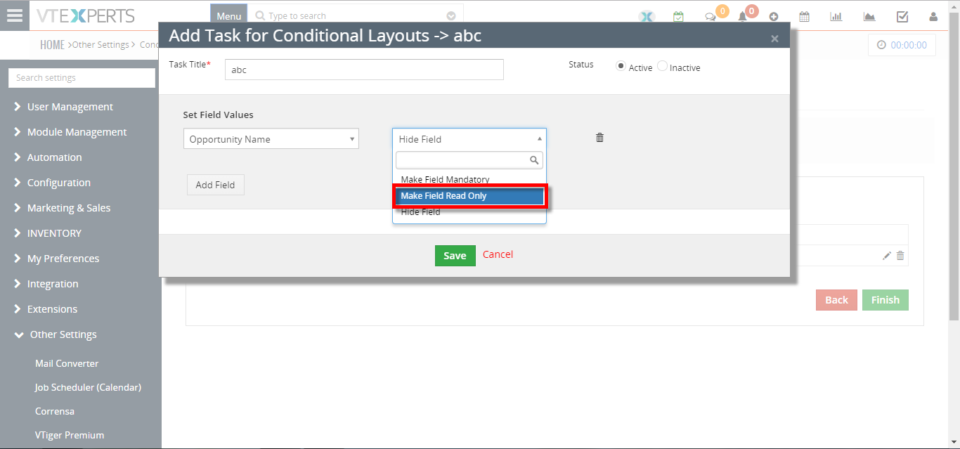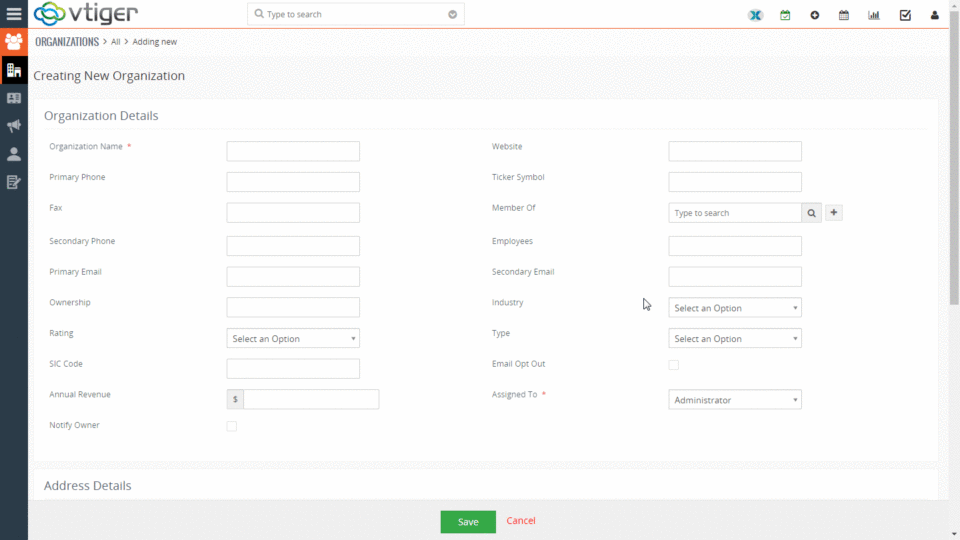Conditional Layouts
Hide Assigned To Field In VTiger 7
May 11, 2018
Article
Conditional Layouts is an Extension with which you can configure unique layouts for different types of records. It allows the system administrator to systematize what fields/blocks to show based on other field values. It has an intuitive interface to configure conditions as well as fields to be shown, hidden and made mandatory. How to Hide Assigned To Field Go to Menu >> Settings >> CRM Settings >> Extension Pack >> Conditional Layouts. Click on the “Add Conditional Layouts” button. Select a Module. Add a Condition on which Conditional Layout will trigger. Add a task and select the Field and its Value. Here you can see when the Condition is true the field gets Hidden. For further help, contact us on help@vtexperts.com. We’ll be glad to be of service.
Make Fields Mandatory/Required Based On Other Field Conditions In VTiger 7
January 13, 2018
Article
Admin can configure unique layouts for different types of records by using VTiger Conditional Layouts. It allows the system administrator to systematize what fields/blocks to show based on other field values. How to Make Fields Mandatory/Required Go to the “Menu” and select “CRM Settings“ Under “VTiger Premium” select “Conditional Layouts“ Click on the “+ New Conditional Layouts” button or you can edit an old one. On the 3rd tab click on the “Add Task” button to add a new field in the Conditional Layout. Then select the “Field Value” and set it to “Make Field Mandatory“. Summary It has an intuitive interface to configure conditions as well as fields to be shown, hidden and made mandatory. Having this ability to dynamically Show, Hide & Make Fields Mandatory will greatly improve data accuracy. For further help, contact us on help@vtexperts.com. We’ll be glad to be of
Make Fields Read Only/Not Editable Based On Other Field Conditions In VTiger 7
January 11, 2018
Article
Admin can configure unique layouts for different types of records by using VTiger Conditional Layouts. It allows the system administrator to systematize what fields/blocks to show based on other field values. How to make Fields Read Only Go to the “Menu” and select “CRM Settings“ Under “VTiger Premium” select “Conditional Layouts“ Click on the “+ New Conditional Layouts” button or you can edit an old one. On the 3rd tab click on the “Add Task” button to add a new field in the Conditional Layout. Then select the “Field Value” and set it to “Make Field Read Only“. Summary: It has an intuitive interface to configure conditions as well as fields to be shown, hidden and made mandatory. Having this ability to dynamically Show, Hide & Make Fields Mandatory will greatly improve data accuracy. For further help, contact us on help@vtexperts.com. We’ll be
VTiger Tip: How to hide fields based on other field conditions/values?
September 28, 2017
Article
If you are looking to hide field in VTiger based on another field value e.g “Hide Contact.Billing_Country if Contact.Type is “Local Supplier” or any other field – you can do that utilizing Conditional Layouts VTiger Extension, which helps to transform standard VTiger layouts into powerful forms. It only takes few seconds to setup such forms, here are the steps: 1. Open Conditional Layouts Area Go to Menu > Settings > Go to Extension List > Conditional Layouts 2. Hit “+New Conditional Layouts” This is where all conditional layouts that have been setup are shown. 3. Select Module Select any module and name the condition e.g “Hide XXX,AAA,BBB” 4. Add Conditions You can add as many conditions as needed, the action(hide fields), will only be triggered once conditions have been met. 5. Add Tasks This is where all your tasks are,