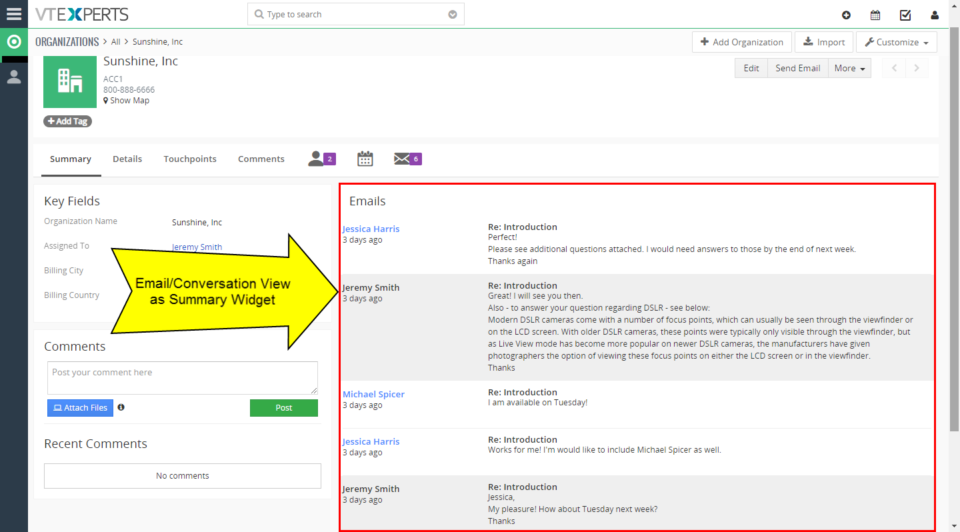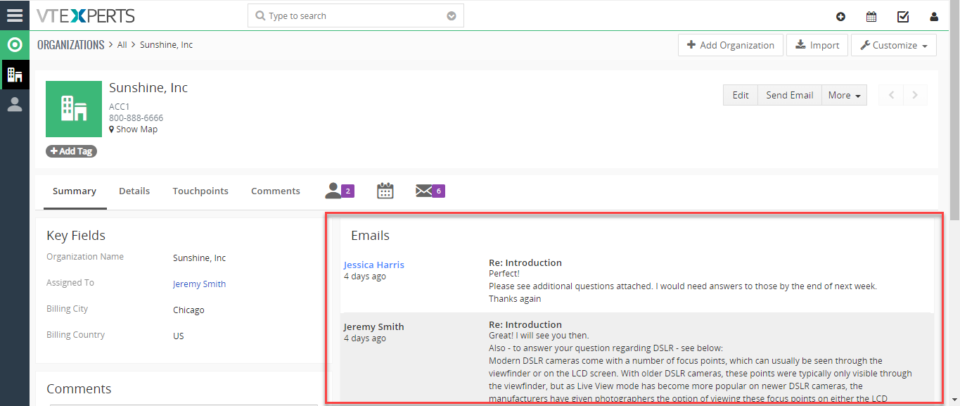Email/Conversation View
Enhance Vtiger’s productivity with VTExperts
April 17, 2023
Article
Productivity is an important aspect of any organization or individual. It allows measuring the work efficiency within a designated timeframe to achieve the maximum possible output. In this article, we will check how can you enhance Vtiger productivity with VTExperts. We live in an era where digital productivity is a booming concept. Let’s get ourselves familiarized with digital productivity tools first. Digital Productivity tools Digital productivity refers to the deployment of digital tools and technologies to improve a team’s efficiency and efficacy in fulfilling tasks and achieving goals. This involves leveraging technology to streamline workflows, automate repetitive tasks, facilitate remote collaboration, and access information and resources more efficiently. By realizing the potential of digital tools, individuals and organizations can optimize processes, minimize resource utilization, and achieve their goals with increased productivity. Moreover, digital productivity tools are cost-effective and easy to use. You can also check Productivityist, if you want to
Email Conversation/Preview Extension For VTiger 7 – New Release
November 12, 2018
Article
The standard view of emails in VTiger is quite uneasy to use. Every single email gets showed up in the related emails section. Information regarding emails is displayed in columns. If you need to view an email – you click it and it pops up, so far so good. But next email requires closing the current one and opening it which is quite irritating. But you know that already, right? What’s new in the market is the Email Preview/Conversation extension for VTiger 7 open source, which transforms “simple” email list into conversation view. The view is very easy to read and includes email message on the list, meaning that you don’t need to open email to see the response. In addition, it differentiates emails from customers versus VTiger users by highlighting the background and adding divider borders. The plugin is configurable, where you can define how many characters
Display Emails Widget On Record Summary View In VTiger 7
October 24, 2018
Article
Email/Conversation view extension for VTiger transforms “simple” email list into conversation view. The view is very easy to read and includes email message on the list, meaning that you don’t need to open email to see the response. In addition, it differentiates emails from customers versus vtiger users by highlighting the background and adding divider borders. How to Display Emails Widget Go to Menu > Settings > CRM Settings > Extension Pack > Email Preview. Click “Enable Email Preview” to enable the extension. Enable the extension for desired module’s (Custom Modules also). You can Select the number of characters you want to see in the email preview. You can click the Email to expand and it will show additional text in the email. You can see the conversation view of emails in the summary view of the organization. For further help, contact us on help@vtexperts.com. We’ll be glad to be of service.