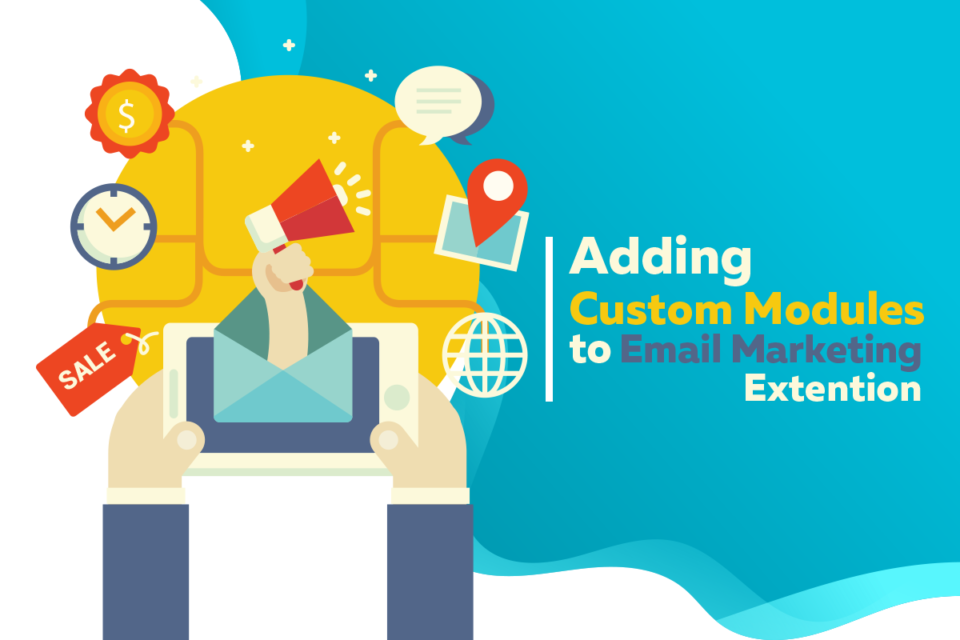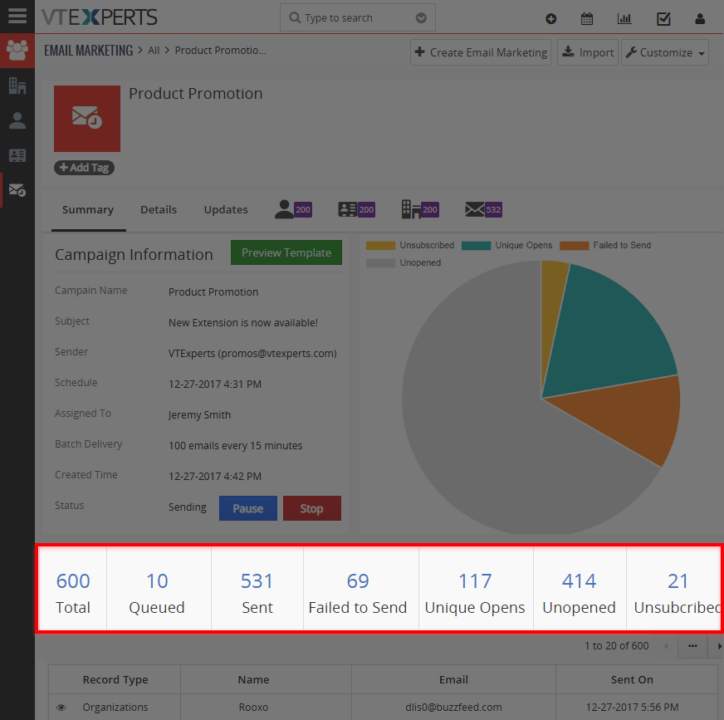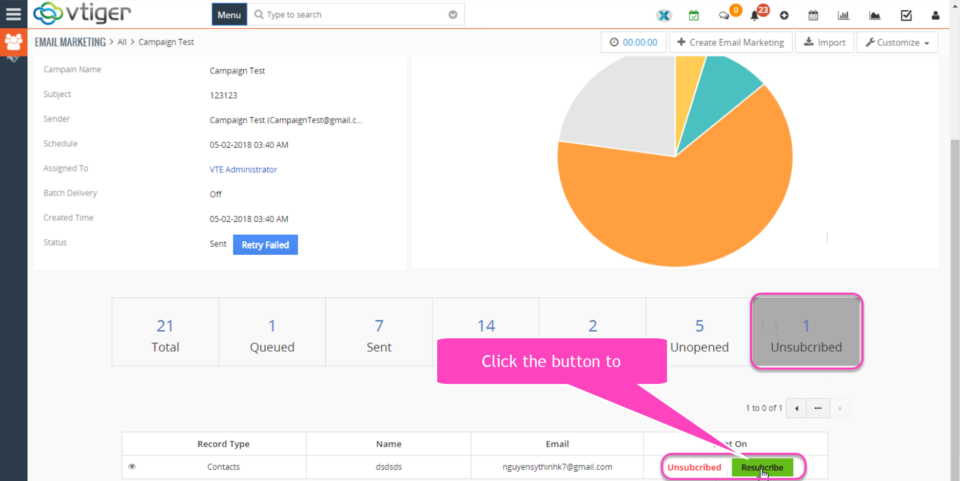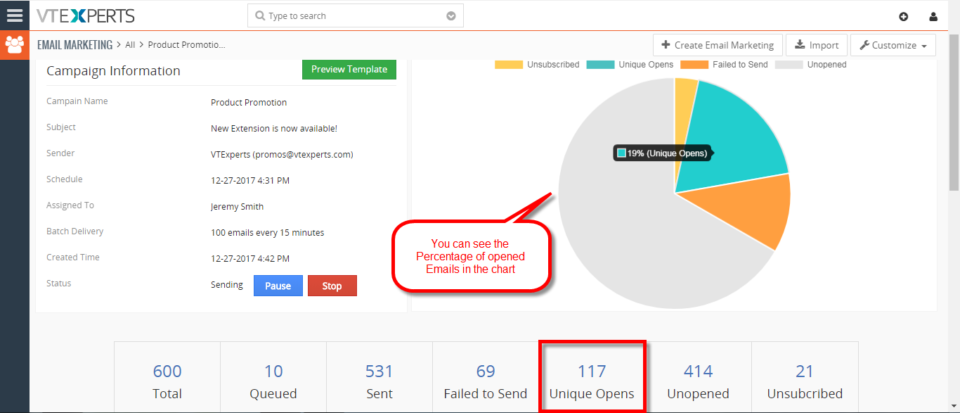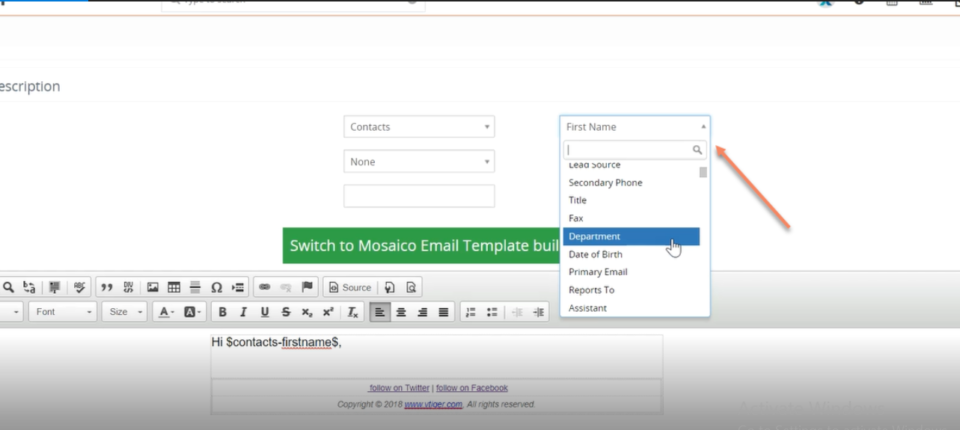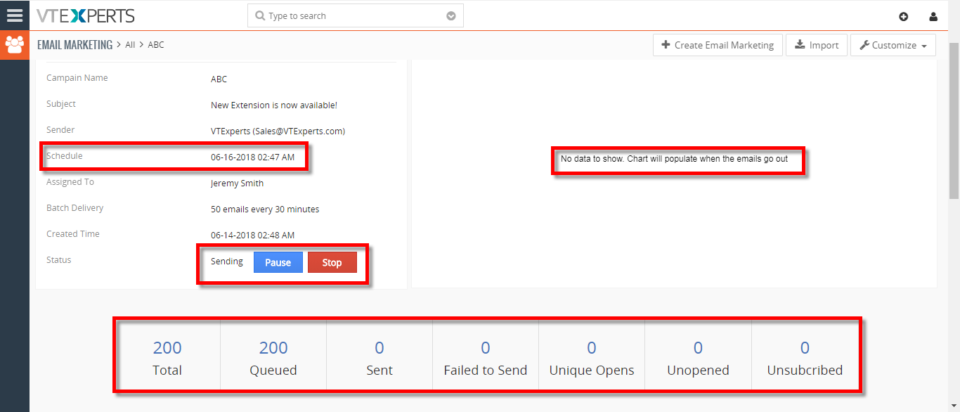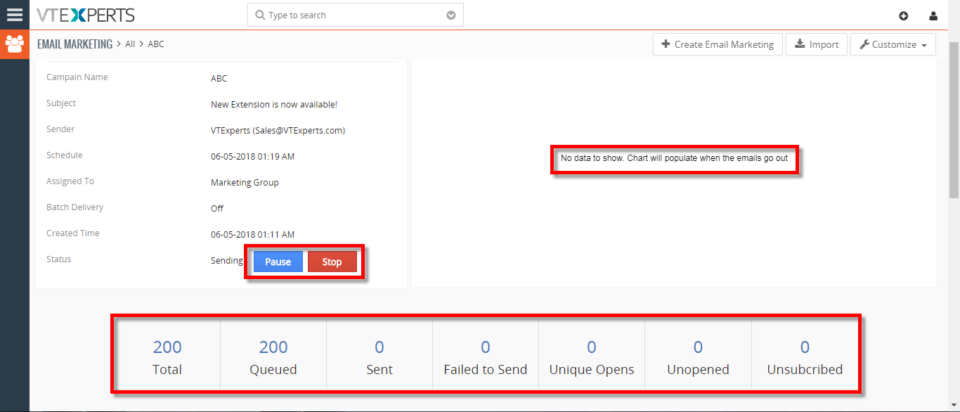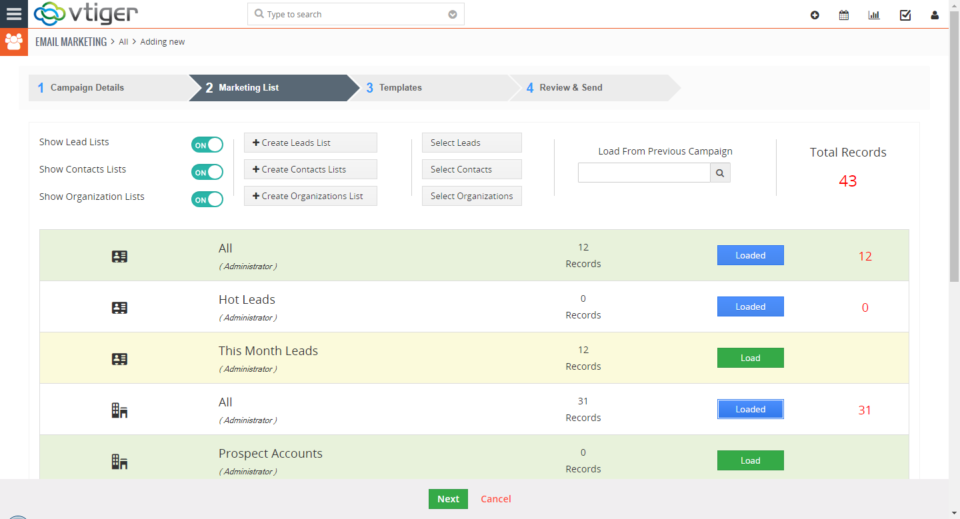Email Marketing Automation/Campaign
Adding Custom Modules to Email Marketing Extension
June 3, 2021
Article
Email marketing automation helps to make marketing campaigns more effective and efficient. One such feature is including custom modules in email marketing campaigns. Adding Custom modules to Email Marketing Extension offered by VTExperts increase the usability and potensiton of the extenaion by alot. To use custom module in conjunction with Email Marketing automation can do wonders. Follow the below mentioned procedure, as a result you will be able to add a custom module into email marketing campaign. Step 1 : Configure the Custom Module through extension settings Go to CRM settings Go to Extension pack list and choose “Email Marketing” Enable the desired Custom Module from configuration.Here we are adding Custom Contacts (Custom module) to the email markting extension. You can create a custom module using custom module builder extension Press the “Add modules” button After adding the custom module to the email markting extension, through configuration. Now, we will
Filter Records By Status In Email Marketing Campaign Extension For VTiger
January 3, 2019
Article
You would know about a lot of email marketing tools that can run marketing campaigns, and include professional email builders. Some advanced tools are MailChimp, Hubspot, GetResponse etc. that most of VTiger users idealize for their use. They often look for MailChimp integration with VTiger for marketing and campaigns. But the integration comes costly. VTExperts Email Marketing Campaign Extension For VTiger We came up with our own Email Marketing extension for VTiger which does not require any integration. The extension is capable of running professional and attractive campaigns. It offers step by step wizard to design campaigns. The extension allows sending emails from Multiple Outgoing Servers. It also includes the #1 open source email designer Mosaico. The extension has quite a lot of features – you can study them in detail on the extension page. I’m writing this article to explain a rather prominent attribute i.e. sorting the contacts/leads/organizations by
Email Marketing/Campaign Extension For VTiger Supports Resubscribe Contacts
November 9, 2018
Article
Email Marketing Automation/Campaign is an extension for VTiger 7 that transforms VTiger into sophisticated email marketing/campaign tool. It includes a step by step wizard, easy to use “marketing list” (to load contacts/leads/organizations), review & send + confirmation/summary view that shows exactly what and when is going to be sent. In addition, it supports batch sending, meaning that you can schedule emails to go out over 15, 30, 60min instead of sending them all at once. The tool comes with #1 open source email builder to design modern campaigns. As the extension allows the receivers to unsubscribe from the email lists, according to the latest user right laws and GDPR restrictions, the tool is no less than any modern and fancy email marketing tools. Now we have added the ability for system admins to Re-subscribe the unsubscribed users. This helps for the addresses where you see client being interested
See Opened Emails Sent From VTiger 7
July 5, 2018
Article
Email Marketing Extension will transform VTiger into sophisticated email marketing/campaign tool. It will include a step by step wizard, easy to use “marketing list” (to load contacts/leads/organizations), review & send + confirmation/summary view that shows exactly what and when is going to be sent. How to See Opened Emails Sent from VTiger Go to the Menu > Marketing > Email Marketing and Open a Sending/Sent campaign. In Summary view you can see the number of Opened Emails as well as the percentage. For further help, contact us on help@vtexperts.com. We’ll be glad to be of service.
Map Data in Emails from VTiger Records : New Addition in Email Marketing/ Automation Extension for VTiger
June 27, 2018
Article
We have added a very helpful feature in Email Marketing Automation/Campaign Extension for VTiger. This extension makes VTiger a delightful marketing tool because of its simple configuration. Comes with a step by step implementation Wizard with an easy to select & customizable marketing list that supports Leads, Contacts & organizations. Next step is to create new or select an existing email template. It supports Mosaico template builder other than the standard vtiger template builder so you can create innovative emails, simply and easily. Then there is a confirmatory/send summary view. It also supports various email outgoing servers and works with our other extension, Multi SMTP. You can schedule emails to go out in batches (to avoid spamming them), set the failed emails to retry and shows status of the emails as Opened, Sent , Failed, Unsubscribed and Unopened. It also supports executive summary charts. Moreover, gives a built-in Unsubscribe
Schedule Email Campaigns To Go Out In The Future In VTiger 7
June 14, 2018
Article
Email Marketing Automation/Campaign will transform VTiger into sophisticated email marketing/campaign tool. It will include a step by step wizard, easy to use “marketing list” (to load contacts/leads/organizations), review & send + confirmation/summary view that shows exactly what and when is going to be sent. In addition, it supports batch sending, meaning that you can schedule emails to go out over 15, 30, 60min instead of sending them all at once. How to Schedule Email Campaigns Go to Email Marketing Module and click on the “Create Email Marketing” button. Add campaign Name, Email Server, From Name, Email, and Assigned to then click on the “Next” button. Here you can show Lead, Contacts as well as Organizations. You can also create a new custom filter by clicking on the “Create Contacts Lists” button. Add a Name and the Fields(Columns) then add the Condition. Click on the “Load” button and it will add those records to the Campaign you can see the Total Number of records added into the campaign. Select the Email
Create Email Campaigns In VTiger 7
June 5, 2018
Article
Email Marketing Automation/Campaign will transform VTiger into sophisticated email marketing/campaign tool. It will include a step by step wizard, easy to use “marketing list” (to load contacts/leads/organizations), review & send + confirmation/summary view that shows exactly what and when is going to be sent. In addition, it supports batch sending, meaning that you can schedule emails to go out over 15, 30, 60min instead of sending them all at once. How to Create Email Campaigns Go to Email Marketing Module and click on the “Create Email Marketing” button. Add campaign Name, Email Server, From Name, Email, and Assigned to then click on the “Next” button. Here you can show Lead, Contacts as well as Organizations. You can also create a new custom filter by clicking on the “Create Contacts Lists” button. Add a Name and the Fields(Columns) then add the Condition. Click on the “Load” button and it will add those records to the Campaign you can see the Total Number of records added into the campaign.
Email Campaigns Extension for VTiger 7 Open Source – Progress Update
October 25, 2017
Article
For the last few months we’ve been working on a new extension that will transform VTiger into sophisticated email marketing/campaign tool. The extension will include a step by step wizard, easy to use “marketing list” (to load contacts/leads/organizations), review & send + confirmation/summary view that will show exactly what and when is going to be sent. In addition, it will support batch sending, meaning that you can schedule emails to go out over 15, 30, 60min instead of sending them all at once. We also integrated Mosaico template builder with our campaign/marketing tool. Mosaico is an open source template builder which allows users to create amazing email templates, the functionality is very similar to mailchimp, constant contact or any other email marketing platform. We are anticipating to have this vtiger extension available in the next month and would like to share the progress we made so far. Start New