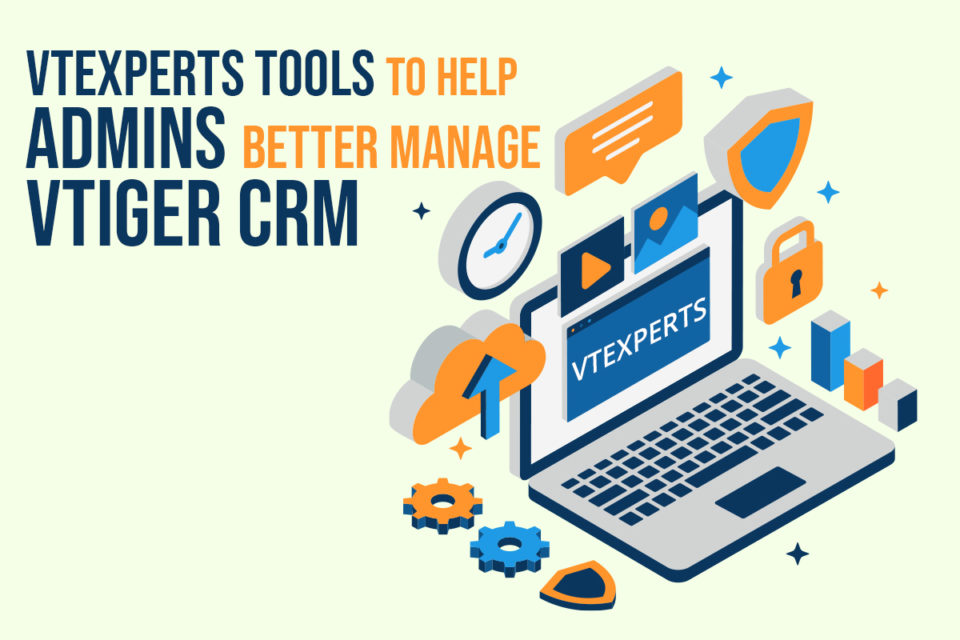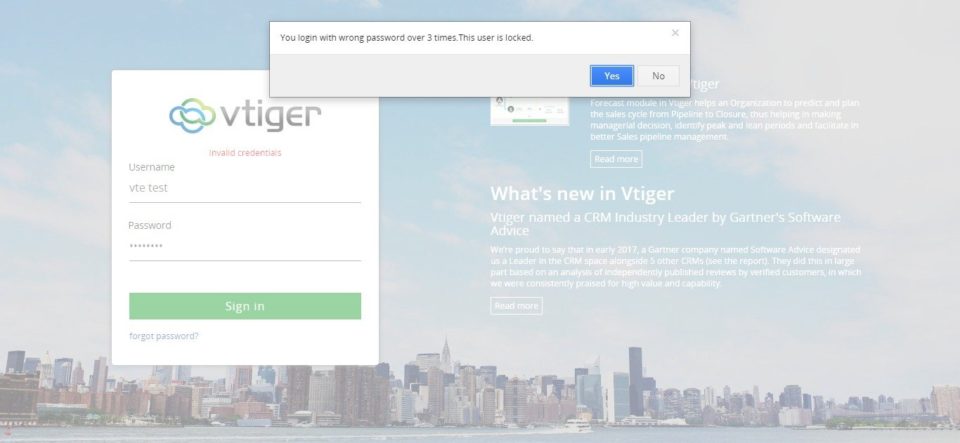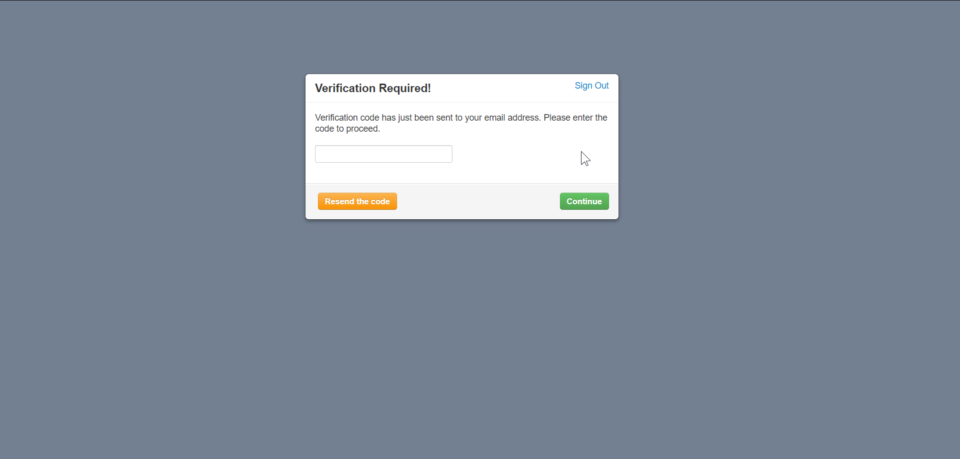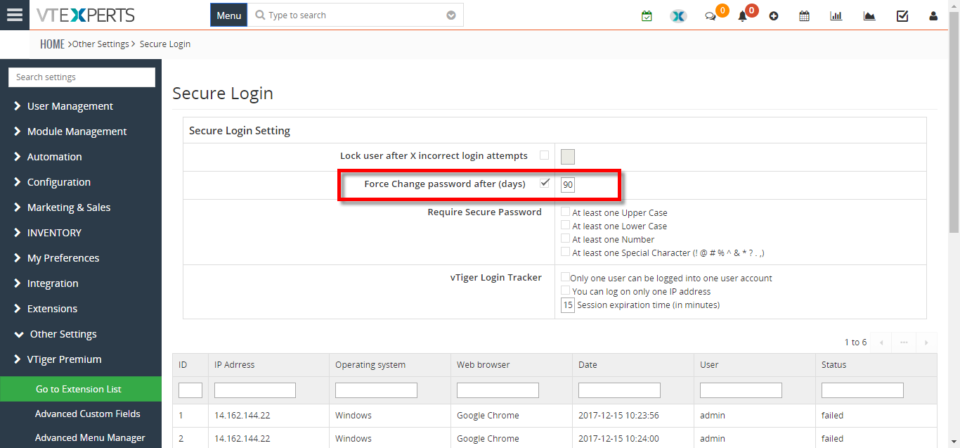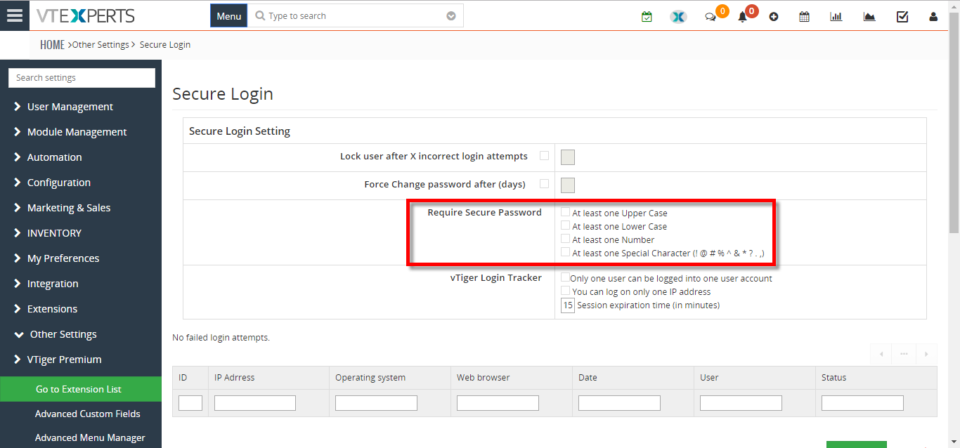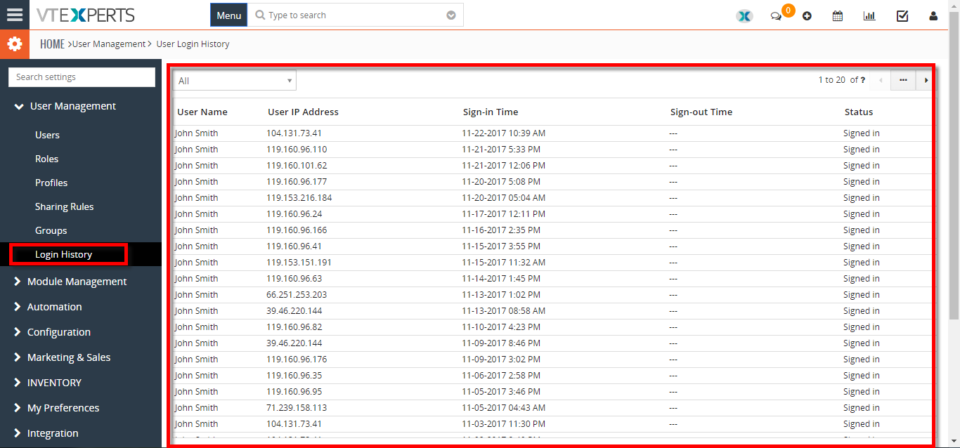Enhanced Security
VTExperts tools to help admins better manage Vtiger CRM
December 1, 2022
Article
The system administrator is one of the most in-demand roles in the IT world. He has access to all the records of the CRM system. The primary duty of the CRM administrator is to maintain the integrity of the CRM system and ensure that the system is up and running. Vtiger CRM system provides some basic instruments, to help system administrators to better perform their duties. In this article, we will look at some of VTExperts tools to help admins better manage Vtiger CRM. First of all, we will go through some major responsibilities of a system administrator Responsibilities of the System administrator Make the system secure: On the prominent responsibility of a system admin is to make the system secure from any type of data breaches and hacking attempts. Setting up firewalls is also a part of making the system secure Preparing a contingency plan in case of system
Configure VTiger To Lock Users After Number Of Invalid Attempts Of Login
September 5, 2018
Article
Enhanced Security extension is designed to enforce proper security standards in VTiger. The extension for VTiger also lets system admins enable 2 – Step Authentication as an extra layer of CRM security. Upon configuration, a code is sent to users’ emails, which is required to login. How to Configure VTiger to Lock Users Go to Menu > Settings > CRM Settings > Extension Pack > Enhanced Security. Check the box “Lock user after X incorrect login attempts“. Declare the number of incorrect login attempts limit. After user exceeds the limit of incorrect login attempts, it will be locked. Note: Once a user is locked, only an admin can unlock the user and allow him to log back in. For further help, contact us on help@vtexperts.com. We’ll be glad to be of service.
Enable 2 Step Authentication In VTiger 7
May 16, 2018
Article
Enhanced Security extension is designed to enforce proper security standards in VTiger. The extension for VTiger also lets system admins enable 2 – Step Authentication as an extra layer of CRM security. Upon configuration, a code is sent to users’ emails, which is required to login. How to Enable 2 Step Authentication Go to Menu >> Settings >> CRM Settings >> Extension Pack >> Enhanced Security. Check box to active the 2 Step Authentication. You can also Set an Email Template. That code is for generating random number Code. You must select a user who will be excluded from the 2 step authentication in case your Email server stops working or you get locked out. Here you can see when a User try to login into the CRM using his/her Username and Password system will ask for Verification Code. For further help, contact us on help@vtexperts.com. We’ll be glad to be of service.
Enforce/Require Users To Change Password Every 90 Days In VTiger 7
December 16, 2017
Article
In VTiger 7, User can enforce proper security by using VTiger Enhanced Security extension. Our tool allows system administrators to force users to change their passwords every xx days, and implements secure password rules (one lower/upper case, number, special character). How to Enforce/Require Users to Change Password Every 90 Days Go to the “MENU” and click on the “Settings” button and select “CRM Settings“. Under “VTiger Premium” drop down menu select “Enhanced User Security“. To configure the force change password requirement “Check Box” the options and set the value “90” in the given space. For further help contact us on help@vtexperts.com. We’ll be glad to be of service.
Enforce/Require Strong Password For Users In VTiger 7
December 15, 2017
Article
By default, there is no restriction in VTiger 7 on how secure a user’s password is. That results in CRM users ending up setting very less secure passwords and leaving the CRM and confidential data for several vulnerabilities. However, you can overcome this loophole in VTiger 7 by using VTiger Enhanced Security extension. The extension is designed to enforce proper security standards in VTiger. Our tool allows system administrators to implements secure password rules (one lower/upper case, number, special character etc whatever you want to configure). How to Enforce/Require Strong Password Go to the “MENU” and click on the “Settings” button and select “CRM Settings“. Under “VTiger Premium” drop down menu select “Enhanced User Security“. To configure the password requirements, “Check Box” the options you want to add in the requirements. Once setup, users will need to setup more secure passwords. In addition, the extension also have several more features. Take a
See Who And When Logged Into VTiger 7
November 22, 2017
Article
In VTiger 7 user can see the login history. This feature help’s the user to keep track of other user’s logins timings. User can Enhance Security by using our extension, Designed to enforce proper security standards in VTiger. Our tool allows system administrators to force users to change their passwords every xx days, and implements secure password rules. It tracks successful and failed logins, and locks users after number of incorrect logins. How to See Who and When Logged into VTiger Go to the “Menu” and click on the “Settings” button and select “CRM Settings“. Under the “User Management” drop down menu select “Login History“. Here you can see all the user logins detailed history.