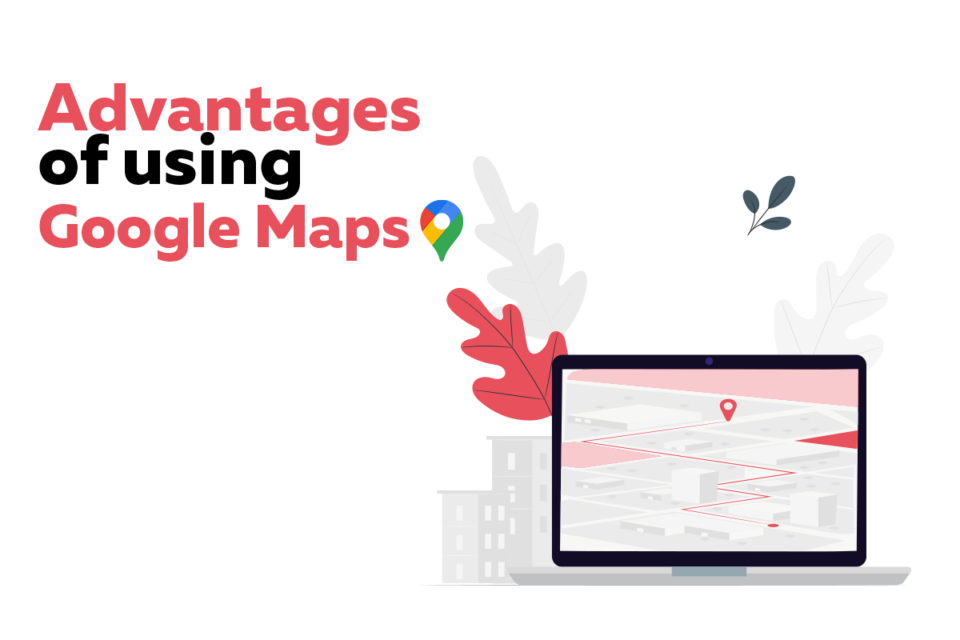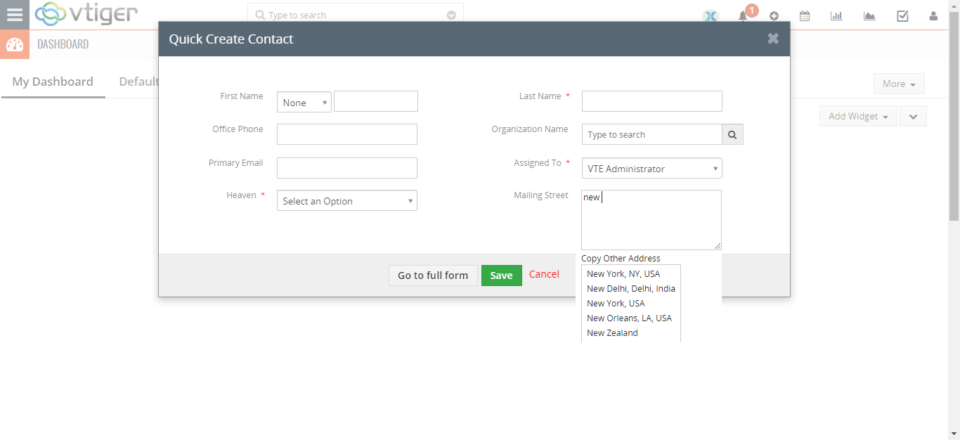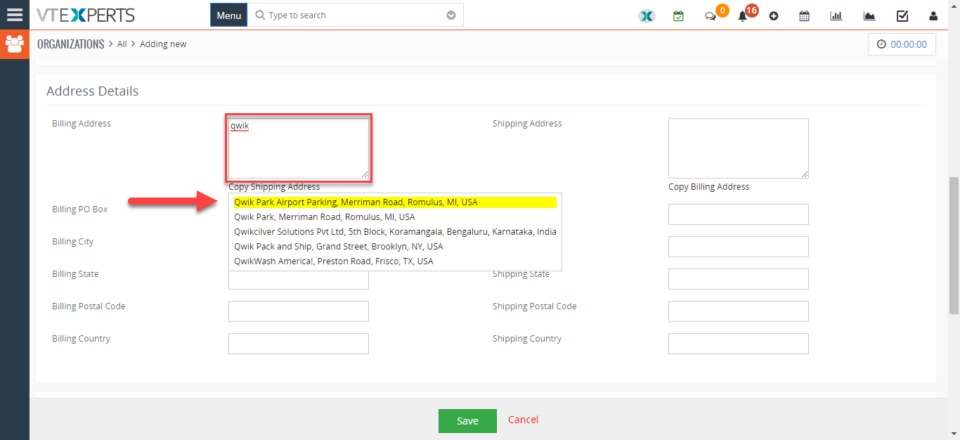Google Address Lookup
Advantages of using Google maps in Vtiger
July 31, 2021
Article
It is demand of current business environment that the products and packages should be sent to the destination without any delays. Now, customers do not wait for days to get their packages delivered. Instead they will start looking for some other vendor, who can deliver the product faster. So, the companies are making their processes of geographically locating their customers more and more streamline. That is why, it is very common to see the use of google maps in the crm systems. Google maps integrated into the CRM helps in removing the uncertainties, when it comes to the locating of the opportunities and contacts geographically. The list of advantages of using google maps in Vtiger is a long one. But the benefits it can yield for the sales and marketing teams are worth mentioning Advantages of Google maps Improved Marketing strategies: Plan your marketing strategies based on geographical locations
Google Address Lookup Is Now Available In Quick Create
October 22, 2018
Article
Google Address Lookup for VTiger, Is now available in quick create modal popup. User can now efficiently and accurately enter the address in quick create modal popup by using Google Maps services. As you start typing the address, it will show all possible matches closest to your location. How to add Google Address in Quick Create Note: Please Upgrade the extension if you don’t see the button. Go to Menu > Settings > CRM Settings > Extension Pack > Google Address. Click “Allow on Quick Create” to enable the extension in quick create modal popup. Now it will lookup for locations in quick create modal popup too. For further help, contact us on help@vtexperts.com. We’ll be glad to be of service.
Enable ‘Type Ahead’ Address Search In VTiger 7
October 8, 2018
Article
Google Address Lookup for VTiger, as the name suggests, is an accessory to efficiently and accurately enter the address using Google Maps services. As you start typing the address, it will show all possible matches closest to your location. But the extension does more; It supports custom address fields, meaning that in the configuration panel you will be able to configure any fields to work as ‘address lookup fields‘. In addition, address lookup can be limited to specific country and it is compatible with both Detail and Edit Views. How to Enable ‘Type Ahead’ Address Search Go to Menu > Settings > CRM Settings > Extension Pack > Google Address Lookup. Click “Add Address“. Add name of the Google Address. Select the module for which fields will be configured. Add Fields:Street: Select the field that will be used to prefill from Google Address “Street” City: Select the field that will be used to prefill from Google Address “City” State: Select