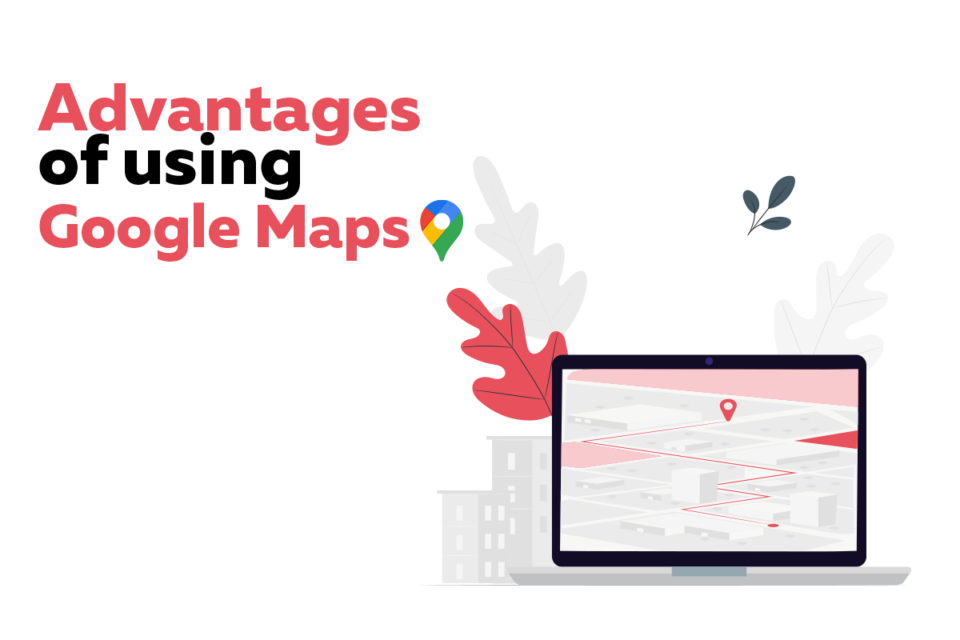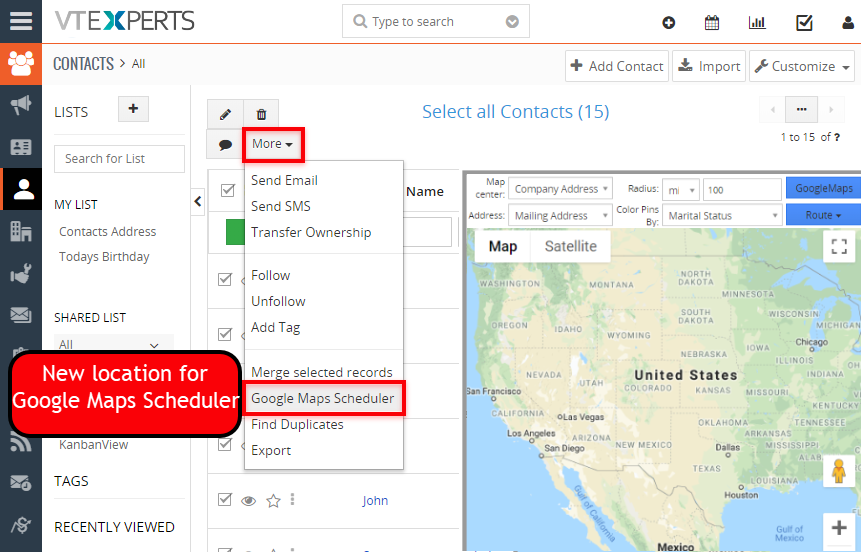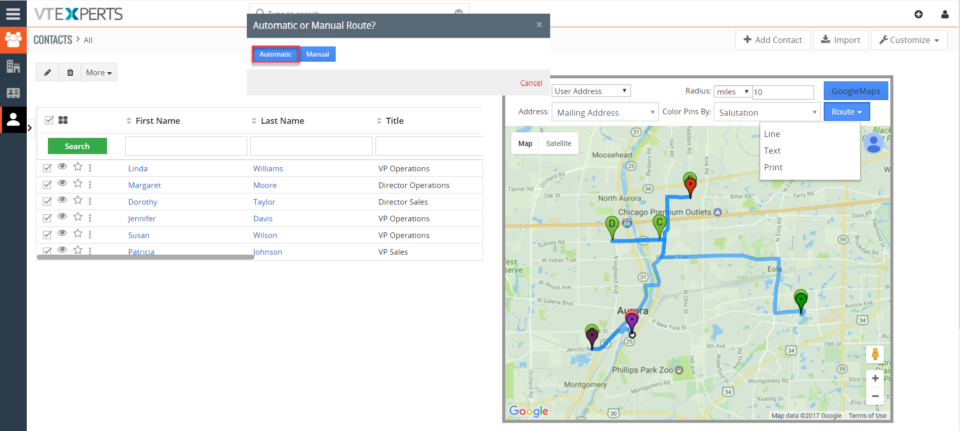Google Schedule/map routes
Advantages of using Google maps in Vtiger
July 31, 2021
Article
It is demand of current business environment that the products and packages should be sent to the destination without any delays. Now, customers do not wait for days to get their packages delivered. Instead they will start looking for some other vendor, who can deliver the product faster. So, the companies are making their processes of geographically locating their customers more and more streamline. That is why, it is very common to see the use of google maps in the crm systems. Google maps integrated into the CRM helps in removing the uncertainties, when it comes to the locating of the opportunities and contacts geographically. The list of advantages of using google maps in Vtiger is a long one. But the benefits it can yield for the sales and marketing teams are worth mentioning Advantages of Google maps Improved Marketing strategies: Plan your marketing strategies based on geographical locations
Google Maps in VTiger: Service now loads only when it is called
January 18, 2019
Article
Our extension, Google Maps & Route Integration, helps VTiger users to reach the leads/ clients more efficiently by showing them as colored pins on the Google Maps. It enables users to choose the Map Center which can be anything from Company Address to User or Zip code. It can draw routes automatically or manually and according to four different types I.e Walk, cycling, Transit and Drive. These can also be printed as ‘directions’ using smart devices. This extension allows users to schedule their route as well as print it in the form of a map. This feature is very much identical to Google Maps. It also supports multiple addresses when used with Google Address Lookup extension. New Feature We have tweaked it a little bit so that the service now loads only when it is called. This keeps the system robust and efficient. You can go to any module for which this extension is enabled. On the Top left, there is “More’ button. The Google Maps will
Schedule/Map Routes In VTiger 7
October 23, 2018
Article
Google Maps & Route Integration for VTiger was built to give your staff the convenience to quickly see the customers (or any other module with an address) on the map as a pin. It is also capable of creating different types of routes (Walk, Drive) as well as printing them as “directions” with an option to include the map (Identical to Google Maps). In addition, the routes can be generated either automatically or manually. Hot to Schedule/Map Routes Go to Menu > Settings > CRM Settings > Extension Pack > Google Map Scheduler. Check box to Enable the extension. Select the center of the location from where the radius will be calculated and the radius area to be covered. Select the modules for the extension. In Contacts module click on “More” and select “Google Maps Scheduler“. Select the contacts and click on routes. Click on Automatic and it will generate a route. For further