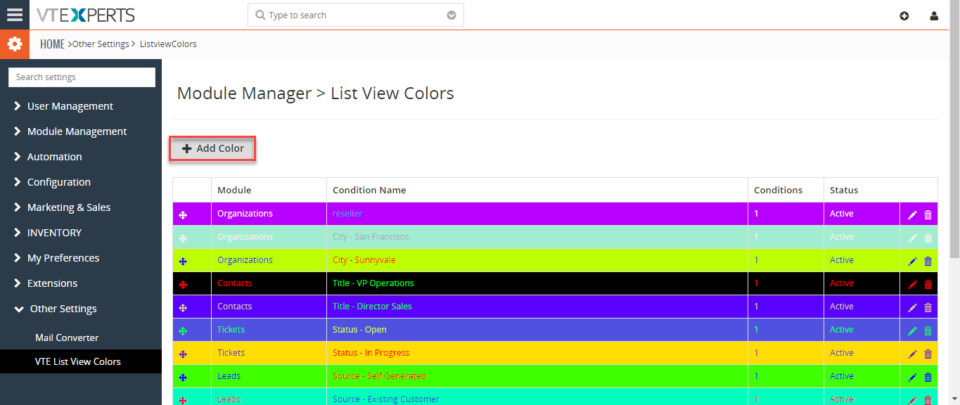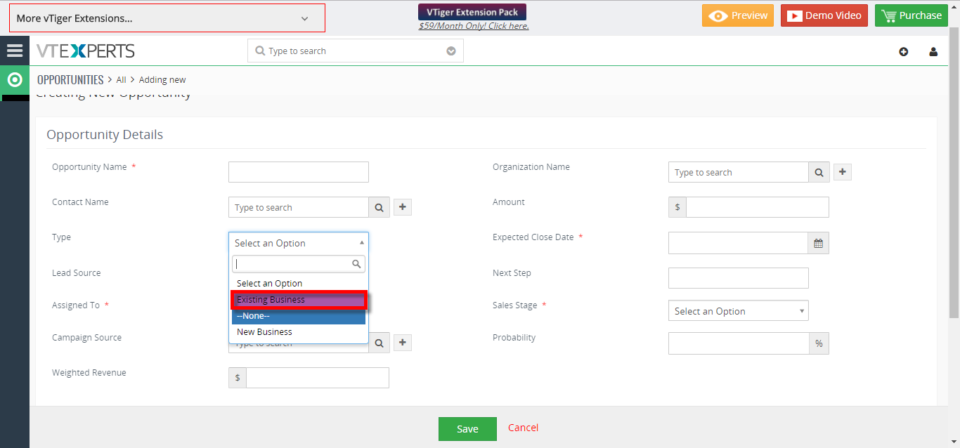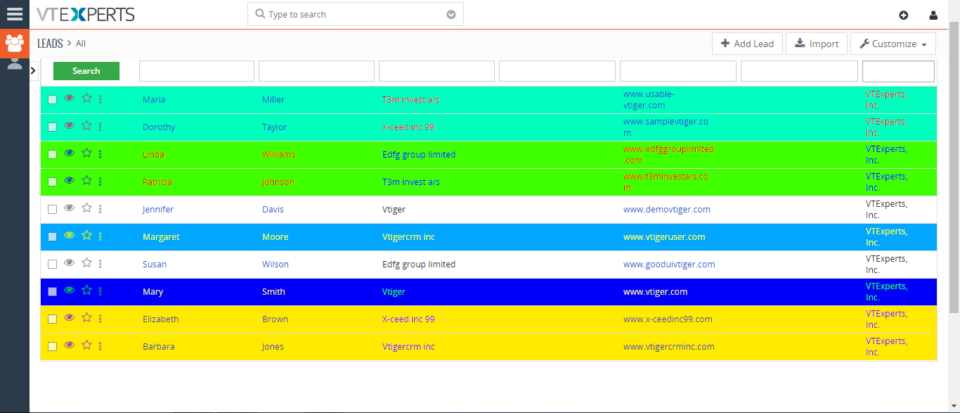Listview colors
Setup Colored Picklists In VTiger 7
December 9, 2017
Article
For a while, VTiger users have been craving to get the options in picklists colored so they don’t have to read the options each time they open the list. The option is finally here. In VTiger 7, admins can setup colors for Picklists fields menu. It is extremely helpful to quickly identify the option you’re looking for. How to Setup Colored Picklists Go to the “Menu” and click on the “Settings” button and select “CRM Settings“. Under the “Configuration” drop down menu select “Picklist Field Value“. From here you can add a New Value or Edit an old one. Select a color for the Picklist Field Value and click on the “save” button. After configuring the Picklist Field Color you can see the color on the item name. For further information contact us on help@vtexperts.com. We’ll be glad to be of service.
Color Lists In VTiger 7
November 11, 2017
Article
In VTiger 7, users can color the rows on the list view by using our VTiger Listview Colors extension. This extension is extremely helpful for users to quickly identify the records that need attention using predefined color codes. User can configure color codes for each module and specify color text, backgrounds and active color. How To Color Lists To add colors go the “Menu“, “Settings” , and select “CRM Settings“. Click “Other Settings” button and select “VTE List View Colors“. From here click on the “Add color” button to configure the color of the list. Select the module of the lists you want to add colors. Select the color of the text and the list as shown below. Users can add conditions to specify different colors of the list in the same module.