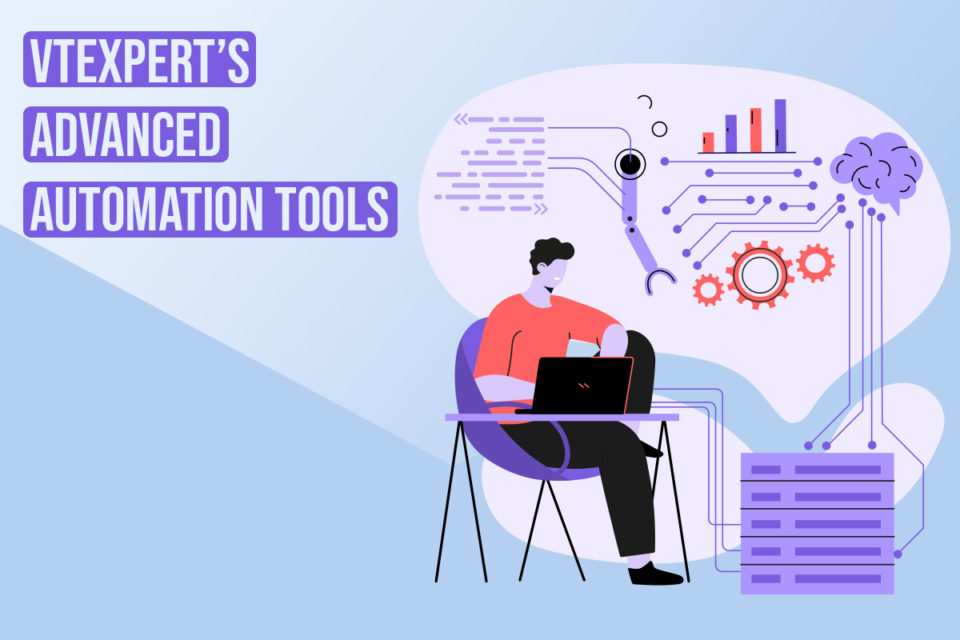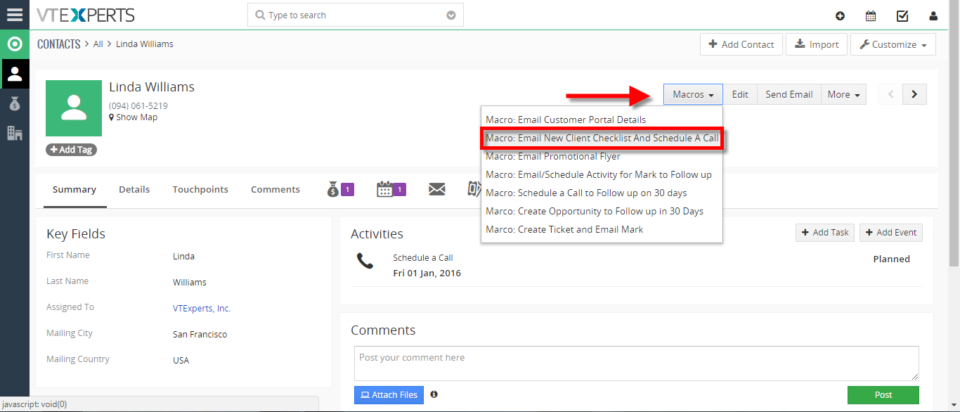Macros
VTExpert’s advanced automation tools.
January 16, 2023
Article
CRM automation is the process of automating the manual processes that are necessary but repetitive in nature. It helps in streamlining and increasing productivity. Furthermore, automation helps to track the activities and engagement efforts of the different team members. Users can automate every aspect of a CRM system. For example, the sales team can use process automation to nurture leads, convert them, and simplify the sales process. On the other hand, support teams can use automation for quick responses. In short CRM automation means automating the redundant process of sales and customer service which are time-consuming otherwise. Vtiger CRM also provides different automation tools, like workflows, contact management, lead creation, etc, but sometimes users need more powerful tools to tackle complex process automation. Keeping this in mind VTExperts developed power full automation tools in the form of extensions. Let’s check some basic automation features of vTiger CRM and VTExpert’s advanced
Execute Multiple Actions With One Click In VTiger 7
May 31, 2018
Article
Macros for VTiger is an Extension that provides users with the function to create predefined actions (workflows) and trigger them from the record Detail/Summary View – with just a single click. It enables a “Macros” button (Trigger) and indication icon when the macro has been executed. How to Execute Multiple Actions with One Click Go to Menu >> Settings >> CRM Settings >> Extension Pack >> Macros. Click on the “New Workflow” button. Add the workflow name and the Target Module. Add Actions, this will be executed when the Macros will be clicked. You can add Multiple actions which then can be executed with a single click. Add the action title, start time and the start date then click on the Save. You can see the Macro button in the records. Click on the desired Macro to trigger the workflow. Here you can see with a single click a Mail has been sent to the client and a Event is