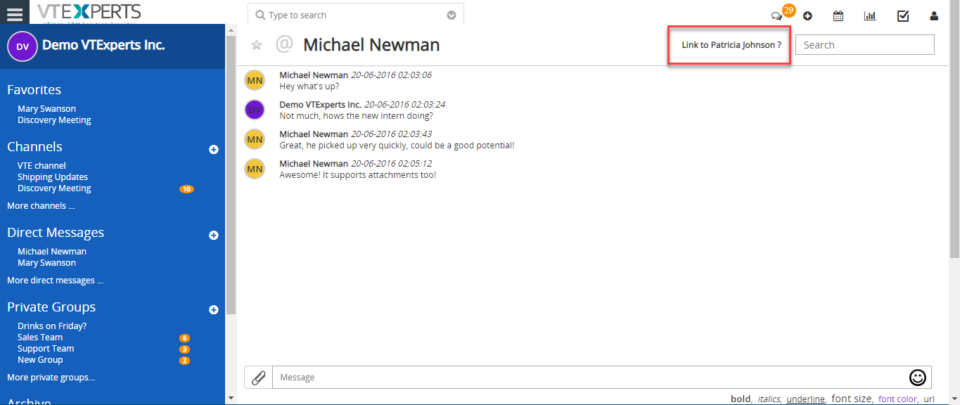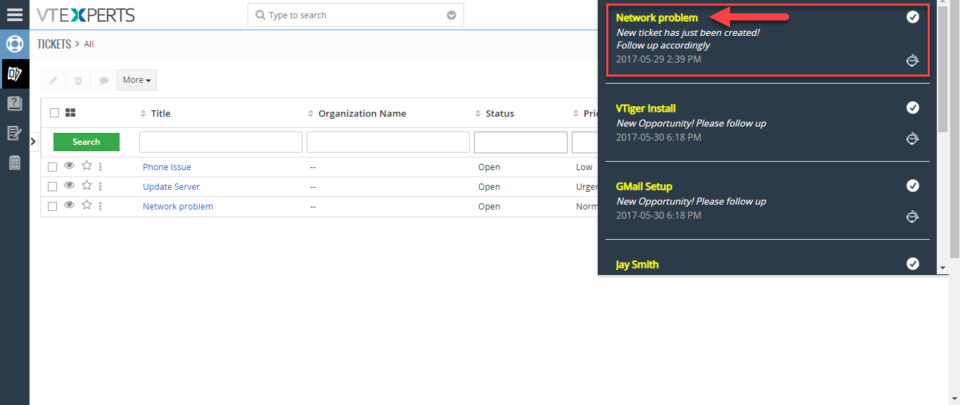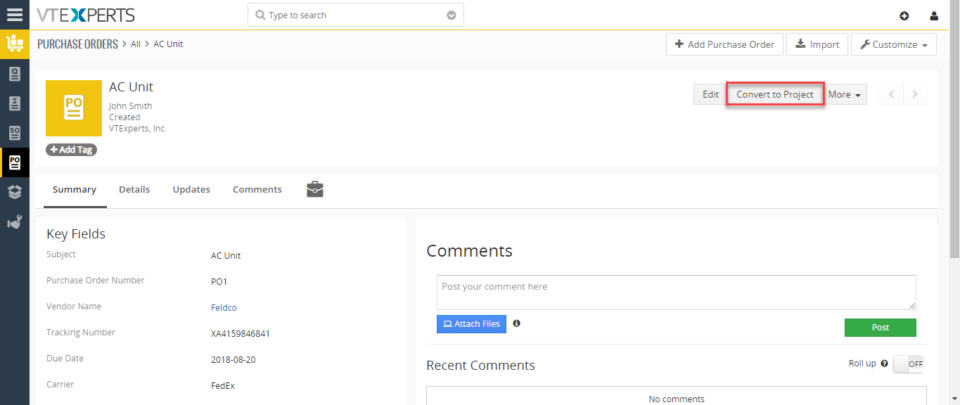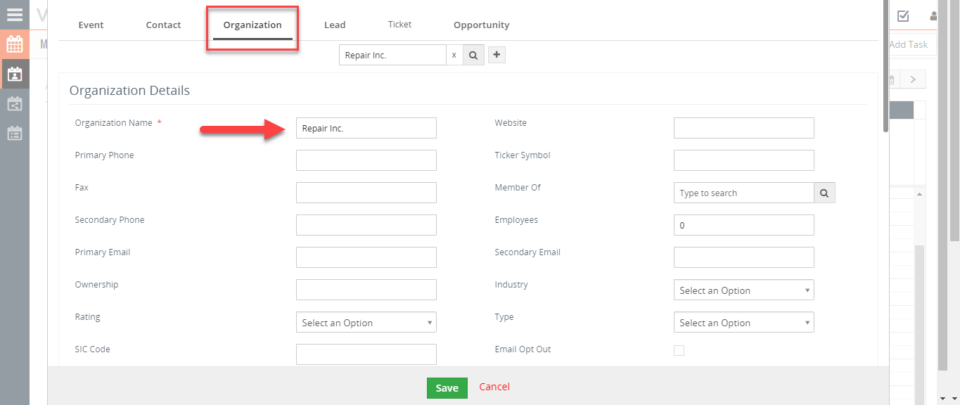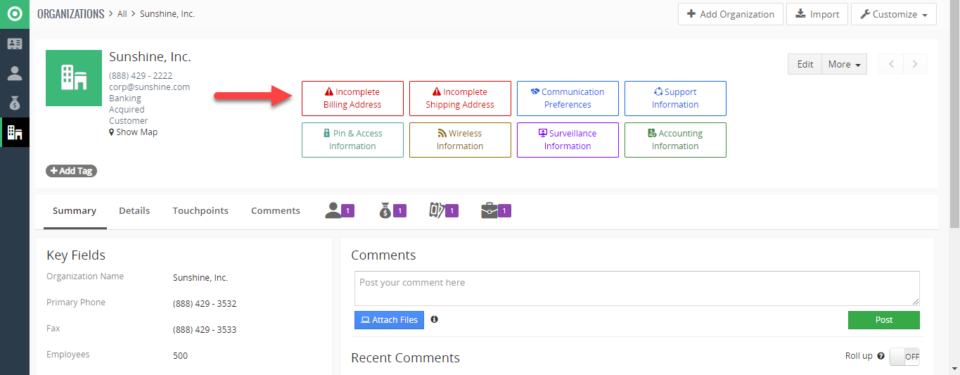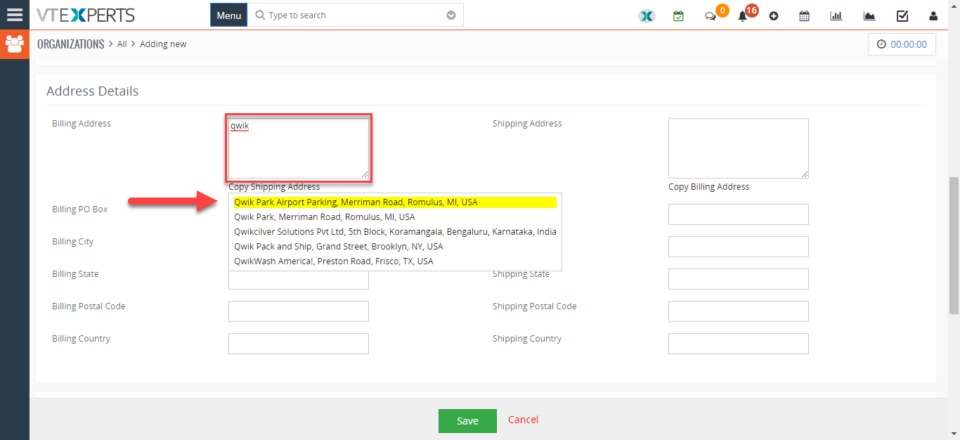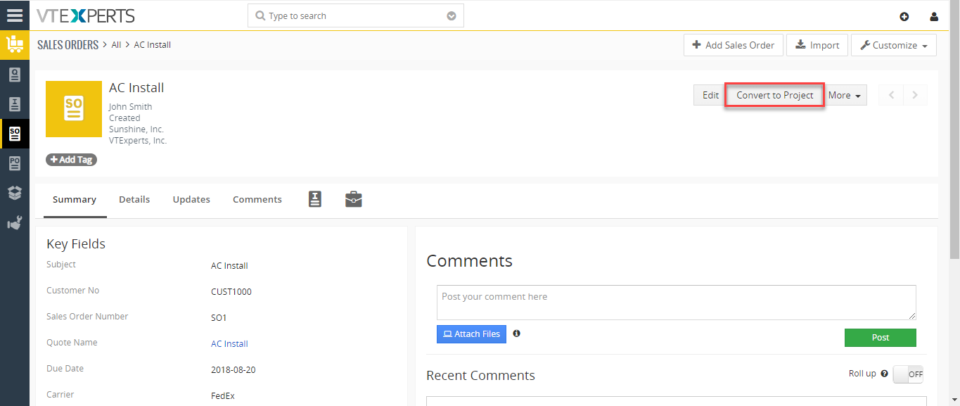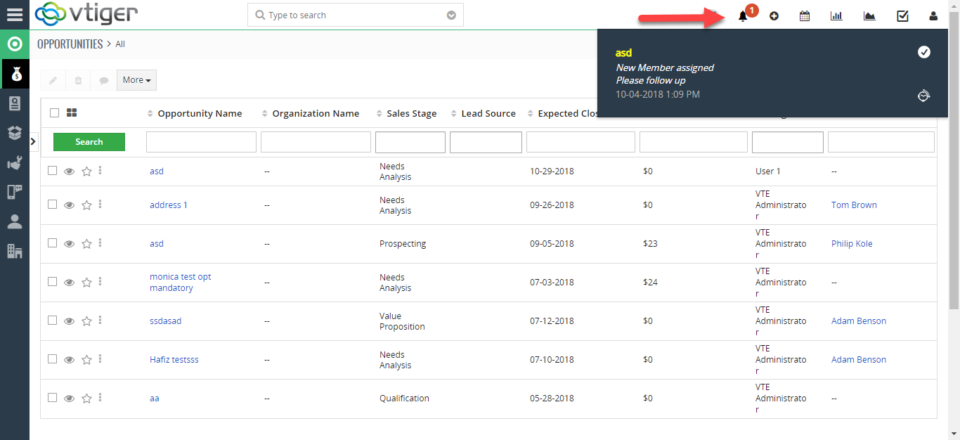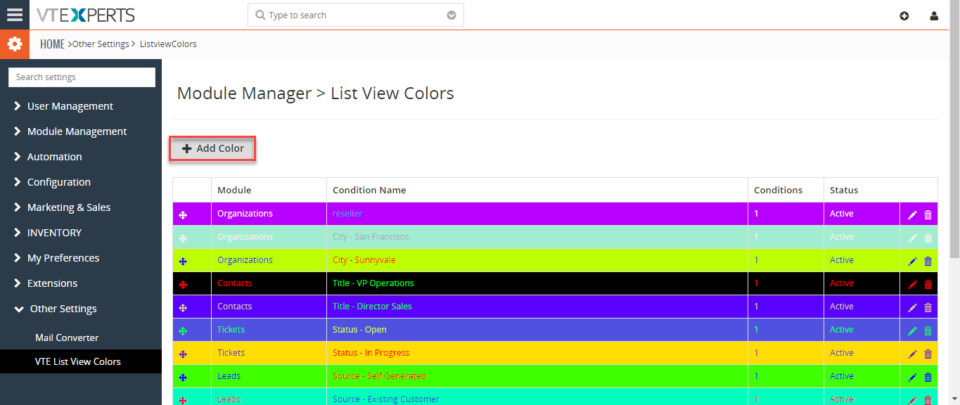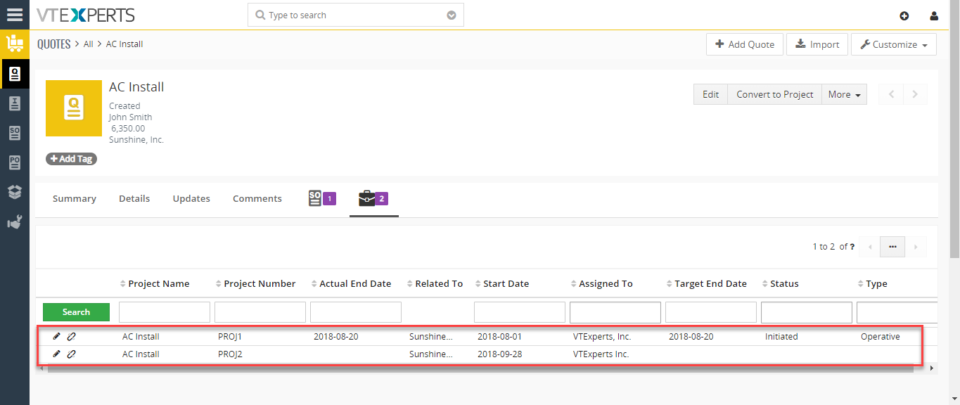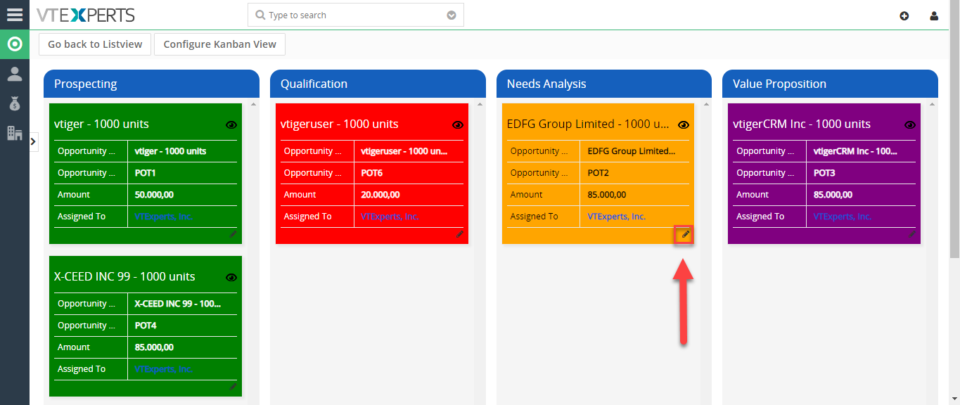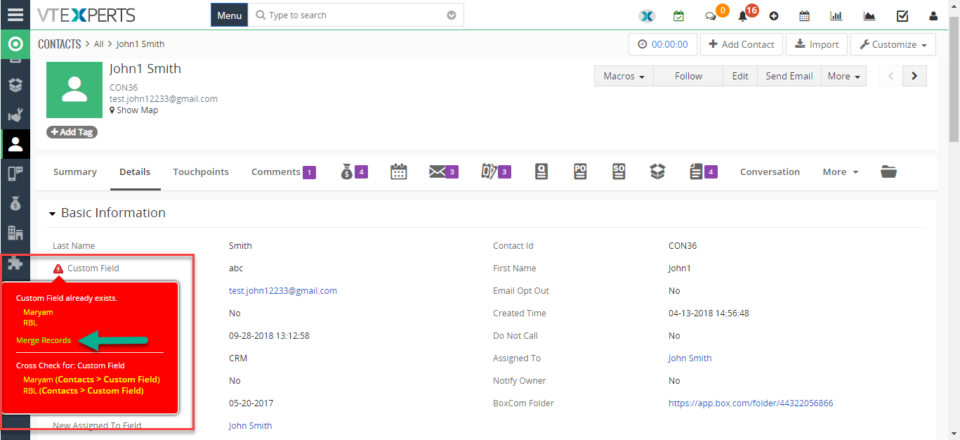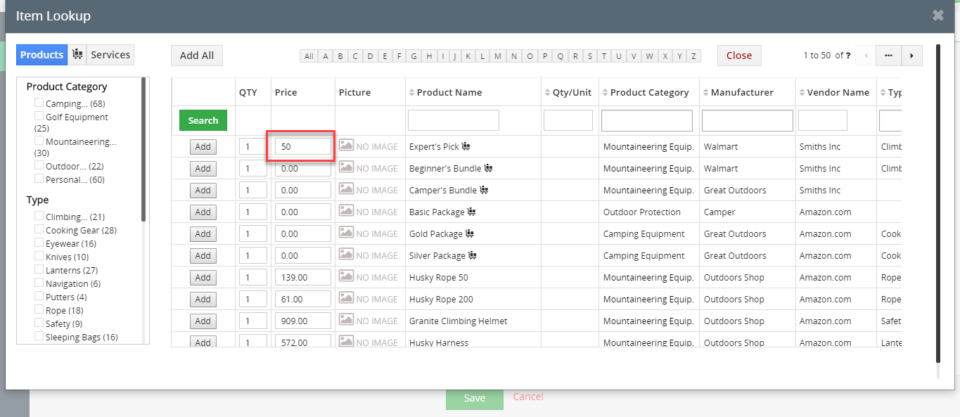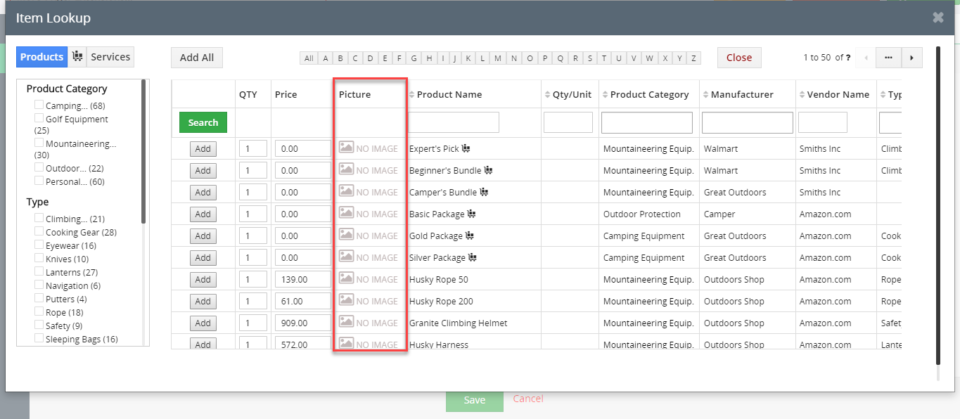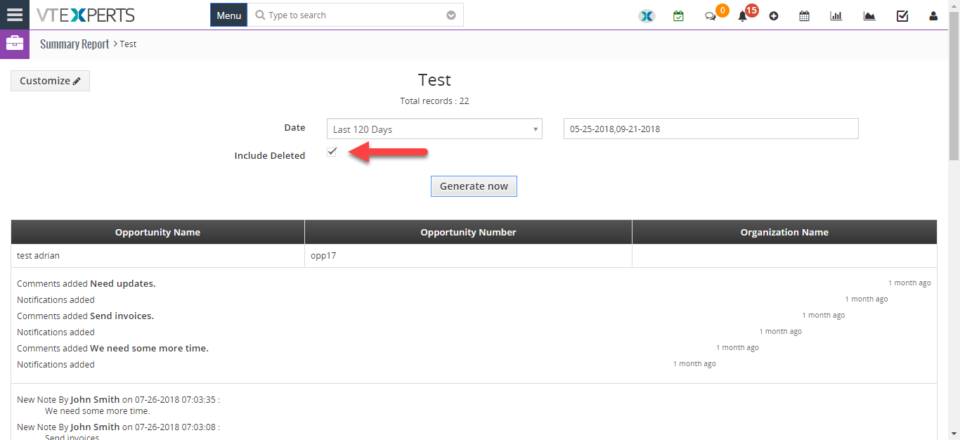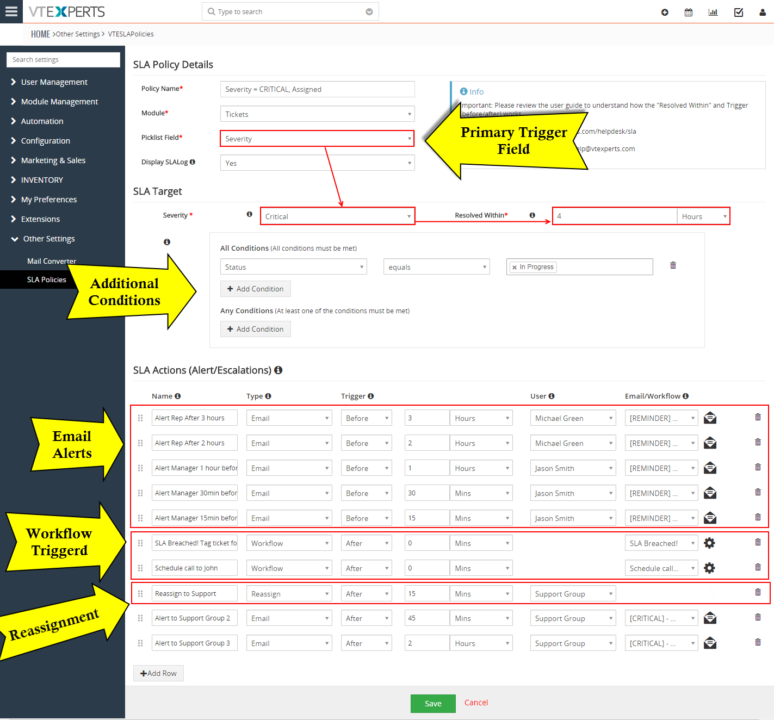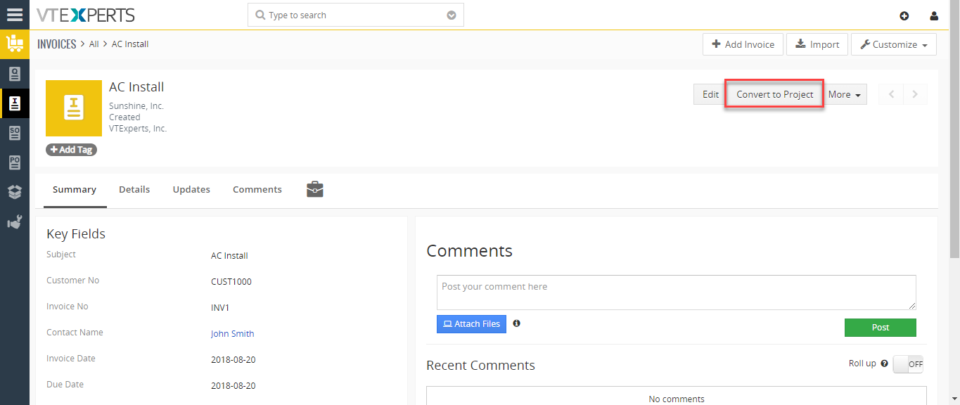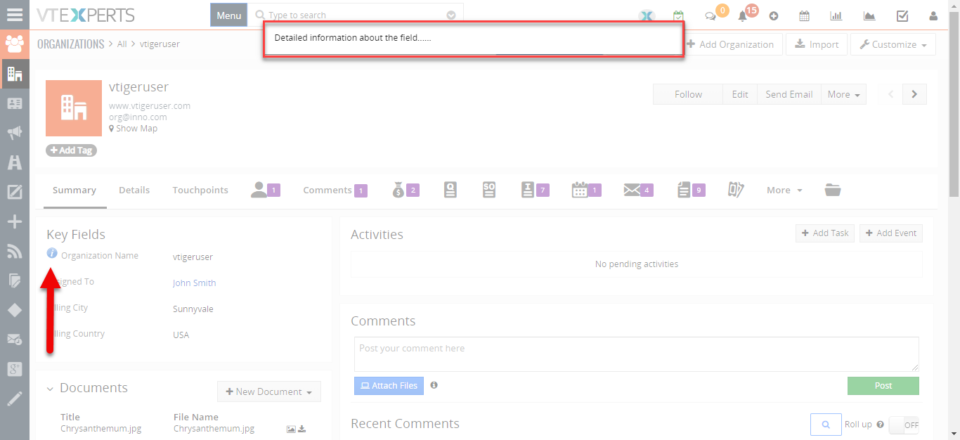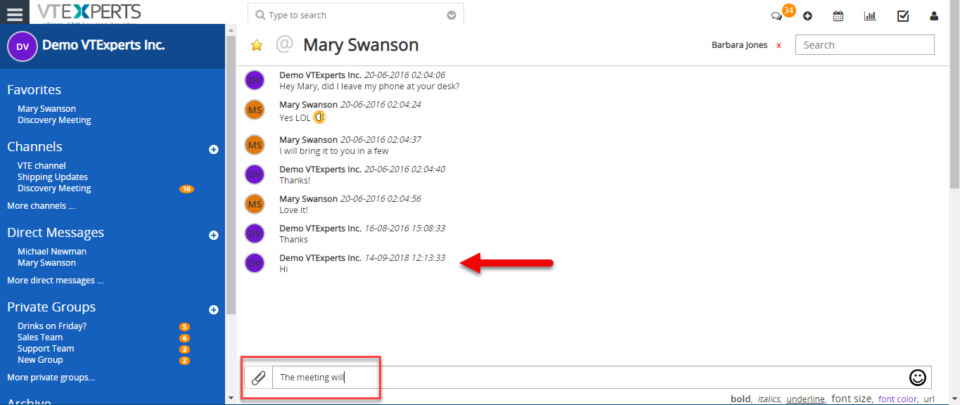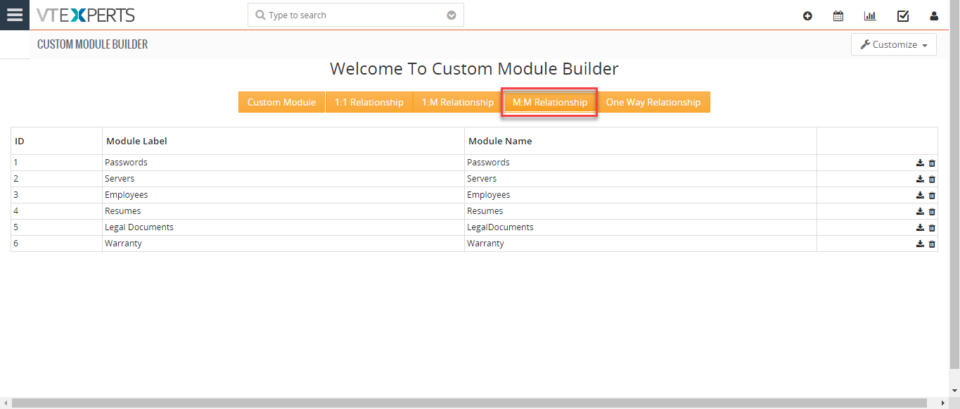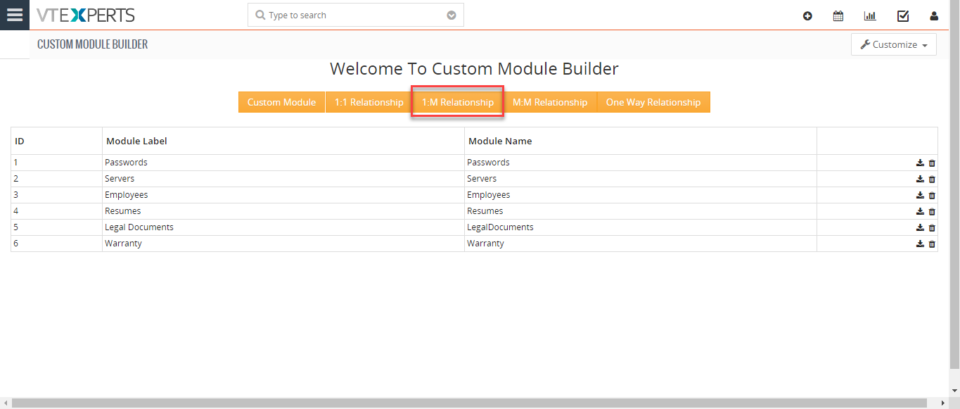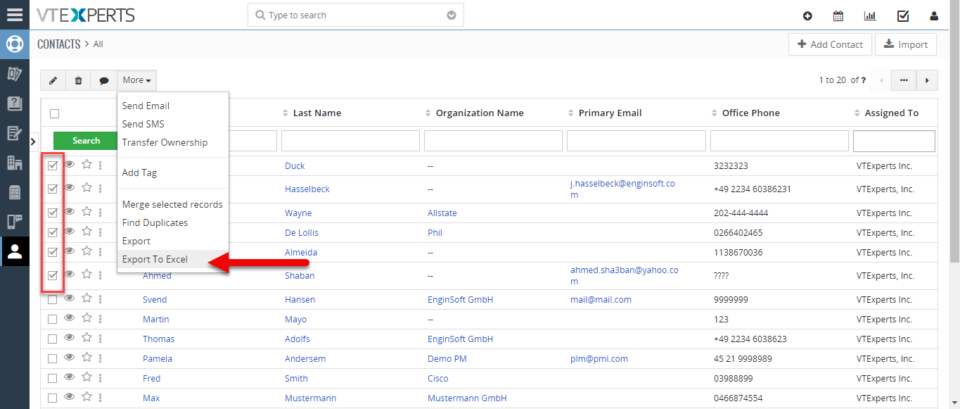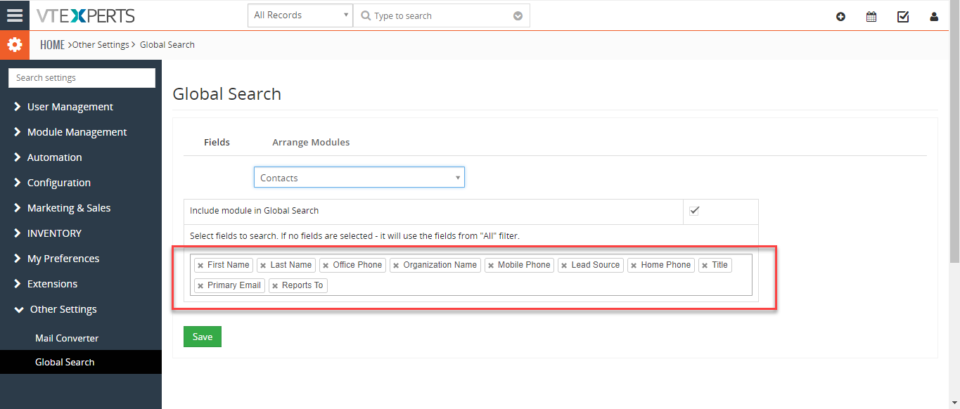VTiger Extensions (Tips)
Associate Chat/Conversation To Customer In VTiger 7
October 16, 2018
Article
Collaboration Board/Chat tool integrated within VTiger allows users to send direct & private group messages, create public channels/chat rooms and keep track of all the communication within VTiger. It’s a great tool for a team looking to collaborate within VTiger. How to Associate Chats/Conversations Open a customer record (you must be in customer record). Click on the “Chat” icon. It will give an option to link this chat to the opened record (Contact/Organization). Click on that option to link the chat. It has now been linked. You can then see the chat in the record as well. For further help, contact us on help@vtexperts.com. We’ll be glad to be off service.
Customize Notifications In VTiger 7
October 15, 2018
Article
Notifications/Reminders for VTiger, is an extension allowing users to trigger a simple notification using standard workflows & display it in the menu header, which can be easily accessed within a single click. The extension integrates with VTiger workflows, which makes it very powerful for any type of notifications/alerts. Ideally used for reminders and notifications for upcoming activities, open/closed tickets as well as immediate notifications for urgent matters. How to Customize Notifications Click on “Bell” icon. Click on the Notification to customize it. In Notification tab. Click on the “Edit” icon. You can customize the description and the status of the notification. For further help, contact us on help@vtexperts.com. We’ll be glad to be of service.
Convert Purchase Order To Project In VTiger 7
October 12, 2018
Article
Extension for VTiger designed to convert Quote/Invoice/Order to Project. It comes with intuitive conversion wizard/popup includes: Pre-filled Project Name (with subject), Option to select Project Start/End Date, Option to exclude products/services (by default, all products/services get automatically checked/included), Option to set Project Task Start/End Date When the project gets created, it will automatically create project tasks as well. Each project task will get associated with appropriate service/product. Project will get associated with quote/invoice/order from which it was created. How to Convert Purchase In purchase order, click “Convert Project” button. The project name will be pre filled. You can add the start date. Add Products and Services. Project will be automatically created. You can see the project is associated with the purchase order. For further help, contact us on help@vtexperts.com. We’ll be glad to be of service.
View Contact/Organization Data From The Calendar View In VTiger 7
October 10, 2018
Article
Calendar Popup/Preview for VTiger, is a highly customized extension with several useful features. It allows you to quickly preview the Event information without leaving the Calendar. Easy to use tabbed popup will display linked record such as Contact, Organization, Lead, Ticket, & Custom module’s information and lets you update, delete, create, or link the existing records to Calendar Events. How to View Contact/Organization Data Go to Menu > Settings > CRM Settings > Extension Pack > Calendar Popup. Select modules to include as tabs in the popup. In calendar, click on any of the activity. Switch to tabs to see activity related module data. You can also update records form here. For further help, contact us on help@vtexperts.com. We’ll be glad to be of service.
Enable ‘Type Ahead’ Address Search In VTiger 7
October 8, 2018
Article
Google Address Lookup for VTiger, as the name suggests, is an accessory to efficiently and accurately enter the address using Google Maps services. As you start typing the address, it will show all possible matches closest to your location. But the extension does more; It supports custom address fields, meaning that in the configuration panel you will be able to configure any fields to work as ‘address lookup fields‘. In addition, address lookup can be limited to specific country and it is compatible with both Detail and Edit Views. How to Enable ‘Type Ahead’ Address Search Go to Menu > Settings > CRM Settings > Extension Pack > Google Address Lookup. Click “Add Address“. Add name of the Google Address. Select the module for which fields will be configured. Add Fields:Street: Select the field that will be used to prefill from Google Address “Street” City: Select the field that will be used to prefill from Google Address “City” State: Select
Convert Sales Order To Project In VTiger 7
October 5, 2018
Article
Extension for VTiger designed to convert Quote/Invoice/Order to Project. It comes with intuitive conversion wizard/popup includes: Pre-filled Project Name (with subject), Option to select Project Start/End Date, Option to exclude products/services (by default, all products/services get automatically checked/included), Option to set Project Task Start/End Date When the project gets created, it will automatically create project tasks as well. Each project task will get associated with appropriate service/product. Project will get associated with quote/invoice/order from which it was created. How to Convert Sales Order to Project In sales order, click “Convert Project” button. The project name will be pre filled. You can add the start date. Add Products and Services. Project will be automatically created. You can see the project is associated with the sales order. For further help, contact us on help@vtexperts.com. We’ll be glad to be of service.
Create Notification When Record Has Been Updated In VTiger 7
October 4, 2018
Article
Notifications/Reminders for VTiger, is an extension allowing users to trigger a simple notification using standard workflows & display it in the menu header, which can be easily accessed within a single click. The extension integrates with VTiger workflows, which makes it very powerful for any type of notifications/alerts. Ideally used for reminders and notifications for upcoming activities, open/closed tickets as well as immediate notifications for urgent matters. How to Create Notification Create a new workflow. Add workflow name. Enter its description. Select the module for the workflow. Select the condition on which workflow will be triggered. Select the field for which you want to get the notification and its condition. Add an action. Select the module for the record creation. Click the “Bell” button (symbol for Notifications) in the top bar of the CRM. You will see the notifications menu. For further help, contact us on help@vtexperts.com. We’ll be glad to be of service.
Map Data From Quote/Invoice/Order To Project In VTiger 7
October 2, 2018
Article
Extension for VTiger designed to convert Quote/Invoice/Order to Project. It comes with intuitive conversion wizard/popup includes: Pre-filled Project Name (with subject), Option to select Project Start/End Date, Option to exclude products/services (by default, all products/services get automatically checked/included), Option to set Project Task Start/End Date When the project gets created, it will automatically create project tasks as well. Each project task will get associated with appropiate service/product. Project will get associated with quote/invoice/order from which it was created. How to Convert Quote/Invoice/Order to Project In quotes, click “Convert Project” button. The project name will be pre filled. You can add the start date. Add Products and Services. Project will be automatically created. You can see the project is associated with the quote. For further help, contact us on help@vtexperts.com. We’ll be glad to be of service.
Change Tile Colors On Kanban View In VTiger 7
October 1, 2018
Article
Kanban View is an extension with which you can easily create dynamic “cards” to visualize your workflow. Each module, e.g. Opportunities, Tickets, Tasks, Projects can be configured to have different sets of fields on the card as well as the “grouping/primary field“. Kanban view is mostly used to collaborate with team and manage sales opportunities, tickets, projects, tasks or any other list of records. How to Change Tile Colors For switching to Kanban View in Opportunities click on the Blue Button on the upper right corner of the screen.. Click on the “Edit” icon on the tile. Select the new color. The color is changed. For further help, contact us on help@vtexperts.com. We’ll be glad to be of service.
Can Custom Field Be Checked For Duplicates In VTiger 7
September 28, 2018
Article
Duplicate Check & Merge is an extraordinarily useful extension for VTiger that is designed to find & merge any existing duplicate records, as well as to prevent any potential duplicates. Compatible with ALL Standard & Custom Modules as well as any Standard & Custom fields which can be configured to work as a ‘duplicate check fields‘, duplicates are checked on every entry point possible including Quick Create, Summary View, Detail View, Create & Edit Views. It eliminates any possibility of errors. How to Check Custom Fields Go to Menu > Settings > CRM Settings > Extension Pack > Duplicate Check and Merge. Click on the “Add new field” in the related module block. Add the custom field. You can also cross check this custom field. Click “Save” button. In record detailed view. Click “Warning Icon“. Click Merge. You can see the Contact is merged with the new contact. For further help, contact us on help@vtexperts.com. We’ll be glad to be of service.
Update Price Or Quantity Before The Item Is Added To Quote Or Invoice In VTiger 7
September 27, 2018
Article
Easy Item Lookup Extension for VTiger was designed to significantly increase the efficiency when adding products & services to the invoices/quotes/sales & purchase orders. We applied a method that is very similar to any online shop, where you select your category and items reload based on the category selected. It supports up to 3 “category” fields, meaning, that you can narrow down your search by any picklist field on product/service (category, sub category, manufacturer, type, etc..). It also supports filter by vendor, which works exactly as the category filter. How to Update Price In the Item Lookup popup you can Edit the price. This price gets updated to the invoice/quotes/SO/PO immediately. For further help, contact us on help@vtexperts.com. We’ll be glad to be of service.
Convert Quote To Project In VTiger 7
September 26, 2018
Article
Extension for VTiger designed to convert Quote/Invoice/Order to Project. It comes with intuitive conversion wizard/popup includes: Pre-filled Project Name (with subject), Option to select Project Start/End Date, Option to exclude products/services (by default, all products/services get automatically checked/included), Option to set Project Task Start/End Date When the project gets created, it will automatically create project tasks as well. Each project task will get associated with appropiate service/product. Project will get associated with quote/invoice/order from which it was created. How to Convert Quote to Project In quotes, click “Convert Project” button. The project name will be pre filled. You can add the start date. Add Products and Services. Project will be automatically created. You can see the project is associated with the quote. For further help, contact us on help@vtexperts.com. We’ll be glad to be of service.
Display Product Picture When Searching Items In VTiger 7
September 25, 2018
Article
Easy Item Lookup Extension for VTiger was designed to significantly increase the efficiency when adding products & services to the invoices/quotes/sales & purchase orders. We applied a method that is very similar to any online shop, where you select your category and items reload based on the category selected. It supports up to 3 “category” fields, meaning, that you can narrow down your search by any picklist field on product/service (category, sub category, manufacturer, type, etc..). It also supports filter by vendor, which works exactly as the category filter. How to Display Product Picture Go to Menu > Settings > CRM Settings > Extension Pack > Item Lookup. Turn on the Picture column. You can also specify the size of the picture. Now you can see the Picture column in the Item Lookup popup. For further help, contact us on help@vtexperts.com. We’ll be glad to be of service.
See Deleted Record Logs By User Date In VTiger 7
September 21, 2018
Article
User Summary Report extension is designed to allow the system admin to see activity on certain records or list of records. It allows to monitor every created or updated record. How to See Deleted Record Logs Go to the Menu > Projects > Summary Reports. And click on the “Add Report” button. Add report name. Select Module. Select report type. Add fields form the module. Add report description. Add conditions for the report. Check the box “Include Deleted” to see deleted records. Click “Generate Now“. For further help, contact us on help@vtexperts.com. We’ll be glad to be of service.
New Release – SLA Policies Extension For VTiger
September 21, 2018
Article
There’s no denying of the importance of SLA in any business, specially where the opportunities are closed or won within the nick of a minute, or where the clients do not tend to wait if appropriate support is not provided within the reasonable amount of time. Multi-billionaire companies tend to get back to their customers and listen and complete their demands. They use the SLA systems in order to get abrupt sales and support responses. We understand the importance of SLA for your company. We also understand that VTiger’s out-of-box system does not support any kind of such functionality – even something you can use as a peripheral alternative. That’s why we came up with the SLA extension for VTiger, which covers all the needs of a company to configure SLA + does more. SLA Policy Extension for VTiger was designed to improve response times, accountability, when dealing
Convert Invoice To Project In VTiger 7
September 20, 2018
Article
Extension for VTiger designed to convert Quote/Invoice/Order to Project. It comes with intuitive conversion wizard/popup includes: Pre-filled Project Name (with subject), Option to select Project Start/End Date, Option to exclude products/services (by default, all products/services get automatically checked/included), Option to set Project Task Start/End Date When the project gets created, it will automatically create project tasks as well. Each project task will get associated with appropiate service/product. Project will get associated with quote/invoice/order from which it was created. How to Convert Invoice to Project In invoice, click “Convert Project” button. The project name will be pre filled. You can add the start date. Add Products and Services. Once you click save the project will be automatically created. You can see the project is associated with the invoice. For further help, contact us on help@vtexperts.com. We’ll be glad to be of service.
Create Detailed Field Tooltips (Modal Popup) With Tooltip Manager In VTiger 7
September 19, 2018
Article
Field Tooltip Manager for VTiger is designed to enable and display helpful field tooltips on VTiger record views. With the intuitive configuration panel you can configure the tooltip to be plain or rich text, as well as include images, bullet points, background and text colors. In addition it is compatible with HTML for more advanced tooltip definitions. It comes with 2 types of previews: Popup (best used for information containing rich text, images and multiple paragraphs) and Tooltip (regular bubbled text). How to Create Detailed Field Tooltips (Modal Popup) Go to the Menu > Settings > CRM Settings > Extension Pack > Tooltip Manager. Select the “Module” and the “Field Name“. You can select a different “Icon” or upload a new one. Select Popup preview. Define the Tooltip content in the Rich Text Area. You can see the Tooltip Icon and when you click the icon it will popup the Tooltip in the record. For further help, contact us on help@vtexperts.com. We’ll be glad to be of service.
Chat (Realtime) With My Staff (VTiger users) In VTiger 7
September 14, 2018
Article
Collaboration Board/Chat tool integrated within VTiger allows users to send direct & private group messages, create public channels/chat rooms and keep track of all the communication within VTiger. It’s a great tool for a team looking to collaborate within VTiger. How to Chat with my Staff Click on the “Chat” button on the top right corner of the screen. Simply type a message and send. Here you can see the sent message. For further help, contact us on help@vtexperts.com. We’ll be glad to be off service.
Add Custom Many-To-Many Relationship In VTiger 7
September 12, 2018
Article
Custom Module & Relationship builder for VTiger is an extension that allows crm administrators to create custom modules within few clicks. All custom modules are created following strict VTiger standards. In addition, the relationship builder allows crm admin to link together existing modules as well as new custom modules. It supports 1:1, 1:M and M:M relationships. How to Custom Add M:M Relationship Go to Menu > Settings > CRM Settings > Extension Pack > Custom Module Builder. Click on “M:M Relationship” button to add a relation. Select one of the modules you want to interlink in the many-to-many relationship. Select the other module you want to link to the first module in a many-to-many relationship. You can see the Tab in the 2nd module that is populated from the 1st module. For further help, contact us on help@vtexperts.com. We’ll be glad to be of service.
Add Custom One-To-Many Relationship In VTiger 7
September 11, 2018
Article
Custom Module & Relationship builder for VTiger is an extension that allows crm administrators to create custom modules within few clicks. All custom modules are created following strict VTiger standards. In addition, the relationship builder allows crm admin to link together existing modules as well as new custom modules. It supports 1:1, 1:M and M:M relationships. How to Add Custom 1:M Relationship Go to Menu > Settings > CRM Settings > Extension Pack > Custom Module Builder. Click on “1:M Relationship” button to add a relation. Select the Primary module you want to link to multiple records of another module. Select the Child/Related module you want to link to the single primary module. Select the block of records from secondary module in which you want the field to be displayed. You can see the information in the Secondary module that is populated form the Primary module. For further help, contact us on help@vtexperts.com. We’ll be glad
Export Lists With Only Columns Selected In VTiger 7
September 7, 2018
Article
List Export to XLS Extension is designed to make exports from VTiger a little easier. It adds an option to export information from VTiger lists into .XLS (excel), while standard functionality only supports export to .csv, which can be tedious to format. How to Export Lists With Only Columns Go to any list and select the number of records and then click on the “More” button and select “Export to Excel” to create an export into “Excel”. Click “Export selected Records“. It will produce an Excel File which will look like this. For further help, contact us on help@vtexperts.com. We’ll be glad to be of service.
Customize Global Search In VTiger 7
September 6, 2018
Article
Global Search can search from all the modules and records and it will show all the matching results. This feature helps you to search entire database and give you the results instead while the standard search will only search record name. How to Customize Global Search Go to Menu > Settings > CRM Settings > Extension Pack > Global Search. Select the module. You can include and exclude certain fields from being searched. In arrange section you can actually arrange in which order the search results will show up. For further help, contact us on help@vtexperts.com we’ll be glad to be of service.