VTiger Extensions (Tips)
Configure VTiger To Lock Users After Number Of Invalid Attempts Of Login
September 5, 2018
Article
Enhanced Security extension is designed to enforce proper security standards in VTiger. The extension for VTiger also lets system admins enable 2 – Step Authentication as an extra layer of CRM security. Upon configuration, a code is sent to users’ emails, which is required to login. How to Configure VTiger to Lock Users Go to Menu > Settings > CRM Settings > Extension Pack > Enhanced Security. Check the box “Lock user after X incorrect login attempts“. Declare the number of incorrect login attempts limit. After user exceeds the limit of incorrect login attempts, it will be locked. Note: Once a user is locked, only an admin can unlock the user and allow him to log back in. For further help, contact us on help@vtexperts.com. We’ll be glad to be of service.
New Extension – Easy Item Lookup For VTiger 7
September 5, 2018
Article
There’s a new Extension for VTiger Order Management, the Easy Item Lookup. It is the Extension for VTiger designed to significantly increase the efficiency when adding products & services to the invoices/quotes/sales & purchase orders. We applied a method that is very similar to any online shop, where you select your category and items reload based on the category selected. It supports up to 3 “category” fields, meaning, that you can narrow down your search by any picklist field on product/service (category, sub category, manufacturer, type, etc..). It also supports filter by vendor, which works exactly as the category filter. In addition, to the easy lookup, you can also search the product/service by name, part number or any other field on the list (similar to standard vtiger functionality). Special filtering options such as A-Z, In Stock Only, Bundles Only, Inactive are also available. On top of that, you
Kanban View Extension For VTiger 7 – Performance Enhancement
September 5, 2018
Article
Kanban View for VTiger is an extension with which you can easily create dynamic “cards” to visualize your workflow. Each module, e.g. Opportunities, Tickets, Tasks, Projects can be configured to have different sets of fields on the card as well as the “grouping/primary field“. Kanban view is mostly used to collaborate with team and manage sales opportunities, tickets, projects, tasks or any other list of records. All of this can be done using Drag n Drop and you can move a record among different stages. The Kanban button was moved to the “Lists” section in every module in VTiger, instead of the button, which used to show on every module. The Kanban only gets loaded now, when the Kanban filter is clicked on the then currently opened module. This saves a lot of resources and makes page loading very faster as the Kanban resources are not called unless
Log Employee Times Automatically Into Time Sheets With Time Tracker
September 2, 2018
Article
The Timesheet extension enables the VTiger users to track employee/user time, visually. It basically allows users to log time spent on particular tasks, with their exact duration. These time logs can then be associated with any record within VTiger. This extension supports custom periods, which allows to adjust the length of the period suitable for the business hours. The time records can then be locked to prevent any further modifications. It also automatically calculates the Totals and show them in an easily understandable manner. Lastly, the admins can import/export the data, run reports, or create workflows using these time records as well as run reports. So, this is a must-have extension for payroll management and tracking the time spent (how and where) by contractors. We have further enhanced the efficiency of Timesheets by making it compatible with another very useful tool of ours, Timetracker. It allows showing and hiding the
Smooth Loading Of Advanced Comments In VTiger 7
August 30, 2018
Article
VTE Advanced Comments extension for VTiger takes the Comments in VTiger to a whole new level. It adds the options to do Rich text comments, mention other users using @ tagging feature and send the tagged users email notifications. It also allows users to enable the Conversation view of comments, configure the conversation view to your requirements, and categorize the comments using picklists. You can also add notes using another text field available in the comments because of the VTE Advanced Comments extension. You can also search for content in the comments. Recently, we made a huge performance upgrade to load the advanced comments even faster. Previously, it used to be 4 steps till the advanced comments were loaded properly. We implemented several modifications to bring the loading process down to 1 step. That means faster page loading, smooth UI, and easier access to the records. The whole process is
Assign Records (via round robin) To Online Users Only In VTiger 7
August 10, 2018
Article
Round Robin Assignment Extension for VTiger was designed to automatically assign users to tickets, leads (or any other module). The assignment is driven based on the condition configured in the policy area. Round Robin Policy configuration consists of a trigger field e.g “Ticket Status”. How to Assign Records to Online Users Go to Menu > Round Robin Assignment. Click on the “New Round Robin Assignment” to create a new round robin rule. Add a name for the Rule. Select the module. Select the status field on which this rule with trigger. Select the unassigned status value. Select the assigned status value. You can enable ticket to get assigned only to online users. Users can switch their Online/Offline status. Select the Assignment type. Standard means each user will get same amount of tickets. You can enable “Assign Preferred User “. Means the ticket can be assigned to preferred users. Select all the users that you like to
Enable Round Robin Assignment In VTiger 7
August 10, 2018
Article
Round Robin Assignment Extension for VTiger was designed to automatically assign users to tickets, leads (or any other module). The assignment is driven based on the condition configured in the policy area. Round Robin Policy configuration consists of a trigger field e.g “Ticket Status”. How to Enable Round Robin Assignment Go to Menu > Round Robin Assignment. Click on the “New Round Robin Assignment” to create a new round robin rule. Add a name for the Rule. Select the module. Select the status field on which this rule with trigger. Select the unassigned status value. Select the assigned status value. Select the Assignment type. Standard means each user will get same amount of tickets. You can enable “Assign Preferred User “. Means the ticket can be assigned to preferred users. Select all the users that you like to be part of this assignment policy. Here is the list of existing assignments. You can see in Ticket list view
Keep Track Of Employees Time In VTiger 7
August 6, 2018
Article
Timesheets is an extension for VTiger designed to elegantly track employee (user) time, with ability to visualize it. It supports custom periods, where you can adjust the length of the period to fit your business. In addition, periods can be locked to prevent any further modifications. It’s simplistic design, makes it extremely easy to log the time and specify the reason, description as well as associate it with an existing record in vtiger. How to Keep Track of Employees Go to Timesheets and click the drop down named as “Pay Period” that gives you the option to select a specific pay period from the list and view the time-logs for it. Select the Employee to open his time logs. Its showing the name of the user for which the time-log is being viewed and the Pay Period selected currently. Here you can see the types of the hours categorized and totaled. This column enlists days for the selected Pay Period. Each row shows a day.
Configuring SLA With A Use Case In VTiger 7
August 3, 2018
Article
SLA Policy Extension for VTiger was designed to improve response times, accountability, when dealing with time sensitive matters. It’s mostly used in support/helpdesk department, where each ticket/case has to be assigned and worked on/resolved by certain date and time. It allows administrator to create custom SLA Policy rules, which then get automatically applied to a record. Use Case New HOT Lead comes in, if after 45 minutes the lead is still unassigned, you can automatically assign it to a sales rep or notify users/managers + trigger any workflow. How to Configuring SLA With a Use Case Go to Menu > Settings > CRM Settings > Extension Pack > SLA Policies. Click on the “New SLA Policy” button to configure a new policy. Add a Name for the new policy. Select the module you want to apply this policy to. Select the picklist you want to configure for the SLA responses. This will mark the
Show Fields From Related Module In VTiger 7
August 2, 2018
Article
Custom Headers extension was developed to increase the visibility from summary and detail views. Headers can be fully customized, meaning you can select the icon, color and define different field label. Headers were designed to be noticed immediately. The color and the icon really helps the user to see it right away. How to Include Show Fields from Related Module Go to Menu > Settings > CRM Settings > Other Settings > Custom Headers. Click on the “New Header” button to create a new header. Select the Module and Header Name and then click on the “Select Icon” button to select the icon of the header and you can also select its color. You can select related module fields. For example you can select to show opportunities organization’s fields as well. Here you can see the Header in the Opportunities module. For further help, contact us on help@vtexperts.com. We’ll be glad to be of service.
Import Time Logs Into Timesheets In VTiger 7
July 27, 2018
Article
Timesheets is an extension for VTiger designed to elegantly track employee (user) time, with ability to visualize it. It supports custom periods, where you can adjust the length of the period to fit your business. In addition, periods can be locked to prevent any further modifications. It’s simplistic design, makes it extremely easy to log the time and specify the reason, description as well as associate it with an existing record in vtiger. How to Import Time Logs In Timesheets list view click on the “Import” button. Select the .csv file. Handle duplicate. Configure Field mapping. Here you can see the Import summary. For further help, contact us on help@vtexperts.com. We’ll be glad to be of service.
Configure Overtime In Timesheets Extension In VTiger 7
July 26, 2018
Article
Timesheets is an extension for VTiger designed to elegantly track employee (user) time, with ability to visualize it. It supports custom periods, where you can adjust the length of the period to fit your business. In addition, periods can be locked to prevent any further modifications. It’s simplistic design, makes it extremely easy to log the time and specify the reason, description as well as associate it with an existing record in vtiger. How to Configure Overtime Go to Menu > Settings > CRM Settings > Other Settings > Timesheets. Here you can set the limit of number of overtime hours. It will automatically recognize any hours logged above specified amount as Overtime. Here you can see the number of Overtime hours. For further help, contact us on help@vtexperts.com. We’ll be glad to be of service.
Create Custom Header Tiles In VTiger 7
July 17, 2018
Article
Custom Headers extension was developed to increase the visibility from summary and detail views. Headers can be fully customized, meaning you can select the icon, color and define different field label. Headers were designed to be noticed immediately. The color and the icon really helps the user to see it right away. How to Create Custom Header Tiles Go to Menu > Settings > CRM Settings > Other Settings > Custom Headers. Here click on the “New Header” button to create a new header. Select the Module and Header Name and then click on the “Select Icon” button to select the icon of the header and you can also select its color. Select the field you would like to display on the header and you can arrange the header sequence in which headers show up. Here you can see the Header in the Opportunities module. For further help, contact us on help@vtexperts.com. We’ll be glad to be of service.
Make Timesheets Read Only In VTiger 7
July 16, 2018
Article
Timesheets is an extension for VTiger designed to elegantly track employee (user) time, with ability to visualize it. It supports custom periods, where you can adjust the length of the period to fit your business. In addition, periods can be locked to prevent any further modifications. It’s simplistic design, makes it extremely easy to log the time and specify the reason, description as well as associate it with an existing record in vtiger. How to Make Timesheets Read Only Go to Timesheets select an Employee Enable the “Lock” check box. Click “Yes“. If its locked user will no longer be able to Add/Modify or Delete. For further help, contact us on help@vtexperts.com. We’ll be glad to be of service.
Filters are added in Complete Record Timeline/Summary (Communication + Updates) Extension for VTiger
July 16, 2018
Article
In VTiger, if you are trying to find out more details about a contact/organization/lead, you would have to click through all the related lists and review any tickets/opportunities one by one. However, with the Complete Record Timeline/Summary (Communication + Updates) Extension for VTiger, you will be able to see all of it in a single glance. What it does is that it enables the user to see any communication (emails, calls, comments) as well as updates for a selected record. It rolls up the information from 3 relationship level deeps, meaning if you are viewing organization timeline, you will see any information related to organization (emails, updates, comments) as well as any information related to organizations’ tickets/opportunities (or other related modules). We have added filters in this extension so you can see the updates of a selected module separately from the main timeline. For example, when user clicks any
Remove Shipping & Handling Charges On Quotes/Invoices/Orders In VTiger 7
July 9, 2018
Article
Item Details Customizer (Advanced) is an enhanced version of our standard “Item Details Customizer” which allows users to customize Item Details (Product/Services) for Quotes, Invoices, Sales & Purchase Orders. Users can also specify new formulas for each column as well as customize formulas for Totals. Remove Shipping & Handling Charges On Quotes Go to Menu > Settings > CRM Settings > Extension Pack > Item Details Customizer(Advanced). Click on the “Quotes” tab and select “Totals“. Click on the “Delete” icon to remove Shipping & Handling Charges. Here you can see there are no Shipping & Handling Charges while creating a Quote. For further help, contact us on help@vtexperts.com. We’ll be glad to be of service.
Add Custom Fields In Comments In VTiger 7
July 6, 2018
Article
In Vtiger 7 user can add color comments by using our Advanced Comments extension. It is simply an enhancement to existing comments functionality. It adds up to two picklist fields to the comments section and allows the user to “categorize” comments added. In addition, comments are highlighted based on the configured picklist value, which makes it even more useful. In addition, it supports rich text formatting in comments How to Add Custom Fields in Comments Go to Menu > Settings > CRM Settings > Other Settings > Comments(Advanced). Name the picklist and click on the Green button next to the save button to add a new Custom Field. Click on the “+ Add Value” button to add a new Custom Field. Enter a value name and select a color. Here you can see the added Custom Field. For further help. contact us on help@vtexperts.com. We’ll be glad to be of service.
See Opened Emails Sent From VTiger 7
July 5, 2018
Article
Email Marketing Extension will transform VTiger into sophisticated email marketing/campaign tool. It will include a step by step wizard, easy to use “marketing list” (to load contacts/leads/organizations), review & send + confirmation/summary view that shows exactly what and when is going to be sent. How to See Opened Emails Sent from VTiger Go to the Menu > Marketing > Email Marketing and Open a Sending/Sent campaign. In Summary view you can see the number of Opened Emails as well as the percentage. For further help, contact us on help@vtexperts.com. We’ll be glad to be of service.
Add Running Sub Totals On Quotes/Invoices/Orders In VTiger 7
June 27, 2018
Article
Item Details Customizer (Advanced) is an enhanced version of our standard “Item Details Customizer” which allows users to customize Item Details (Product/Services) for Quotes, Invoices, Sales & Purchase Orders. Users can also specify new formulas for each column as well as customize formulas for Totals. How to Add Running Sub Totals Go to Menu > Settings > CRM Settings > Extension Pack > Item Details Customizer(Advanced). Click on the “Sales Order” tab and select “Totals“. Check box the label field for adding a Running Sub Total. While creating a Sales Order you can add the configured running sub total by clicking the “Add Running Sub Total“. drop down menu. Here you can see the Running sub Total In Sales Order. For further help, contact us on help@vtexperts.com. We’ll be glad to be of service.
Map Data in Emails from VTiger Records : New Addition in Email Marketing/ Automation Extension for VTiger
June 27, 2018
Article
We have added a very helpful feature in Email Marketing Automation/Campaign Extension for VTiger. This extension makes VTiger a delightful marketing tool because of its simple configuration. Comes with a step by step implementation Wizard with an easy to select & customizable marketing list that supports Leads, Contacts & organizations. Next step is to create new or select an existing email template. It supports Mosaico template builder other than the standard vtiger template builder so you can create innovative emails, simply and easily. Then there is a confirmatory/send summary view. It also supports various email outgoing servers and works with our other extension, Multi SMTP. You can schedule emails to go out in batches (to avoid spamming them), set the failed emails to retry and shows status of the emails as Opened, Sent , Failed, Unsubscribed and Unopened. It also supports executive summary charts. Moreover, gives a built-in Unsubscribe
Bill For Time Spent Via Time Tracker In VTiger 7
June 27, 2018
Article
Time Tracker for VTiger Extension is designed to quickly & easily track the time spent while working on a task. It’s unique design allows to show and hide the timer within a single click without leaving the page. It integrates with Accounting/Invoicing and allows rates to be specified for each type of “time tracking activity” as well as custom rates per client. It is compatible with Contacts, Organizations, Leads, Tickets, Projects & Opportunities. How to Bill for Time Spent Go to the Invoice’s and create a new Invoice. After adding a Contact/Organization scroll down and click on the “Review Time Logs” button to bill for the time spent. These are all the time logs that we have not billed the customer for. Here you can also see all the detail (Type, Assigned to, Duration). Check box the time log and click on the “Add To Invoice” button. Here you can see the time logs has been added to the
Create Custom PDFs In VTiger 7
June 22, 2018
Article
Proposal & Document Designer for VTiger is the ultimate sales tool for document automation. We extend the power of your CRM and give you everything you need to turn your leads into clients and close deals faster. No need to switch between word processors, CPQ tools, e-signing apps, and your inbox. Proposal & Document Designer for VTiger lets you create sales documents, employ dynamic quoting, get electronic signatures, and automate your workflow all the while. How to Create Custom PDFs Go to Menu > Settings > CRM Settings > Extension Pack > Document Designer. Click on the “Add” button to create a custom PDF. You can user Rich Text formatting options in the custom PDF. You can also Drag and Drop elements form the right side of the screen. You can add and modify Fields(Start date, Down Payment etc) and Signature. You can add Images. You can add Pricing Table and Related Module. In addition, you can Insert Data from


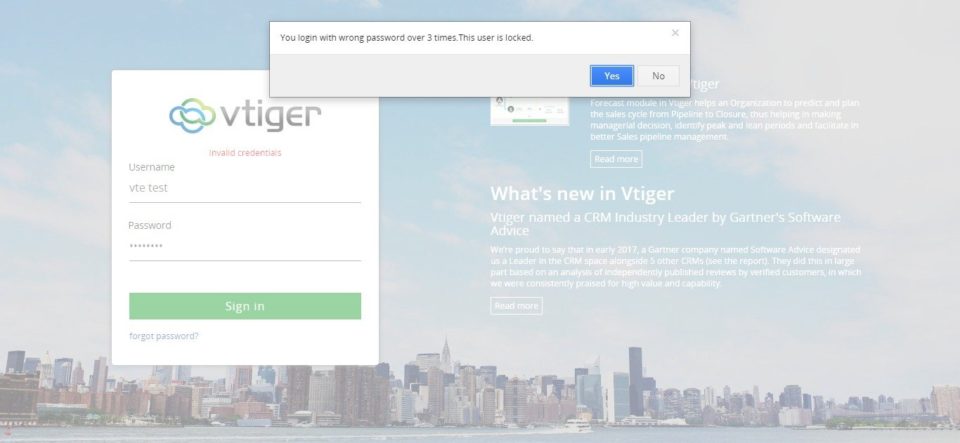
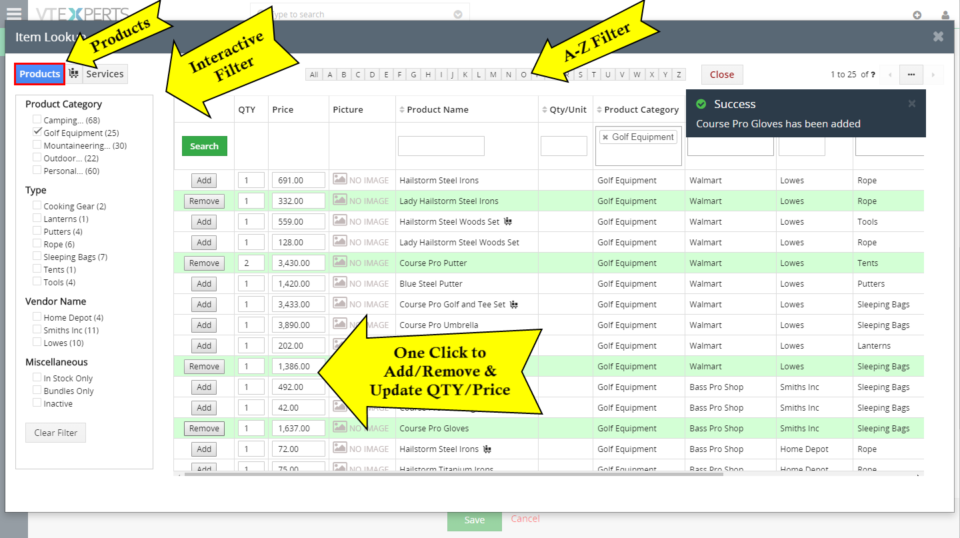
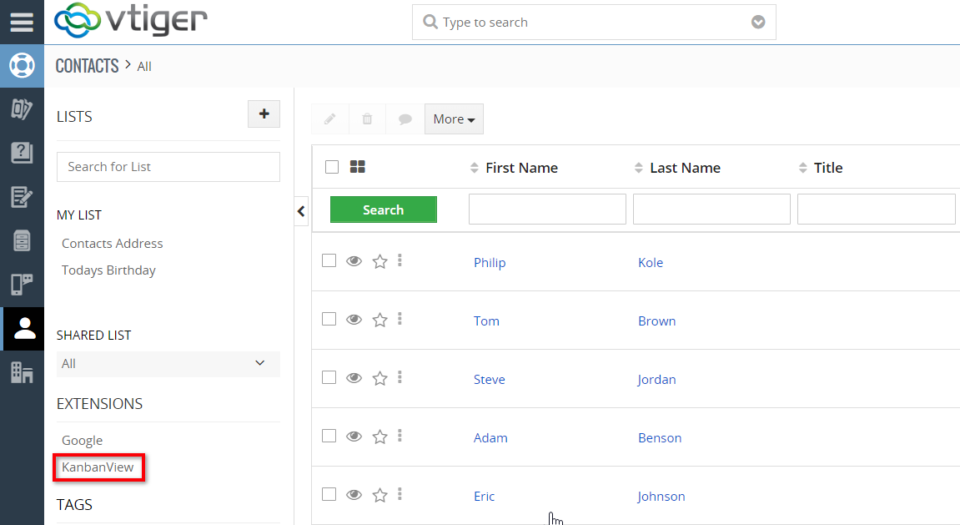
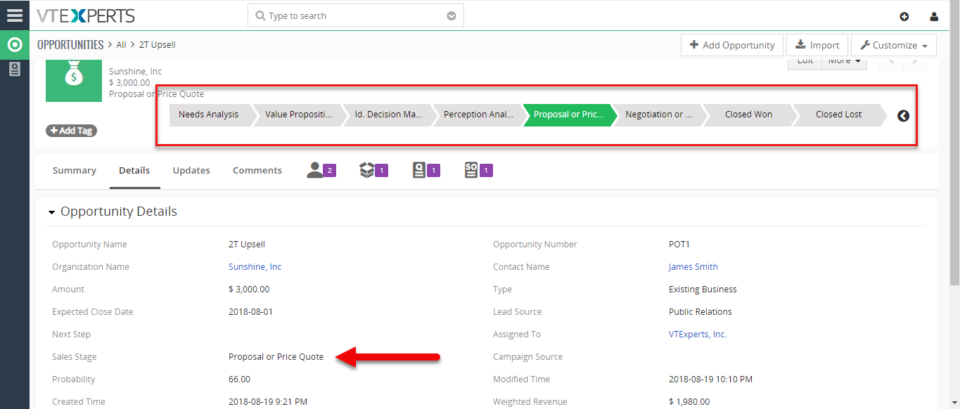
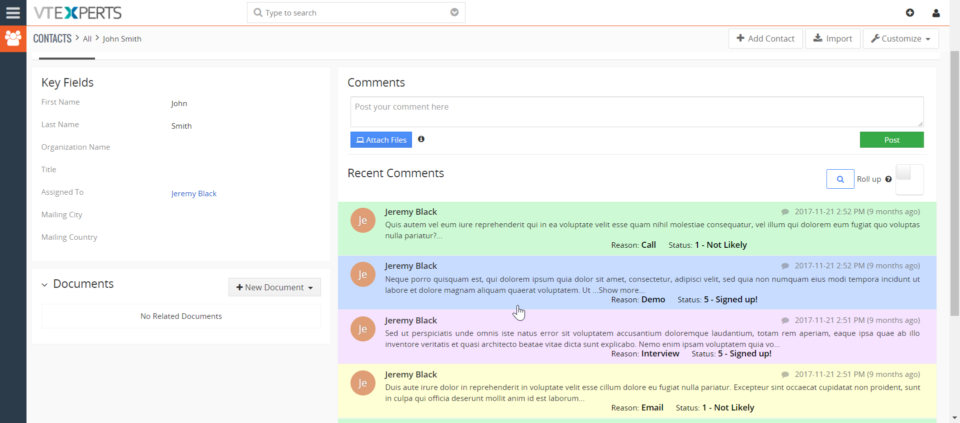
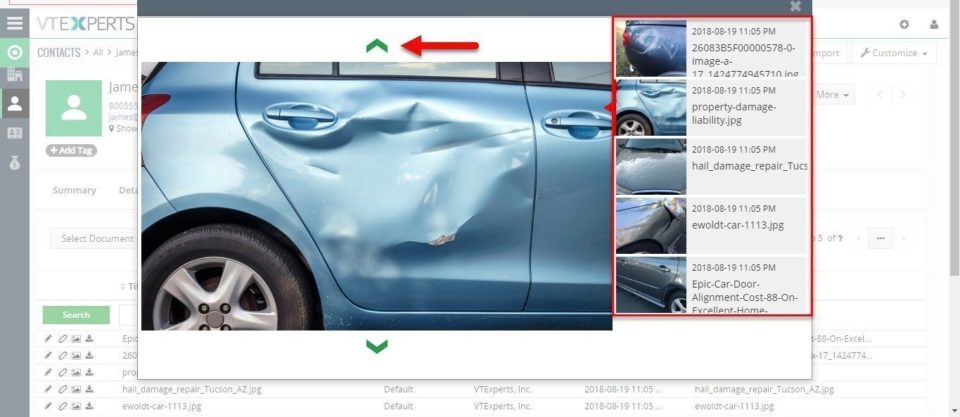
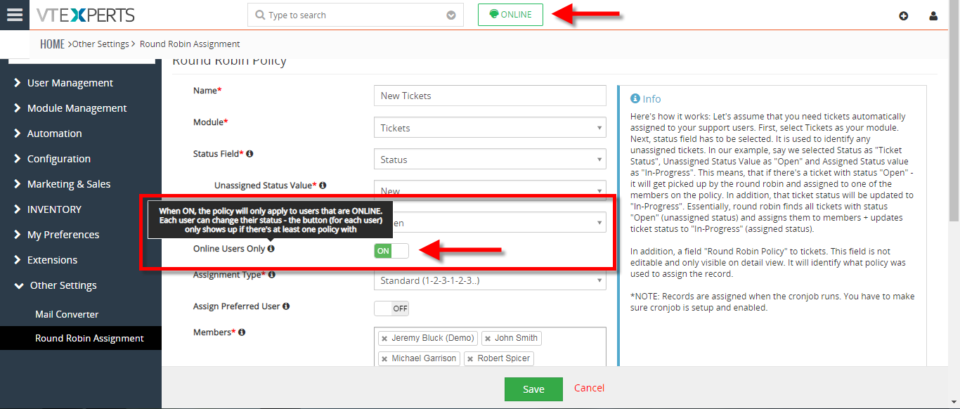
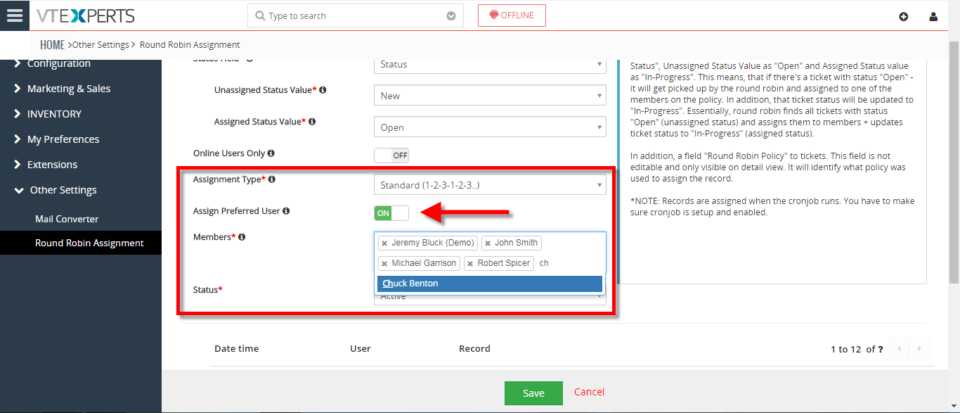
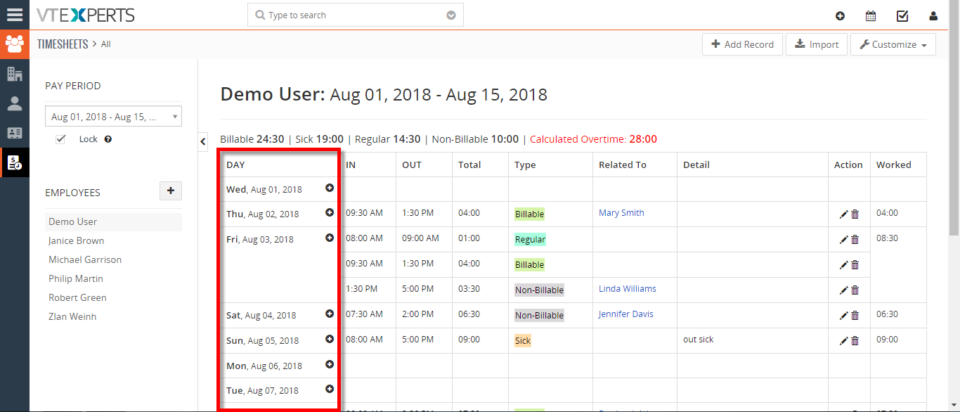
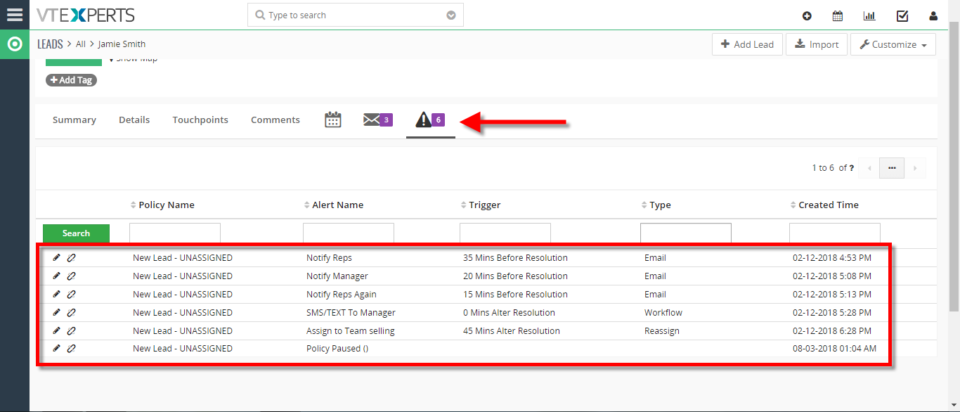
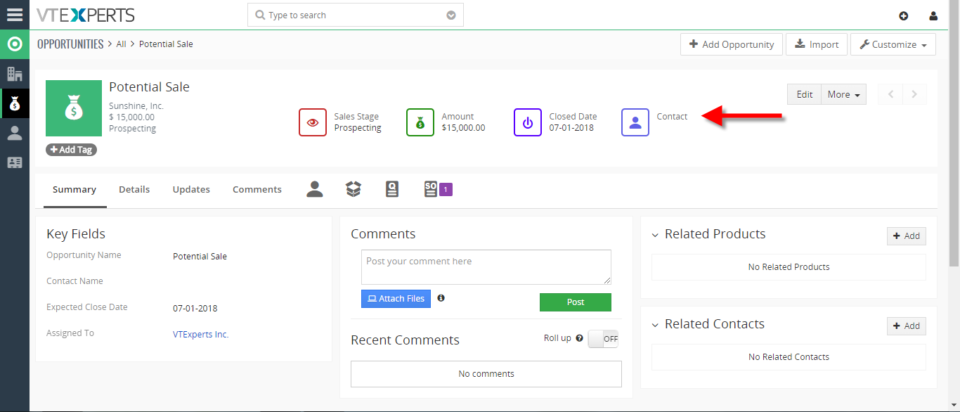
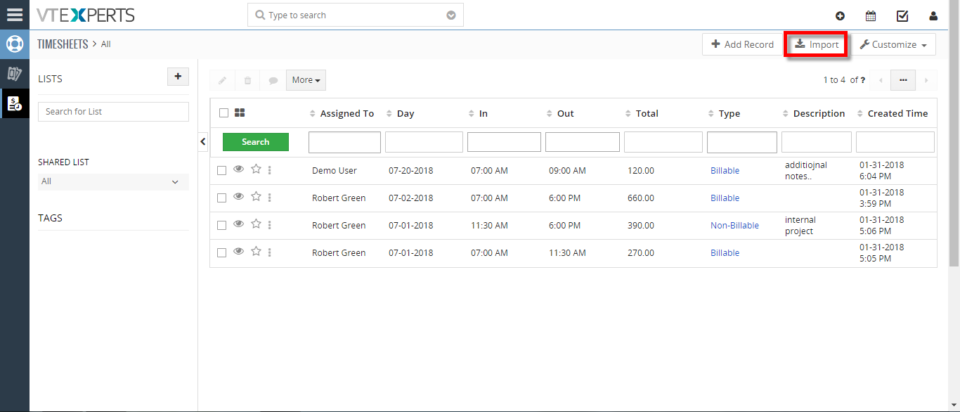
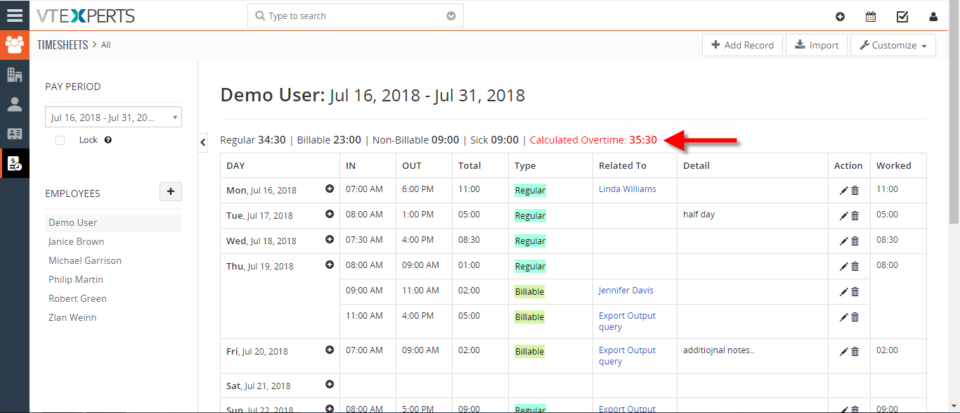
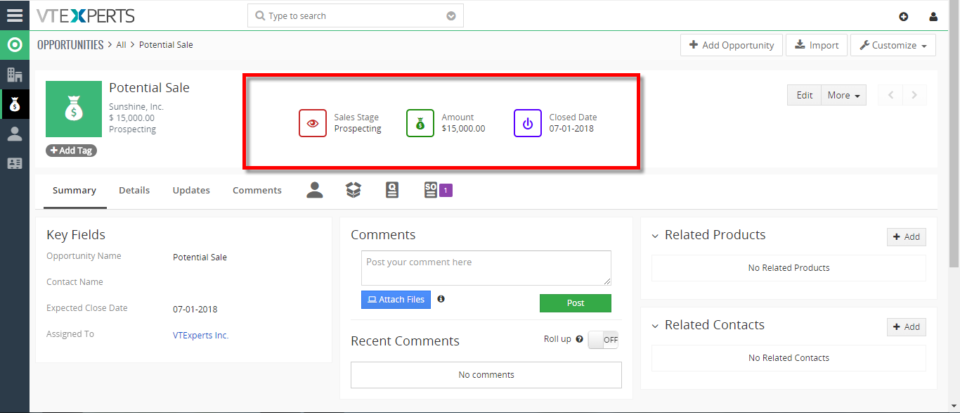
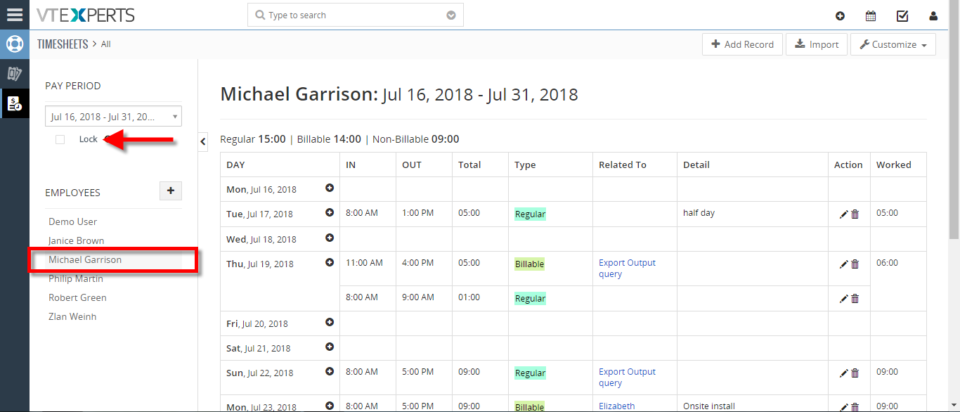
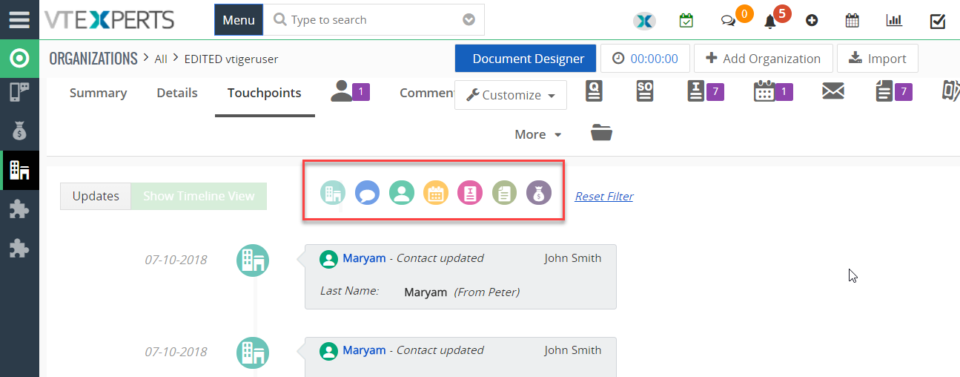
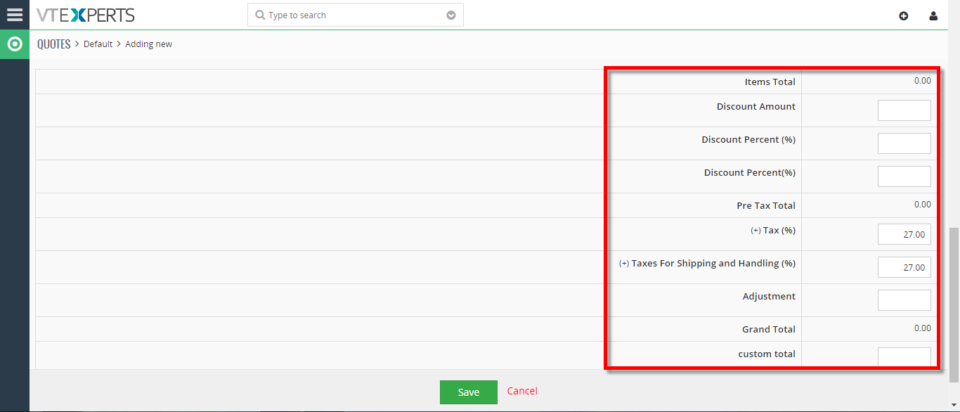
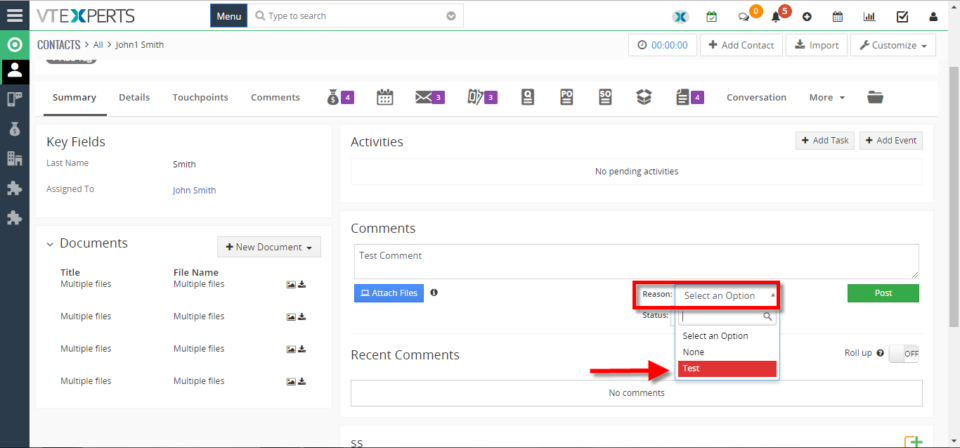
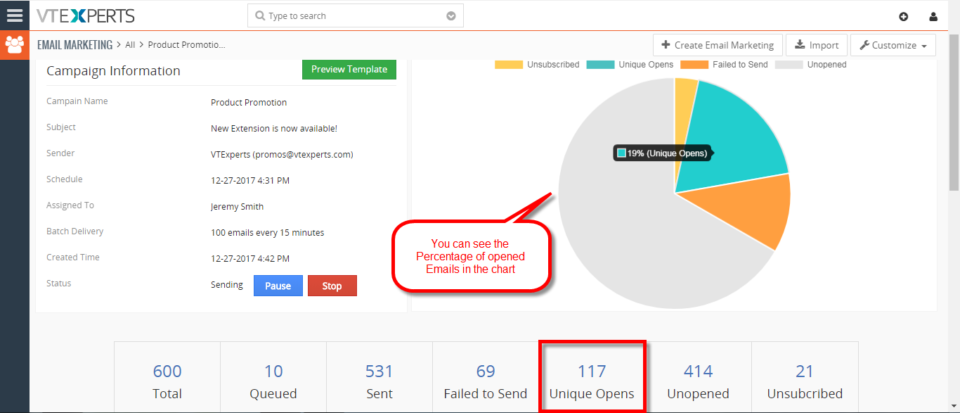
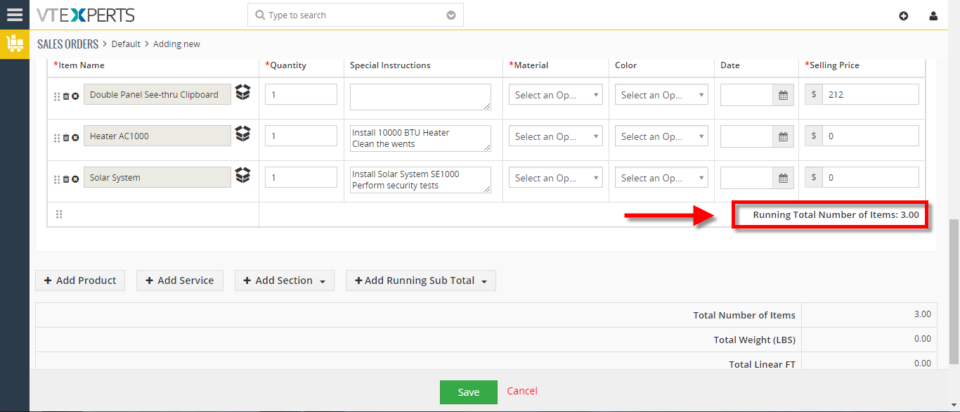
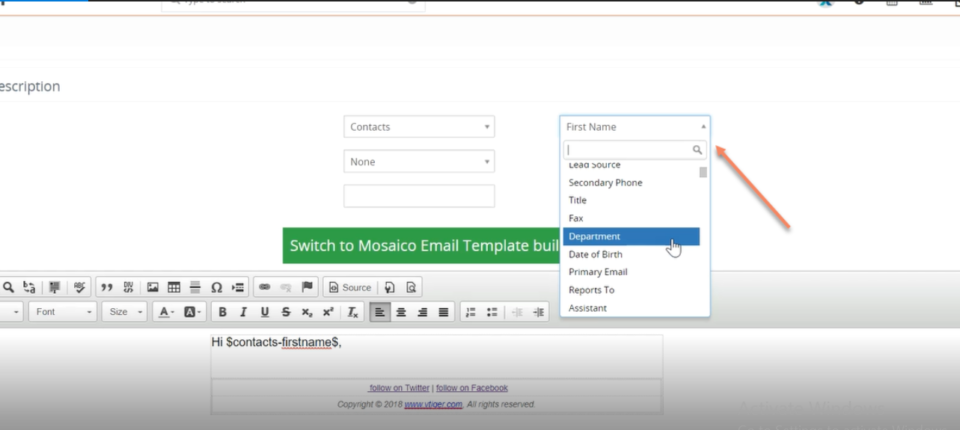
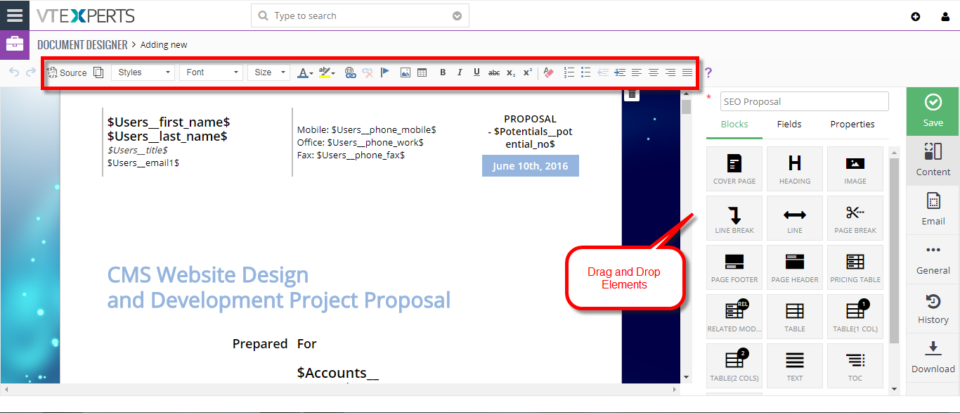
Print Comments In VTiger 7