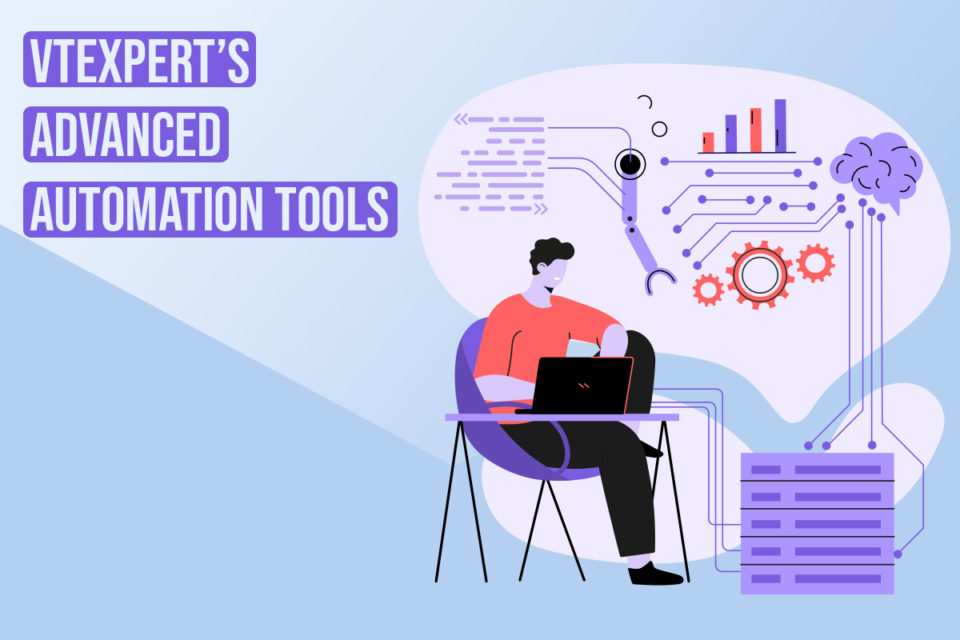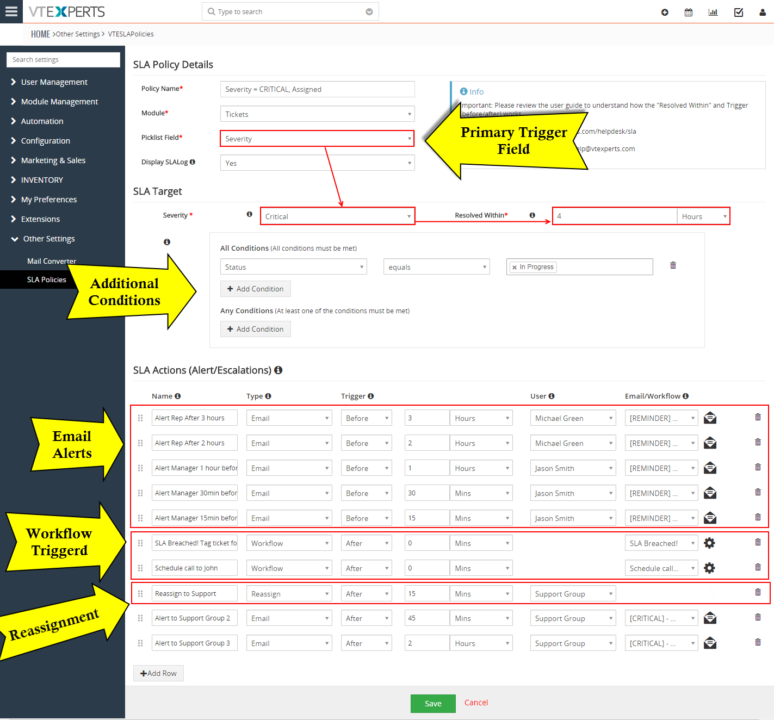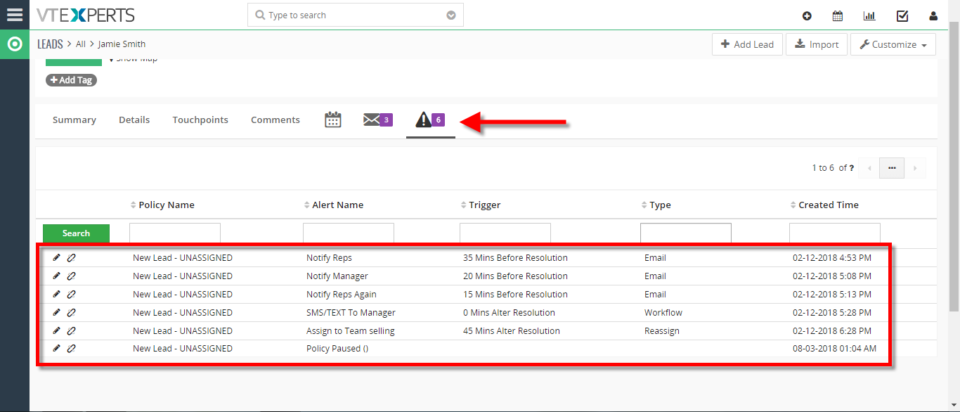SLA Policies
VTExpert’s advanced automation tools.
January 16, 2023
Article
CRM automation is the process of automating the manual processes that are necessary but repetitive in nature. It helps in streamlining and increasing productivity. Furthermore, automation helps to track the activities and engagement efforts of the different team members. Users can automate every aspect of a CRM system. For example, the sales team can use process automation to nurture leads, convert them, and simplify the sales process. On the other hand, support teams can use automation for quick responses. In short CRM automation means automating the redundant process of sales and customer service which are time-consuming otherwise. Vtiger CRM also provides different automation tools, like workflows, contact management, lead creation, etc, but sometimes users need more powerful tools to tackle complex process automation. Keeping this in mind VTExperts developed power full automation tools in the form of extensions. Let’s check some basic automation features of vTiger CRM and VTExpert’s advanced
New Release – SLA Policies Extension For VTiger
September 21, 2018
Article
There’s no denying of the importance of SLA in any business, specially where the opportunities are closed or won within the nick of a minute, or where the clients do not tend to wait if appropriate support is not provided within the reasonable amount of time. Multi-billionaire companies tend to get back to their customers and listen and complete their demands. They use the SLA systems in order to get abrupt sales and support responses. We understand the importance of SLA for your company. We also understand that VTiger’s out-of-box system does not support any kind of such functionality – even something you can use as a peripheral alternative. That’s why we came up with the SLA extension for VTiger, which covers all the needs of a company to configure SLA + does more. SLA Policy Extension for VTiger was designed to improve response times, accountability, when dealing
Configuring SLA With A Use Case In VTiger 7
August 3, 2018
Article
SLA Policy Extension for VTiger was designed to improve response times, accountability, when dealing with time sensitive matters. It’s mostly used in support/helpdesk department, where each ticket/case has to be assigned and worked on/resolved by certain date and time. It allows administrator to create custom SLA Policy rules, which then get automatically applied to a record. Use Case New HOT Lead comes in, if after 45 minutes the lead is still unassigned, you can automatically assign it to a sales rep or notify users/managers + trigger any workflow. How to Configuring SLA With a Use Case Go to Menu > Settings > CRM Settings > Extension Pack > SLA Policies. Click on the “New SLA Policy” button to configure a new policy. Add a Name for the new policy. Select the module you want to apply this policy to. Select the picklist you want to configure for the SLA responses. This will mark the