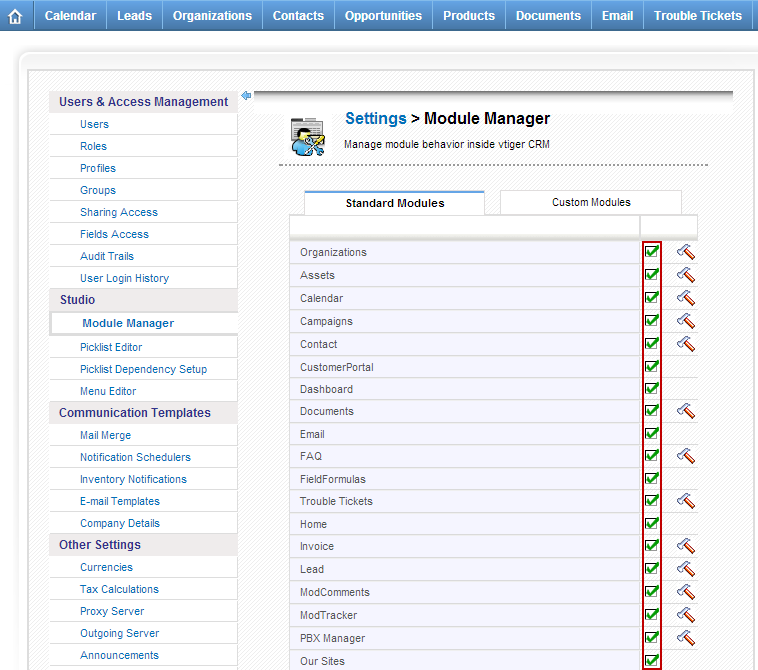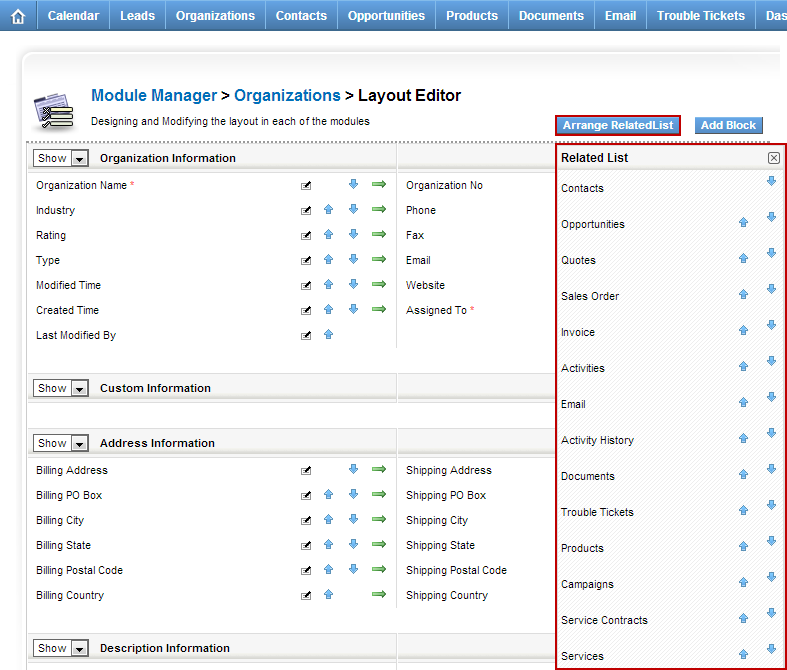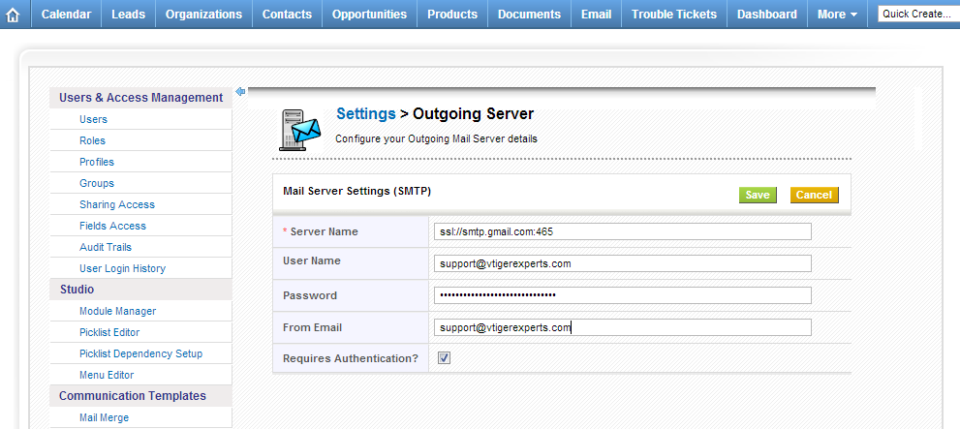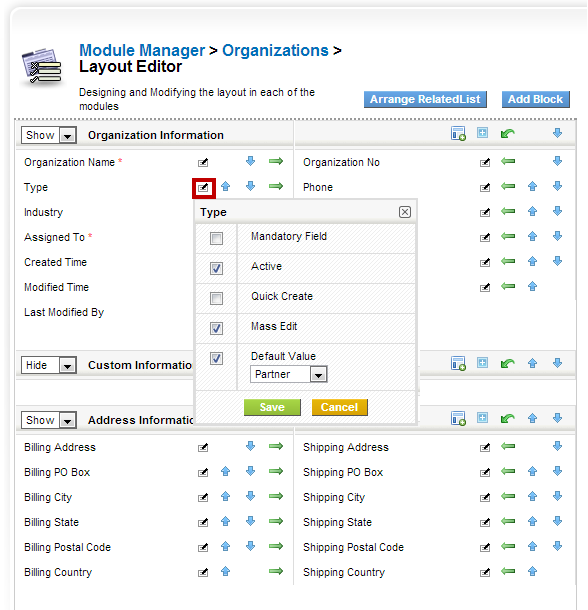vTiger Tips
Setting up vTiger Outgoing Email Server With GMail
August 7, 2013
Article
Setting up vTiger Outgoing Email Server is easy – if you know how to the details required. Most of the Outgoing Email servers do not require SSL connection or any specific port, however GMail does. In order to setup GMail as an Outgoing Email Server for vTiger – you have to specify the PORT and that it’s authenticating using secure certificate. Here’s the syntax: Server Name: ssl://smtp.gmail.com:465 Username: Your@email.com Password: Your Email Password Requires Authentication: Yes From Email: Your@email.com Note, that it does work the same for GMail and Google Apps Accounts. If you are getting a message “Mail could not be sent to the admin user. Please check the admin emailid/Server settings” – use the troubleshooting steps in this article.
How to set default value for vTiger field?
July 26, 2013
Article
vTiger 5.4 introduced an option to select the default value for most of the fields. To do so, do: Mouse over the “gear” icon on the right upper corner Click “CRM Settings” Under “Studio” section, hit “Module Manager” Click on the wrench(far right side) next to the module you want to add custom field. Click “Layout Editor” Find the field you want to set default value for, click on “Note with a Pen” next to the field. Select the Default value, hit save. Now every time you create a record, it will default to the value selected. If you are on vTiger 5.3 or lower you will not be able to set default values using this method.