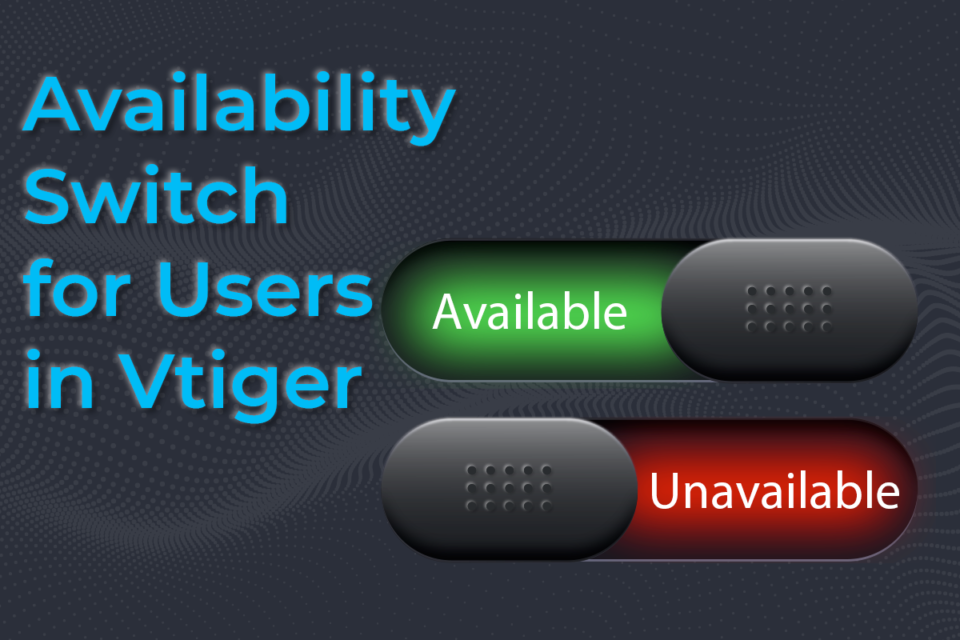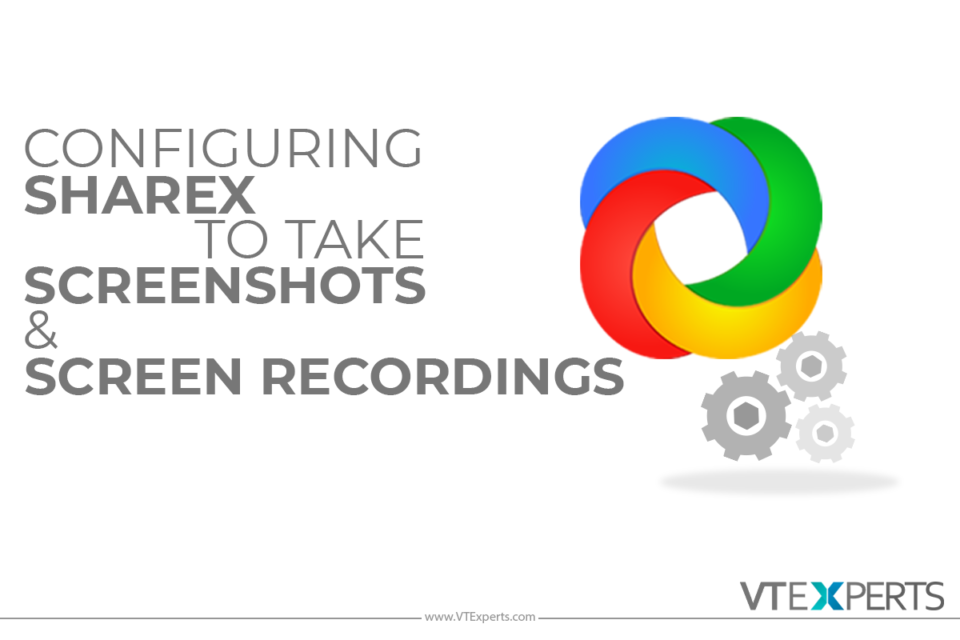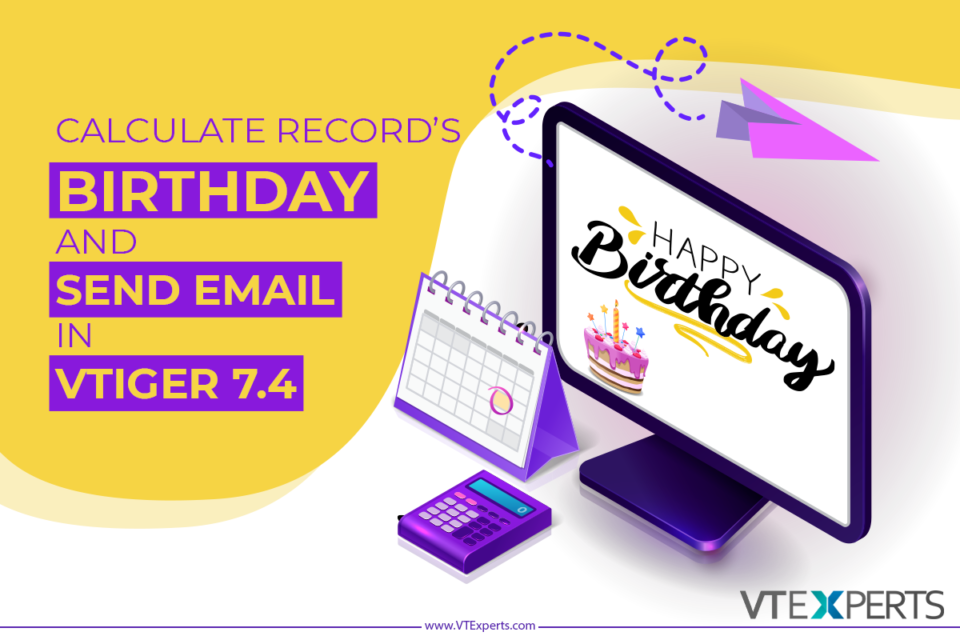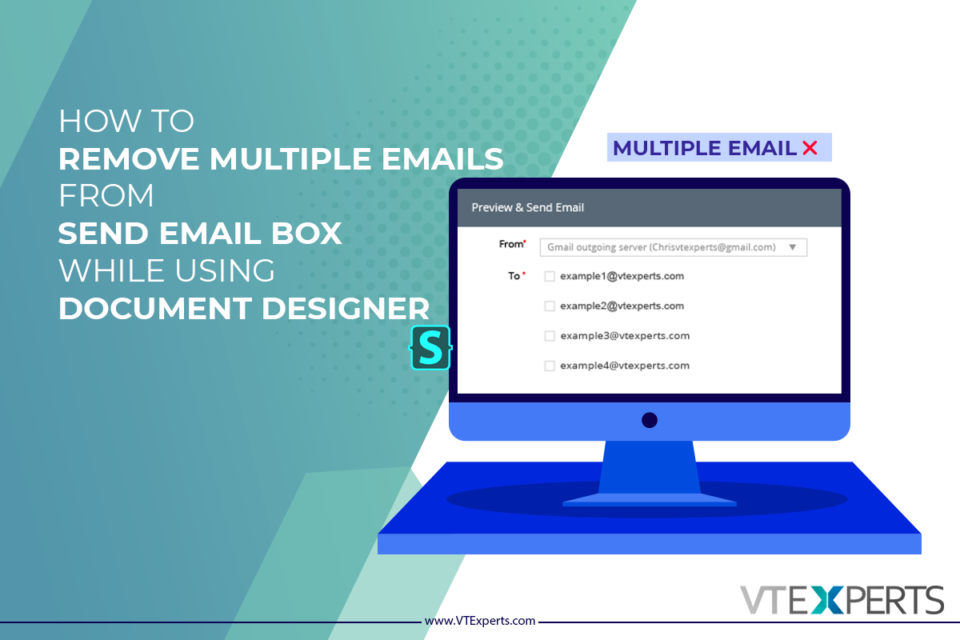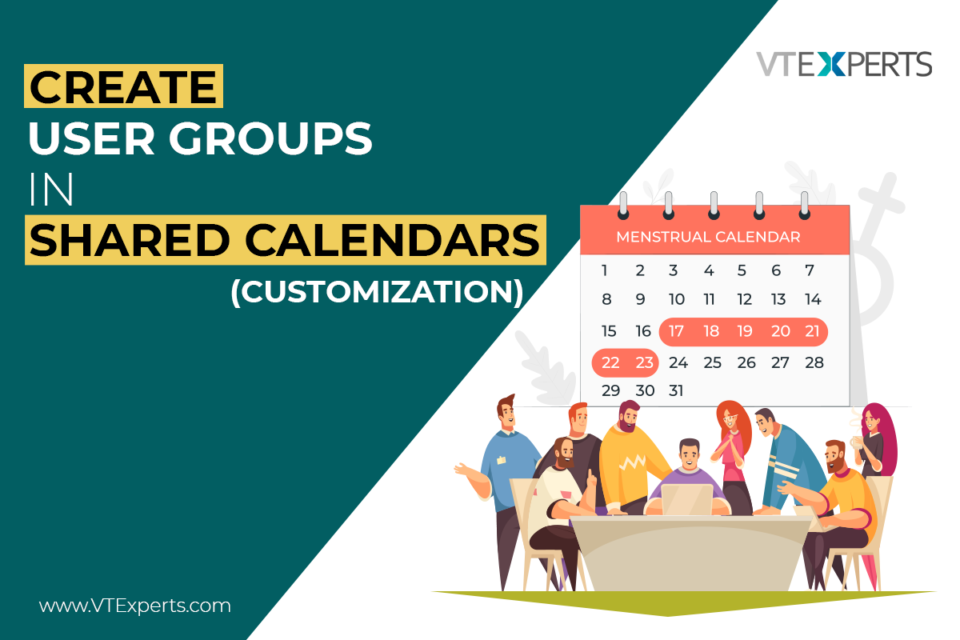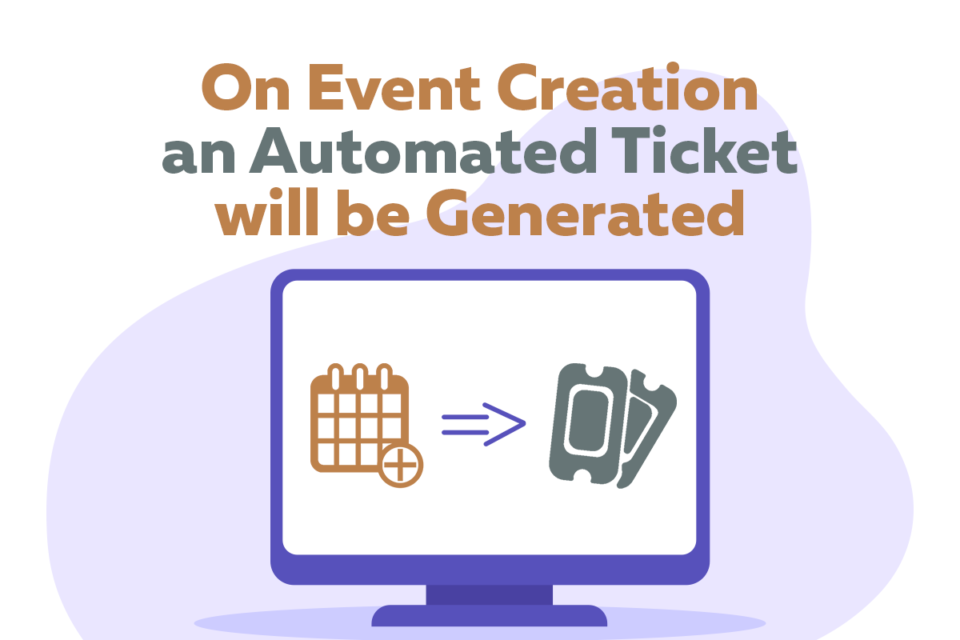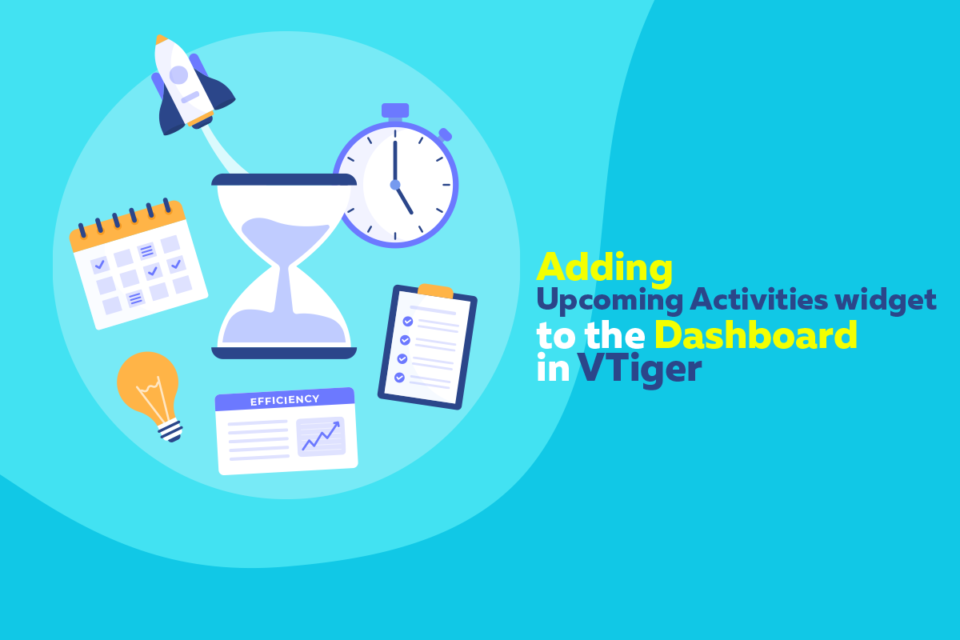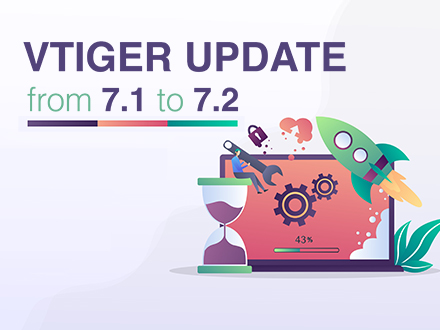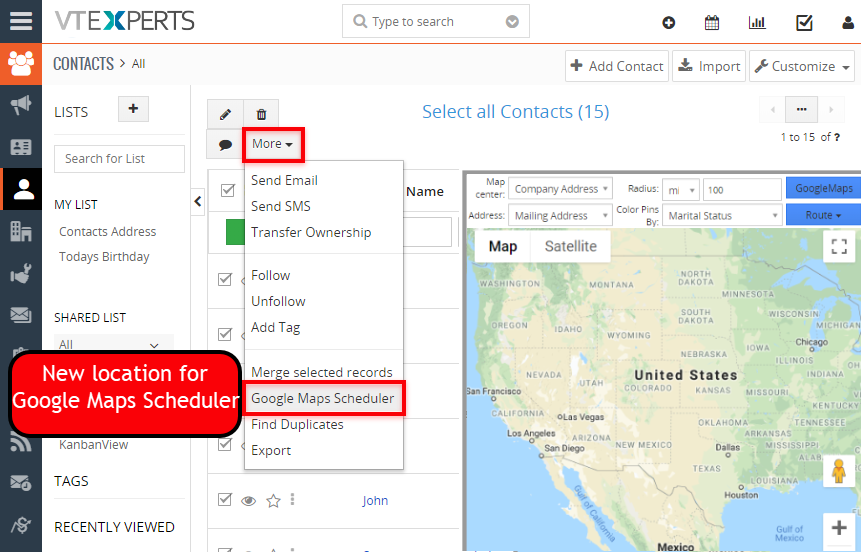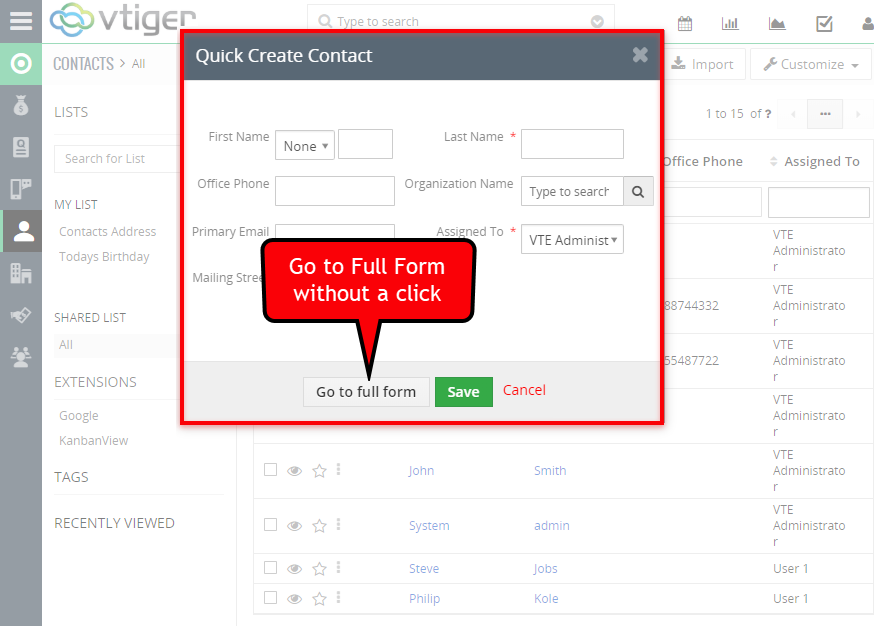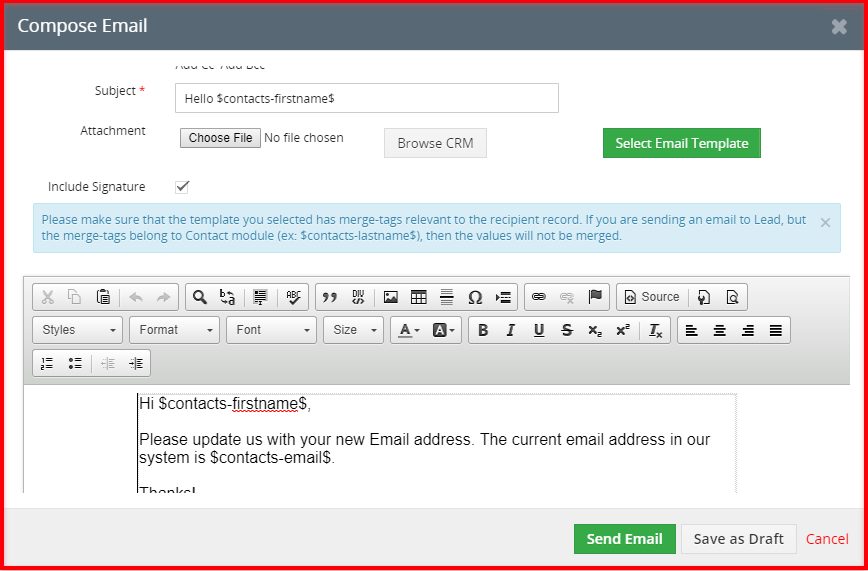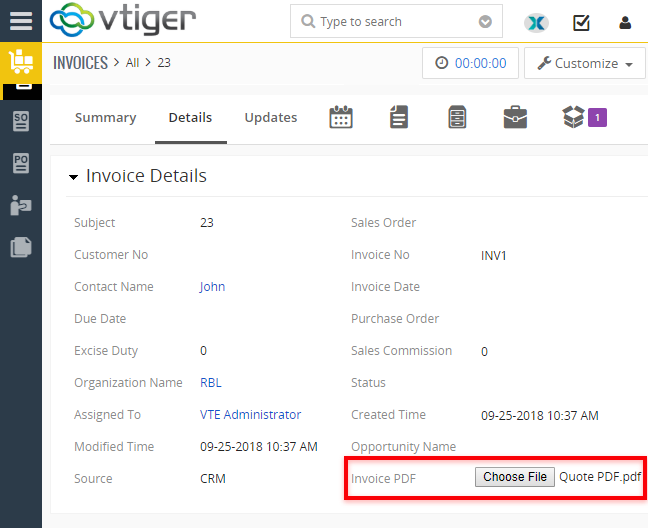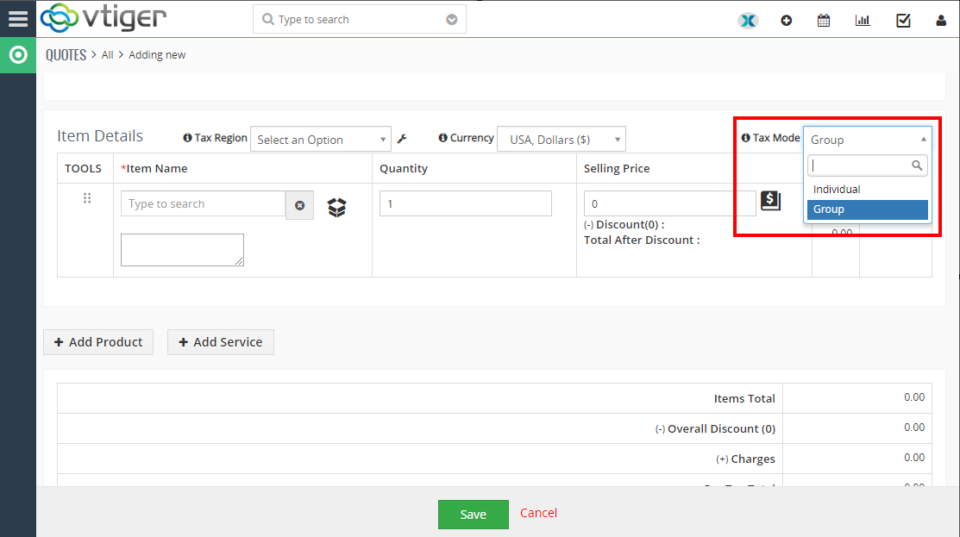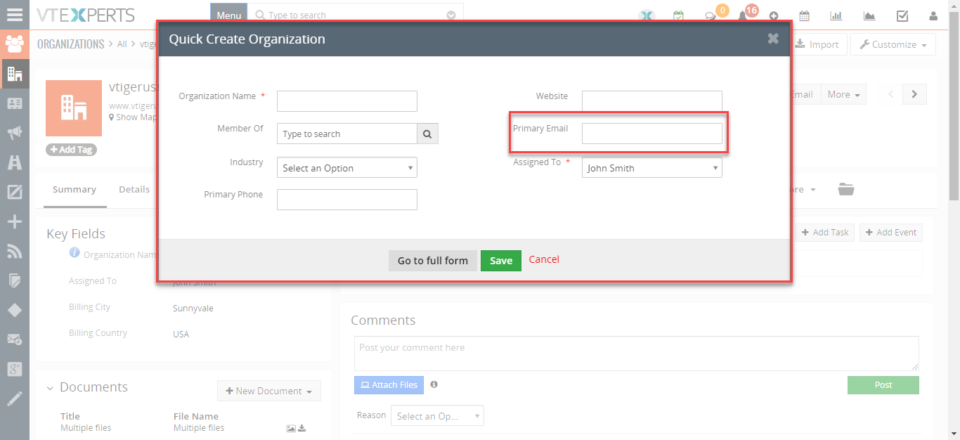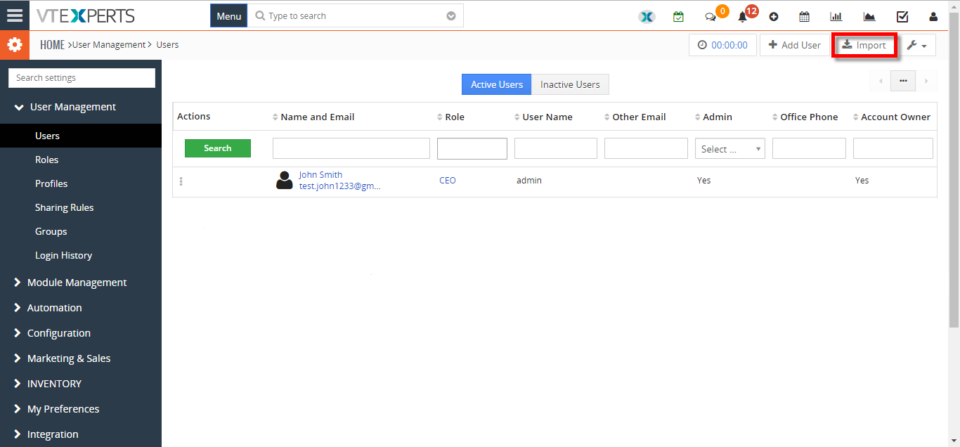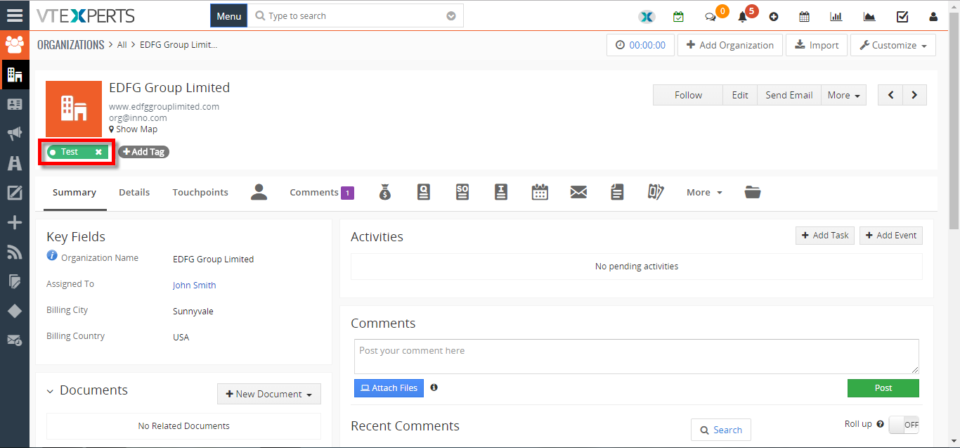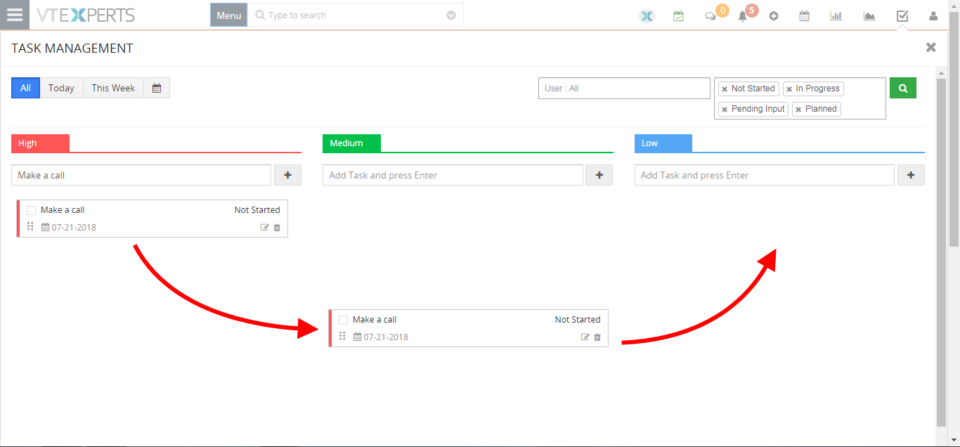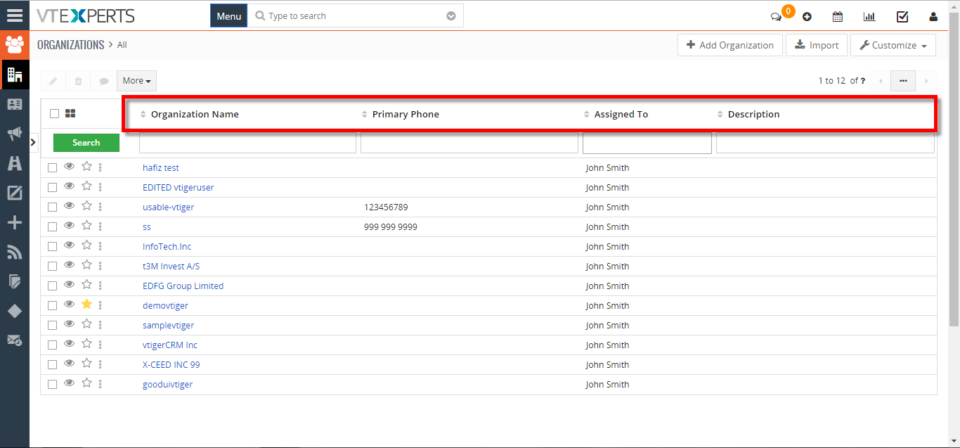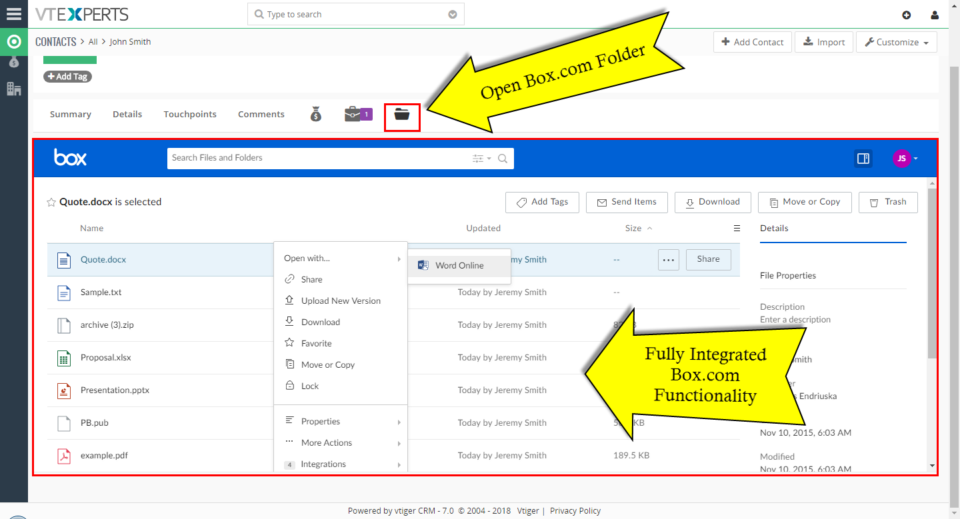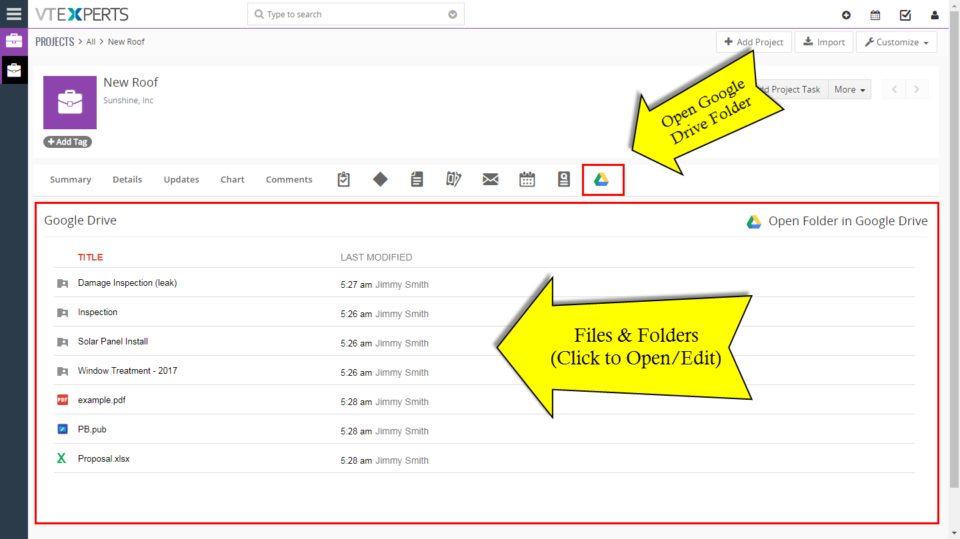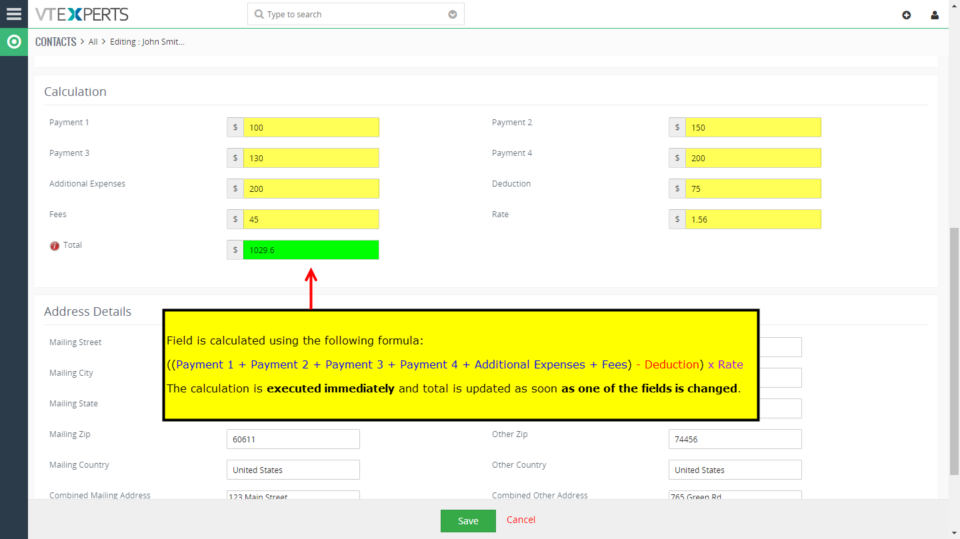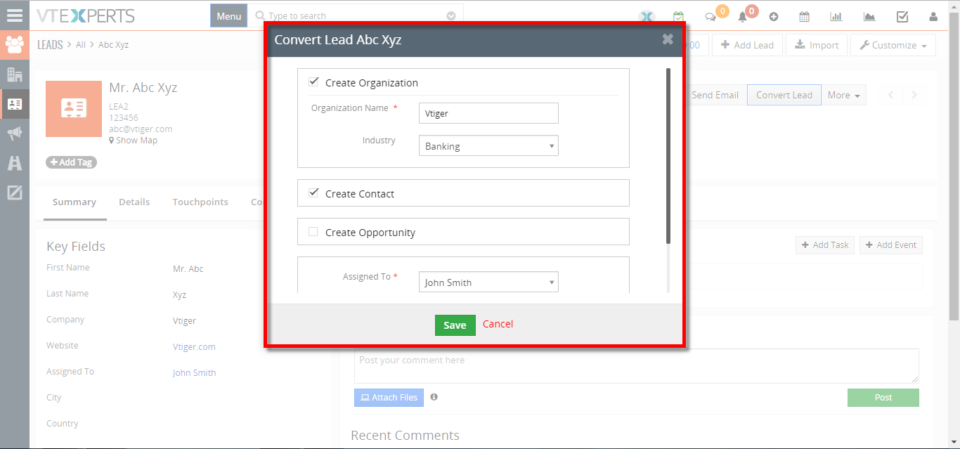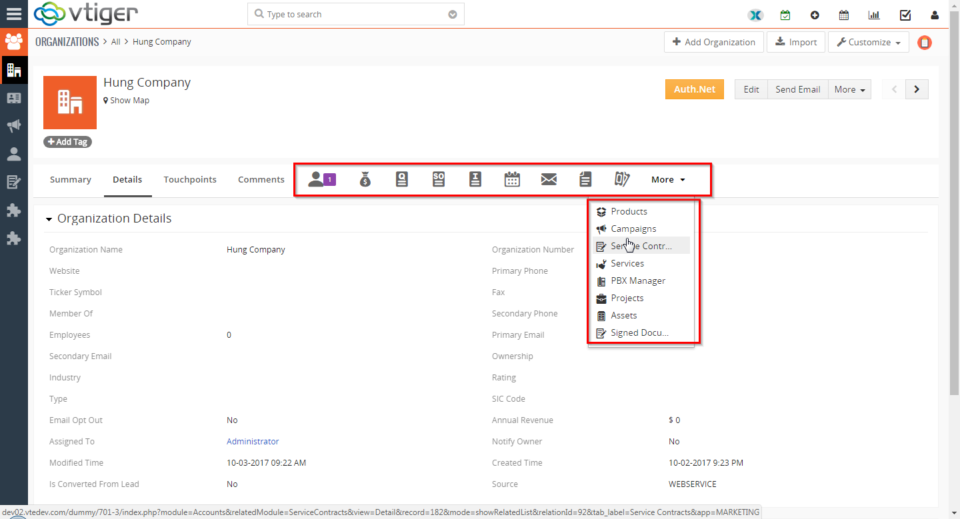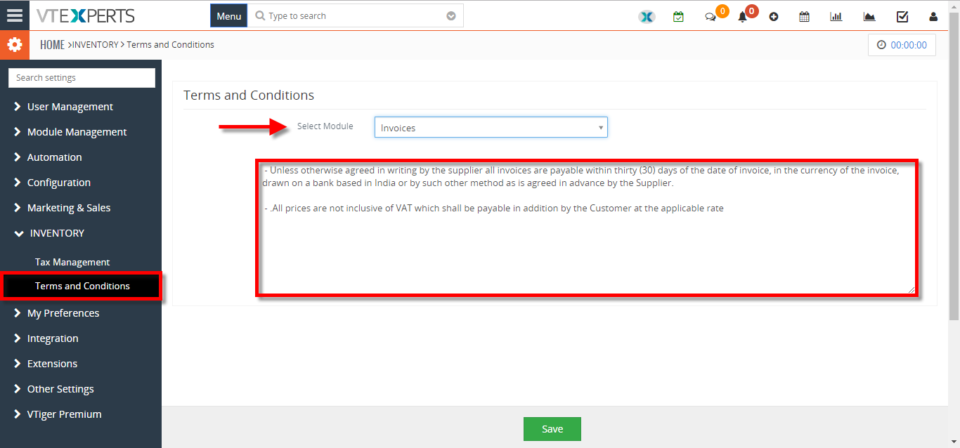vTiger Tips
Availability Switch for Users in Vtiger
March 14, 2022
Article
Availability Switch for Users in Vtiger is a customization that allows to make a user available/unavailable for the “assigned to” field. if a user is unavailable then records cannot be assigned to that specific user. For example, if one of the CRM user is on leave, then the status of that user can be switched to unavailable and no records can be assigned to that user. Available/Not-Available switch After the customization each user will see available/unavailable switch top right corner of the CRM window. Using it they can tag themselves as Available and Unavailable. If the user is unavailable then tht user cannot be selected in “Assigned to” field When the switch is in Available state that means the records (Tickets Leads Contacts, etc.) can be assigned to that user When the switch is in Not-available stat that means the records (Tickets Leads Contacts, etc.) cannot be assigned to that
Configuring ShareX to take screenshots & screen recording
March 4, 2022
Article
Using screenshots and short videos you can better communicate the issue to us and it is much easier for us to understand the issue in this manner. You can take screenshots and record videos using ShareX and then send it to us via email Download link: ShareX Downloading and installing ShareX 1. Download the ShareX from the link provided above, once done install it 2. Once installed, you can access the ShareX from the taskbar. Right click on the ShareX icon to open the ShareX control panel Taking Screenshots using ShareX Kindly check the following procedure using which you can take the screenshots Go to ShareX > Capture Choose the appropriate option according to you needs (e.g. if you want to take the full window screenshot then select Fullscreen) Once you take the screenshot it will start appearing in the ShareX control panel and using it you can access the
Calculate birthday and send email in Vtiger 7.4
January 11, 2022
Article
VTiger 7.4 introduced some new email actions functions, one of them is substring. Using the substring function, now user can calculate birthday and send email in Vtiger 7.4 using workflow. Let’s take a look at how user can calculate a records birthday and send an automated email with birthday wishes to that client. In order to do so, first you have to create three more fields in addition to the default Birthday field 1- Date of birth: This fields shows the actual date of birth of the contact 2- Today – Month Date: You have to create a text type field, that will show current month and todays date 3. Birthday – Month Date: You have to create a text type field, that will show the birthday month and date 4. Is birthday today: This is a text field, whose value will be either “Yes” or “No” depending if its
Remove multiple emails from send email box (Document Designer)
December 30, 2021
Article
Sometimes, a single record contains more then one email fields. When user try to send a document designers template via email to that contact, multiple email addresses shows up. In this article we will learn, how can a user Remove multiple emails from send email box while sending a Document Designer Template With a little bit tweaking with CSS, you can make only the primary email of the record to appear in the send email box For doing so, first you have to install a browser extension, by the name of stylus Stylus Stylus allows you to easily install themes and skins for many popular sites. Get Stylus for chrome Here Once Stylus is installed, configure the Stylus for send email dialog box using Stylus editor Configuring a new Stylus Following is the CSS changes that you have to configure in the stylus [data-module="PurchaseOrder"] {display:none;} Make sure to provide
User groups in Shared Calendars
December 27, 2021
Article
User groups in shared calendars allows to make Label Groups and add users into it, in shared calendar. Using it you can filter the calendar events based on groups. When you open shared calendar it shows all the events of the CRM users and teams, sometimes it get too complicated as the whole calendar is filled up Prominent features Go to shared Calendar Filter by Group: Check the box, in order to filter the calendar based on groups Select a group: Select the groups here and the events of the participants of the selected group will be shown Group’s participants events: Participants of the group in the sequence that is configured while adding the participants to a certain group Customization configuration Predefined groups are created as per clients requirement. In this example, 9 different groups are created with name lbl_group1, lbl_group2, lbl_group3 up to lbl_group9 Here is a screenshot showing
On Event Creation an Automated Ticket will be Generated
November 12, 2021
Article
Can a user generate an automated ticket, when an event is created in calendar? It is one of the most common question that we face from clients. Default Vtiger feature cannot do this. But, VTExperts provides a customization using which on event creation an automated ticket will be generated For example, Adam plans the physical meetings in organization XtraCare. But, he do not participate in those meeting as a member. To keep Adam inform, company wants an automated ticket assigned to Adam, whenever a user makes a calendar event. Adam’s can check the ticket and make the arrangements for the upcoming events without disturbing the privacy of other organizational members who are participating in the meeting The whole process will consists of two steps Creating and Event Generation of an automated ticket in response Firstly, an event will be created. Secondly, in response to that event an automated ticket will
How to Set workflow upon record deletion (Customization)
December 16, 2020
Article
A very common feature that VTiger users inquire frequently about is, can we set workflows to send an email, update a field, create record, create event etc. upon deletion of a record. Unfortunately, VTiger do not provide this feature by default. That is why, we at VTExperts provide a customized solution for this problem. For example, a user (e.g. administrator) of a VTiger CRM system wants to get notified through mail when any other user of the CRM system deletes a record. By default, this feature is not supported by VTiger CRM and hence this task cannot be performed on default VTiger configurations. This customization gives you a new option to Trigger Workflow on Record Deletion Practical Example for further explanation of this customization and how to use it An Admin user wants to get notified through Email whenever a contact is deleted Workflow Now, we will set the workflow, which will send a notification (in the form of email) whenever a record (Contact) is
Guide to Upgrade from VTiger 7.1 to 7.2
July 15, 2020
Article
Upgrading VTiger CRM from version 7.1 to 7.2 is quite similar to the earlier versions. Firstly, you must download the patch file, extract it, make a backup for your files/database and then finally run the migration wizard. Through this article you will be able to migrate your VTiger CRM 7.1 to 7.2. Note: You cannot upgrade VTiger CRM directly from version 7.0.1 to 7.2. You have to follow the upgradation path 7.0.1 > 7.1.0> 7.2 Migrating to newer version of VTiger CRM all by yourself is not an easy but doable task. If you have good enough knowledge regarding how migration works, then you will be able to do it by yourself. But if you think your data is too valuable and you do not want to take the risk, then we will suggest you to let our skilled developers and highly experienced team do it for you. Step by
Google Maps in VTiger: Service now loads only when it is called
January 18, 2019
Article
Our extension, Google Maps & Route Integration, helps VTiger users to reach the leads/ clients more efficiently by showing them as colored pins on the Google Maps. It enables users to choose the Map Center which can be anything from Company Address to User or Zip code. It can draw routes automatically or manually and according to four different types I.e Walk, cycling, Transit and Drive. These can also be printed as ‘directions’ using smart devices. This extension allows users to schedule their route as well as print it in the form of a map. This feature is very much identical to Google Maps. It also supports multiple addresses when used with Google Address Lookup extension. New Feature We have tweaked it a little bit so that the service now loads only when it is called. This keeps the system robust and efficient. You can go to any module for which this extension is enabled. On the Top left, there is “More’ button. The Google Maps will
Remove Quick Create For Individual Standard & Custom Modules In VTiger
January 16, 2019
Article
Currently, in VTiger, when you open any module and try to add a related module, it opens a quick create popup, instead of going to the full form. Some of the companies/users do not prefer that outcome and want to move to full form straight. We’ve been asked this question several times and therefore tried to give a quick solution as follow: Question: How to remove Quick Create feature for any module? The aim is to remove a specific module from the Quick Create list as well as when adding as a new related record to another module. Answer: Go to add this: modules/YOUR_MODULE/models/Module.php Question: How to remove Quick Create feature for a CUSTOM module? The aim is to remove a specific custom module from the Quick Create list as well as when adding as a new related record to another module. Answer: Add following function to your custom_module/Models/Module.php Questions?
Send Emails Directly From Custom Modules in VTiger
December 18, 2018
Article
Custom Module & Relationship builder for VTiger is a very handy extension that enables the CRM admins to create new Custom Modules in the blink of an eye. These custom modules are made following VTiger standards strictly. In addition, the relationship builder allows CRM admins to link together existing modules as well as new custom modules. It supports 1:1, 1:M and M:M relationships. All the modules made by this extension includes Activity, Documents & Comments widgets and Modified By, Created By fields. New Feature We have added a new feature in this extension to make it a more powerful tool. Users can now send emails from a newly created custom module. You can see the ‘Send Email’ button in the top right corner of the record of the custom modules. Clicking this button will open an email composer. You can choose to send emails to any of the record from any of the modules as well as map data from
Advanced Custom Fields for VTiger Supports PDF and Image Uploads
December 7, 2018
Article
Advanced Custom Fields The Advanced Custom Field Extension was designed for system admins to simply add Advanced Custom Fields to selected modules, where needed, other than standard fields. The Advanced Custom Fields are of 3 types – HTML Description Field (which supports RTF), Assigned to Field (which is really a user picklist) and Upload Field (which allows PDF documents and Image Uploads). When it comes to the number of Advanced Custom fields added, there is no limit. It supports Edit/ Create/ Detail View. Supports all the Standard and Custom VTiger Modules as well. Upload Field for PDFs and Images Now, the feature that we are discussing here is the Upload Field. An upload custom field allows to add an image as well as PDFs to any record of any module. You can add as many custom upload fields as required – there’s no limitation for it. Use Case For instance, take an example of Quotes Module. Users can upload an image of the Product
Set Default Tax Mode In VTiger 7
November 1, 2018
Article
Pretty much every business has the needs of calculating taxes on the go while generating quotes, invoice, sales orders and/or purchase orders. The taxation in VTiger is quite up to the mark. Admins can set individual as well as group taxes on line items. However, there’s a very tiny limitation which does not allow to change the default tax mode. The default tax mode in VTiger is “Group Tax”. A huge number of companies use “Individual” tax mostly. This default setting of Tax mode in VTiger makes it annoying for those companies to change the mode manually each time they need to add an invoice, quote, SO or PO. It even become a problem if an organization needs to generate hundreds of such records every day. We did a customization for one of our client, where we simply switched the default tax mode from Group to Individual. So, when they
Add Fields To Quick Create Modal Popup In VTiger 7
October 19, 2018
Article
In Vtiger 7, User can add fields in the quick create modal popup. They can add/delete the fields in the modal popup according to their needs and it will save their time. How to Add Fields in Quick Create Go to Menu > Settings > CRM Settings > Module Management > Module Layouts & Fields. Select the Module. Click “Quick Create” button to add it in modal popup. Now this field will show in quick create modal popup. For further help, contact us on help@vtexperts.com. We’ll be glad to be of service.
Import Users In VTiger 7
August 7, 2018
Article
In VTiger 7, admins can Create/Import new users from CSV. file. It is a very easy way to transfer users from one instance to another and save the time for creating all the users from the start. How to Import Users Go to Menu > Settings > CRM Settings > User Management > Users. Click on the “Import” button to import users form CSV. file. Upload the CSV. file and configure field mapping. Here you can see the new users imported from the CSV. file. For further help, contact us on help@vtexperts.com. We’ll be glad to be of service.
Add Tags To Any Record In VTiger 7
July 20, 2018
Article
Tags are a way to organize your data in the ways that are more customized to your company. Tags help you find records that are otherwise not easily searchable. Tags are an easy way of labeling a record using a word, or short phrase. Multiple tags can be associated with a record. They are the most powerful tools which will differentiate the important records from the other records. How to Add Tags In record summary view click on the “Add Tag” button to create a new tag. Add a Tag Name. Check box “Public Tags“. Public tags (Shared Tags) are shared with all users. Here you can see a tag is created. For further help, contact us on help@vtexperts.com. We’ll be glad to be of service.
Efficiently Manage Your Tasks In VTiger 7
July 19, 2018
Article
In VTiger 7, you can create new Tasks and manage them as well. Users can also select the priority according to the nature of the task and easily manage it by using drag and drop. How to Efficiently Manage Your Tasks Click on the “Task” button on the top right corner of the screen. Here you can add a Task Name under the desired priority and click on the “+” button to create a new task. Set a Time of the task and click on the save button. Here you can see a task is created. You can also change its priority using Drag and Drop. For further help, contact us on help@vtexperts.com. We’ll be glad to be of service.
Quickly Update List Columns In VTiger 7
July 18, 2018
Article
In VTiger 7 it is very easy to configure Columns List. You can quickly Add/Delete and Rearrange columns list according to your needs. It helps to get the desired information form the record without the hassle of opening the record. How to Quickly Update List Columns Click on the “Manage List Columns” icon to configure columns list. Click on the “X” button to remove the columns. You can also add new columns and rearrange them by using Drag and Drop. Here you can see the 3 highlighted fields have been deleted from the columns list. For further help, contact us on help@vtexperts.com. We’ll be glad to be of service.
Box.com Integration with VTiger has been launched
May 22, 2018
Article
The Box.com Integration seamlessly sync VTiger with Box.com and you can assign Box.com folders to the any of the VTiger Records. Then you’ll be able to perform numerous functions like uploading the documents/folders, edit files online, review file revisions, share files etc directly from Vtiger (without opening Box.com). This integration allows unique records to be assigned to any of the records per module like Project, Opportunities & Order by in- built folder selector. It’s configuration is simple and it requires SSL certification active on you CRM URL otherwise the Box.com API doesn’t work. Once you configure the integration and assign folders to the enabled modules, you can view Box.com files and folders from VTiger. Go to one of the selected modules and open a record. Then go to the Box.com tab Now you’d need to link a folder to this record. For that purpose, click the “Choose Folder” button. It
Introducing the Google Drive Integration with VTiger
May 18, 2018
Article
Google Drive is one of our recently added extensions that seamlessly integrates Google Drive with VTiger. Not only the Documents /Files/Folders in Google drive can be accessed from VTiger but they can be edited without downloading to your computer (supported files include Word, Excel, Text & images etc) by the Google File Viewer/ Editor. You can assign unique folders from Google Drive to the individual records and modules using a Built-in Folder Selector. It also shows the assigned Files/ Documents in two supported views that is Grid and List view. This integration also supports all modules, meaning that you can assign folders to any record e.g project, opportunity, order and access the folder while in VTiger. It is very user-friendly, Module-manager compatible and got a rather straight forward Configuration Panel. After the configuration you can choose, create or assign folders from Google Drive to the records. For that, open a
Field Formula Calculation/Concatenation for VTiger is available
May 7, 2018
Article
Real Time Field Formula calculation/Concatenation Extension for VTiger 7 is yet another helpful tool for automation as well as productivity. It allows various functions to be performed using standard and custom fields like addition, multiplication, subtraction division of number/amount/decimal as well as other custom functions like changing the Field X value based on the value in field Y, all in real-time. That is the best thing as you don’t have to wait for the data to be saved so you can see the SUM/Total/Combined text spot on. Another great feature of this extension is that it works with the text fields to concatenate the data. This is an addition that was not available before. Moreover, it is very user friendly and can be configured by standard VTiger Workflows in the module manager. The extension is now available for VTiger 7. Some of its most common uses are explained below: 1.
Map New Lead Fields To Be Converted To Opportunity In VTiger 7
January 15, 2018
Article
In VTiger 7, User can convert New Lead Fields to Opportunities. User can configure the converting setting according to his/her requirement. How to Convert Lead to opportunity Go to the “Menu” and select “CRM Settings“. Under “Marketing and Sales” select “Lead Conversion Data Mapping“. You can also “Edit” and change the configuration according to your need. Go to a lead record and click on the “Convert Lead” button. Click on the “Save” button to convert the lead. Note: You can not add new fields to the popup. The fields you will map, converted automatically For further help, contact us on help@vtexperts.com. We’ll be glad to be of service.
Remove Certain Modules From Related Module List On The Record In VTiger 7
January 5, 2018
Article
In VTiger 7, You can Remove Modules for related module list. This feature helps user to remove the unwanted modules from the related module list to keep it small and simple. How to Remove Certain Modules from Related Module List Go to the “Menu” and select “CRM Settings“ Under “Module Management” select “Module Layout And Fields“. Select the “Module” and click on the “Relationship” tab and than you can remove the relationship of the module by clicking on the “X” sign on the right side. You can also rearrange the by using drag and drop. You can also add the “Module” again after deleting it. For further help, contact us on help@vtexperts.com. We’ll be glad to be of service.
Change Default Terms And Conditions For Invoice/Quote/Sales And Purchase Order In VTiger 7
January 3, 2018
Article
You can set different Default Terms and Condition For Different Modules. This feature save the hassle of the user to change the terms and condition every time for different module. How to Change Default Terms and Conditions Go to the “Menu” and select “CRM Settings“. Under “Inventory” select “Terms and Conditions” and then select the “Module” and write the terms and condition in the space given below. Here you can see the the “Terms and Conditions” while creating the new “Invoice“. Note: Unlike all other fields where the default value is set in Field Editor – this field has it’s own area for default value For further help, contact us on help@vtexperts.com. We’ll be glad to be of service.