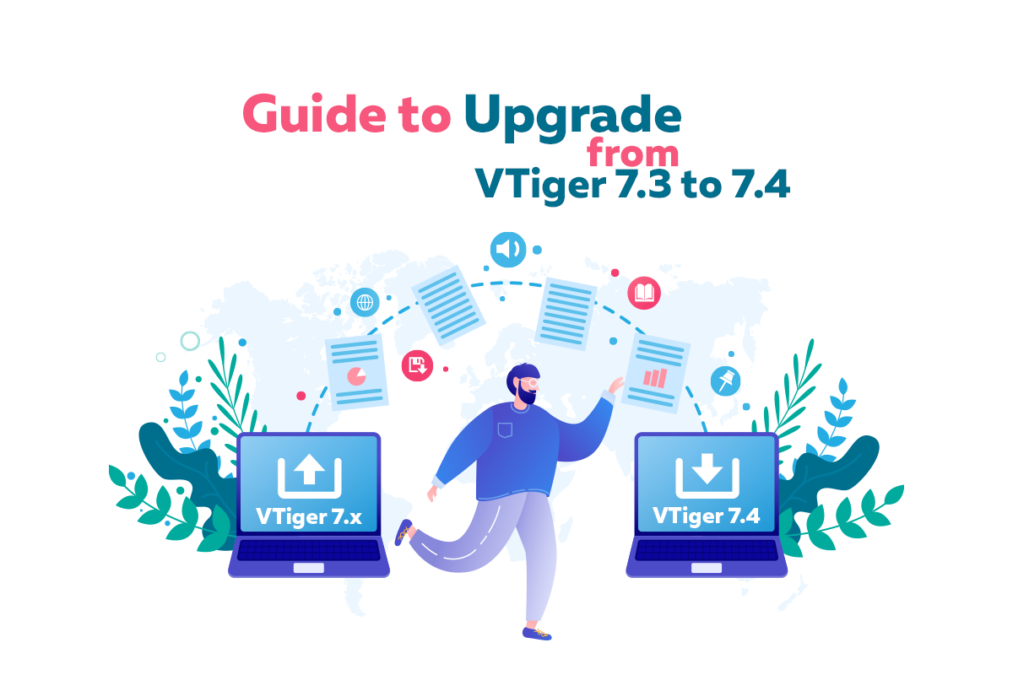As, we all know the Vtiger 7.4 GA is released and migrating to it quite similar to the previous Vtiger versions. First of all, download the patch file from the official website and extract it. Make sure to create a back up of the files/database and then run the migrating wizard. In this article we will going to see, how can a user migrate to Vtiger 7.4 from Vtiger 7.3?
Note: You cannot upgrade VTiger CRM directly from version 7.2 to 7.4. You have to follow the upgradation path 7.2 > 7.3 > 7.4
We will only advise you to carry out the process of migration, if you have good enough knowledge regarding how the migration process takes place. In case, you want to avoid all types of risk and want a complete, up and running migration, then do not hesitate to contact us. We have an experienced team of developers, who know all the ins and outs of the Vtiger migration process and can carryout this task with full expertise.
Step by Step procedure to migrate VTiger CRM from version 7.3 to 7.4
1. Make a backup of the database and CRM
It is very important to create a database and CRM back up to avoid the risk of data loss. It is a common happening that during data migration, the data is lost due to a technical glitch.
2. Use the official website to download the Vtiger 7.4 patch
To download the Vtiger 7.4 GA version go to the official website. Here is the download link
3. Upgradation pre-stage
Paste the downloaded files in the Vtiger directory. The location of the directory depends on the hosting provider, so for two different users the directory location can be different. By default, the VTiger directory look like “/var/www/vtigercrm/”.
Once you extract the vtigercrm-730-740-patch.zip, the system will ask to overwrite the data in different locations (migrate, modules, Migration)- allow system to overwrite.
Afterwards, change permissions of vtiger7.zip to “777” using FTP/SSH client or the CPanel.
If you are using Unix server, then just do ‘chmod -R 777 vtiger7.zip’
4. Updating VTiger CRM from 7.3 to 7.4
Once done with all the previously mentioned steps, now it is time to start the process of migration
Access the VTiger CRM using internet browser
Do not use internet explorer for this task
If you are using Chrome, then make sure to use incognito tab for this process
- Sign out of your VTiger CRM
- Clear the browser cache
- Access your vtiger CRM link add /migrate/ at the end of the link http://www.yourvtigercrm.com/migrate/ (use your Vtiger CRM link)
- Now the migration page will be displayed on your screen, Kindly, follow the below mentioned steps
- Check option “I have taken the backup of database”
- Check option “I have taken the backup of source folder”
- Provide Admin’s username
- Type in the password
- Click “Start Migration”
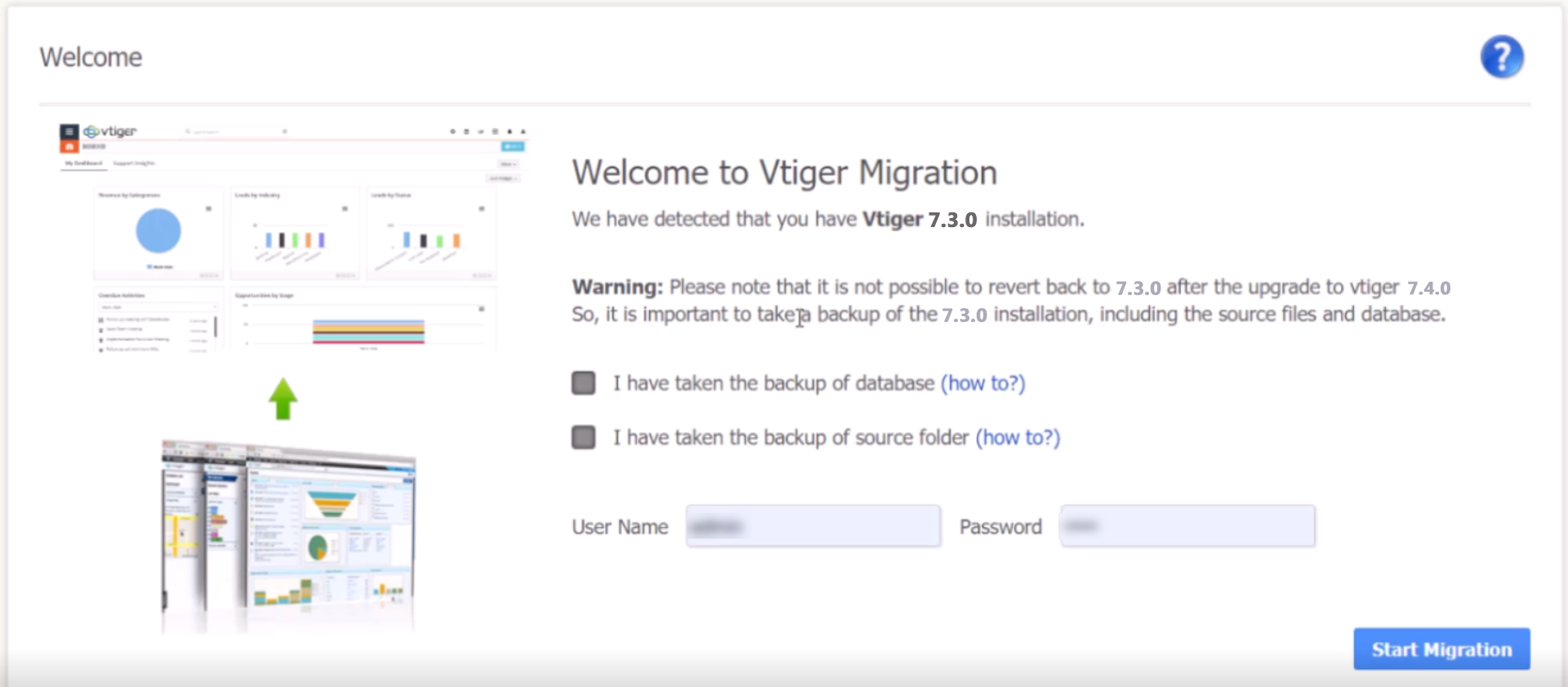
Note: Before starting the migration, make sure to hit the F12 key. It shows the migration as a progress bar steps. Starting the migration is executed by the Ajax and sometimes it takes more time then intended or have problem. So, in such case F12 will notify if the process is broken
Note: Upon clicking the “Start Migration” button, it might ask you for the Vtiger CRM login details. If this happens, provide the login details and repeat the step 4
Size of the database is the factor that decides how long the process of migration will take, in most cases it take 5-10 minutes to migrate to Vtiger 7.4.
Upon the completion of the migration, the system will show you the post-upgrade log. Using this log you can identify the errors and successful completion of the update
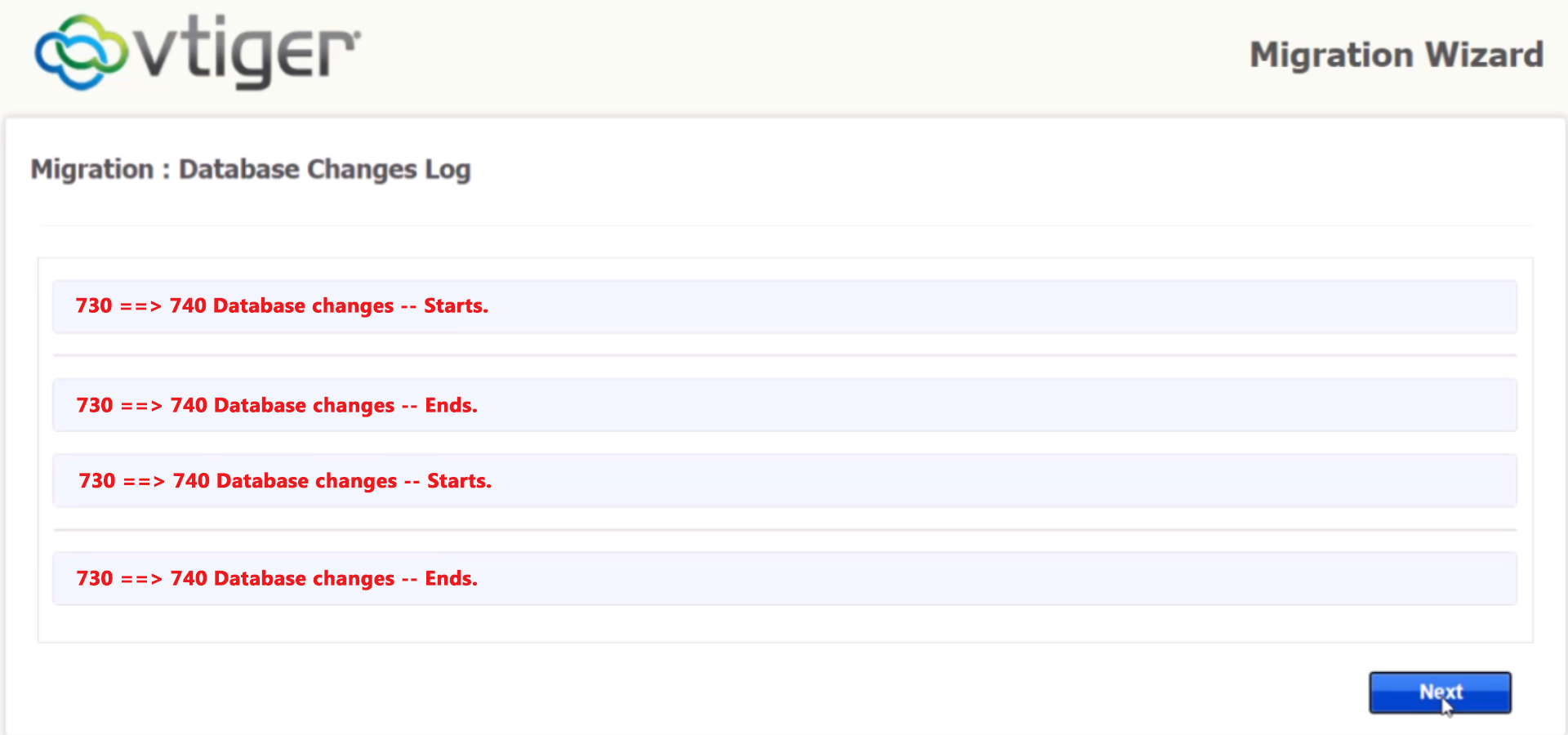
Note: If post upgrade log shows any error, it is better to take a screenshot of it. It will help in identifying the reason behind the error
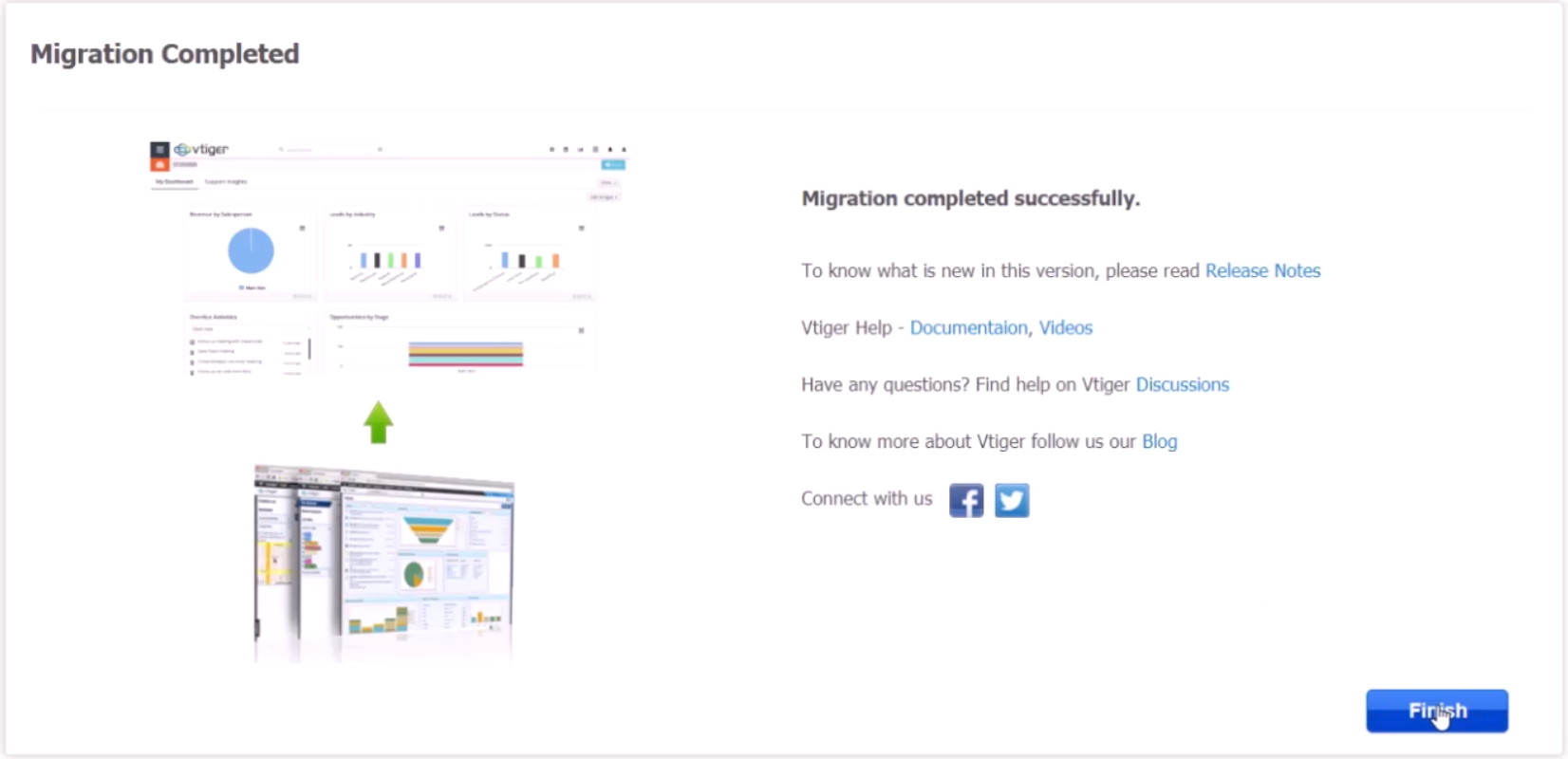
You can also check the Vtiger 7.4 change log here
Help Upgrading VTiger CRM 7.3 to 7.4
Feel free to contact us if you need any assistance regarding the upgradation of Vtiger CRM to version 7.4. We do not charge for consultation
- Email: Help@VTExperts.com
- Phone: +1 (818) 495-5557
- Contact Form: Contact VTExperts Support
- Chat: Gmail/Skype/Chat via website