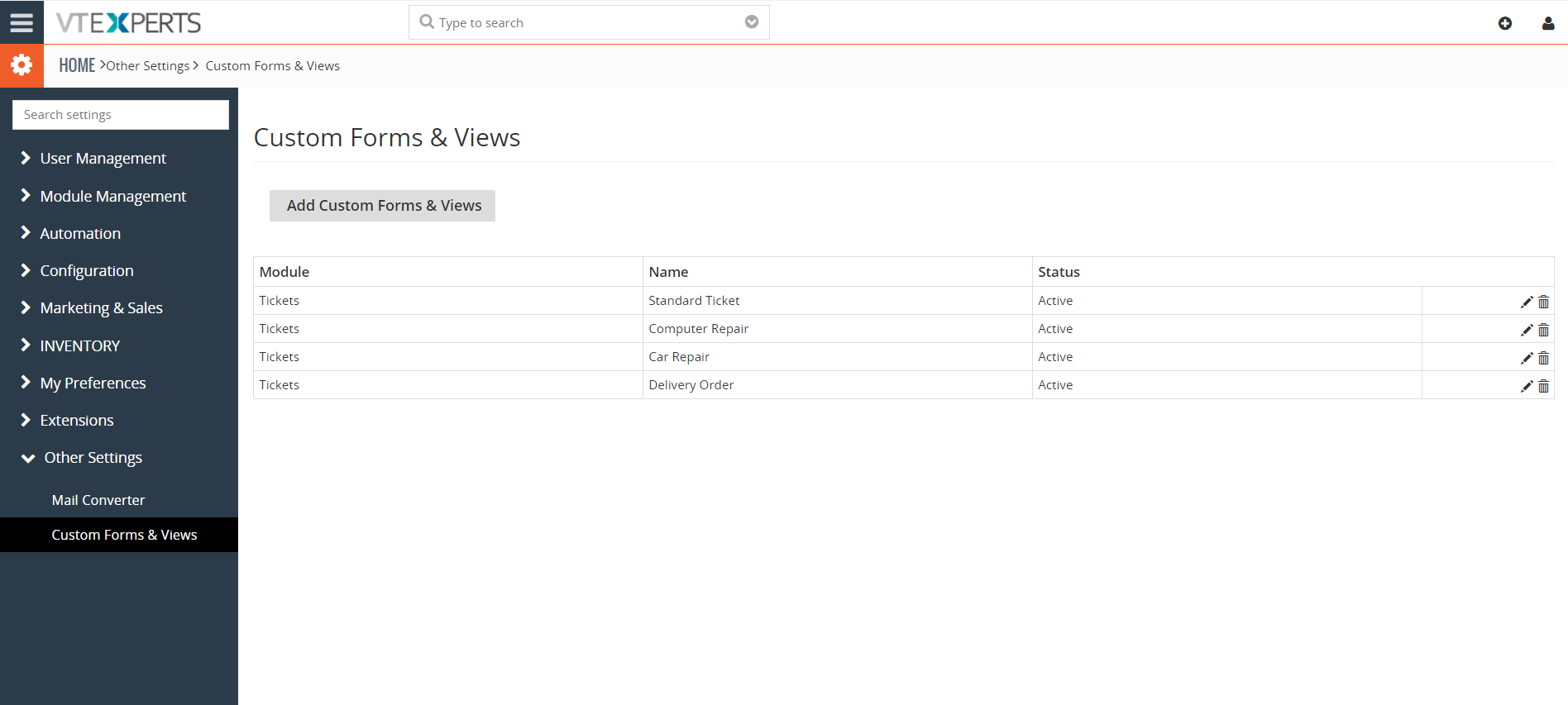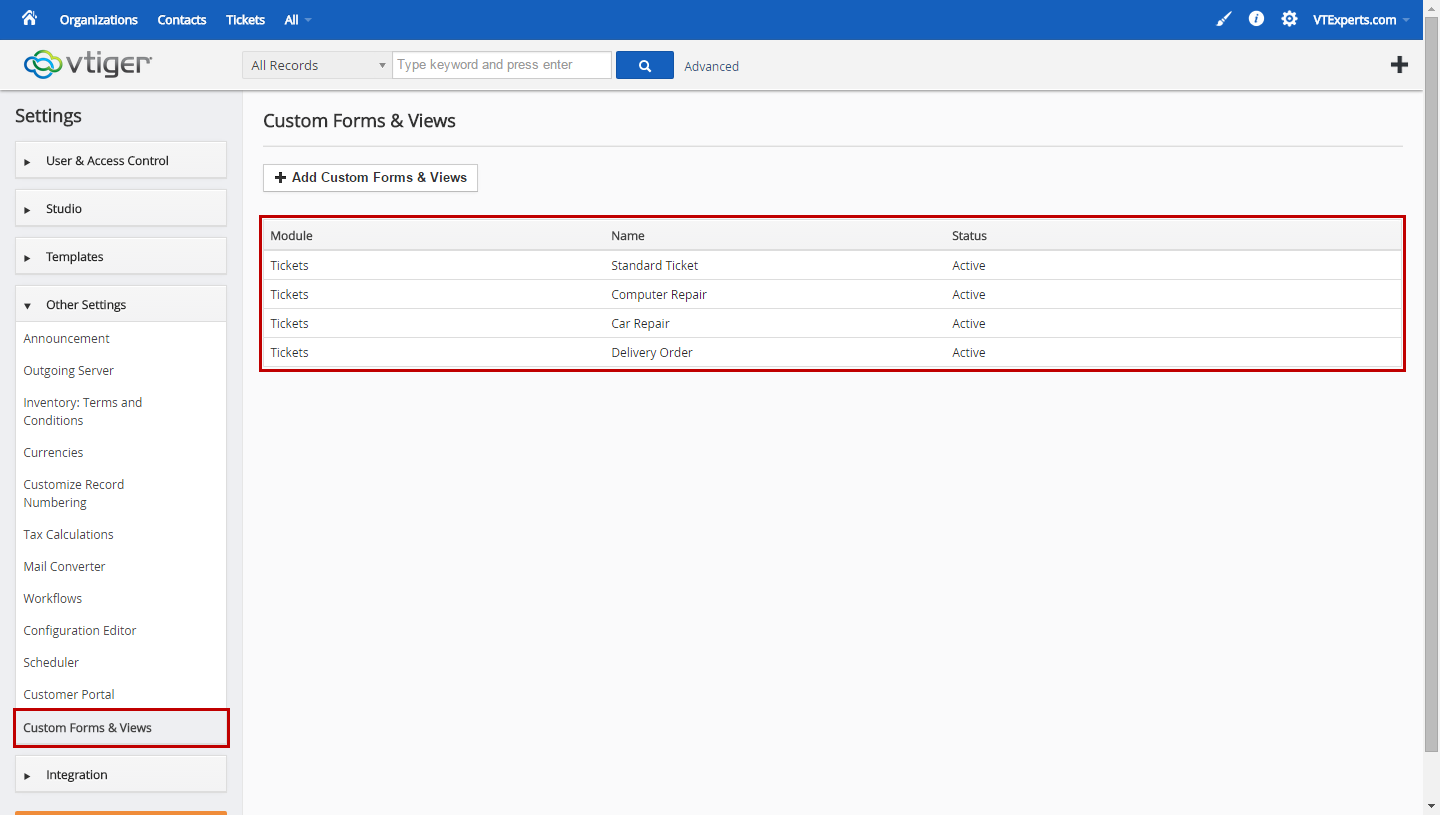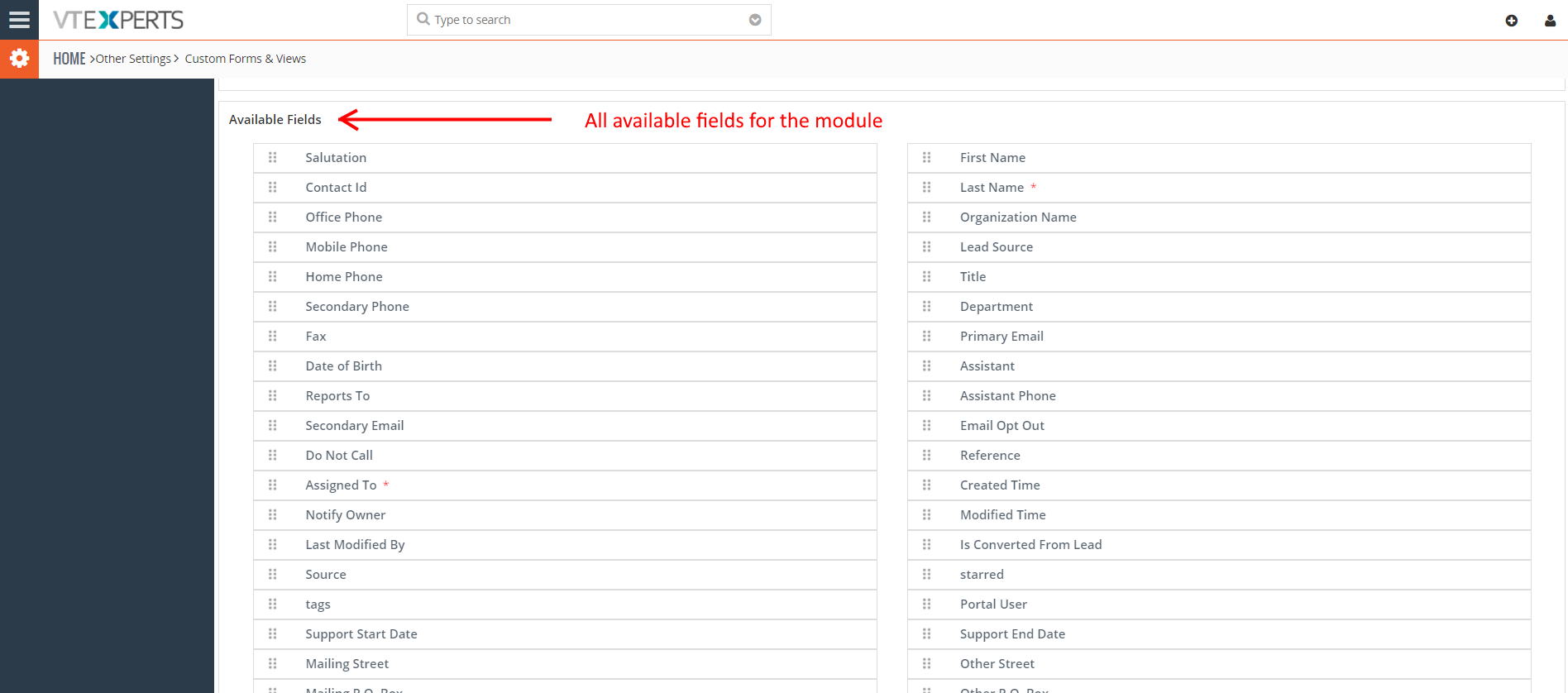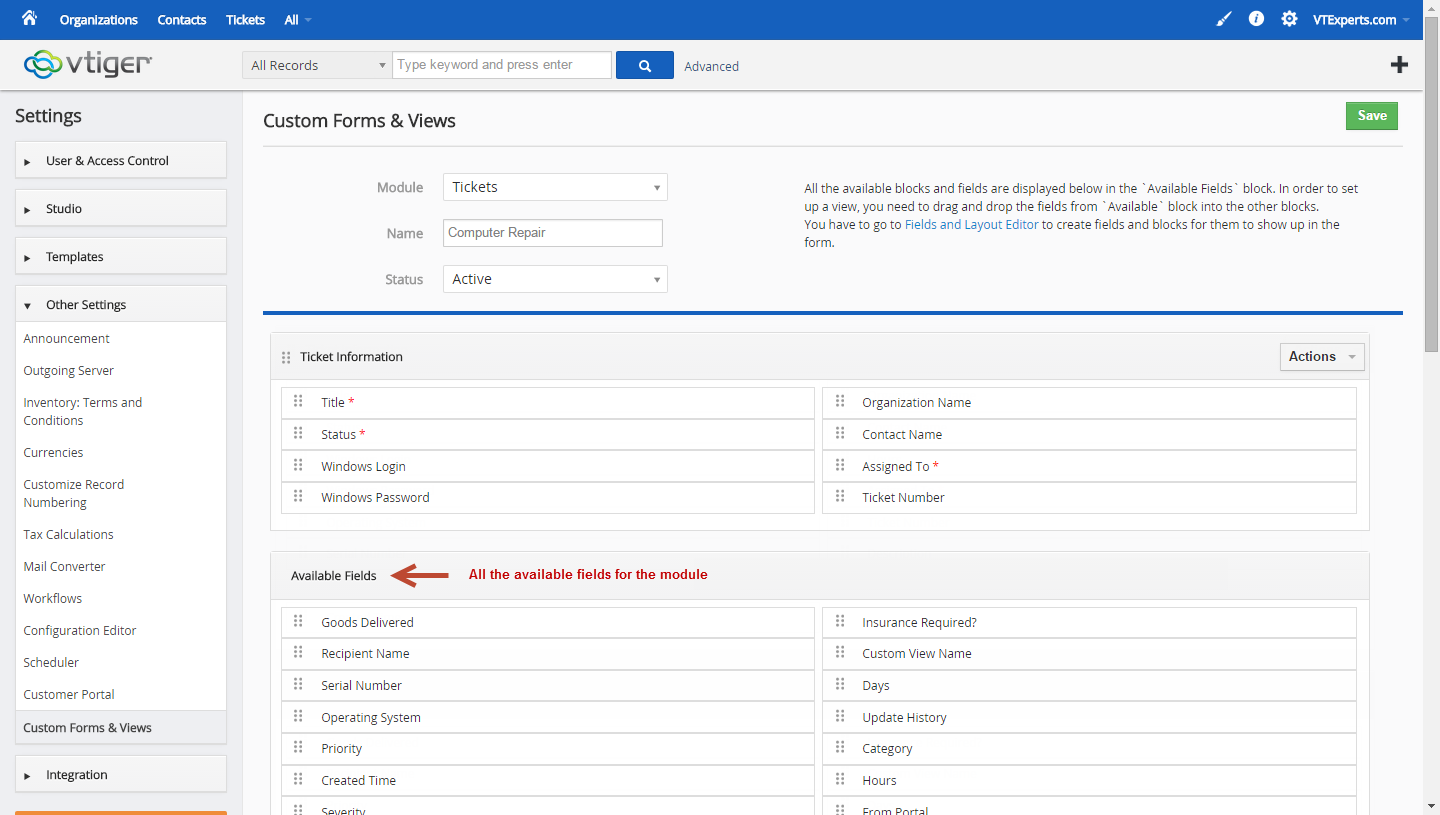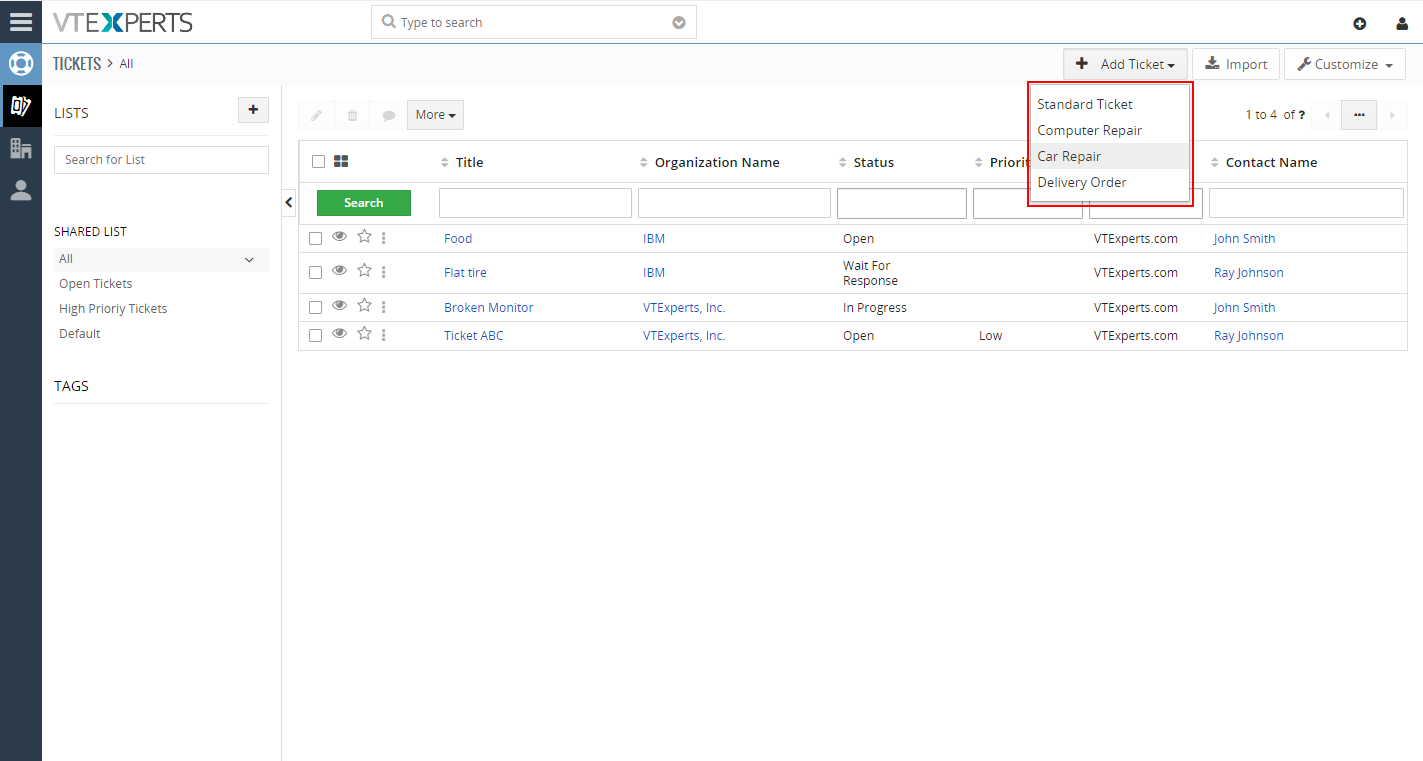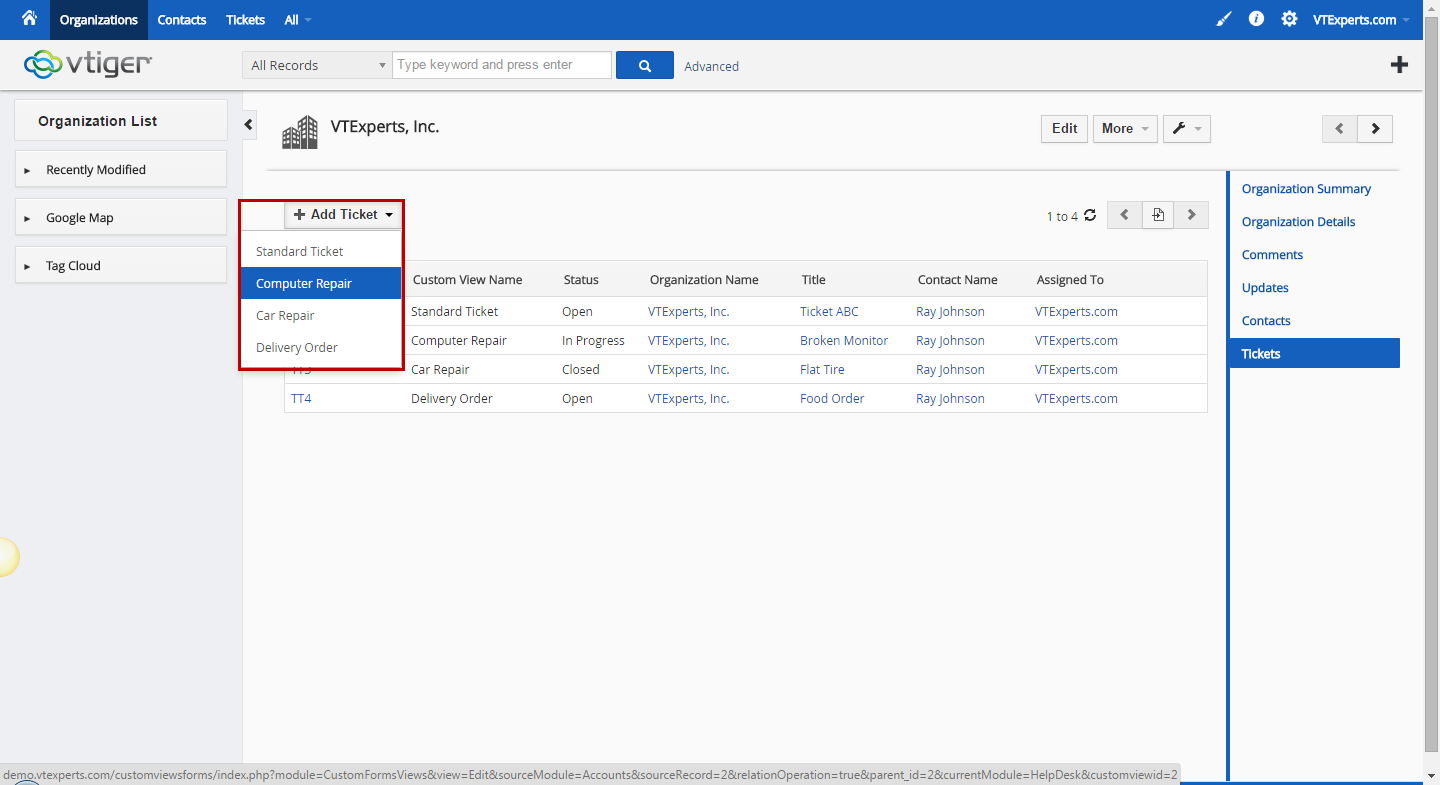VTiger Custom Views & Forms is designed for system administrators. You can configure different views/layouts for any module with the help of this extension. It is capable of configuring multiple views for trouble tickets, e.g “Repair Ticket” & “Support Ticket” and for both views; you can specify different sets of fields and only display the fields that apply to each type of ticket. (Supports all modules)
It converts the “+Add Module” button into a picklist type button which enhances the flexibility and options for you in the CRM. So you just have to select the forms to be configured e.g. “+Add Repair Ticket” or “+Add Support Ticket”.
Configuration
The extension can be configured by going to CRM Settings > Other Settings > Custom Views Forms Layouts
+Add Custom Forms & Views: to create unique views & forms
Custom Forms & Views list: the list shows previously created Custom Forms & Views with their Names, Modules, and Status
+Add Custom Forms & Views
All the available blocks and fields are displayed in the “Available Fields” block. In order to set up a view, you need to drag and drop the fields from “Available” block into the other blocks.
You have to go to Fields and Layout Editor to create fields and blocks for them to show up in the form.
Module: the module of your choice in which you want to add the custom view
Name: the name of the custom view or form
Status: turn on/off your configuration in the CRM
Blocks: there lies existing blocks for the specified module
Available Fields: built-in fields according to the selected module
Save & Cancel: save the settings or go back to the configuration area without it
Example
Listview:
Go to ‘Listview’ of the selected module after creating the fields (like Ticket), select the ‘Form’ by dropping-down the ‘+ Add Ticket’ tab and choose any option (like Computer Repair). Fill the fields as needed, then ‘Save’ the populated information. Only the ‘Fields Configured’ will be displayed.
Related List:
To use a custom layout, go to a record like Organization and click on a module from related list, like Tickets. Click ‘+ Add Ticket’ and select ‘Delivery Order’ from the drop-down list. It always shows Configured Fields.