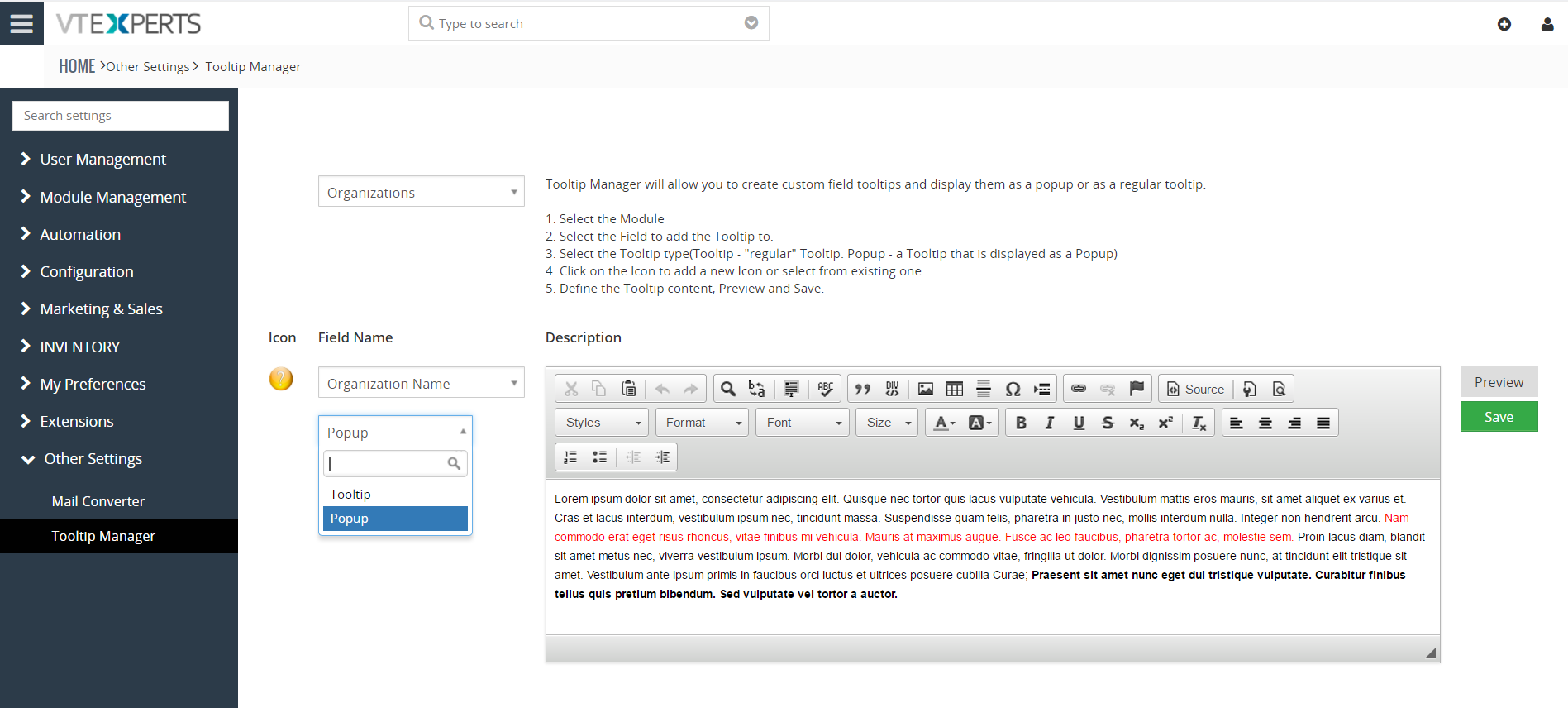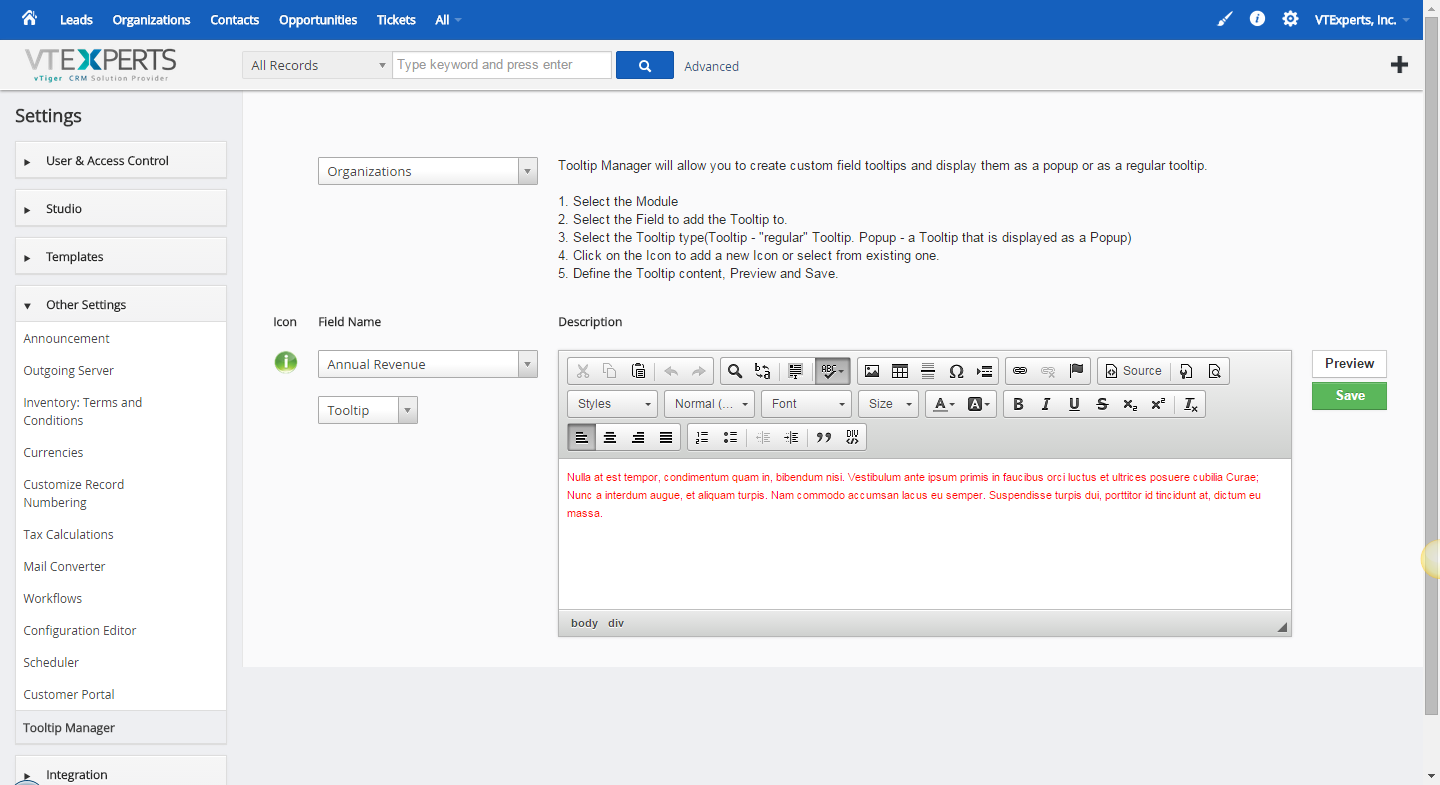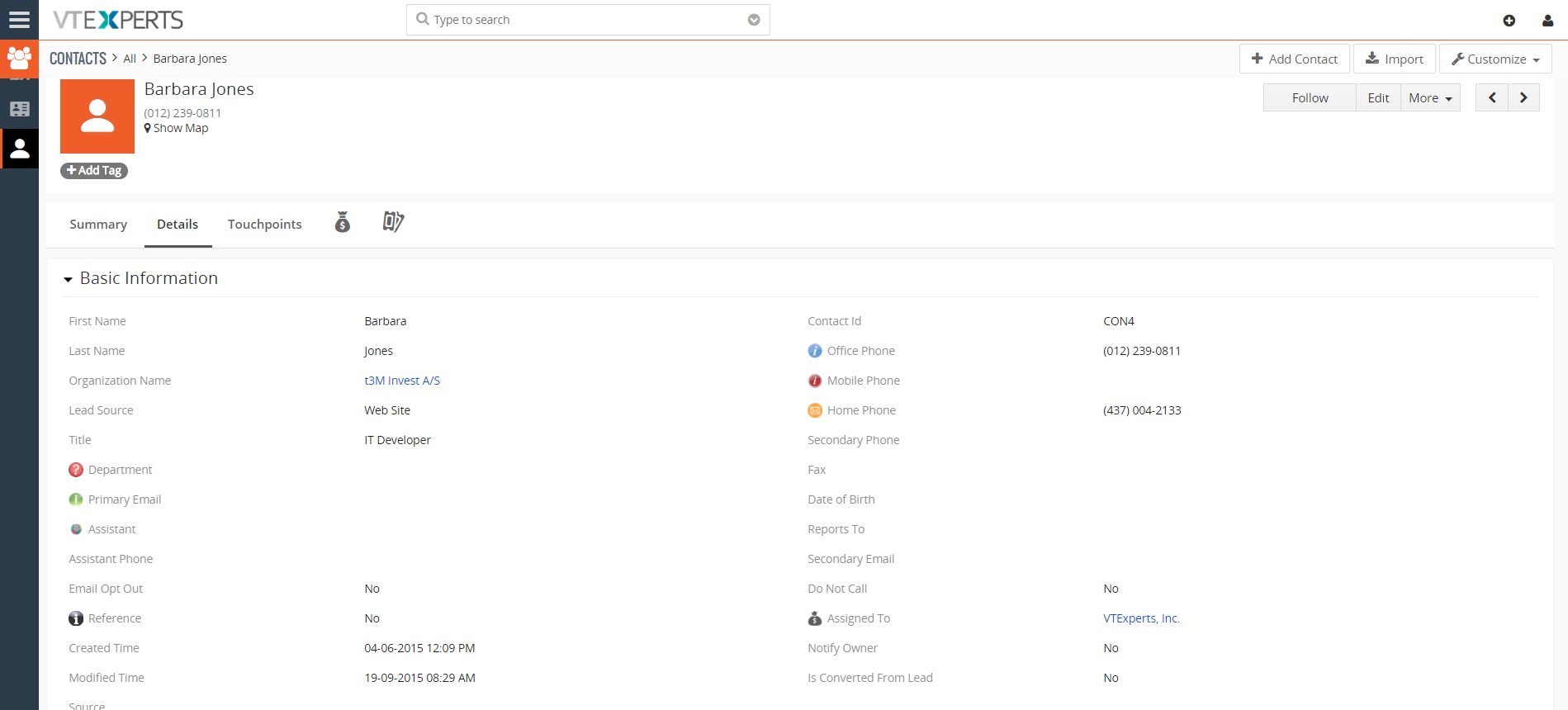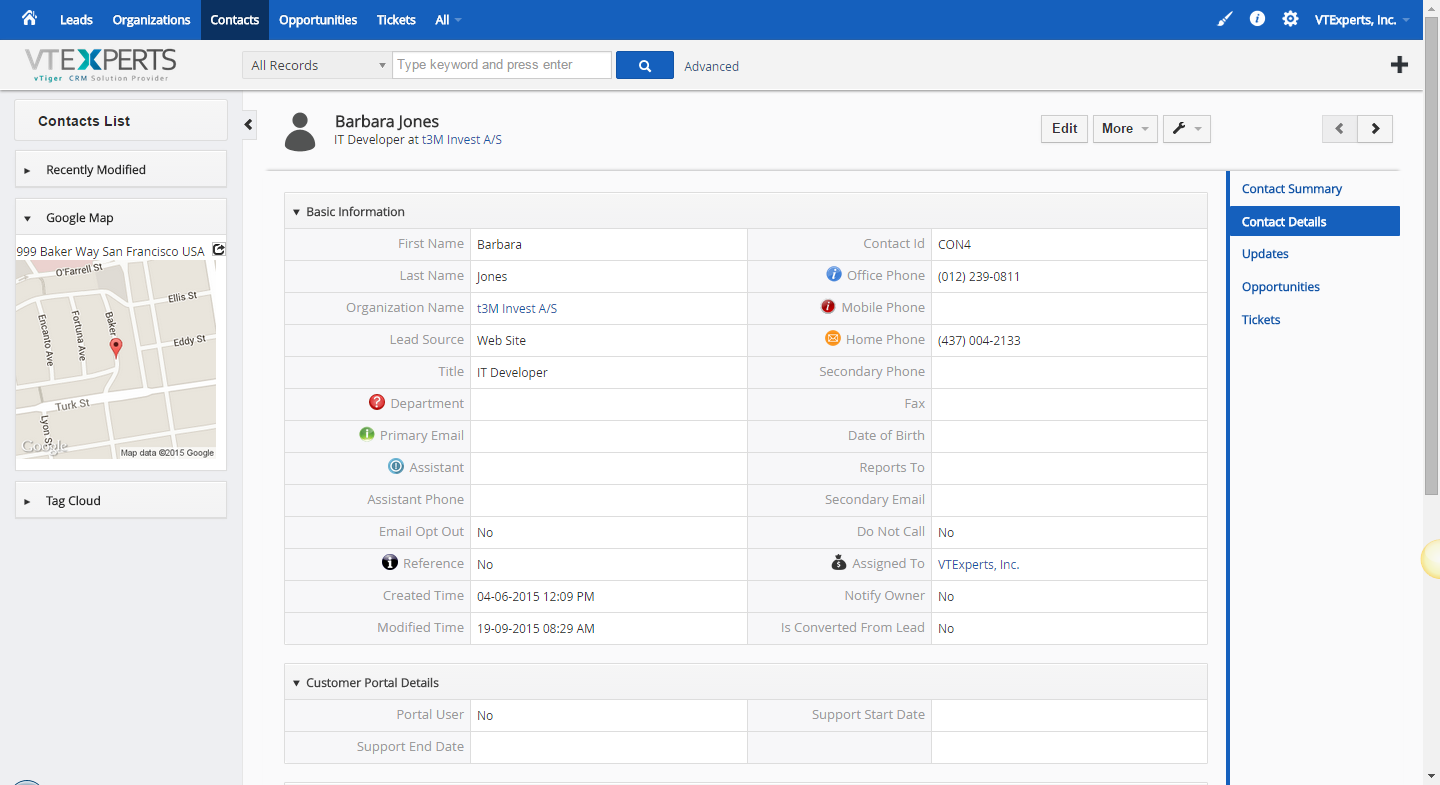VTiger Field Tooltip Manager is designed to enable and display helpful field tooltips on VTiger record views. With the intuitive configuration panel, you can configure the tooltip to be plain or rich text, as well as include images, bullet points, background, and text colors. In addition it is compatible with HTML for more advanced tooltip definitions.
VTiger Field Tooltip Manager comes with 2 types of previews: Popup (best used for information containing rich text, images and multiple paragraphs) and Tooltip (regular bubbled text).
Configuration
The extension can be configured by going to CRM Settings > Other Settings > Field Tooltip Manager
Select Module: drop-down will allow to choose the module from list (mostly named as “Organization” by default)
Field Name: configure the ‘Field’ to add the Tooltip with the help of “Field Name” menu
Tooltip: type can be selected from either “Popup” or “Tooltip”
Description: define the Tooltip Text and format in the Description box contains all of the basic and advanced text formatting options. The text entered and formatted here will be shown in the tooltip as it is
Icon: the icon of the tooltip can be changed
Preview of a tooltip can be seen before saving the settings.
Frontend
Lets see how does it look at frontend. If we go to the configured module and open a record, it will show the Field tooltip icons besides the fields that we configured. If we set “Tooltip” in the settings, hovering the mouse over the respective field icon will show us the tooltip message. Just like that, if it was configured as “Popup”, we’d need to click the icon to open the instructions popup.