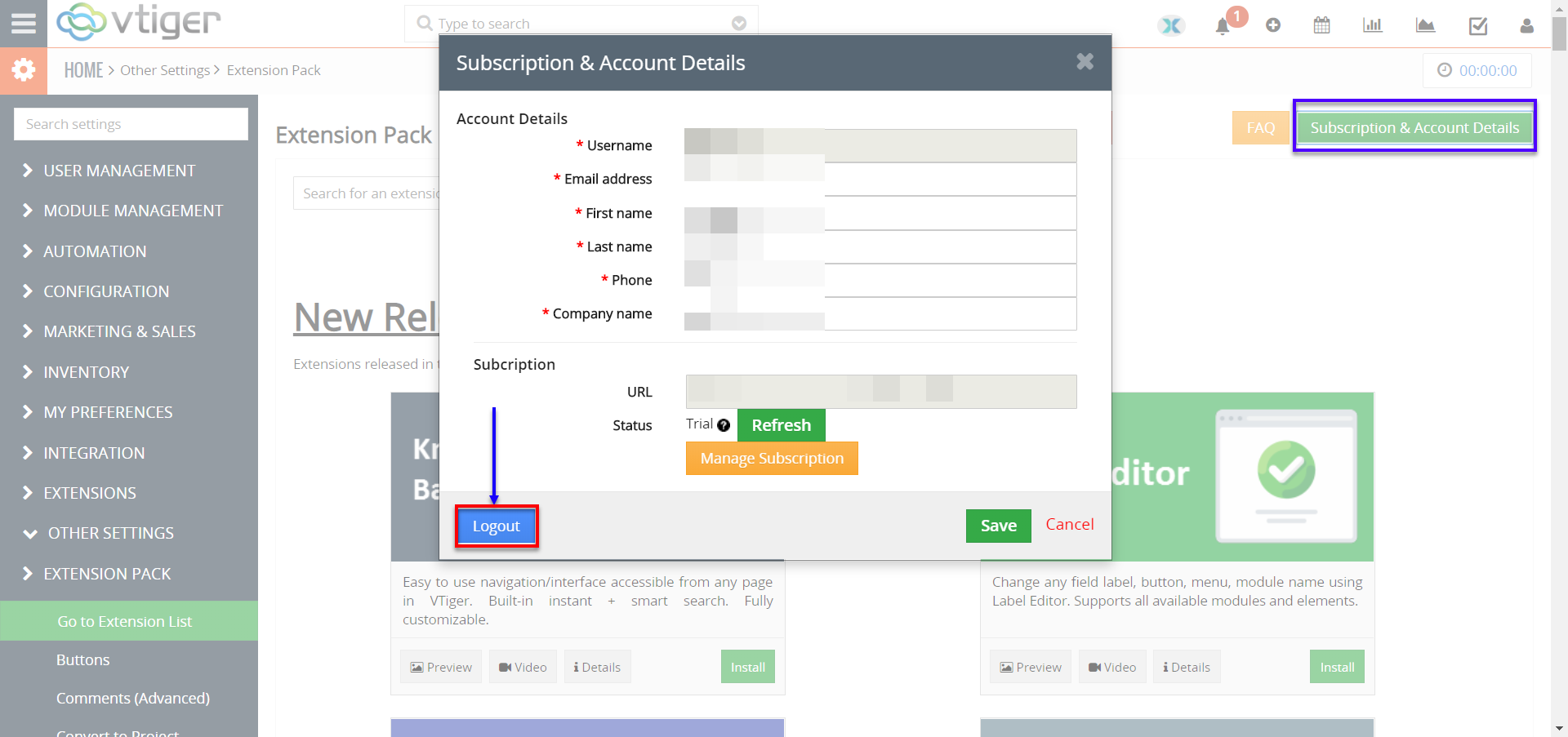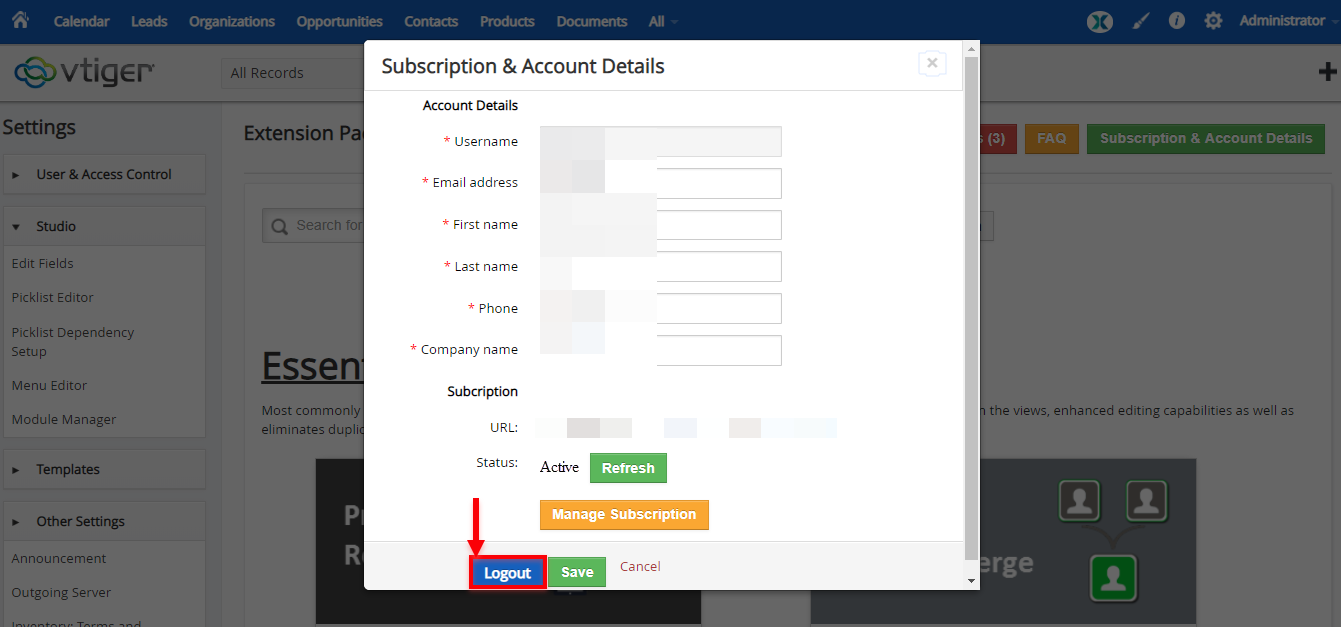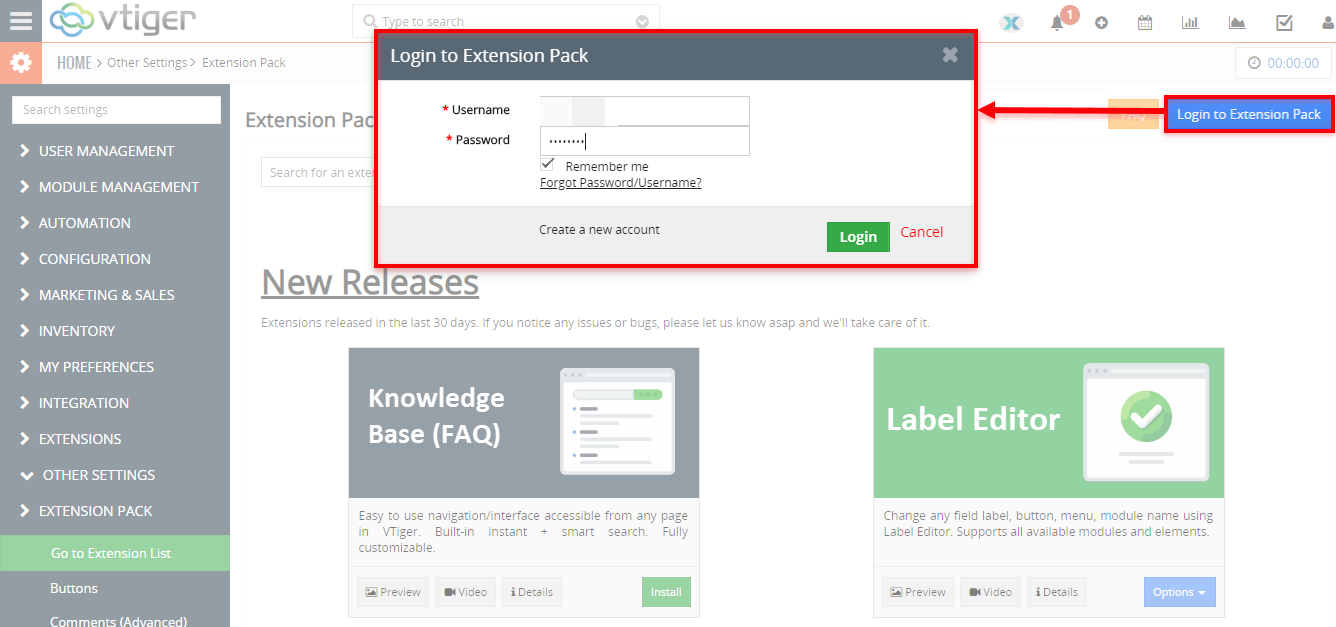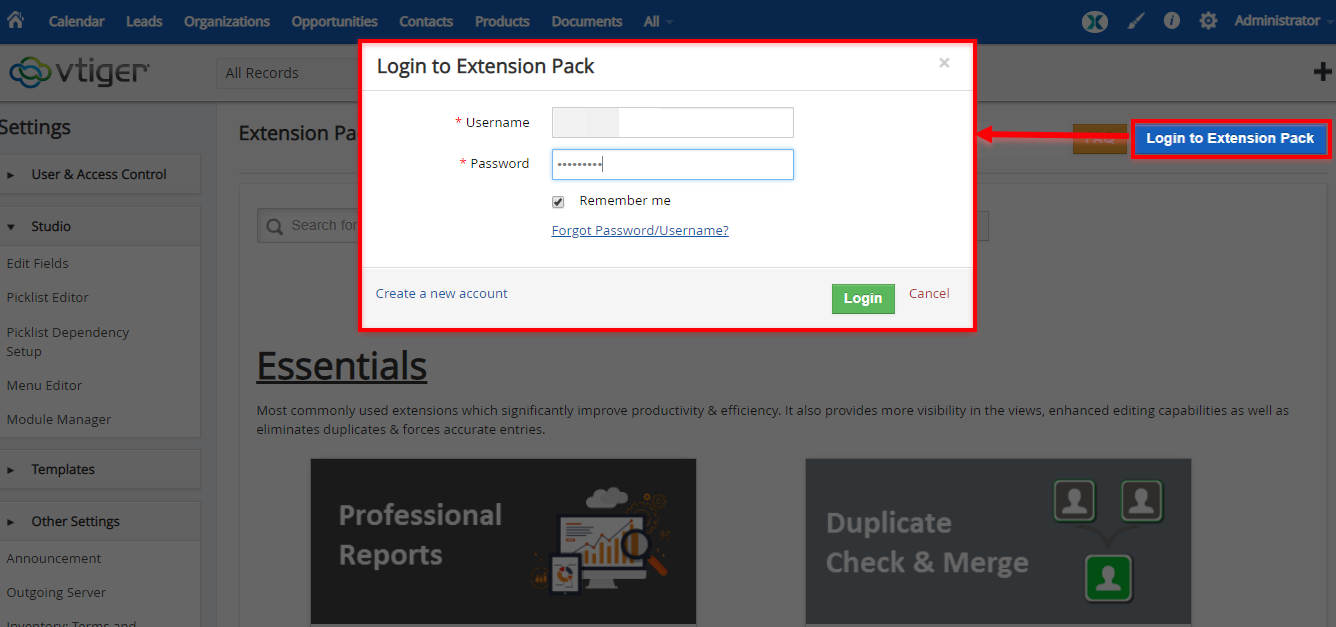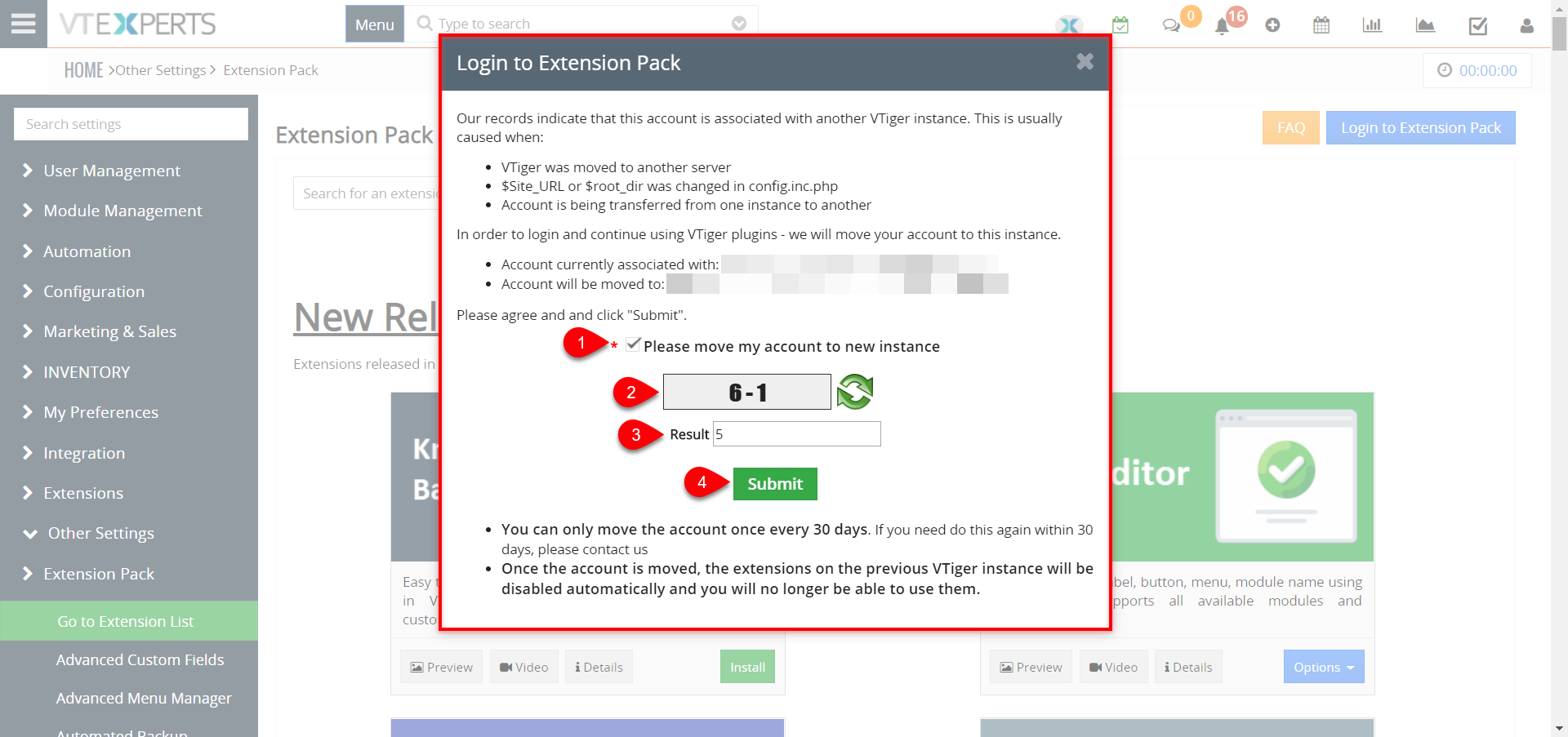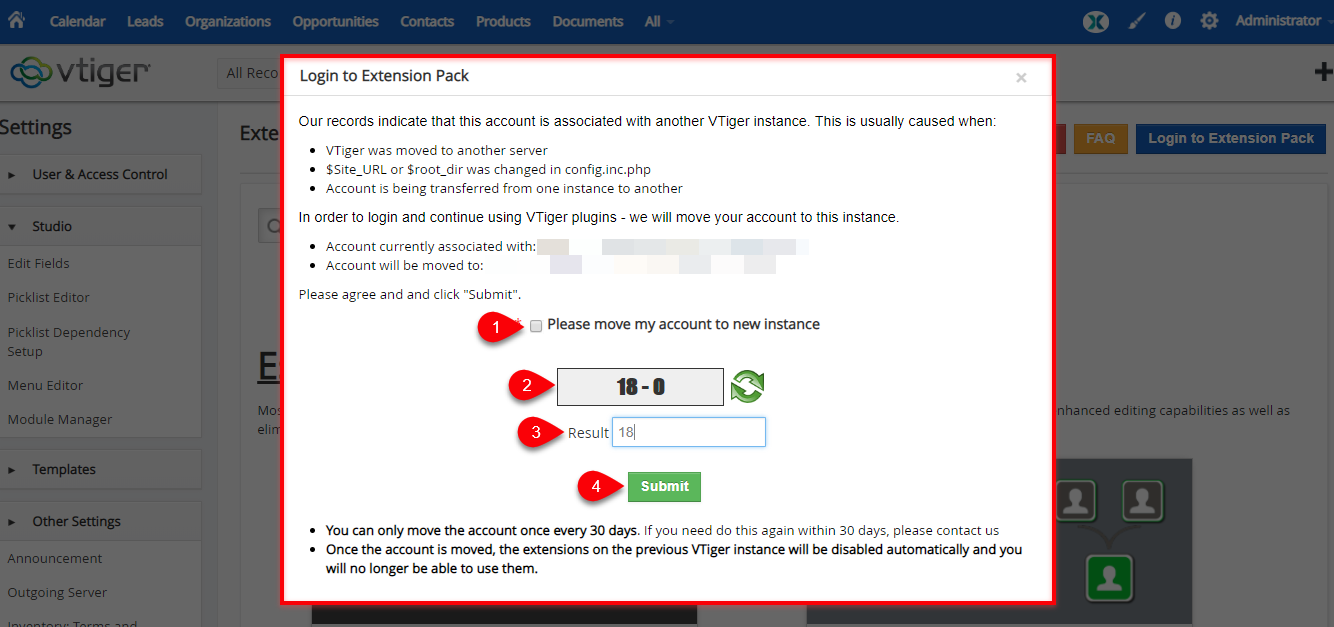If you are moving VTiger to a new server or VTiger URL/link has changed, you will need to do few things to properly transfer your Extension pack subscription.
1. Update Extension Pack to Latest Version
In order for this to work, you will need to upgrade extension pack engine to latest version. Please follow instructions in the link below.
https://www.vtexperts.com/helpdesk/vtiger-extension-pack-upgrade-extension-pack/ (will open in new window)
2. Logout from Extension Pack (Premium)
In most cases, you will be automatically logged out, however if you are still logged in, click “Subscription & Account Details” in the upper right corner. A popup will appear and you can see the blue ‘Log Out’ button at the bottom left. If you are already logged out – proceed to the next step.
3. Login to Extension Pack (Premium)
Next, click the blue “Login to Extension Pack” button at the upper right corner and enter your username/password.
If you don’t know your username or password, please use forgot password function or send us an email.
4. Confirm Details & Submit
Once you login, you will be presented with a screen that will display the details such as your previous & new VTiger URL.
Next, you will have to check the box next to “Please move my account to new instance”
Next, input the result. (it’s a simple captcha e.g if it’s 20 – 7, then the result is 13).
Lastly, hit Submit and it will move your account to the new instance.
If, for any reason, you are still getting “invalid license” messages, please regenerate licenses for all extensions, you can find instructions how to do it by clicking here.