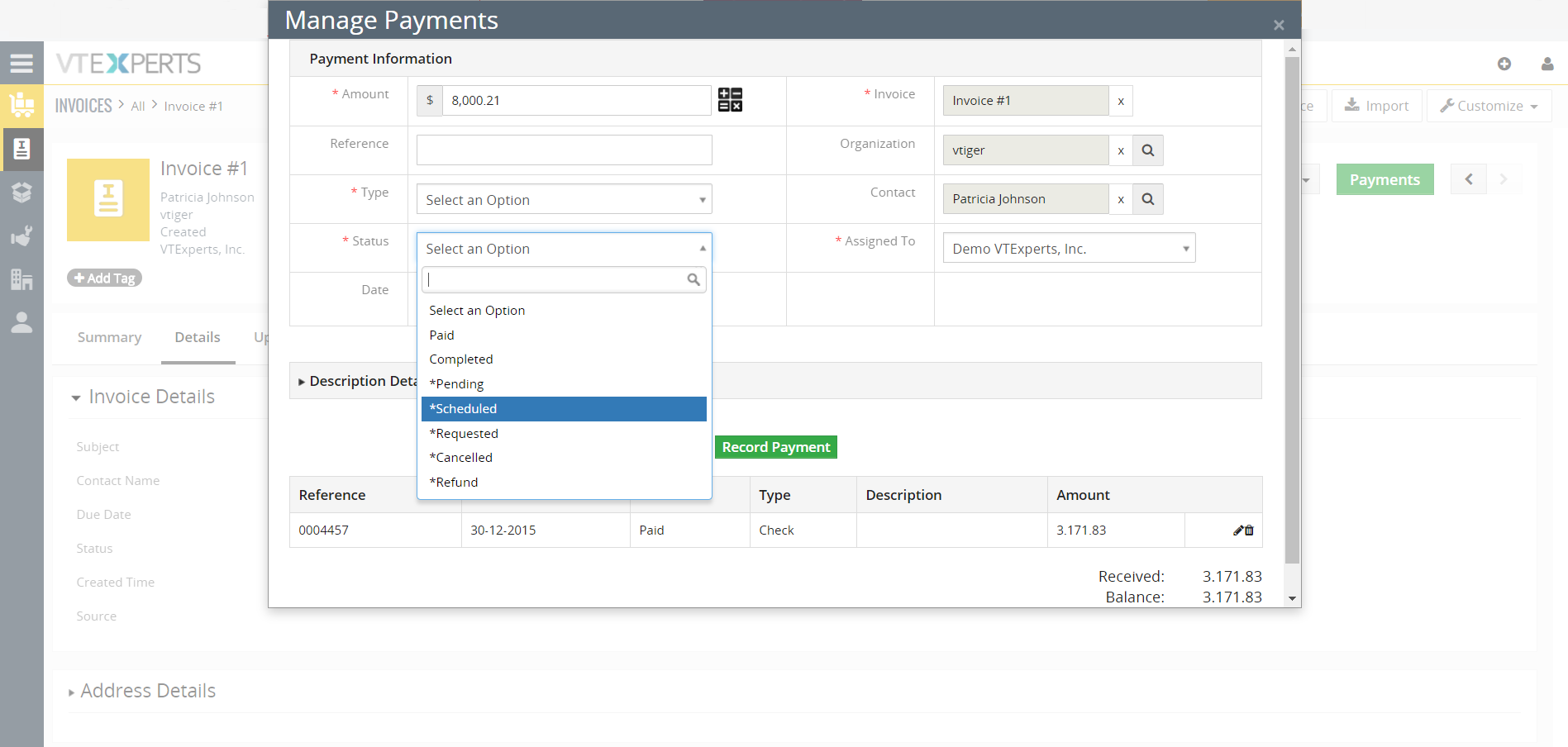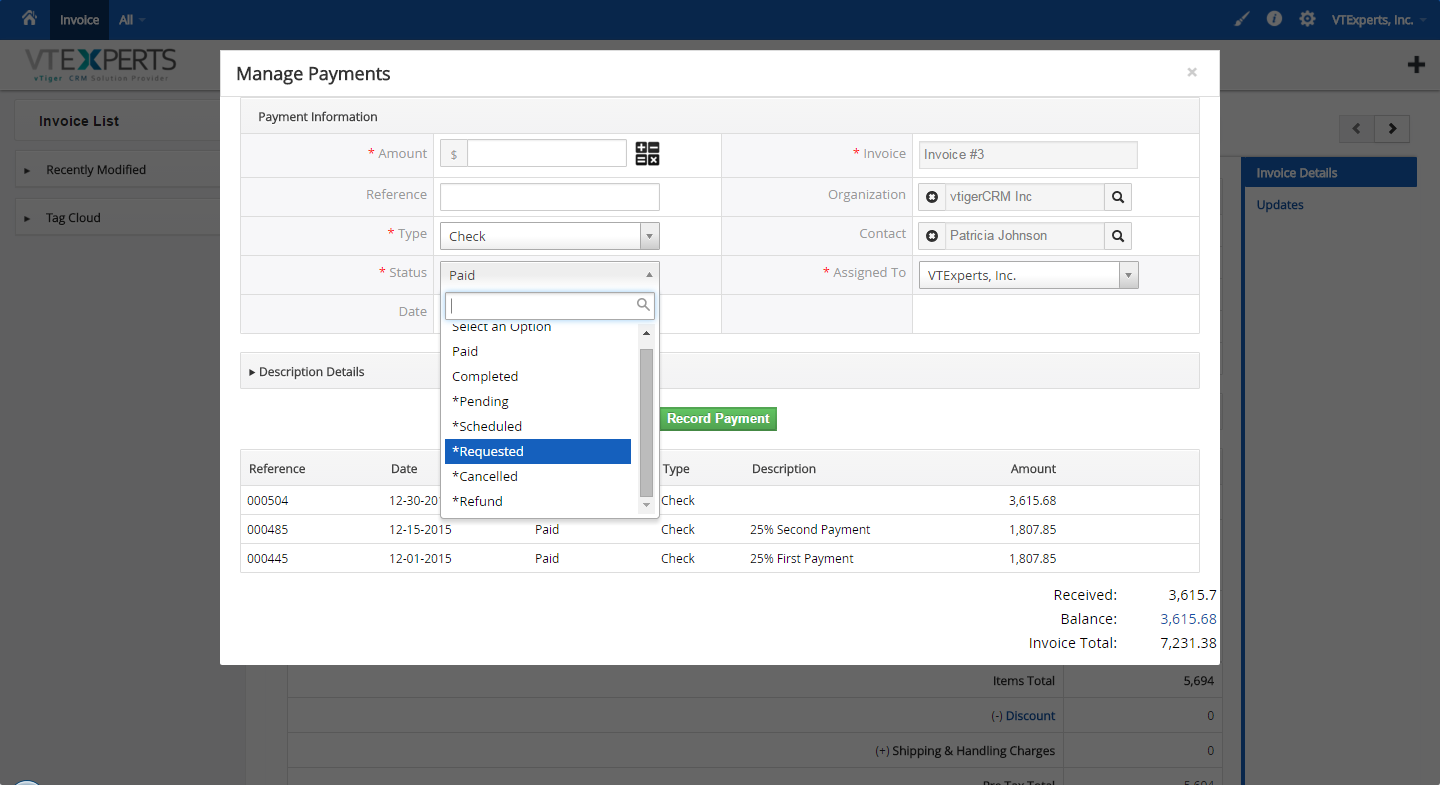VTiger Payments is an Extension that enables users to quickly and efficiently record multiple payments against the Invoice. It includes an intuitive calculator capable of determining the payments based on Balance or the Total Invoice Amount.
It is built to boost the efficiency & accuracy which can be achieved using the Calculator and the built-in shortcuts (Balance Amount, Quick Editing, Scheduling Payments, etc.). In addition, it supports workflows that allow reminders and notifications to be setup for the client and the accounting department.
Configuration
The settings of ‘Payments’ are configured in invoices.
Amount: the amount to be added into the invoice. Use the calculator to calculate and add amounts based on invoice total or remaining balance from the same invoice. Click on any of the value in the calculator to fill it in the ‘Amount’ field.
Reference: the reference number of the payment that can be invoice number, payment number, receipt number, or the check.
Type: select the mode of the payment i.e. cash, check, credit card etc.
Status: select the status of the payment i.e. paid, pending, schedule etc.
Note: 1. ‘Type’ and ‘Status’ fields can be configured through picklist editors.
2. Status marked as (*) will not be calculated towards total.
Description Details: the block with expand/collapse ability that contains the description box. Added description goes to the ‘Description’ column in all the payments and help remind what was the payment about.
Total Split: the block under ‘Description Details’ contain all the payments made/due/processed. The payments are arranged by Date of the payment made. All of the information about the payment can be found in this block. Clicking on a payment auto-fills the ‘Payment Information’ block, where any part of the payment can be modified.
Total: the sum of all the payments is present at the bottom right corner. It is split into ‘Received’, ‘Balance’, and ‘Invoice Total’. Click on balance and it will fill the amount and other details in the ‘Payment Information’ block. Updating the payment will even up the invoice and turn the balance into zero.
Record Payment: the ‘save’ or ‘update’ button to record payments towards the invoice total.
Delete: hover the pointer over any payment to bring up ‘Edit’ or ‘Delete’ buttons.