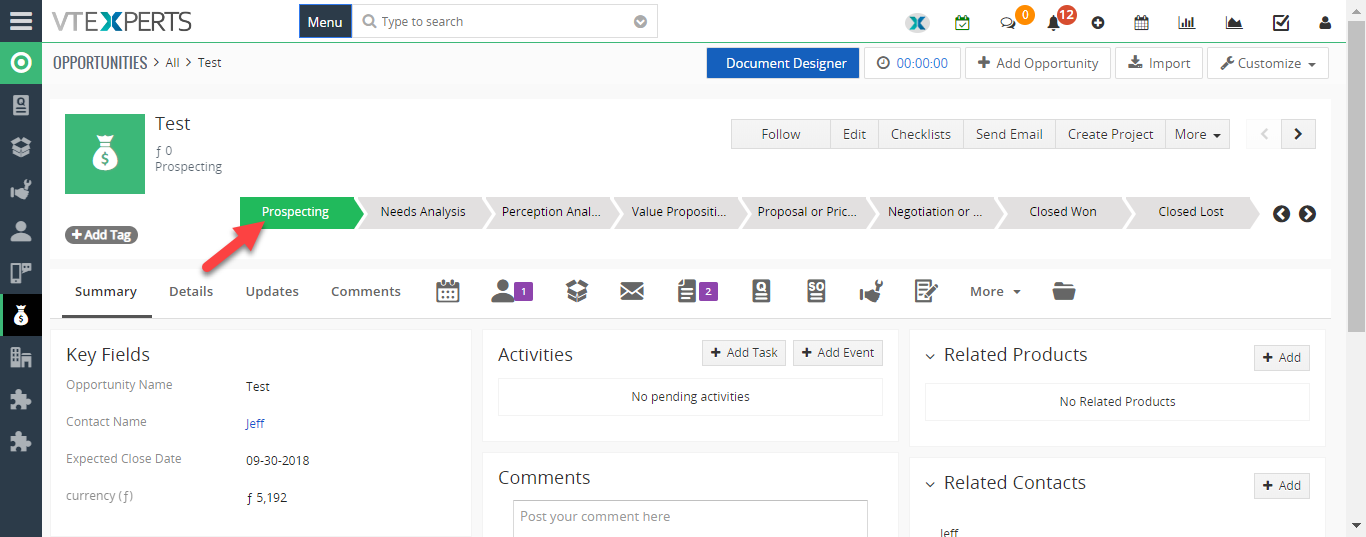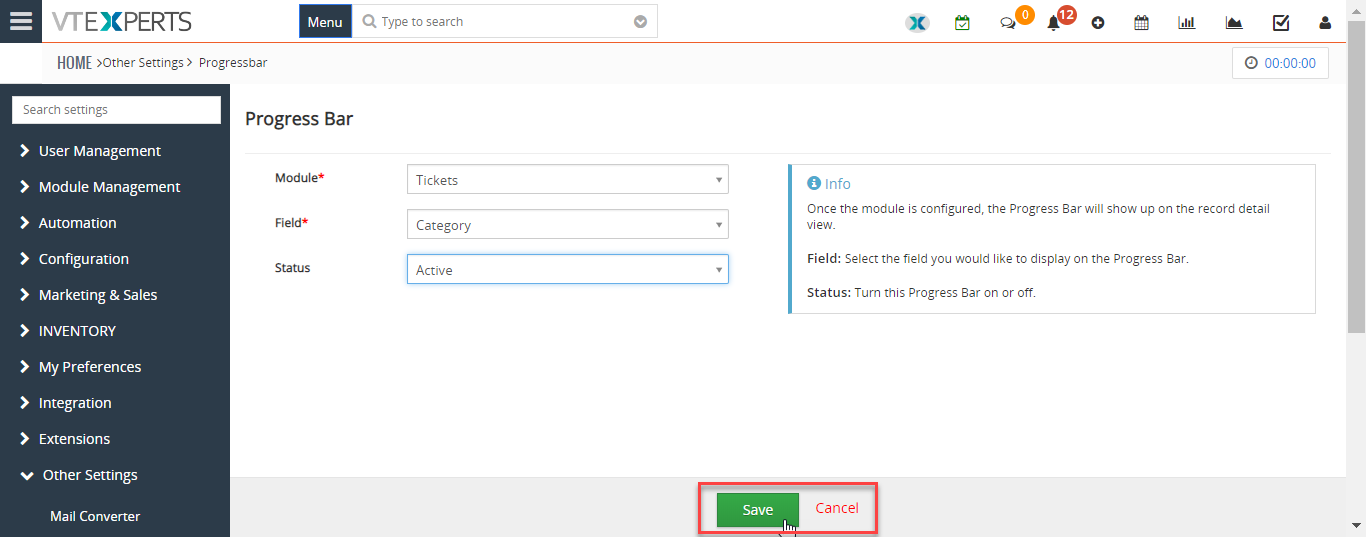Progress Bar Extension for VTiger is designed to add more visibility and allow instant updates for the configured “progress” (stage/status) field. Progress bar is displayed in the header and is clickable (record gets updated when user clicks on progress bar value). It can be configured for any module, as long as it has picklist field. Its simplistic design allows users to easily see the stage the record is in and update with a single click.
Configuration
After installing the extension, go to the Settings > CRM Settings > Other Settings > Extension Pack > Progress Bar. It will show the Configuration area of the module.
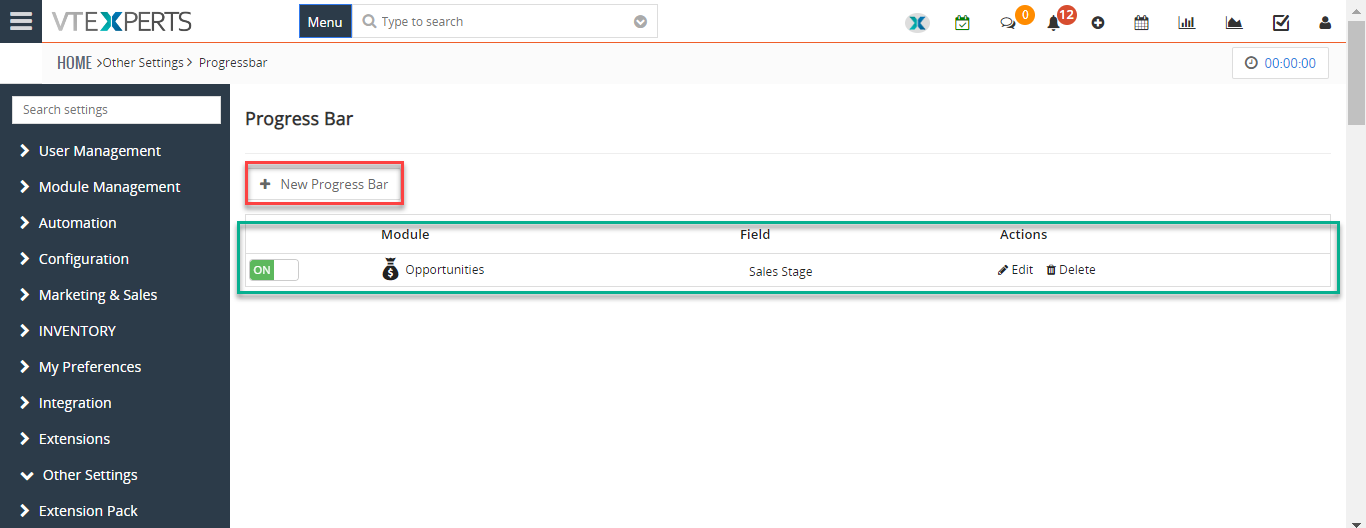
+ New Progress Bar: This button allows to add a new Progress Bar.
List of Available/Created Progress Bars: Under this button, you can see a list of already created Progress bars. You can Edit or Delete any Progress Bar from here or choose to turn them On/Off.
Add New Progress Bar
To add a new Progress Bar to any module, click the button ‘+New Progress Bar’ button. It will show three fields:
- Module: Select the module for which you want to add the progress bar. Once its configured, bar will show at the header of Summary/Detail View of every record of this module.
- Field: Select the field that you want to show on the Progress Bar. Please note that the field should be type = Picklist
- Status: You can turn the Progress Bar ‘On’ or ‘Off’.
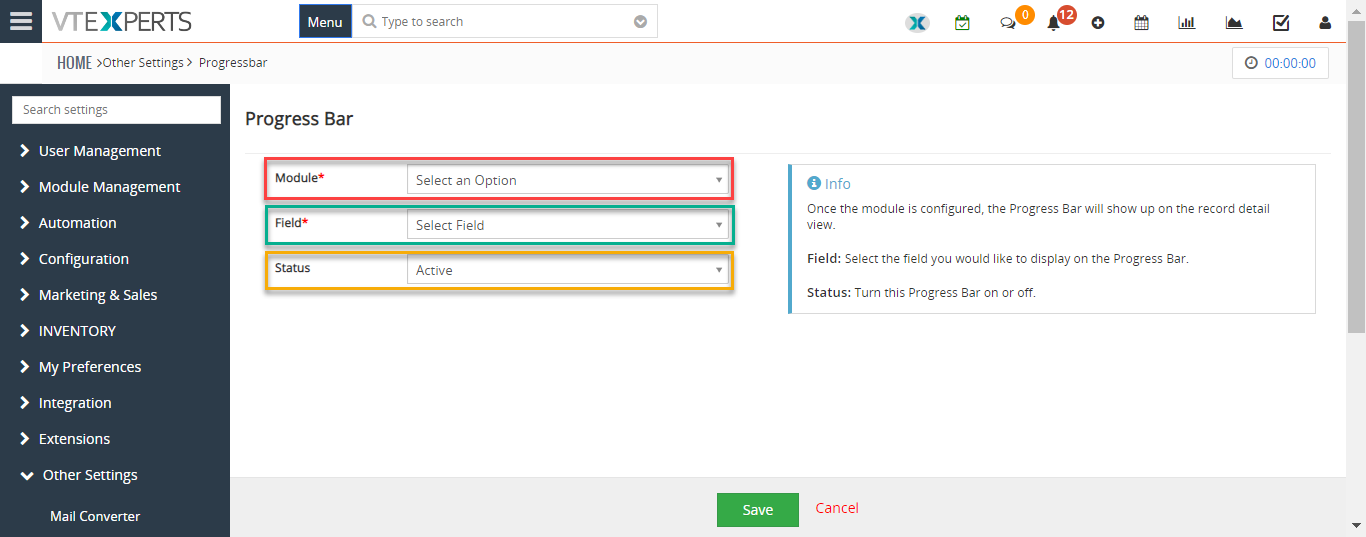
Save your settings. It will now show in the list in configuration area.
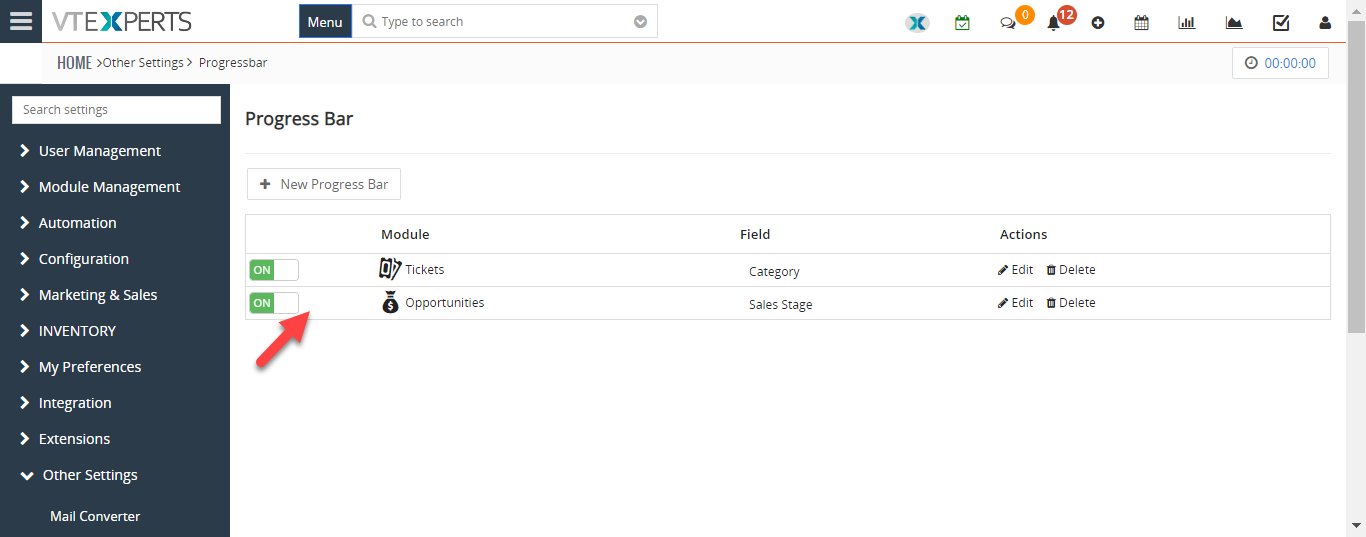
How does the Progress Bar Work?
When you open a module > record, for which Progress Bar is enabled, you will see the values of selected Picklist Field displayed in the Progress Bar. You can not only see on which stage a record is but you can change the field value just by clicking on it. It will automatically update the field values as well.