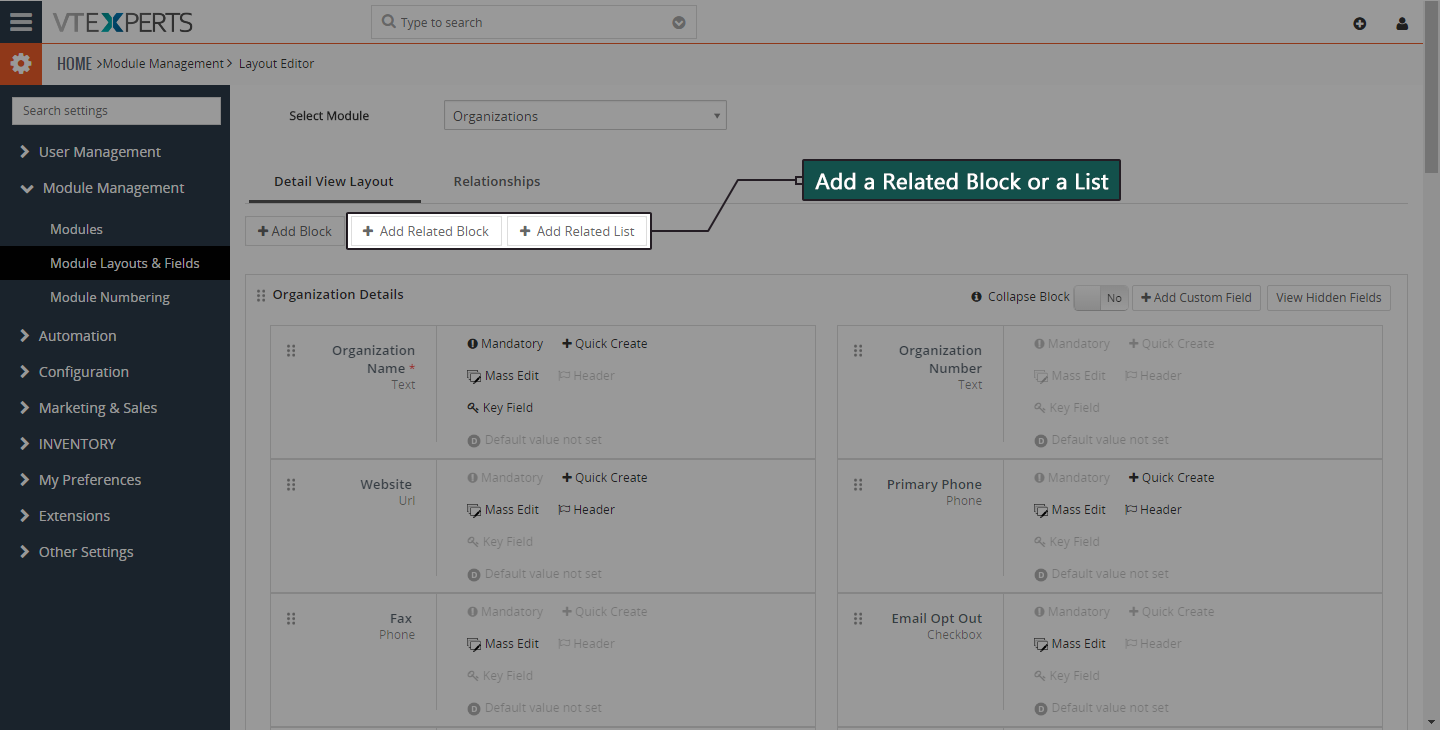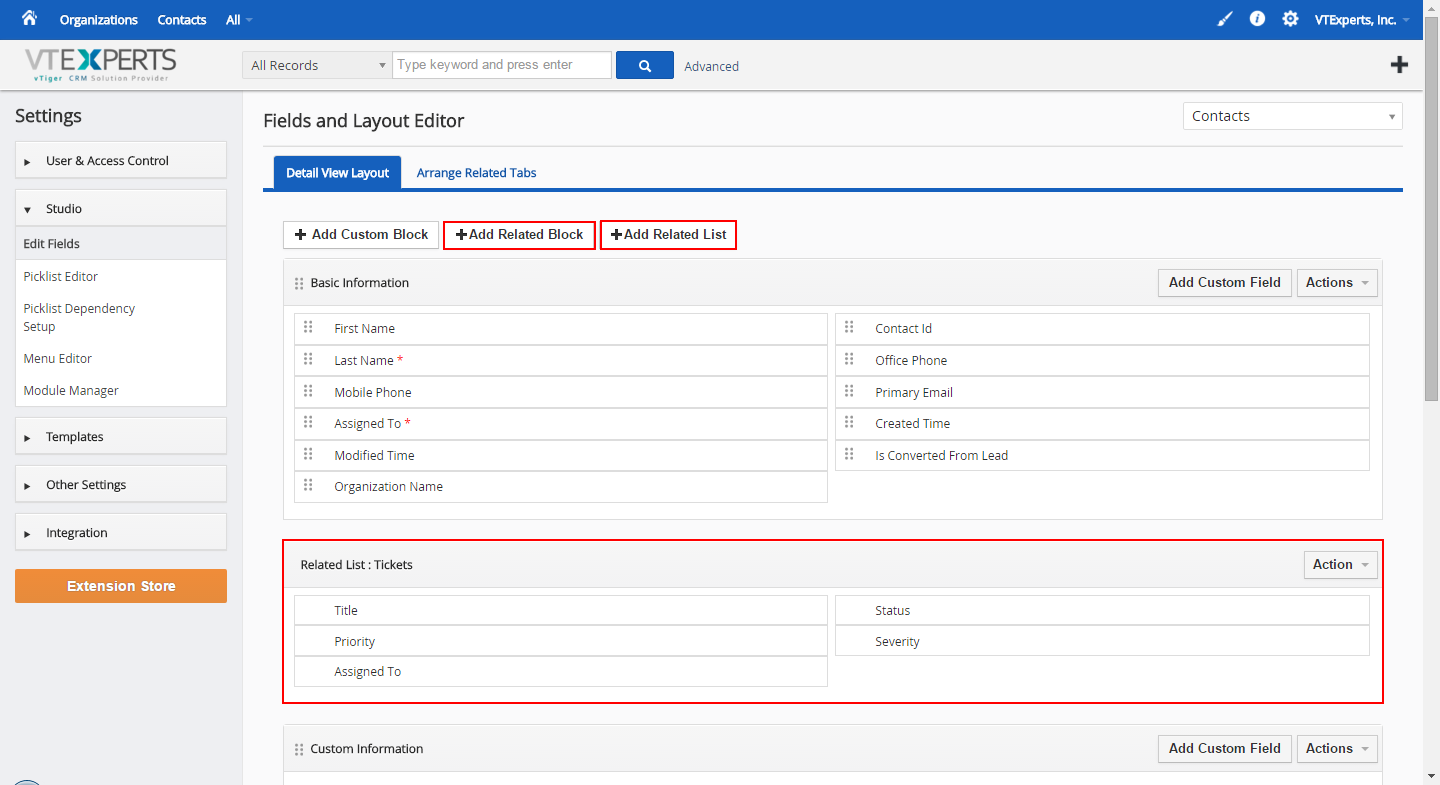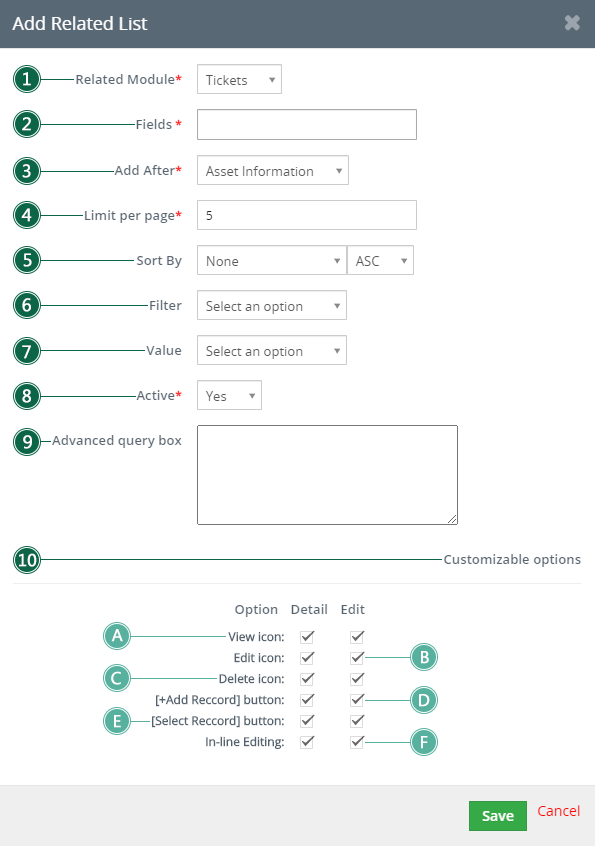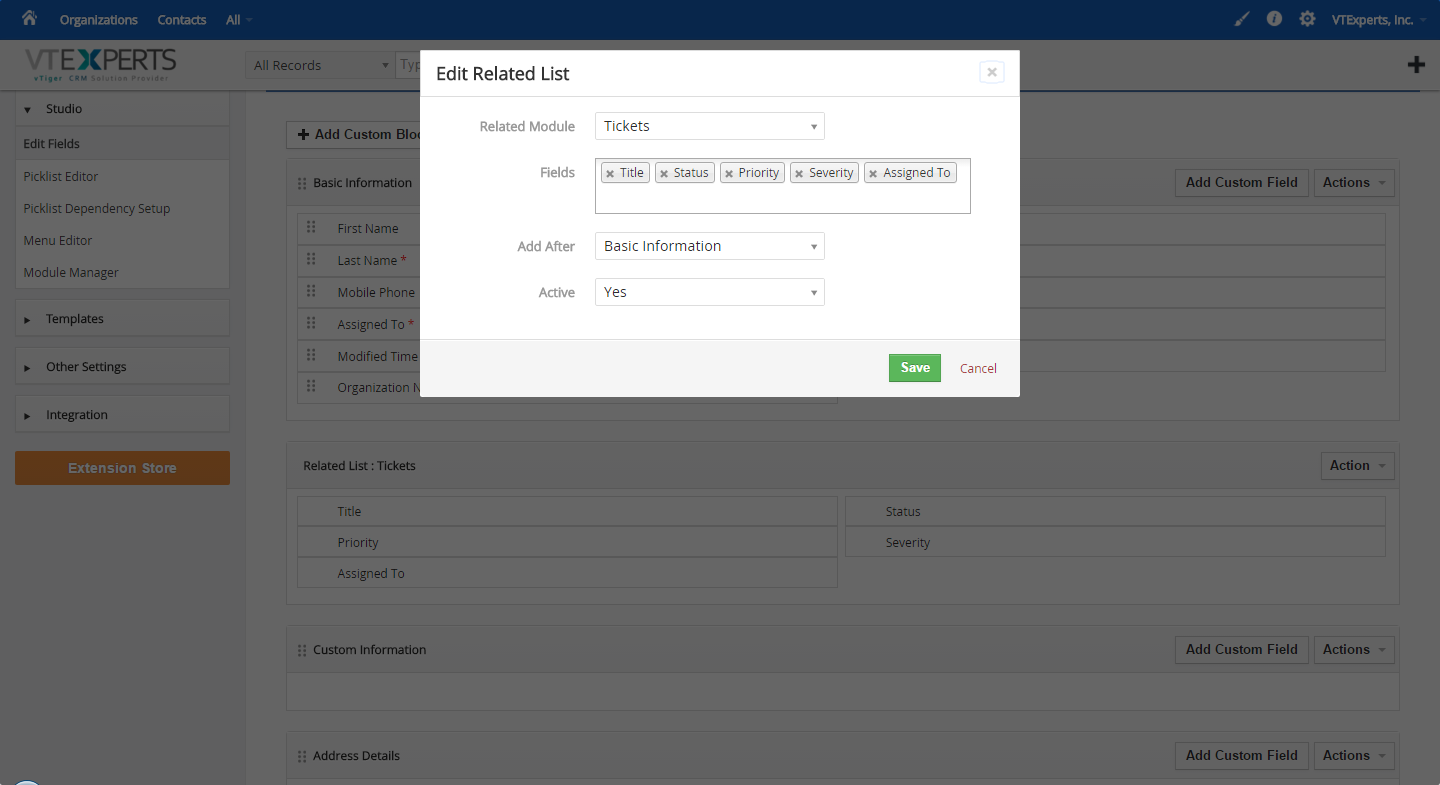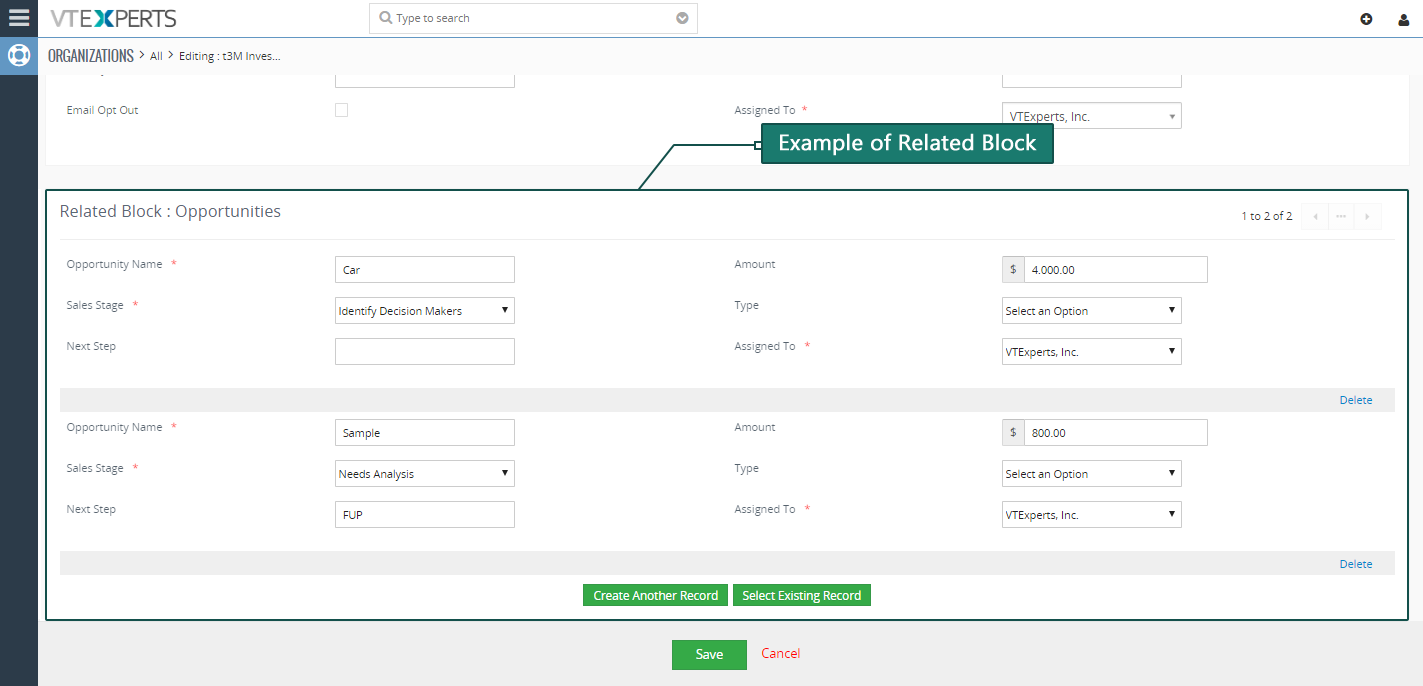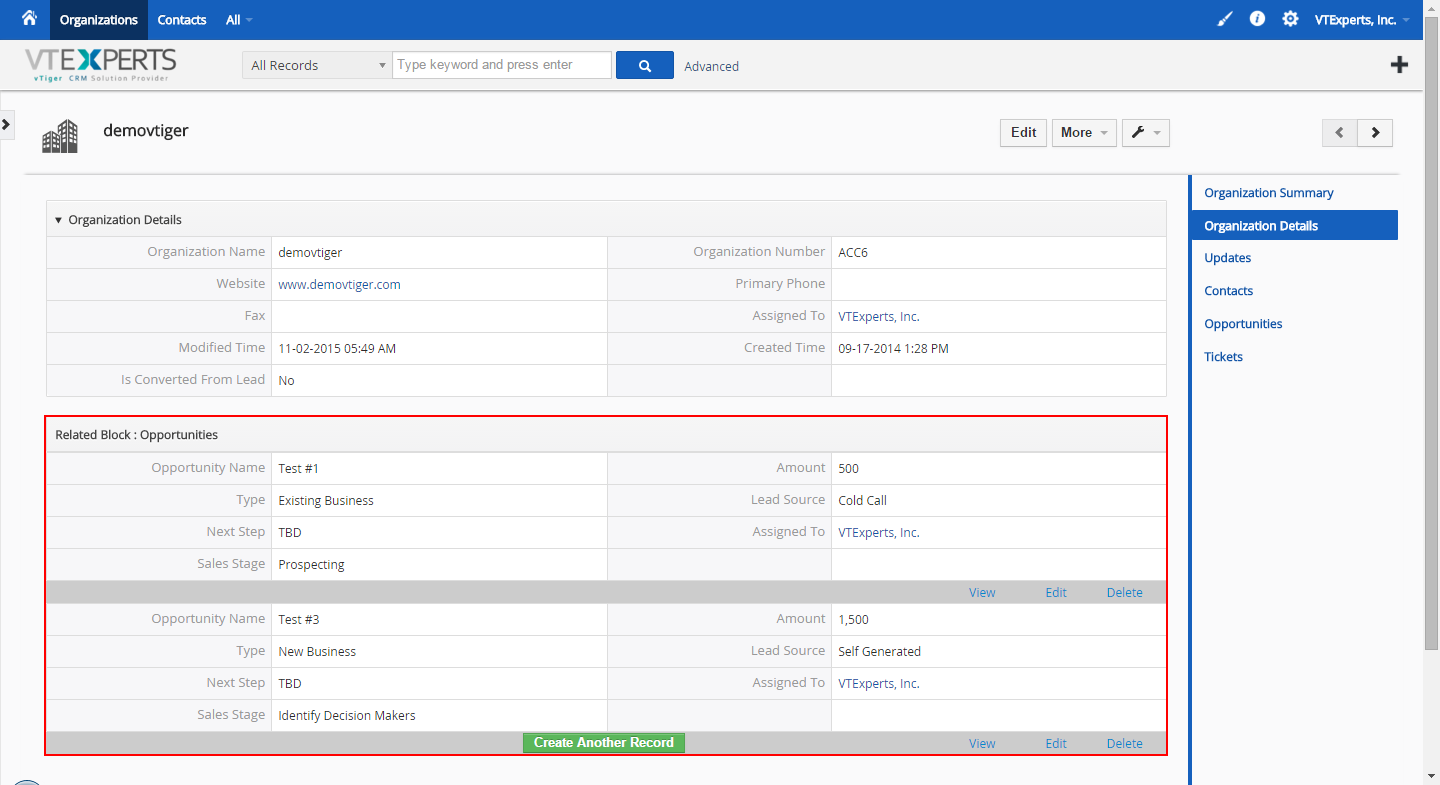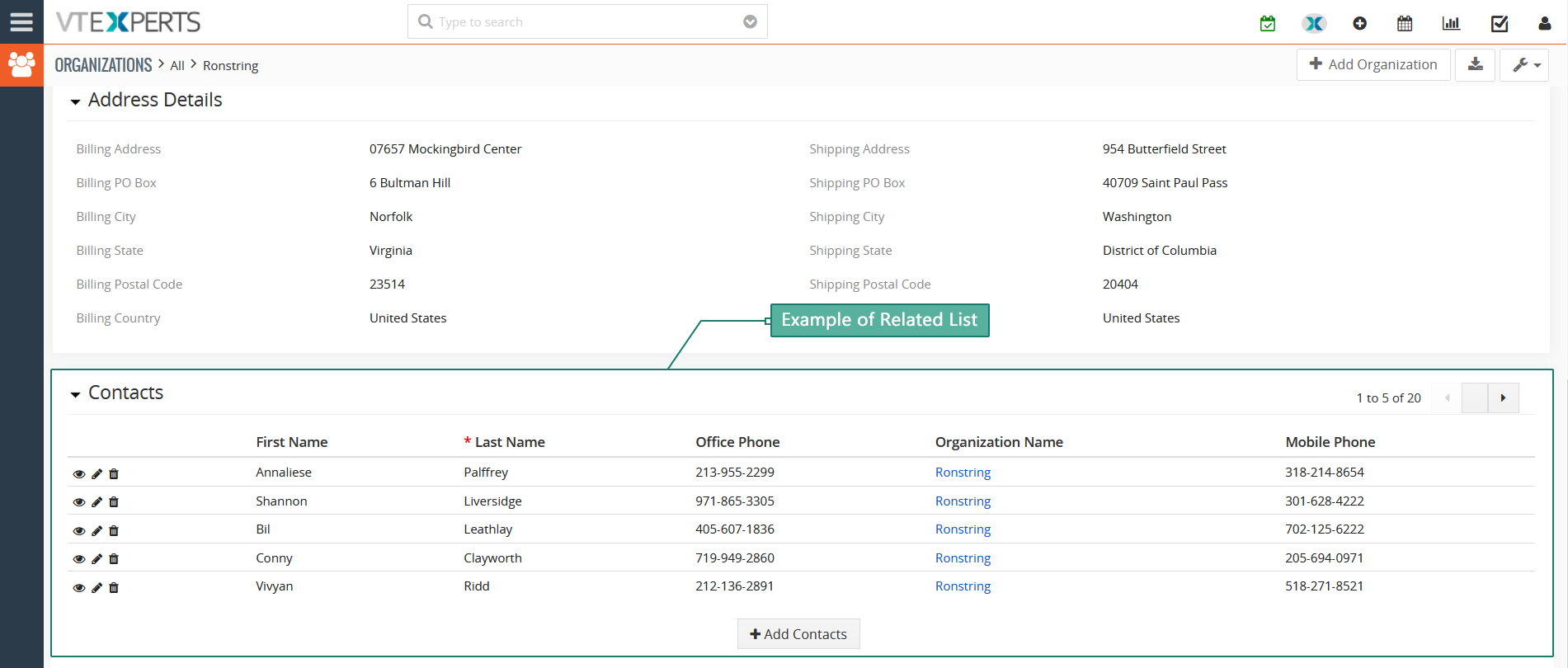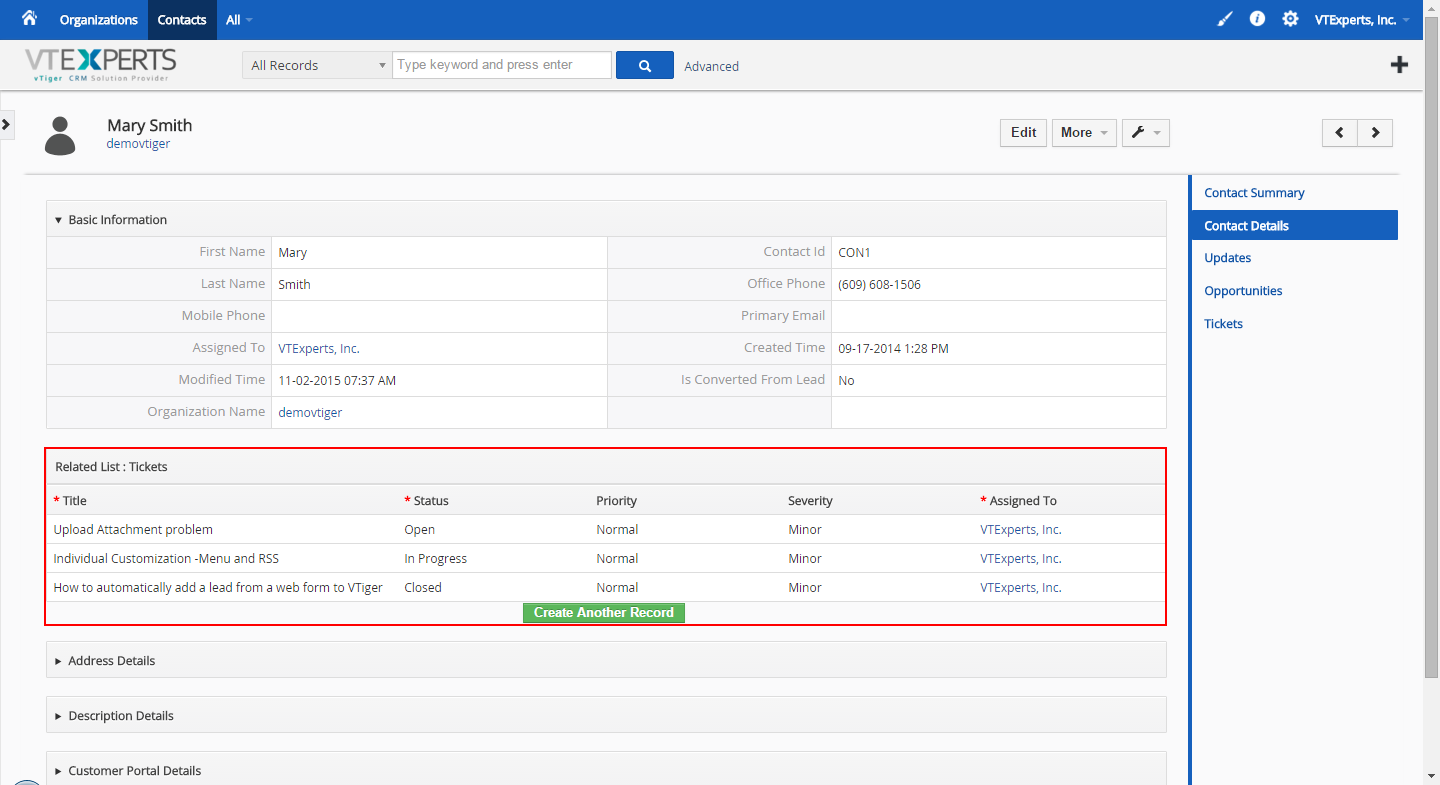VTiger Extension is enabling a display of related records on the Detail, Create, and Edit Views. Intuitive configuration panel allows system administrators to configure which modules (Related Lists) will be displayed on the Detail/Edit Views. VTiger Related Blocks & Lists also enables you to quickly and efficiently create & update Related List records from within the primary record e.g. create/update “Contact” from Organization Detail view.
It supports 2 types of displays: “List” – which will display linked records in Related List manner, and “Block” which will show related records as if they were “blocks” (useful for related records that require to display more than 5-7 fields).
Configuration
In any module’s settings, click ‘Edit fields’. You will be presented with several options:
Add Related Block
Add Related List
Existing Related Lists
Existing Related Blocks
Add Related List & Block
This function is used to create a new list or block such as tickets, opportunities, etc. The only difference is that the former is used to add a related list while latter is to add blocks.
- Related Module: The module which you want to add the related list to
- Fields: The module which you want to add the related list to
- Add After: Configure what information you want to show before the list
- Limit per page: It limits the no of records/results per page
- Sort by: User can sort results on the basis of Salutations, First name, last name etc. Results can be further sorted on the basis of Ascending and Descending order.
- Filter: The records/results can be filtered using this option
- Value: The value of the filter is selected in this field
- Active: Set the status of the related list as active or inactive
- Advance query box: If you have good enough knowledge then you can use SQL queries to configure Related Blocks & lists
- Customizable Options: On User interface, you can customize the following options
A. View Icon : View the record by clicking on view icon
B. Edit Icon : To edit the record use edit button
C. Delete Icon: To delete the record, use the delete button
D. Add Record button: To add a new record, use the +Add record button
E. Select Record button: Use it to select the record
F: In-Line Editing: In-line editor can also be used to edit information

Existing Related List can be accessed and edited using the Module and Layouts Fields

Examples of Related Blocks and Related Lists
Related Block
For example, if you configure related blocks as Opportunities with Organizations, when you open a record, it will show you the related block of Opportunities under the Organization details.
It contains 2 options:
Create Another Record: lets you add another Opportunity from within the Organization.
Select Existing Record: lets you select from the existing Opportunity.
Edit: simply click to edit any Opportunity that is assigned to the Organization
View: ability to view an Opportunity right from within the Organizations
Delete: the option to quickly delete an Opportunity.
Edit Organization: allows you to quickly access all the added Opportunities
Related List
For example, if you configure Tickets to Contacts, when you open a record, it will show you the related list of Tickets under the Contact details. It will show all of the Tickets same as VTiger’s standard functionality. However, it contains more features:
Create Another Record: lets you add another Ticket from within the Contact.
Select Existing Record: lets you select from the existing Tickets.
Edit: simply click to edit any Ticket that is created for the Contact
View: ability to view a Ticket right from within the Contact
Delete: the option to quickly delete a Ticket.
Edit Contact: allows you to quickly access, add, view, edit, and delete all the tickets.