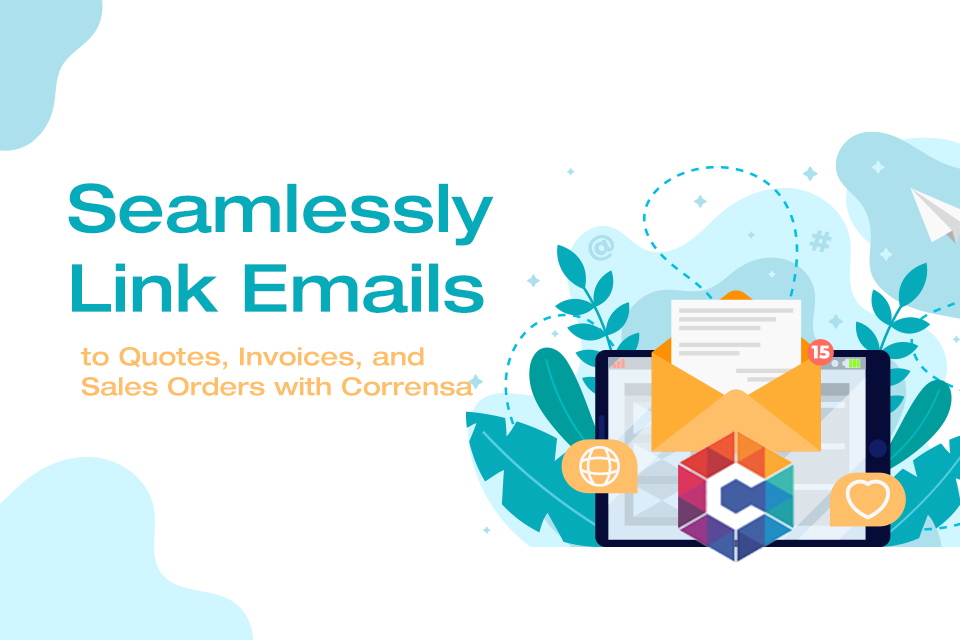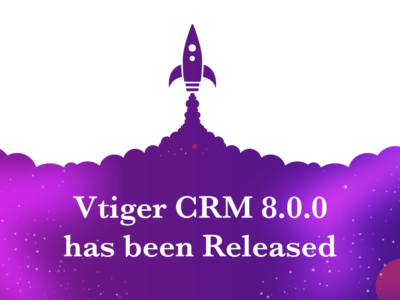The key highlight that makes Corrensa a great tool is the number of different ways in which it interacts with the Vtiger CRM system. From attaching emails to Vtiger records to creating new records in the Vtiger CRM without leaving the email interface, Corrensa is doing wonders. Corrensa’s eliminates the need to switch between multiple applications, saving you time and streamlining your workflow. Now, you can link emails to quotes, Invoices & orders with Corresna.
New Feature: Link Emails to the Quotes, Invoices and Sales Order
Prepare to witness a remarkable convergence of email efficiency and VTiger CRM prowess with Corrensa’s new feature, that allows you to link emails to Quotes, Invoices and Sales Orders. Through this feature you can link the emails to the relevant Quotes, Invoices, and Sales orders without
Benefits of linking emails to invoices, quotes, and Sales order
- Linking emails to quotes, sales orders, and invoices ensures a traceable communication trail. Attaching relevant emails creates a complete record of discussions, negotiations, and agreements. This documentation is crucial for future reference, resolving disputes, and transparency
- Attaching emails directly to quotes, sales orders, and invoices also improves collaboration among team members. It allows stakeholders involved in the sales process, such as sales representatives and team leaders to access the complete context and understand the history of interactions and communication with the client..
- The feature of linking emails to quotes, sales orders, and invoices also improves customer service. When customer queries arise, your team can quickly retrieve relevant email conversations, providing prompt and accurate responses.
You can leverage the advantage of linking emails to quotes, sales orders, and invoices using Corrensa, and on top of that you can do it from the email client.
How does the feature works
Using this feature, when you open an email Corrensa will show you the related records to that email address e.g. contacts, organization, etc. Now you can also search the quotes, invoices, and sales order related to the email address and link that specific email to quotes, invoices, and sales order
Let’s explore with a practical example
There is a contact in your CRM by the name “Salman” which is already linked from email UI to Vtiger via Corrensa
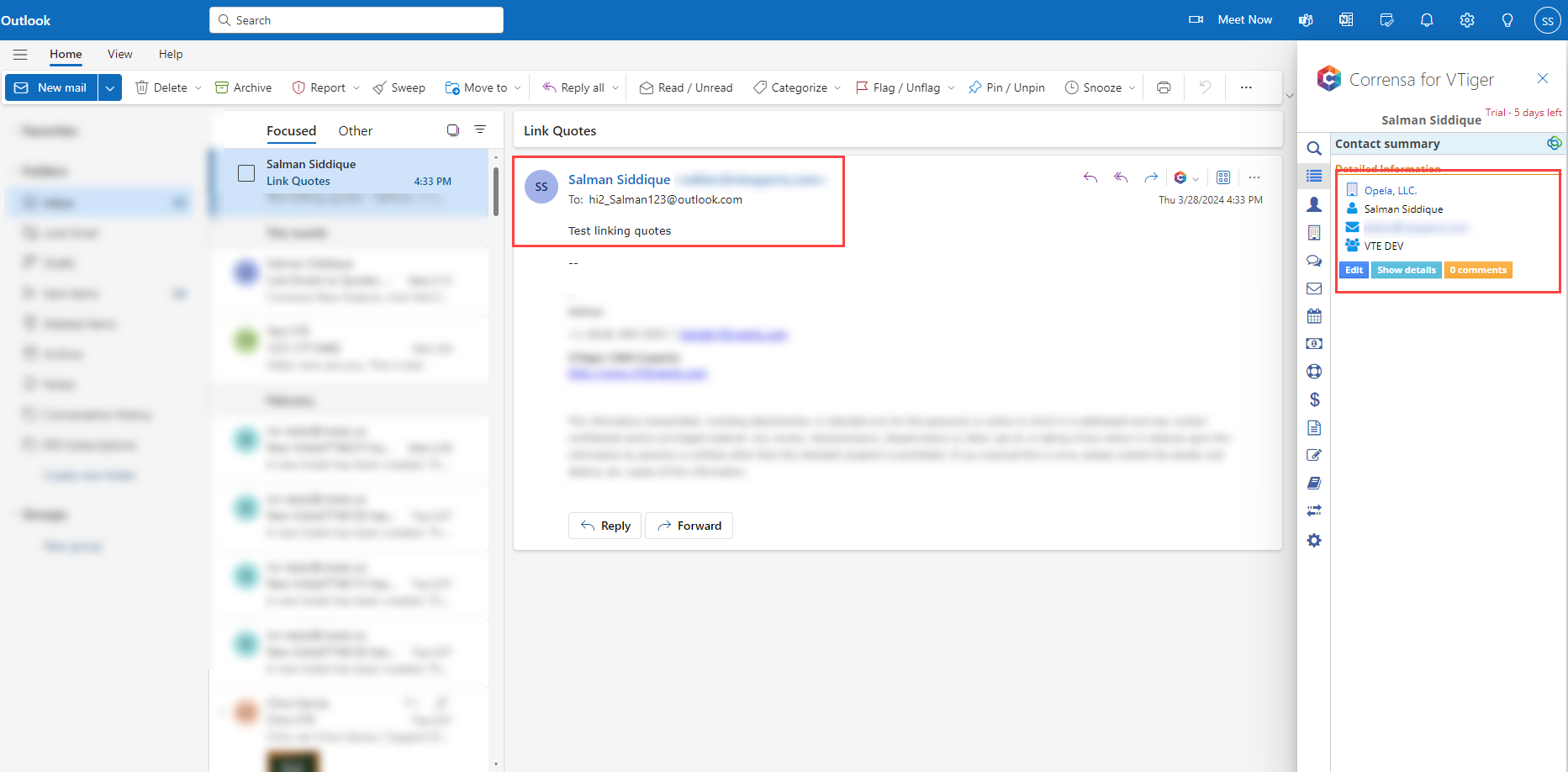 Now we will link a Quote that already exists in the CRM with email
Now we will link a Quote that already exists in the CRM with email
This is the quote that would be linked to the email
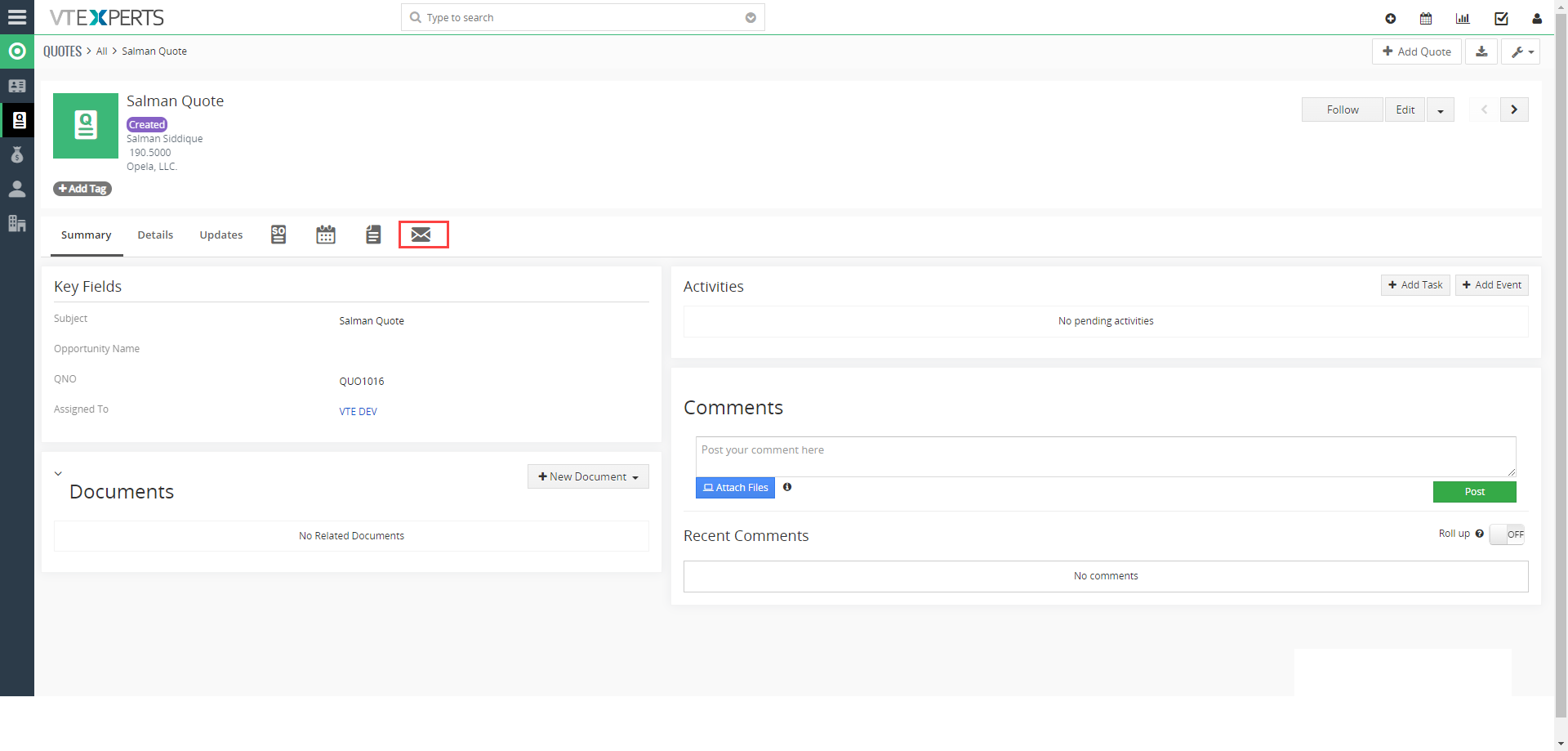 Go to email and open “Attach to Vtiger”
Go to email and open “Attach to Vtiger”
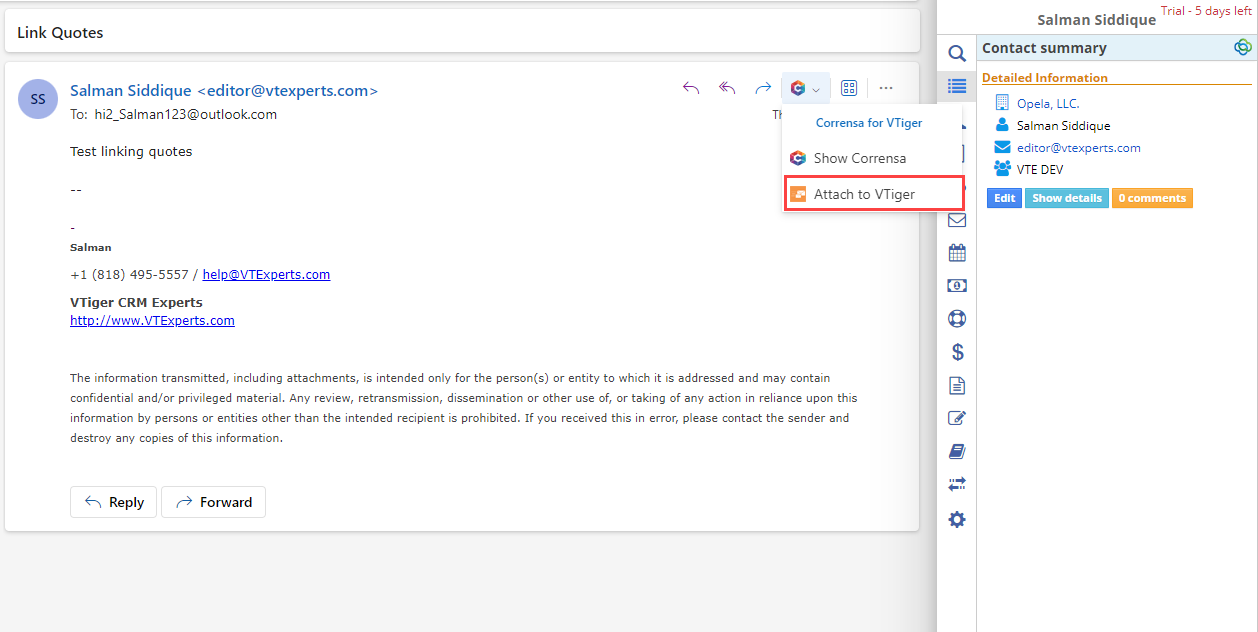 The following window will open
The following window will open
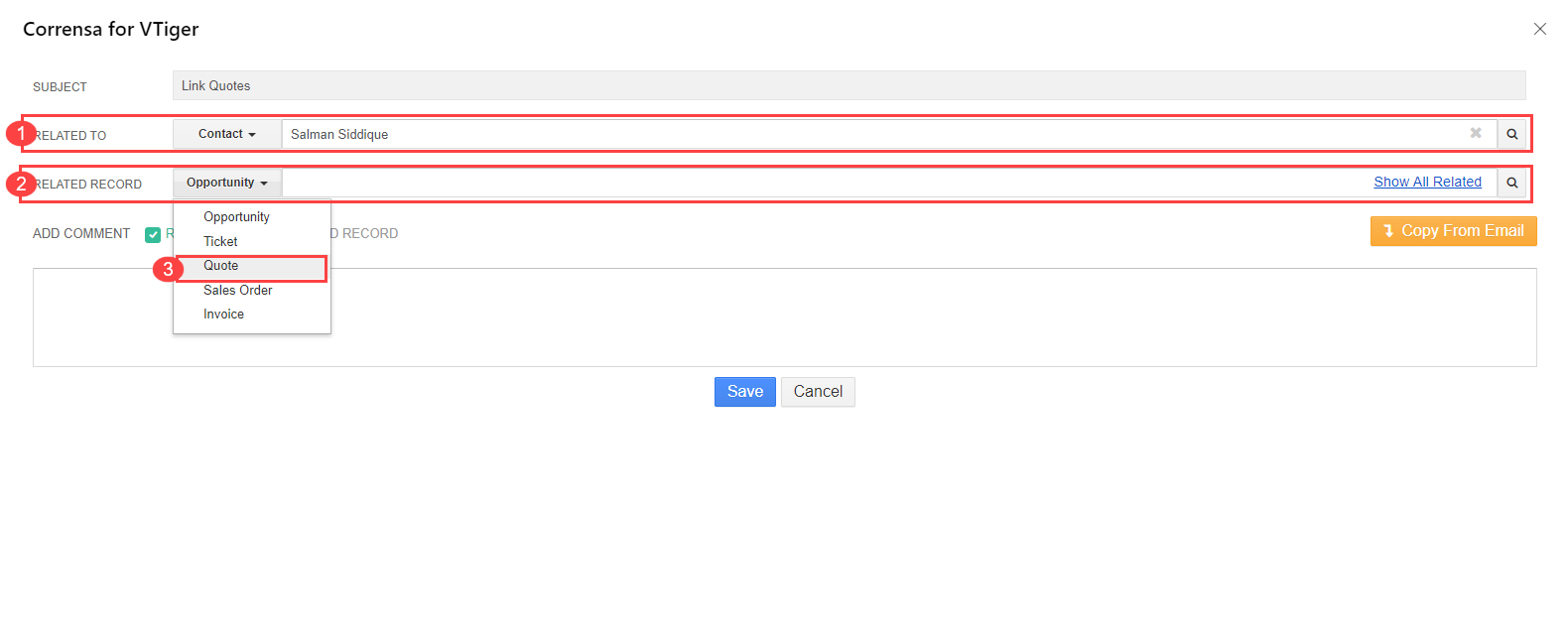 1. Related to: This field will be auto-filled as the contact is already synced between Corrensa and Vtiger
1. Related to: This field will be auto-filled as the contact is already synced between Corrensa and Vtiger
2. Related Record: In the related record field, choose the module from which you want to link the record
3. Quotes: Select the quotes as we want to link the quote
Once you select “Quotes” and press “Show All Related”, it will start showing all the quotes related to the contact “Salman”
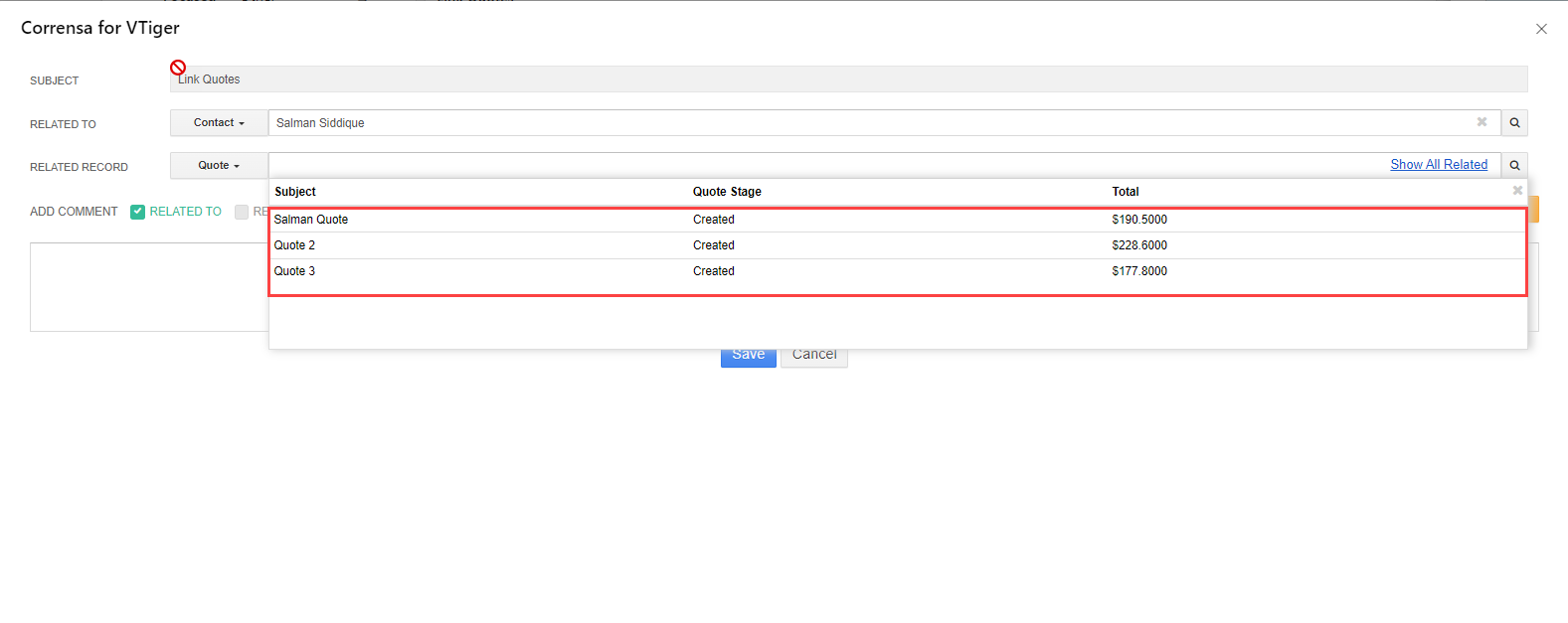 We will select the first Quote and add a comment to it
We will select the first Quote and add a comment to it
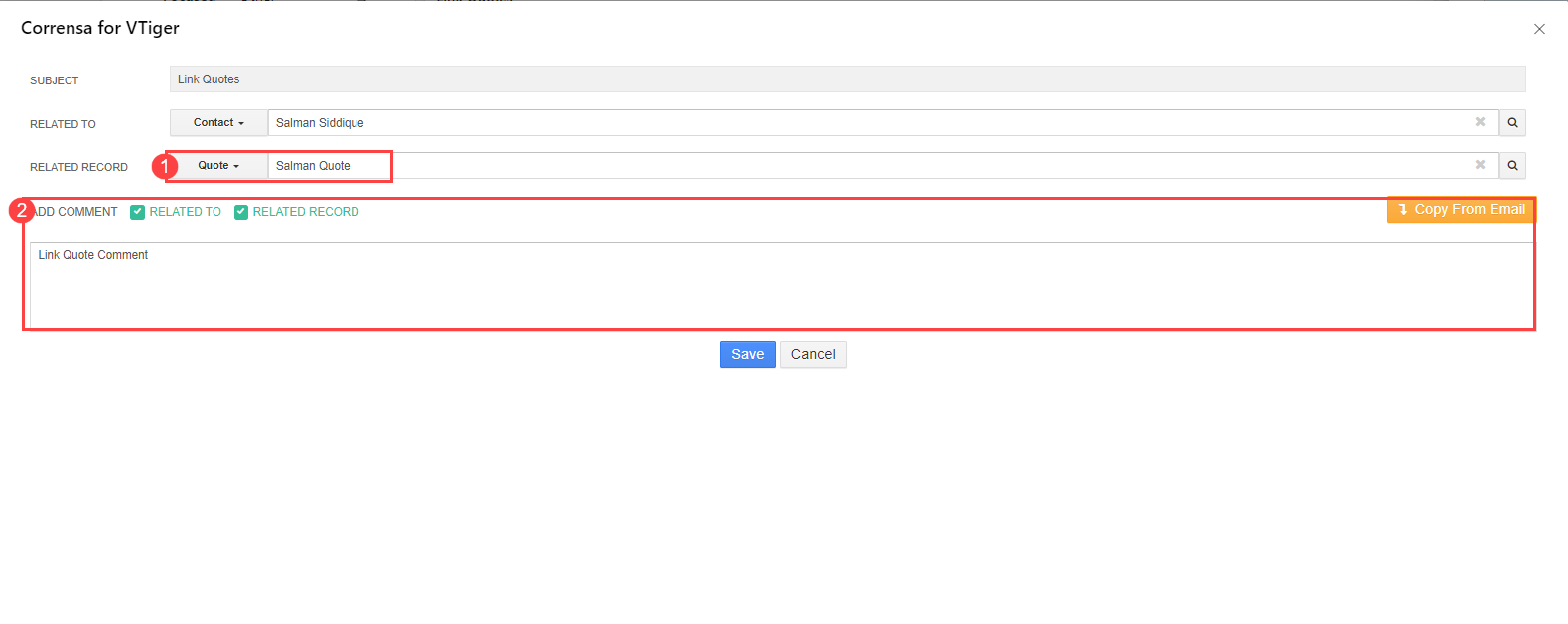 1. The quote that you selected will start showing in the “Related Record” field
1. The quote that you selected will start showing in the “Related Record” field
2. You can add the comment to the “Related to” and “Related Record” by checking the boxes
Once done, press “Save” button. Now, in Vtiger CRM system the record will be linked to the email and comment is also added
Here is a screenshot showing the comment
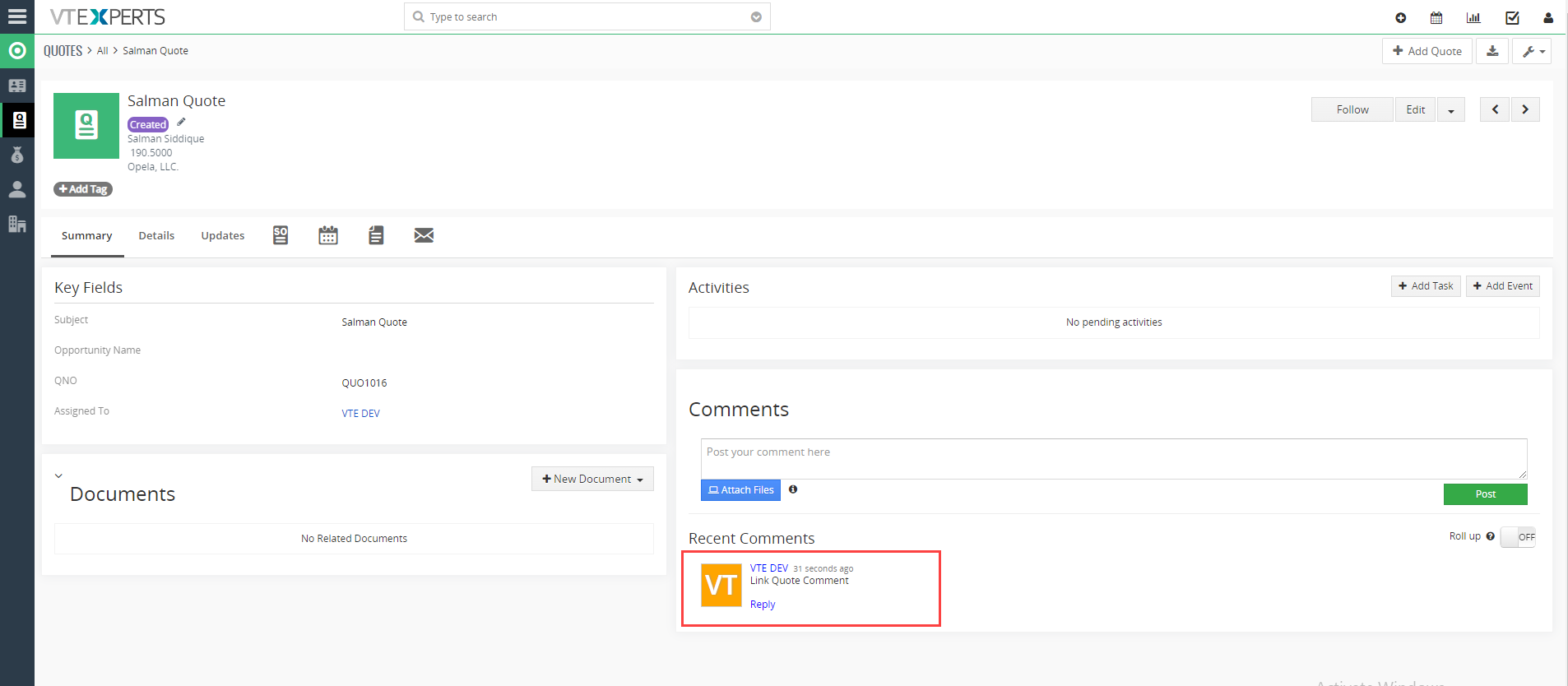 In the emails section, you can also see the details of the email
In the emails section, you can also see the details of the email
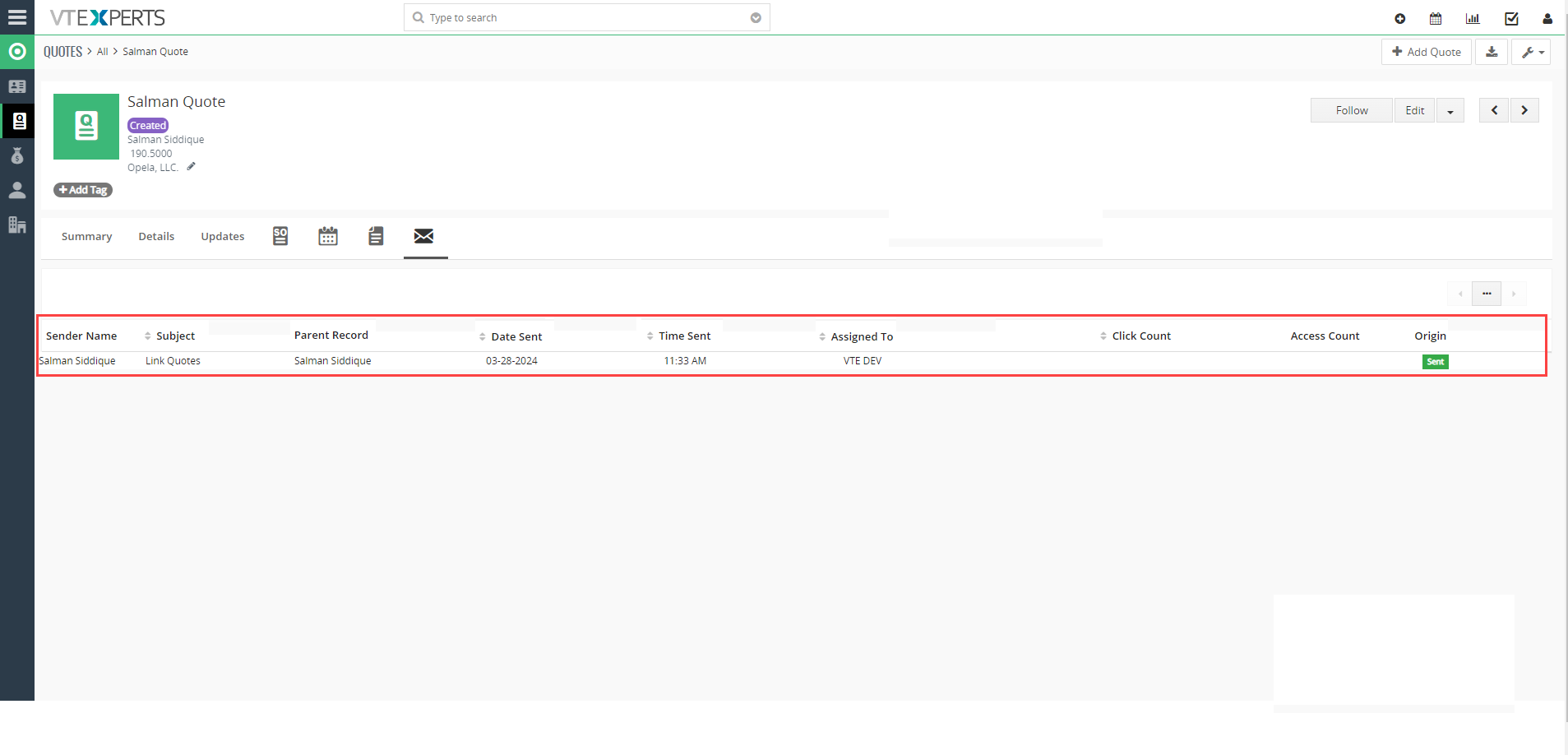 Similarly, you can also link Invoices and Sales Orders
Similarly, you can also link Invoices and Sales Orders
Enhance the process of communication between your Email interface and Vtiger CRM using Corrensa.
For more details visit Corrensa.com
You can also check how can you optimize scheduling in Vtiger Here