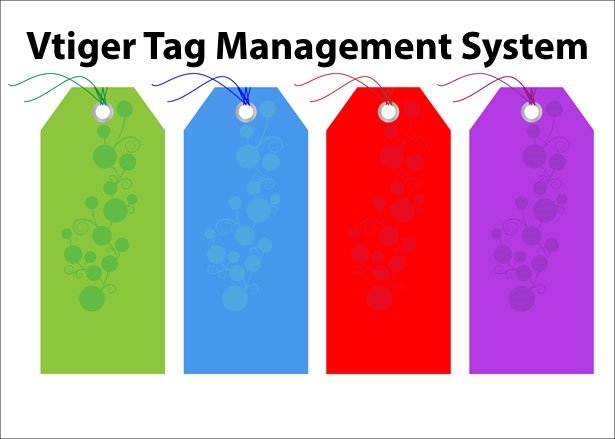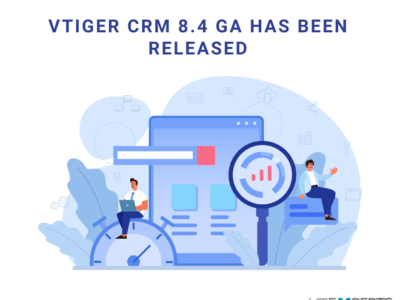You need to close a deal with a client but collecting data from the previous records is taking a lot of time; so the process is slower for your liking. Now, with Vtiger 7, managing such tasks is faster and because you can Tag important records in a more customized way. Thus, obtaining required information and keeping track of leads is easier.
What are those ‘Tags’
Tags are labels consisting of a single word, a sentence or multiple words. They are given to records to differentiate them for future references, for example, ‘IT Gala 2016’ or ‘Sales event 2015 Leads’. Then that tag can be searched to access the linked data in Vtiger 7 without any hassle. Moreover, multiple tags can be associated with a record.
How to use a Tag
2 kinds of tags are available in Vtiger 7; Private Tags and Public Tags.
- Private Tags: These are seen only by the creator of the tag and are not publicly accessible.
- Public Tags:They can be shareable and viewable by all the users of a company.
The default mode of Tags is set to Private upon its creation. Being its owner, you can set its status to Public in order to give open access to users of your organization.
Now we’ll discuss how can be a tag created, added to record, edited, and deleted in Vtiger 7.
Design a Tag
Understandably creating a tag should be the first step before employing it to the Vtiger CRM record. Here’s how to do it:
- First of all go to the main Menu from the home page

- Go to the Settings from the run down list
- Then click My Preferences from the settings list and select My Tags

- Use the +Add Tag button to start creating a new tag
- In the popup box, enter the tagname

- You can utilize the Public tags option to make the new tag viewable by all users, or unmark it if you want to keep it private.
- Click the Save button and get done creating the tag.
Apart from going to the main page, you can also add a new tag directly from the List or Record view:
List View
- To create a tag from List view, start by selecting the records you want the tag to be added
- Navigate through the More button and find the Add Tag option

- Enter the tag name to Create New Tag or you can select from the existing ones.
- As always, you can make the tag public by enabling the Public Tags
- Save these settings. It will add a new tag and connect it to the selected records.
The list of tags can be found on the sidebar of the list view.
Record View
In the Record view:
- Choose a record from the list
- Add New Tag button on top left in a record’s detail view is your target, click it!

- To create a new tag, enter the tag name.
- Tick-mark the Shared Tags check-box if you want to make the tag publicly available.
- Save the settings with the green box below. A new tag will be created and linked to the selected records.
A New Identity for Your Tag
Both private and public tags can be given a new name.
- Renaming a Private tag: To rename a private tag, use the Edit icon of the particular tag.
- Renaming a Public tag: A shared tag can only be renamed if there are no records linked to it other than the tag owner’s archives.
Trash a Tag
To delete a tag:
- Go to the Menu.
- From the Settings click My Preferences
- Open the My Tag section
- A Delete icon will be available besides every tag. Click on the one you want to remove from the database of Vtiger 7
- A confirmation message will show up
- The tag will be deleted after your verification.
Note! Public tags can be deleted by the tag owner only if there are no records associated with them.
Disconnecting a Tag
The link between a tag and a record can be dissociated in Vtiger 7 and there are 2 ways to do so:
a. In the List View
- First of all click on the tag name to access the records connected to it
- Distinguish those records that you want to unlink
- Then click More button and select the Remove tag option
- Confirm your choice to complete the unlinking.
b. From Record View
To unlink a tag from Record view:
- Choose the record you want to unlink from the list view
- X mark in record detail view is meant to disconnect a record and a tag
- Clicking the button will remove the bond between the tag and record.
Read this article to know about Custom Field Mapping: Custom Field Mapping of Lead And Opportunity Modules Makes Data Input Flawless