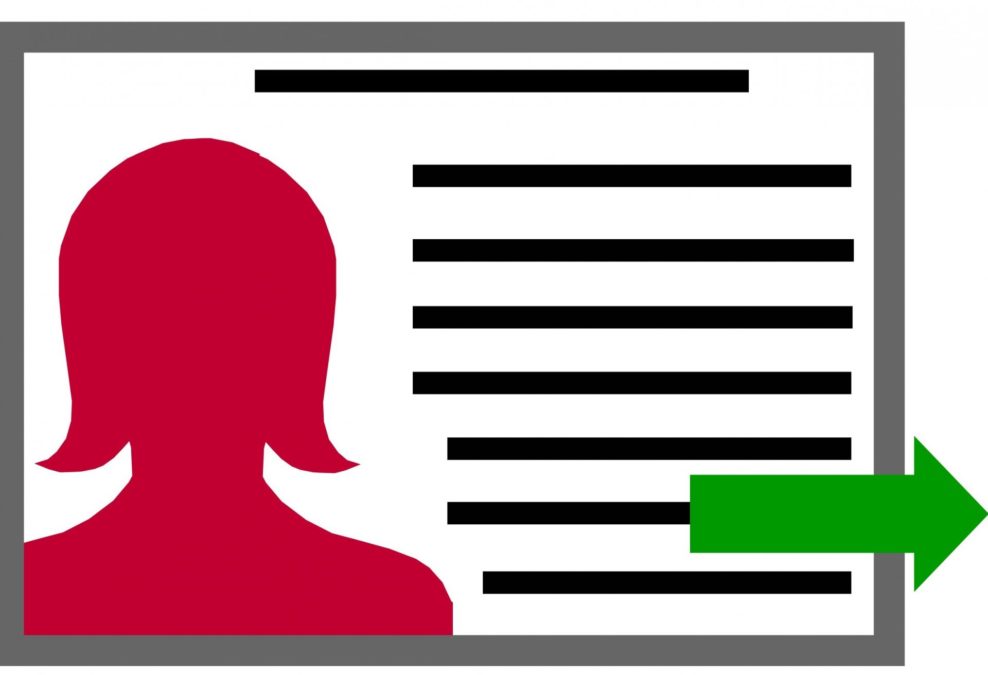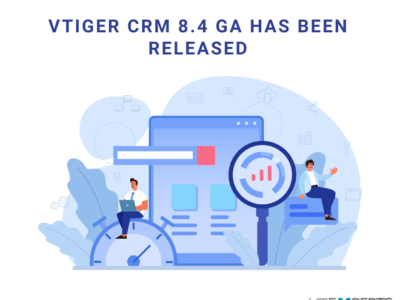For obvious reasons, you cannot afford a single user wandering around into the whole database. While users messing around with the records is enough tension, restricting every single one of them to his/her own section is another task.
Vtiger 7 provides a simple yet efficient solution for the matter. It helps in limiting the users from accessing the certain modules, fields and features, by creating and assigning profiles. It also aids in limiting the users’ actions regarding the CRM records.
Setting up a Profile
1. To create a new profile, click on the App switch icon on the top left and select Settings.
2. There is an “User Management” button.
3. Clicking on the User Management button will show you Profiles icon.
4. Click Add Profile button on the top right corner.

5. The next window will let you assign name and description to the profile being fashioned.
6. Here comes the critical step, i.e. embedding privileges to the profile, according to which the access will be allowed or denied for individuals.
7. Re-check your submissions and save to generate the new profile.
Grant Permissions via finely grouped table
With Vtiger 7, highly sensitive access to the certain fields, modules and Tools of profiles can be granted or refrained. These options may contain Import, Export and Duplicate. The respective checkbox are used to grant or restrict the access to the operations (View, Create and Delete).
Manage privileges for your profile
Its very simple, check or uncheck the options you plan to keep or loose. Or select all or none with a single click. The highlighted boxes define it all.

By unchecking the checkbox under the corresponding tab results in restricting the certain module to access the information from the area of that specific tab.

Or actions against every single module can be managed.

How to define permissions on fields and tools
“Profiles” feature of the Vtiger 7 also allows you to define the permissions of the access to the certain field, module and tools. You have to click on dropdown button of “Field and tool privileges” for defining the privileges.

The switches look like other on off switches that grant or deny permissions. But this is not the same trend. Color codes are explained in the above picture as well below:
- Green switch depicts that a user will be entertained with the Write permission and will be able to make changes to the record.
- Orange switch signifies that a user will only be allowed to read.
- Grey switch turns the field invisible for user.
Allot profiles to users
First of all you have to link the profile of a user to a Role and hence the privileges of the profile will be altered accordingly. This is because of the fact that the profiles cannot create link with the users directly.
- This can be done by following the path App switch icon > Settings > User Management > Roles
- Specify the role you desire to work on.

Deleting a profile
You can also remove a profile when it’s no longer required. Before deleting a profile you have to transfer the responsibilities of that profile to another one.
Use this guide to do so:
1. Forts sort the profiles in list view and click the trash icon on the top right corner

2. Use pop-up to transfer responsibilities.

3. Finally Click the Save button and your task is complete