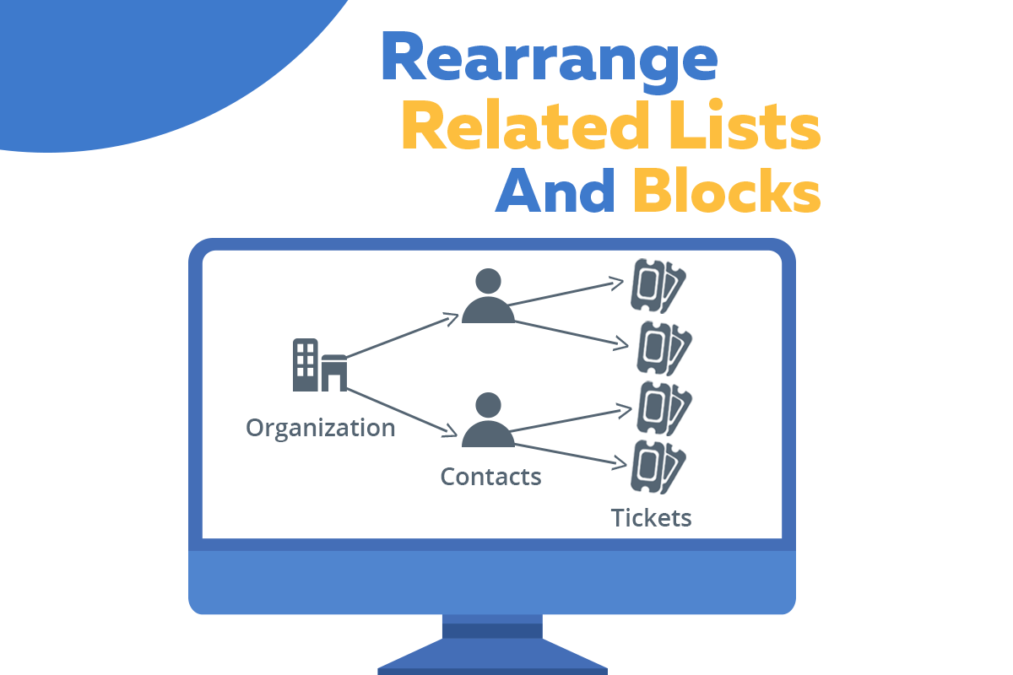Related Blocks and Lists is a state of the art extension, that lets you add new blocks and lists in detail view of records using Module Layouts and Fields. While adding a new block or list, system asks where to place the block or list. It can be changed later on using Detail View Layout in the Module Layouts and Fields. This article is related to rearranging related lists and blocks using module layout.
Let’s take a practical example:
You created a new related block with the name of Vendors in the Contacts, at the time of creation it was placed at the bottom of contact details after “Profile Picture” block
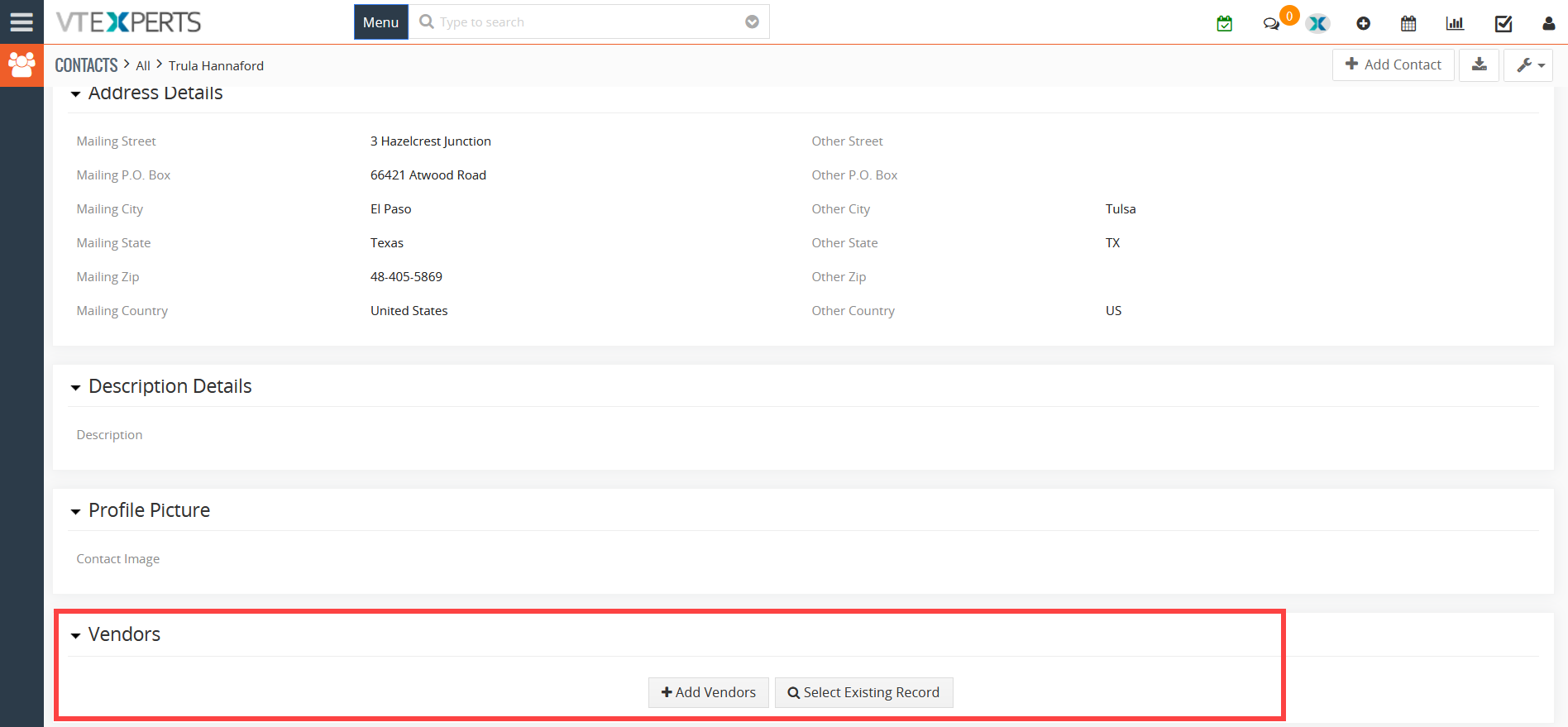
Now, you want to change it and place next to the “Basic Information”.
To do so, go to Settings > Module Management > Module Layouts & Fields (or use VTExperts’ Menu Manager for user-friendly interface)
Select Detailed View Layout
Locate the related block for which you want to make the placement changes (i.e. in this case it is Vendors)
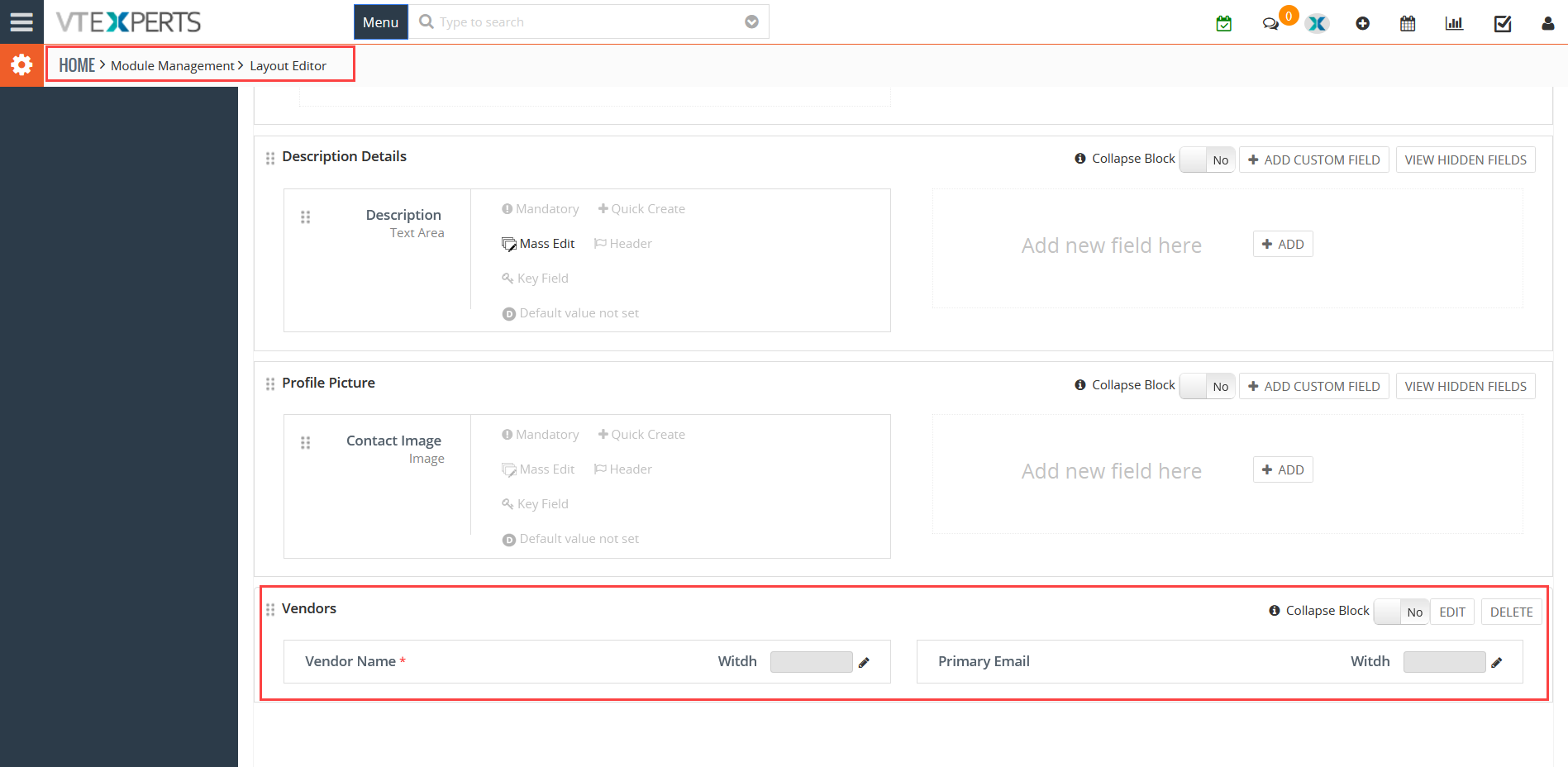
Once you locate the desired related block/list
- Click on the Edit button
- Use the drop-down menu labeled as Add After and choose the desired block after which you want to place it
And after Save, the related block will move to the required position.
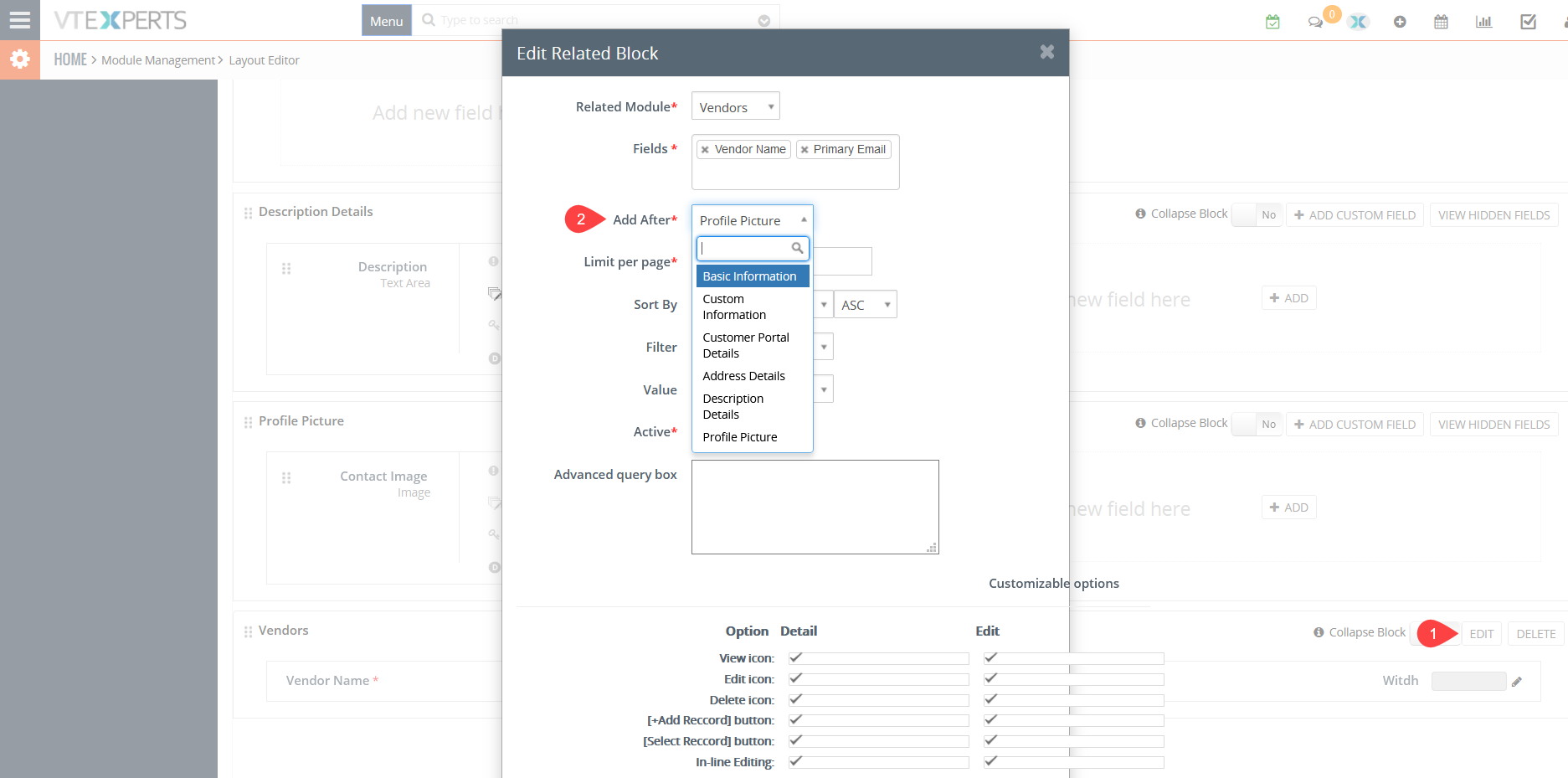
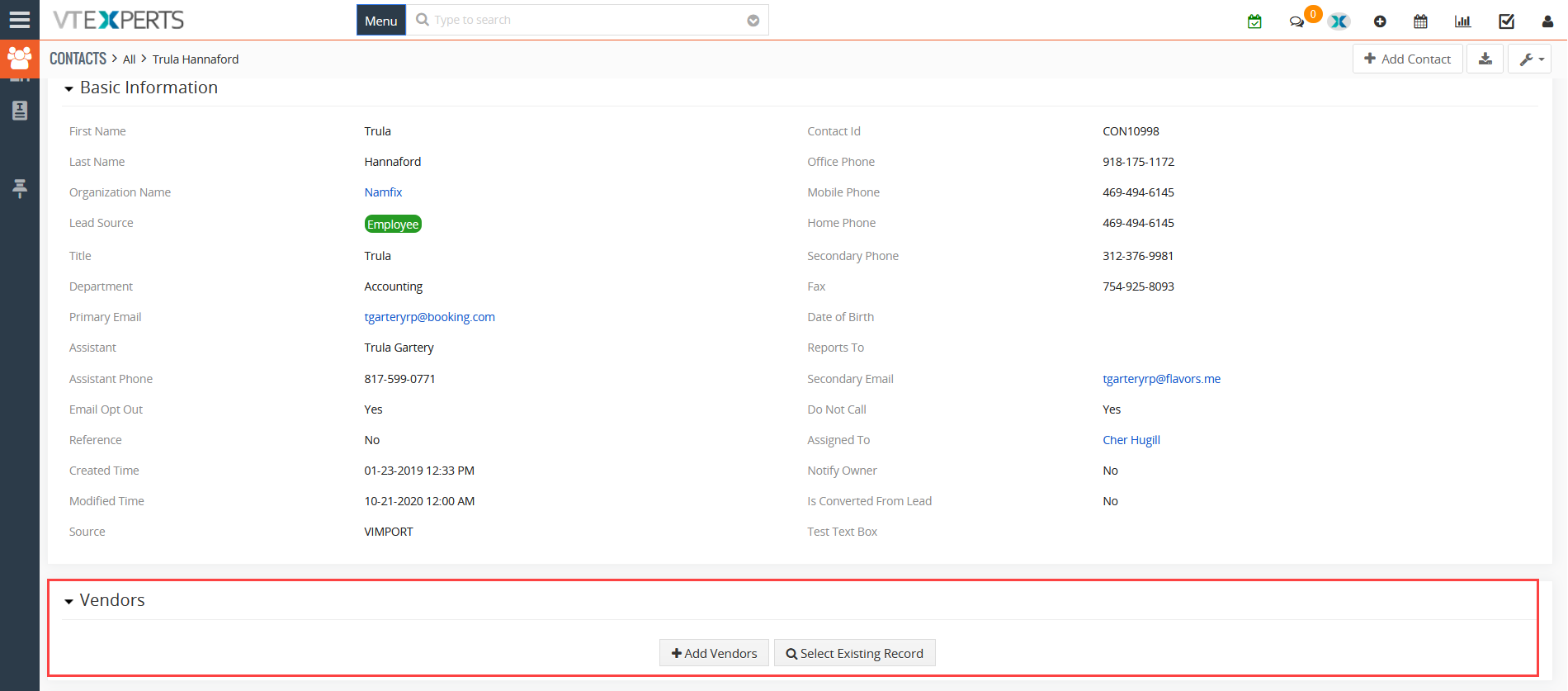
Rearrange related lists and blocks allows user to sort data in a much easier manner. So, do use this feature and yield its benefit.
Next Article: Office 365 Showing Special Characters in VTiger