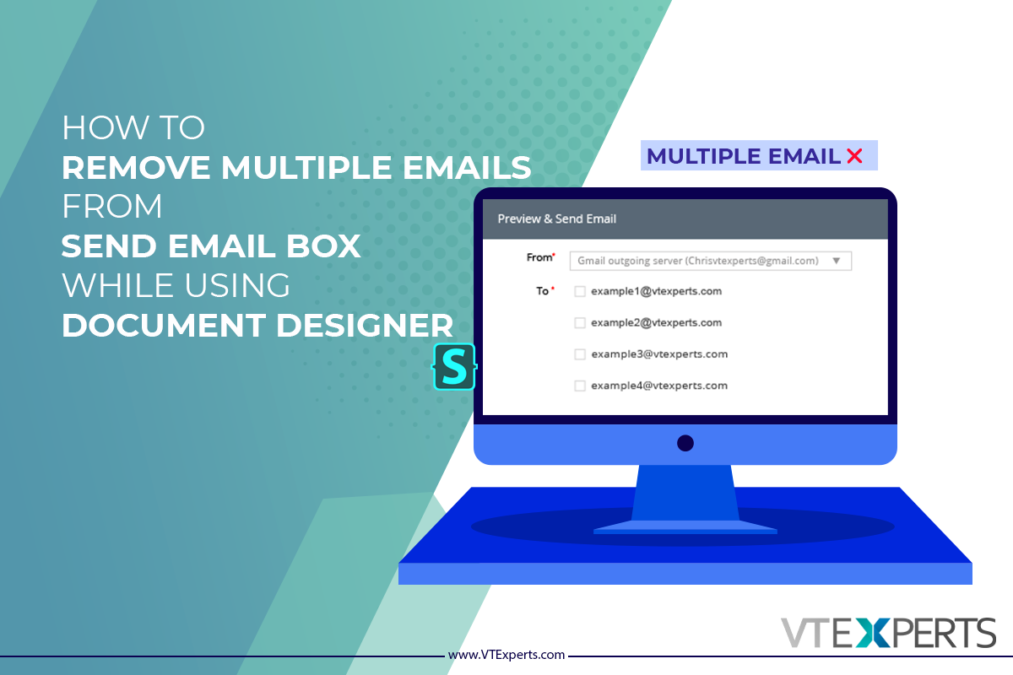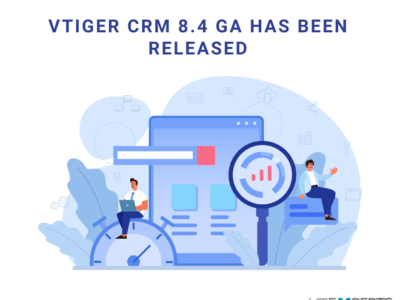Sometimes, a single record contains more then one email fields. When user try to send a document designers template via email to that contact, multiple email addresses shows up. In this article we will learn, how can a user Remove multiple emails from send email box while sending a Document Designer Template
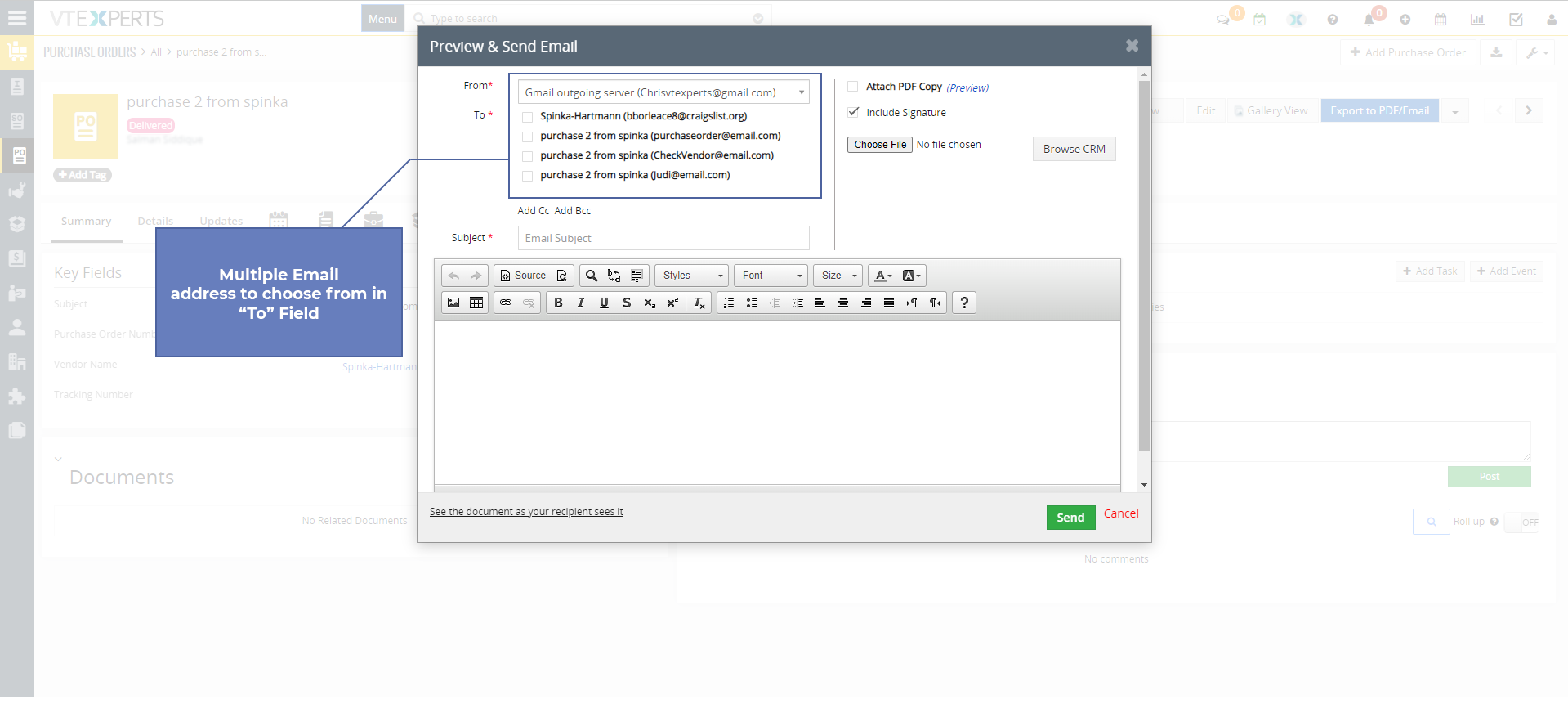
With a little bit tweaking with CSS, you can make only the primary email of the record to appear in the send email box
For doing so, first you have to install a browser extension, by the name of stylus
Stylus
Stylus allows you to easily install themes and skins for many popular sites.
Get Stylus for chrome Here
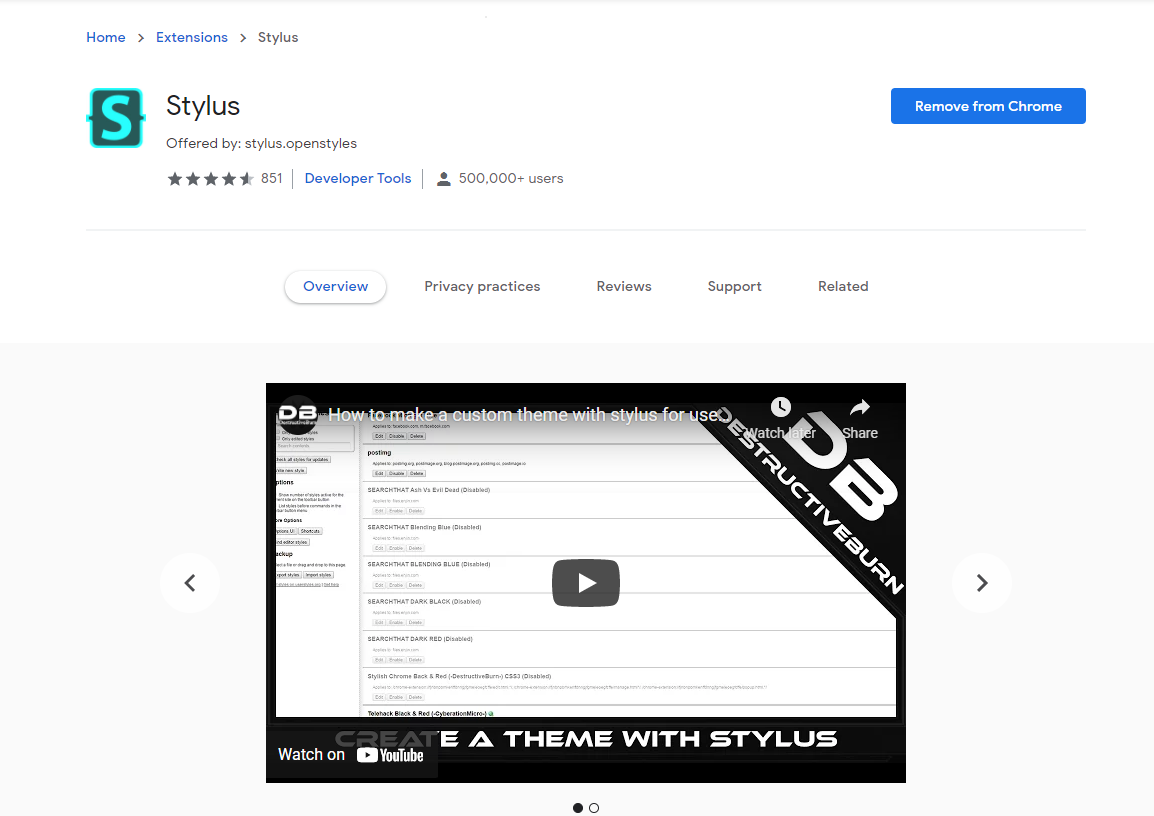
Once Stylus is installed, configure the Stylus for send email dialog box using Stylus editor
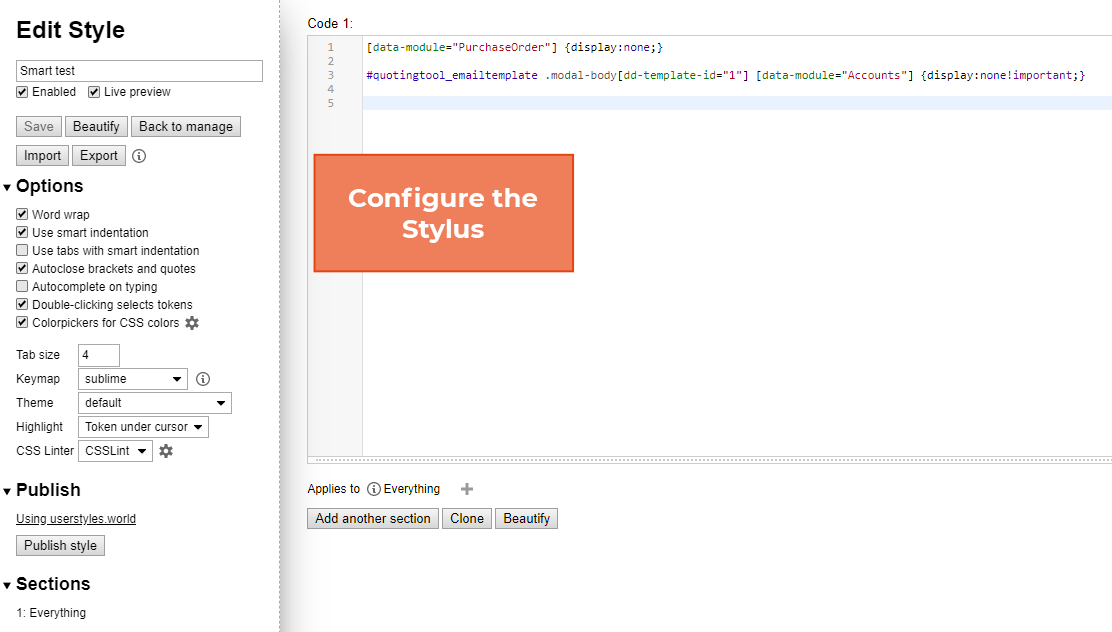
Configuring a new Stylus
Following is the CSS changes that you have to configure in the stylus
[data-module="PurchaseOrder"] {display:none;} |
Make sure to provide the right module name in the above code. In this example the module on which we are working is Purcahse Order
#quotingtool_emailtemplate .modal-body[dd-template-id="1"] [data-module="Accounts"] {display:none!important;} |
Provide the Template id in the above code. If you are not sure then you can also check the template id from the document designer page
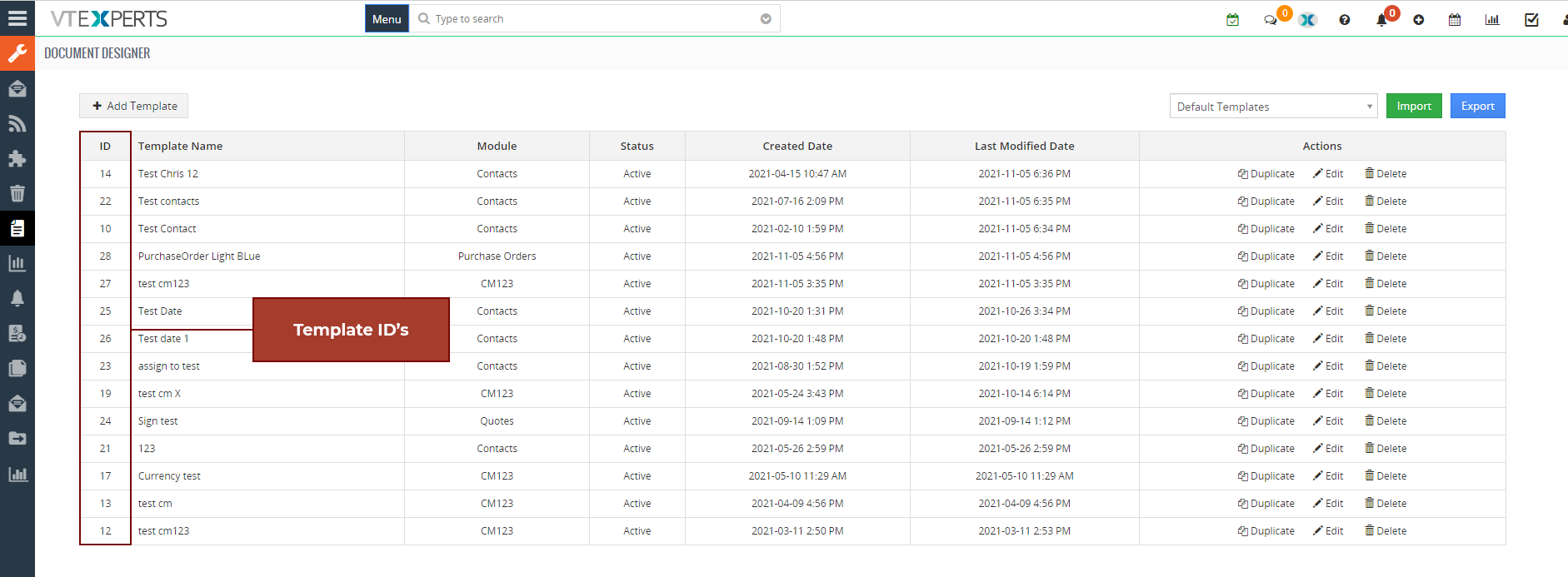
Once the configuration is done just enable the stylus and save it
When Stylus is not enabled, it will show all the email addresses associated with the record
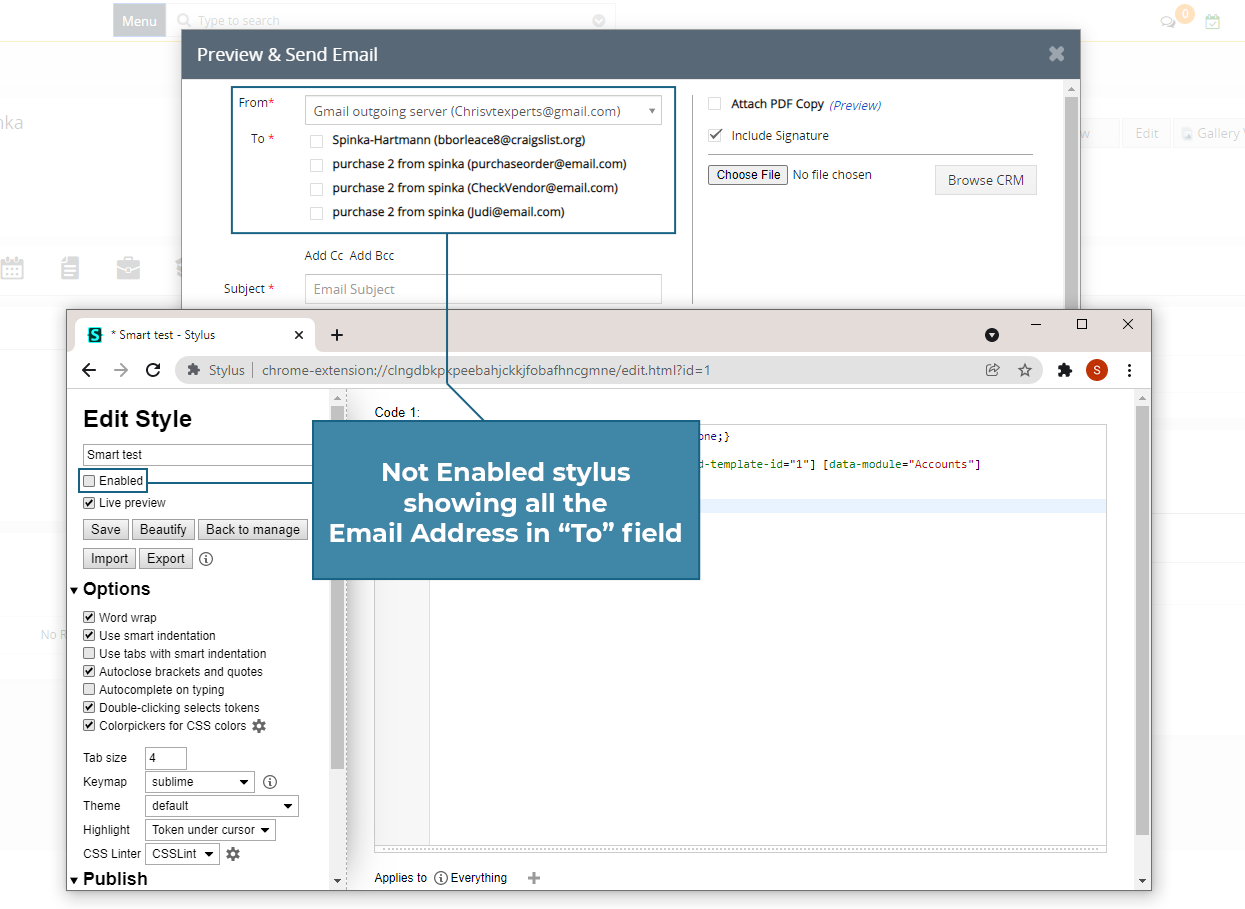
Now, when the Stylus is enabled only primary email address will show up in send email dialog box
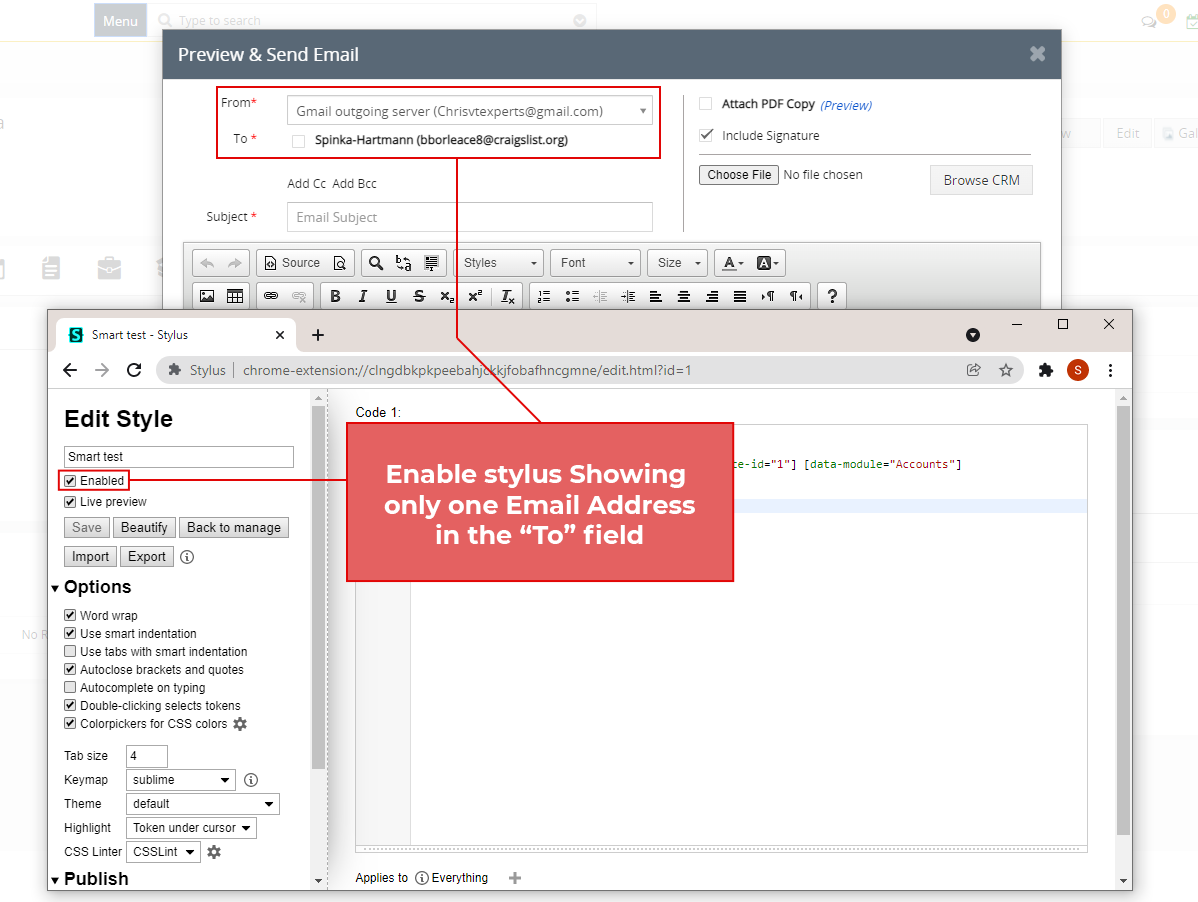
Using this tweak, you can remove multiple emails from send email dialog box while using document designer