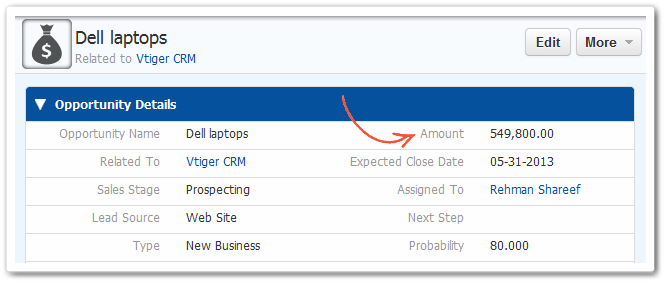When you’re running a multi-national business, or planning to expand from a country to another, there are hundreds of real time as well as virtual problems you might face. While handling offshore businesses and your teams can be tricky, we do not want you wasting precious resources on common complications that can be handled otherwise.
In this topic, we’re focusing on handling currency conversions without employing extra resources. Currency Manager of Vtiger 7 is an extremely helpful tool when it comes to dealing in multiple currencies. This feature is of assistance in dealing clients all over the world by incorporating national and international currencies.
Base Currency
First of all, you will have to select a base currency on the start-up page when you first log in. It will provide a threshold in a country against which the exchange rates are determined. Like INR is local currency of India and USD for United States of America. Once the base currency is determined, all other currencies you feed into your Vtiger 7’s CRM account will be converted in accordance to it.
Adding New Currencies
Vtiger 7 is here to fulfill your business demands, and it never leaves a functionality behind which you might need in the future tactics. Other than base currency which is initially fed, you can add new currencies in Vtiger 7’s database. The default exchange rate of base currency is 1 in CRM, so adding a new currency the desired exchange rates should be populated in the fields.
This step-to-step guide will let you add a currency in the database for future use:
- Start by going into the MENU
- Click Configuration under Settings tab
- Then select Currencies
- Click on the +ADD CURRENCY button on the top right section of the screen
- It will open up a form where essential information for the new currency will be defined.

- After filling in, Save your settings
Form Requirements
The fields in the above picture that are to be populated with the relevant information are briefly described in this table:
| Field No. | Field Name | Description |
| a. | Currency Name | Choose your currency from the list of many |
| b. | Currency Code | The currency code of the currency of interest will be automatically entered in this field |
| c. | Symbol | Symbol of your currency will spontaneously show up here |
| d. | Conversion Rate | Enter the rate of new currency against the base currency of CRM. For instance, €1 = 1.2 $US |
| e. | Status | To enable the new currency across the CRM, check this box |
Updating CRM Currencies
Not all reports and catalog maneuvers necessarily would be in same currency, and there might be a need of using a currency other than the base one. As Vtiger 7 satisfies most of the user’s demands, this one doesn’t go un-attended. The CRM has provisions to opt for working with currencies other than the one in preferences. All fields will be updated according to the currency of requirement, and currency fields will be filled in reference to new and base currencies.
For instance, in the AMOUNT field in an Opportunity record, USD is selected in My preferences for user 1.
Check out the Amount field of same opportunity record in user 2’s record. INR is selected in Currency field in My Preferences
You can convert all the currency values to a preferable one simply by selecting it in the My Preferences page.
Configure your desired currency by following these instructions
- Press the User icon
- Select My Preferences in the menu
- There is a drop-down in the Currency and Number Field Configuration, choose the desired currency from the list

- Save your settings to apply.
Price your product
You want to sale your products in different markets. Prices may not depend on the conversion rates as they vary across markets. We at Vtiger CRM, gives you the choice to price your products manually or according to the conversion rates.
You can do this simply by selecting more currencies under the Unit price field in the edit view of desired product.
Product Price box shows that values are all modernized in reference with conversion rates. Furthermore, there prices can be modified with latest rates by simply defining new ones in the Price section.
Everywhere in the system, you’ll find the updated prices. Whether generating Invoice, Sales Order, Purchase Order or Quotes or just checking out the value in the CRM.