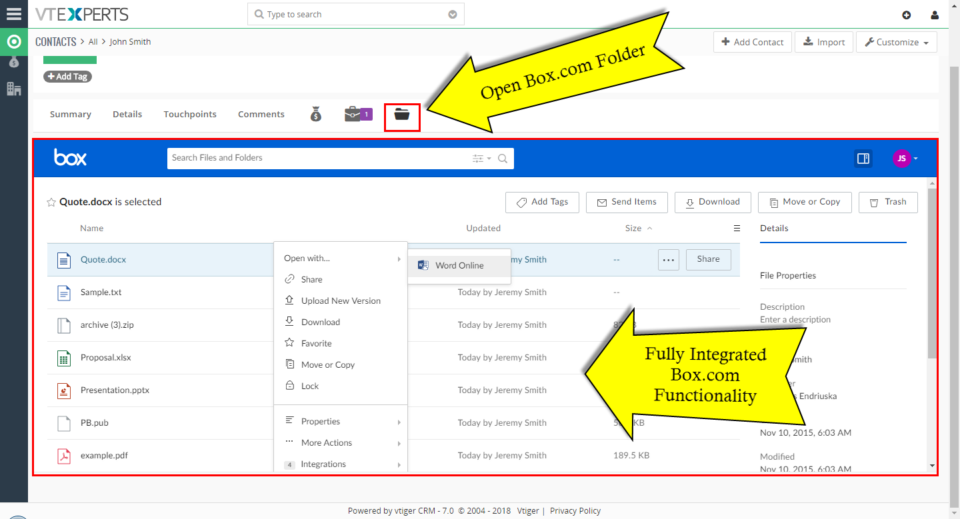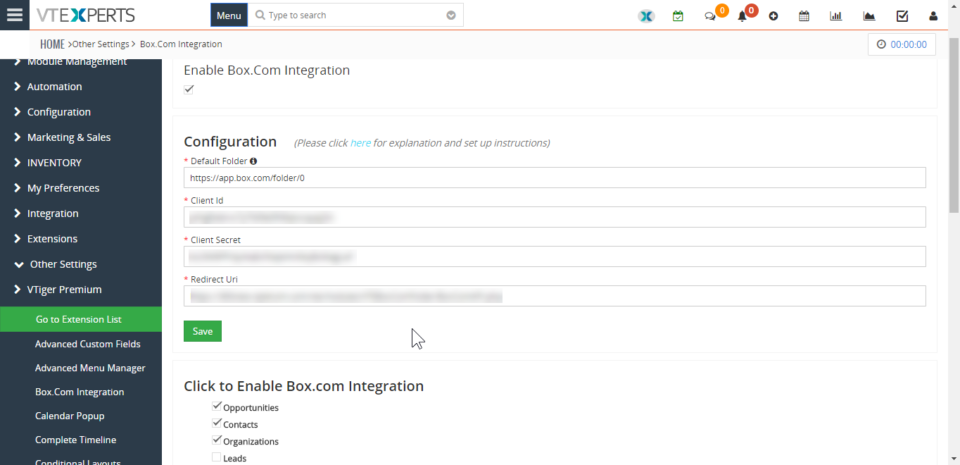Box.com
Box.com Integration with VTiger has been launched
May 22, 2018
Article
The Box.com Integration seamlessly sync VTiger with Box.com and you can assign Box.com folders to the any of the VTiger Records. Then you’ll be able to perform numerous functions like uploading the documents/folders, edit files online, review file revisions, share files etc directly from Vtiger (without opening Box.com). This integration allows unique records to be assigned to any of the records per module like Project, Opportunities & Order by in- built folder selector. It’s configuration is simple and it requires SSL certification active on you CRM URL otherwise the Box.com API doesn’t work. Once you configure the integration and assign folders to the enabled modules, you can view Box.com files and folders from VTiger. Go to one of the selected modules and open a record. Then go to the Box.com tab Now you’d need to link a folder to this record. For that purpose, click the “Choose Folder” button. It
Integrate VTiger 7 With Box.com
April 25, 2018
Article
Box.com Integration for VTiger makes it very easy to manage documents from the CRM. It fully integrates the two applications, by assigning box.com folders to VTiger records. Folders are then accessible directly from VTiger. How to Integrate VTiger 7 with Box.com Note: To integrate VTiger with Box account, you need to have active SSL certification on your CRM URL. The Box.com API does not work without it. Open this URL: https://app.box.com/developers/console/ Select “Create New App” Select “Custom App” and hit “Next” Select “OAuth 2.0 (User Authentication)”. This is the login method that your CRM will be using to connect to the Box account. Click “Next” Name your newly created app, read the Terms of Service for the Box API, and click “Create App”. A confirmation will appear that your new app has been created. Hit the blue button saying “View Your App”. Under OAuth