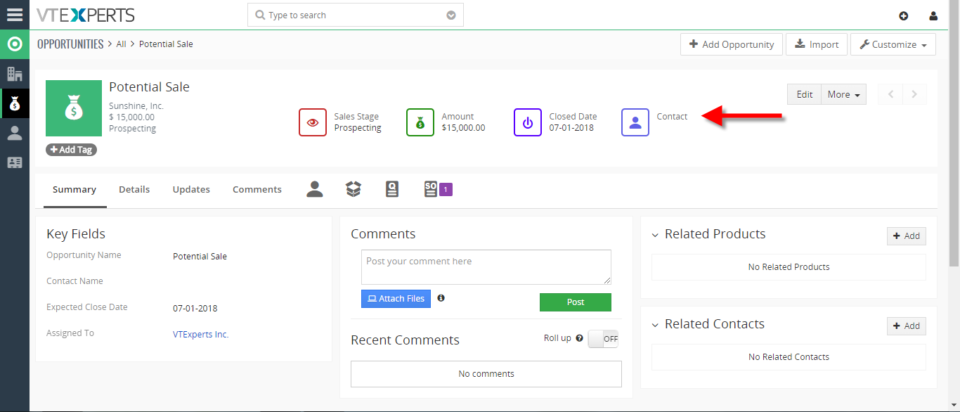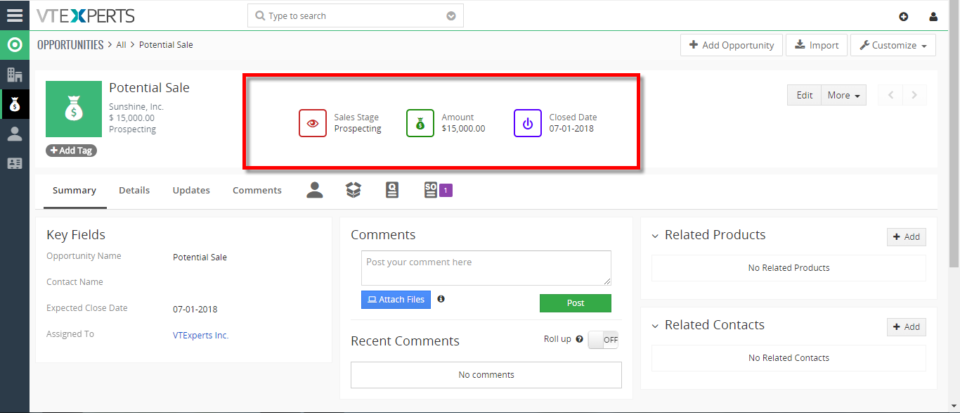custom headers
Show Fields From Related Module In VTiger 7
August 2, 2018
Article
Custom Headers extension was developed to increase the visibility from summary and detail views. Headers can be fully customized, meaning you can select the icon, color and define different field label. Headers were designed to be noticed immediately. The color and the icon really helps the user to see it right away. How to Include Show Fields from Related Module Go to Menu > Settings > CRM Settings > Other Settings > Custom Headers. Click on the “New Header” button to create a new header. Select the Module and Header Name and then click on the “Select Icon” button to select the icon of the header and you can also select its color. You can select related module fields. For example you can select to show opportunities organization’s fields as well. Here you can see the Header in the Opportunities module. For further help, contact us on help@vtexperts.com. We’ll be glad to be of service.
Create Custom Header Tiles In VTiger 7
July 17, 2018
Article
Custom Headers extension was developed to increase the visibility from summary and detail views. Headers can be fully customized, meaning you can select the icon, color and define different field label. Headers were designed to be noticed immediately. The color and the icon really helps the user to see it right away. How to Create Custom Header Tiles Go to Menu > Settings > CRM Settings > Other Settings > Custom Headers. Here click on the “New Header” button to create a new header. Select the Module and Header Name and then click on the “Select Icon” button to select the icon of the header and you can also select its color. Select the field you would like to display on the header and you can arrange the header sequence in which headers show up. Here you can see the Header in the Opportunities module. For further help, contact us on help@vtexperts.com. We’ll be glad to be of service.