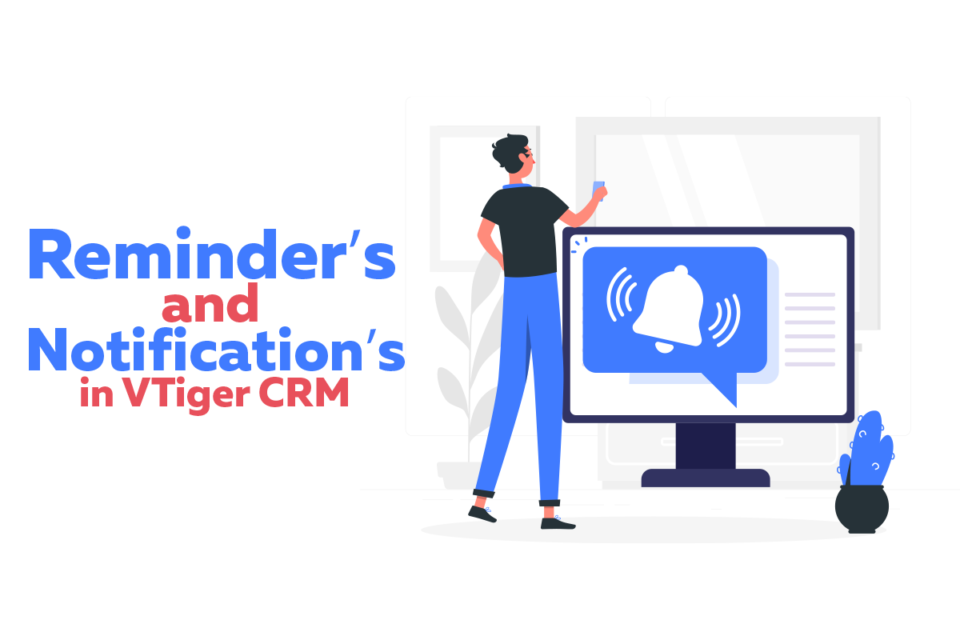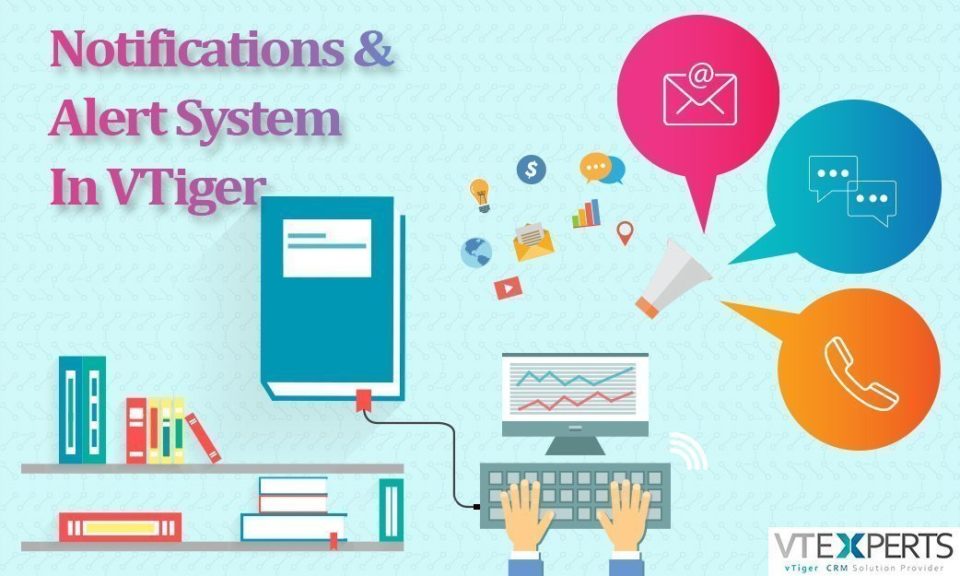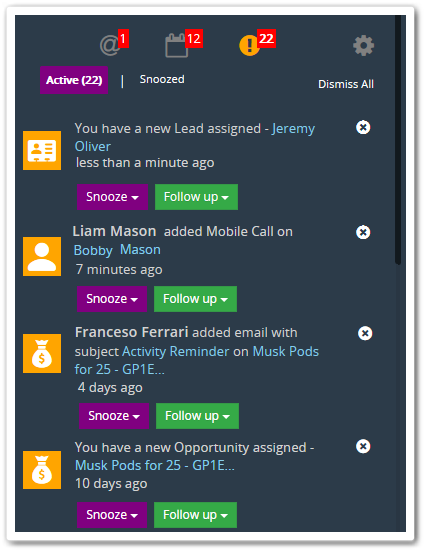notification
Reminder and notification in VTiger CRM
September 30, 2021
Article
Automated reminders helps a business in multiple ways. Using it properly can yield a vast range of benefits, ranging from increase in revenue to the timely solution provided to the customers. Automated process will show you the reminders for any kind of call, interview, meeting, appointment etc. So you can not miss a single activity planned for the day. As most of the organizations are using some kind of CRM system, so mostly CRM systems comes with built in reminder functionalities. Reminder and notification in VTiger CRM can also help to avoid forgetting about upcoming tasks and events. With every passing day the business environment is becoming more and more dynamic. The exposure to the information is also growing at a rapid rate, resulting in the increased workload for the employees. Under the immense pressure of work, it is not unusual that once forgets about some of his tasks.. Reminder
VTiger Notification & Alert System
October 20, 2016
Article
In the current business environment, effective communication and notification alerts are name of the game. Only those organizations achieve success whose both internal and external communication are up to the mark. Every organization is trying to cater most customers as per their capacity, but, sometimes while doing so the element of punctuality is compromised. This happens not because of the fact that organization deliberately wants to hurt the customers, but due to the workload on the sales reps. The solution is sending alerts to the respective personnel so they can be reminded about the tasks they have to perform. In real life, we can see a branch manager sending an alert to the business development officer to remind him about the meeting with the lead he was previously working on. Alert Feature is an Essential Part of a CRM As you can see how much important sending an “Alert” is
Never miss an update with Vtiger 7’s Notification and alert system
April 20, 2016
Article
You can get help in your daily tasks from Vtiger 7’s automatic notification system. Here you’ll learn how to get them started and there various properties. Set up notifications When you mark notifications in the system, it redirects them to the Notification centre which will send alerts in the form specified by you. After you have taken follow up actions on the notifications or dismissed them, those notifications will be removed from the active list. Select the bell shaped icon present on the top right corner of the page to set up notifications. Similarly, select the gear shaped icon in the notification centre to return to the settings. Types of notifications Calendar @Mentions On save Alerts Smart reminders 1. Calendar All types of reminders you save in calendar e.g. calls, meetings or events, can trigger the system to send alerts through email and notification center on the time specified by