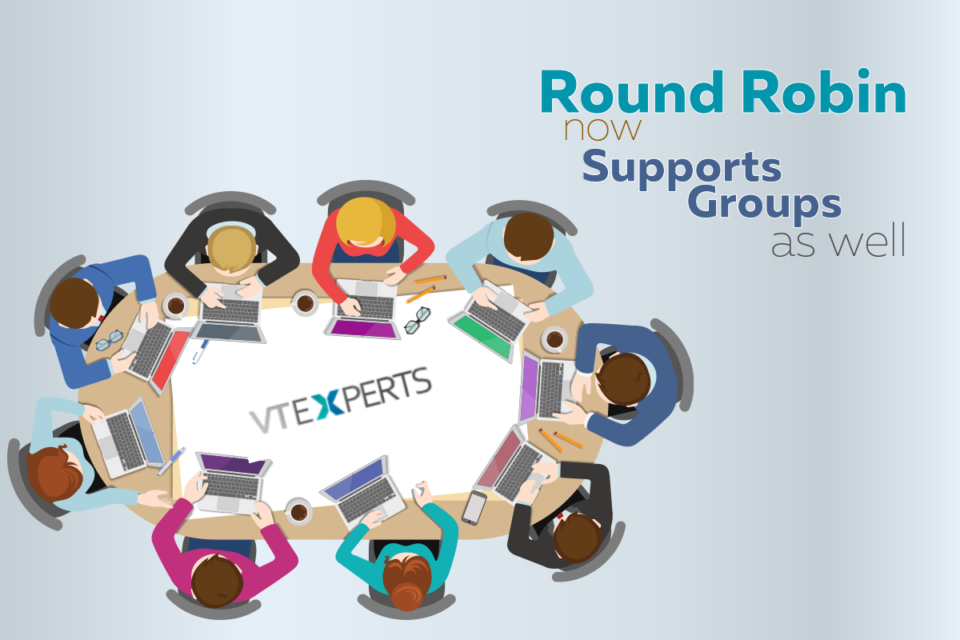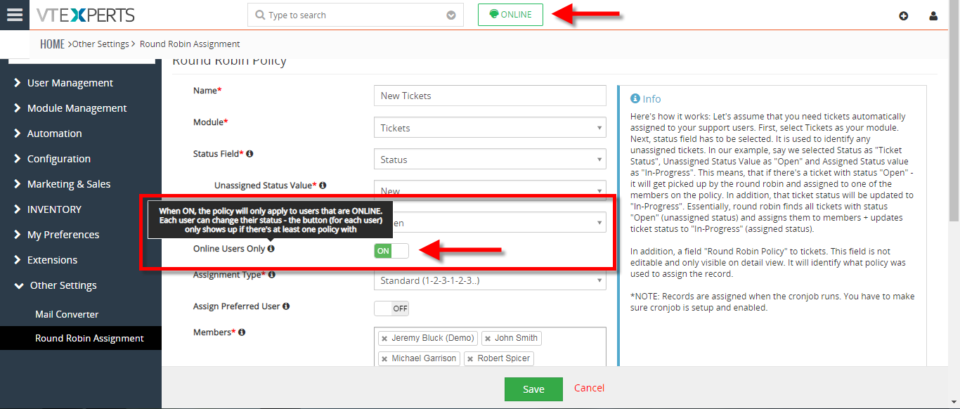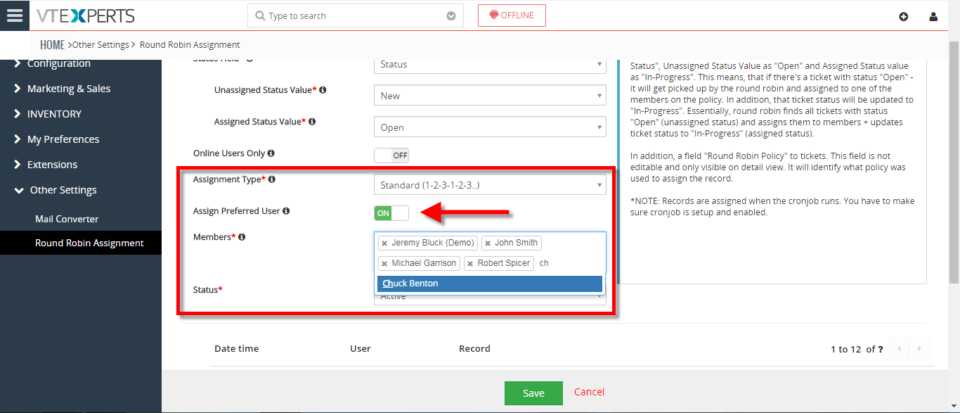round robin
Round Robin now Supports Groups as well
May 19, 2021
Article
Round Robin is great extension, which is used to assign tickets/records to the users. Now, VTExperts Round Robin supports groups as well How to assign a record to the group Following is the method to assign a record to the group Go to the Settings Choose Extension Pack Choose Round Robin Click on “+ Add a New Round Robin” Upon clicking following page will open Now, while assigning the members, you can assign groups as well. Previously it only supported individuals Example Let’s take an example and try to assign tickets to the groups instead of the individuals first configure a round Robin policy for the tickets and make sure to select groups in members field 2. Now take tickets which are unassigned. In this example, the tickets with open status are unassigned 3. Now trigger the scheduler for round robin Once the round robin scheduler is executed,
Assign Records (via round robin) To Online Users Only In VTiger 7
August 10, 2018
Article
Round Robin Assignment Extension for VTiger was designed to automatically assign users to tickets, leads (or any other module). The assignment is driven based on the condition configured in the policy area. Round Robin Policy configuration consists of a trigger field e.g “Ticket Status”. How to Assign Records to Online Users Go to Menu > Round Robin Assignment. Click on the “New Round Robin Assignment” to create a new round robin rule. Add a name for the Rule. Select the module. Select the status field on which this rule with trigger. Select the unassigned status value. Select the assigned status value. You can enable ticket to get assigned only to online users. Users can switch their Online/Offline status. Select the Assignment type. Standard means each user will get same amount of tickets. You can enable “Assign Preferred User “. Means the ticket can be assigned to preferred users. Select all the users that you like to
Enable Round Robin Assignment In VTiger 7
August 10, 2018
Article
Round Robin Assignment Extension for VTiger was designed to automatically assign users to tickets, leads (or any other module). The assignment is driven based on the condition configured in the policy area. Round Robin Policy configuration consists of a trigger field e.g “Ticket Status”. How to Enable Round Robin Assignment Go to Menu > Round Robin Assignment. Click on the “New Round Robin Assignment” to create a new round robin rule. Add a name for the Rule. Select the module. Select the status field on which this rule with trigger. Select the unassigned status value. Select the assigned status value. Select the Assignment type. Standard means each user will get same amount of tickets. You can enable “Assign Preferred User “. Means the ticket can be assigned to preferred users. Select all the users that you like to be part of this assignment policy. Here is the list of existing assignments. You can see in Ticket list view