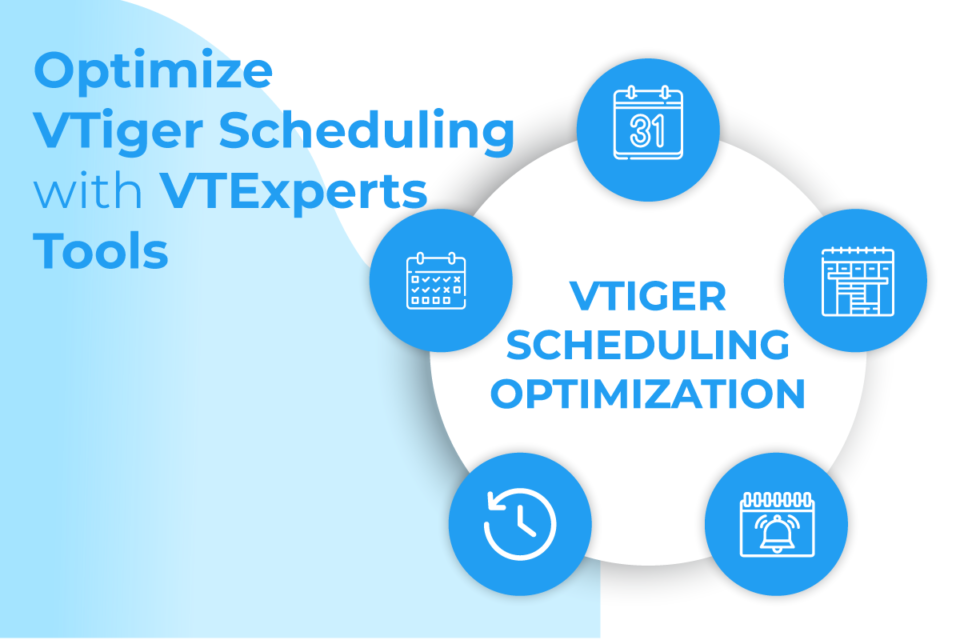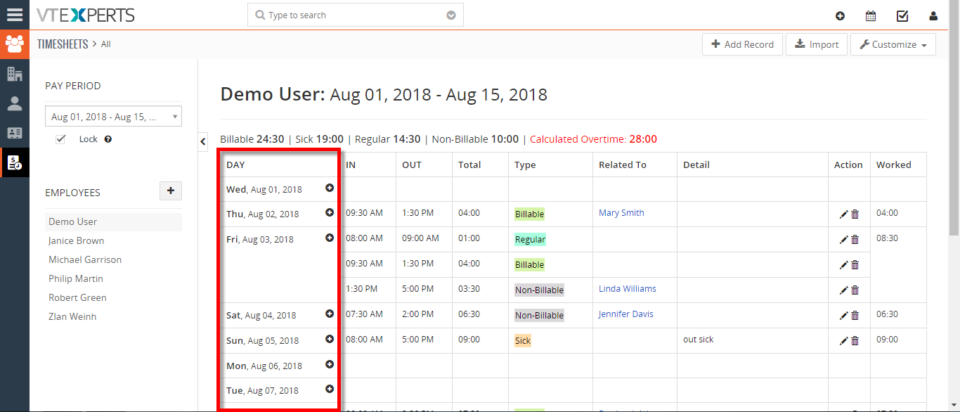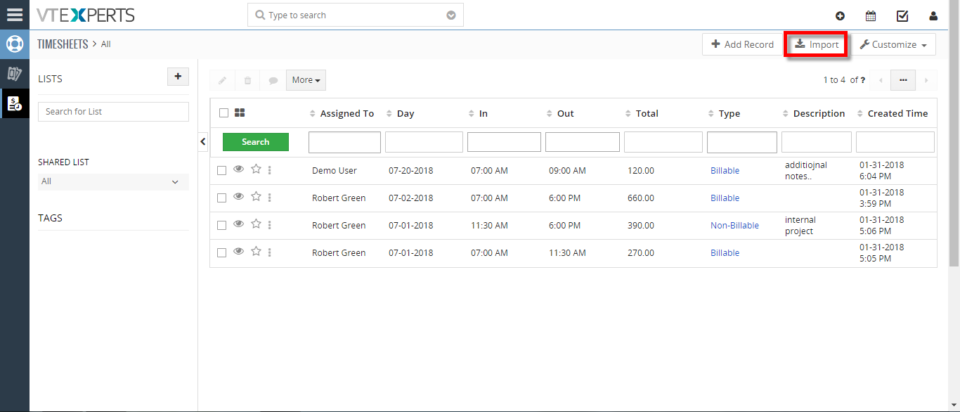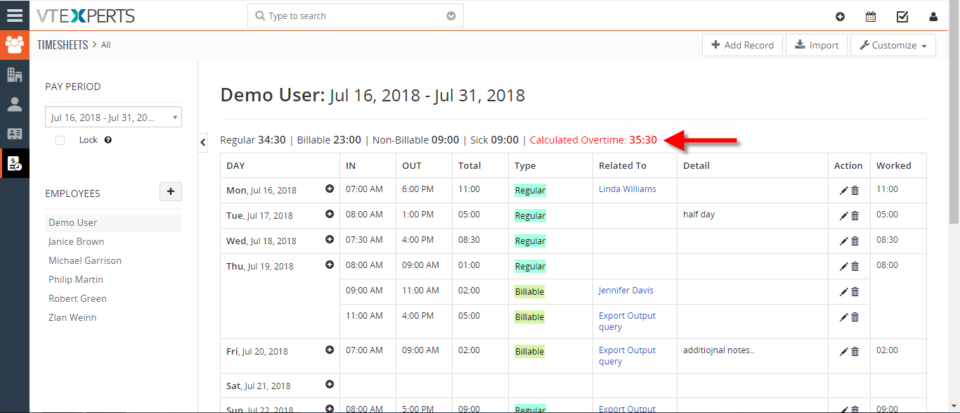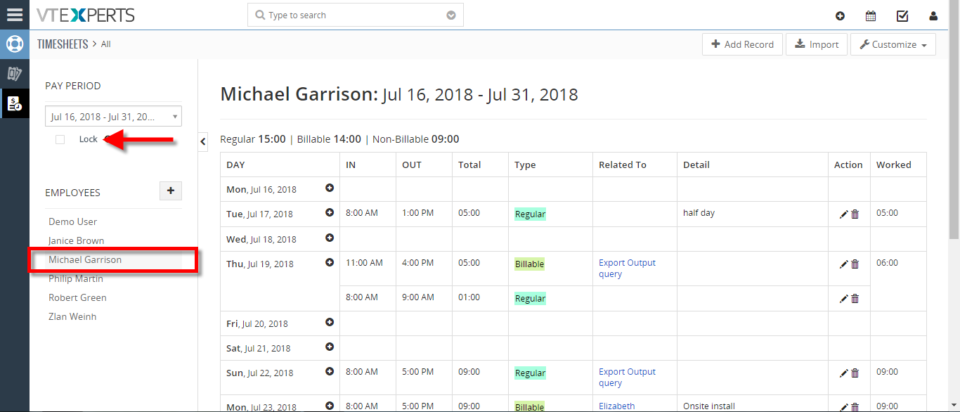Timesheets
Optimize Vtiger scheduling with VTExpert’s tools
June 1, 2023
Article
Maintaining an organized schedule and appointments is crucial for running a business smoothly. One effective way of doing this is by using Customer Relationship Management (CRM) software such as Vtiger. However, to get the most out of Vtiger’s scheduling features, sometimes additional scheduling tools may be necessary. VTExperts developed various extensions that extend or enhance Vtiger’s calendar features. In this article, we will look at how can you optimize Vtiger scheduling with VTExpert’s tools Vtiger Calendar Vtiger offers several calendar and scheduling features that help businesses manage their time efficiently and optimize their operations. Here are some of the crucial calendar and scheduling features offered by Vtiger Shared Calendar: Vtiger provides a shared calendar, which can be accessed by multiple users in an organization. This feature can help businesses avoid scheduling conflicts and ensure that everyone is on the same page. Recurring events: Vtiger calendar also allows users to create
Keep Track Of Employees Time In VTiger 7
August 6, 2018
Article
Timesheets is an extension for VTiger designed to elegantly track employee (user) time, with ability to visualize it. It supports custom periods, where you can adjust the length of the period to fit your business. In addition, periods can be locked to prevent any further modifications. It’s simplistic design, makes it extremely easy to log the time and specify the reason, description as well as associate it with an existing record in vtiger. How to Keep Track of Employees Go to Timesheets and click the drop down named as “Pay Period” that gives you the option to select a specific pay period from the list and view the time-logs for it. Select the Employee to open his time logs. Its showing the name of the user for which the time-log is being viewed and the Pay Period selected currently. Here you can see the types of the hours categorized and totaled. This column enlists days for the selected Pay Period. Each row shows a day.
Import Time Logs Into Timesheets In VTiger 7
July 27, 2018
Article
Timesheets is an extension for VTiger designed to elegantly track employee (user) time, with ability to visualize it. It supports custom periods, where you can adjust the length of the period to fit your business. In addition, periods can be locked to prevent any further modifications. It’s simplistic design, makes it extremely easy to log the time and specify the reason, description as well as associate it with an existing record in vtiger. How to Import Time Logs In Timesheets list view click on the “Import” button. Select the .csv file. Handle duplicate. Configure Field mapping. Here you can see the Import summary. For further help, contact us on help@vtexperts.com. We’ll be glad to be of service.
Configure Overtime In Timesheets Extension In VTiger 7
July 26, 2018
Article
Timesheets is an extension for VTiger designed to elegantly track employee (user) time, with ability to visualize it. It supports custom periods, where you can adjust the length of the period to fit your business. In addition, periods can be locked to prevent any further modifications. It’s simplistic design, makes it extremely easy to log the time and specify the reason, description as well as associate it with an existing record in vtiger. How to Configure Overtime Go to Menu > Settings > CRM Settings > Other Settings > Timesheets. Here you can set the limit of number of overtime hours. It will automatically recognize any hours logged above specified amount as Overtime. Here you can see the number of Overtime hours. For further help, contact us on help@vtexperts.com. We’ll be glad to be of service.
Make Timesheets Read Only In VTiger 7
July 16, 2018
Article
Timesheets is an extension for VTiger designed to elegantly track employee (user) time, with ability to visualize it. It supports custom periods, where you can adjust the length of the period to fit your business. In addition, periods can be locked to prevent any further modifications. It’s simplistic design, makes it extremely easy to log the time and specify the reason, description as well as associate it with an existing record in vtiger. How to Make Timesheets Read Only Go to Timesheets select an Employee Enable the “Lock” check box. Click “Yes“. If its locked user will no longer be able to Add/Modify or Delete. For further help, contact us on help@vtexperts.com. We’ll be glad to be of service.