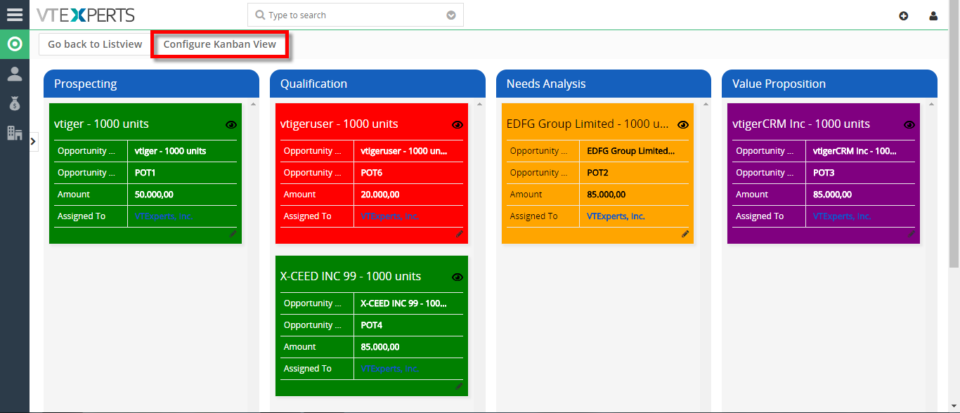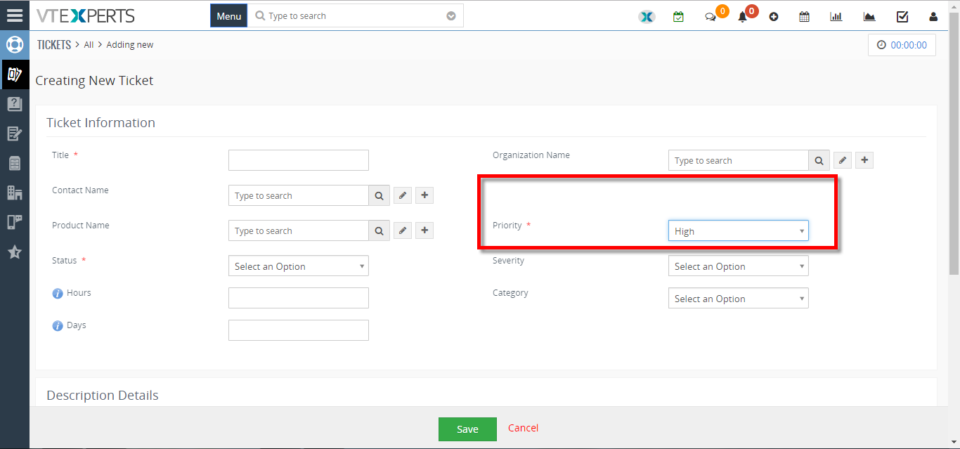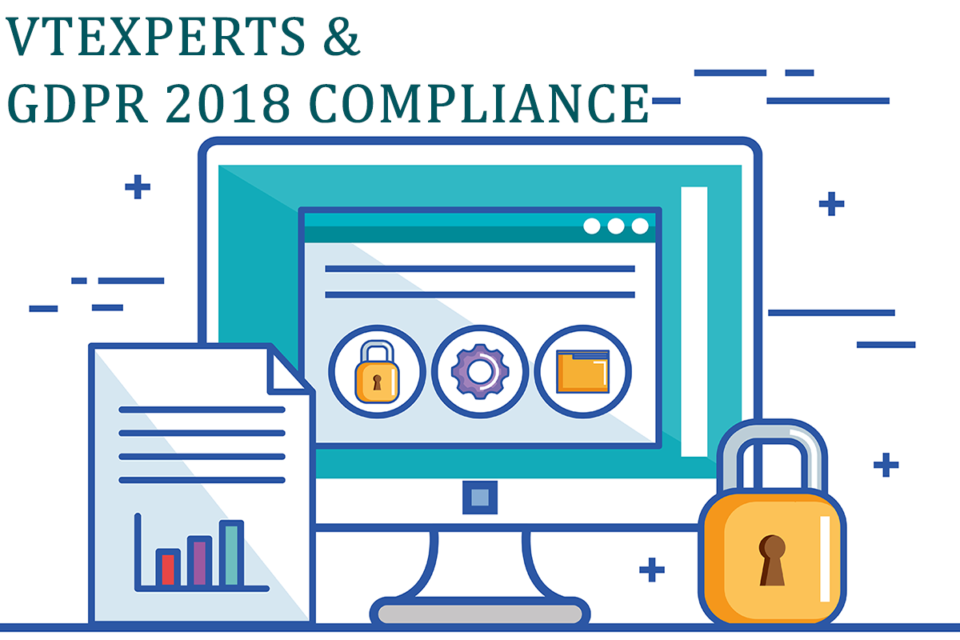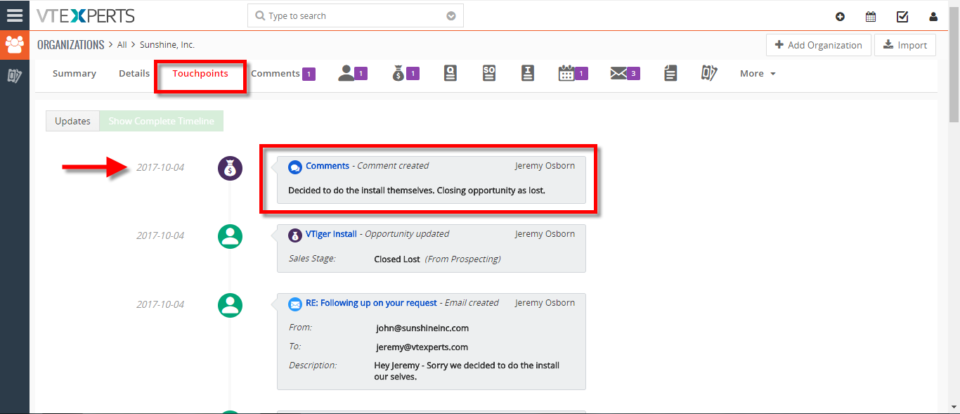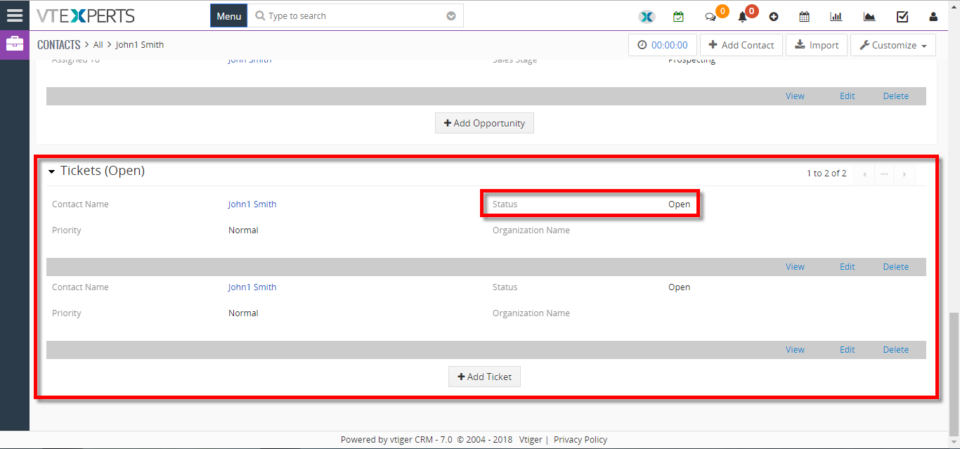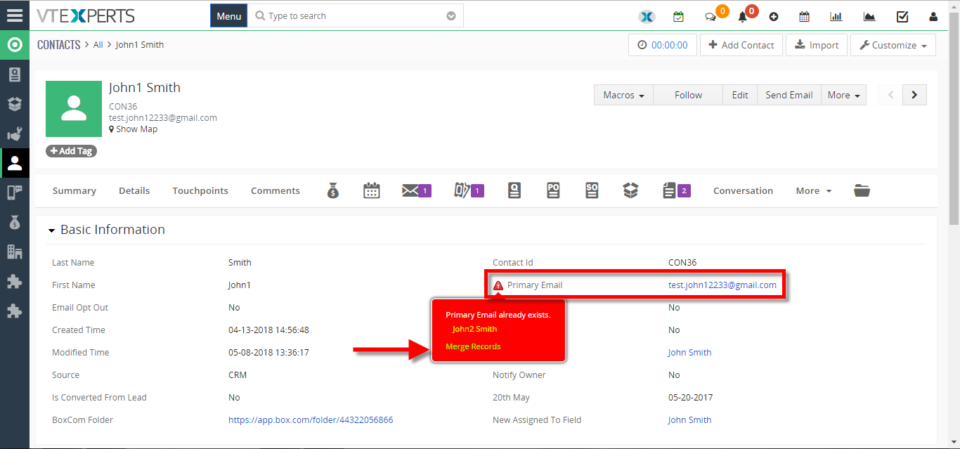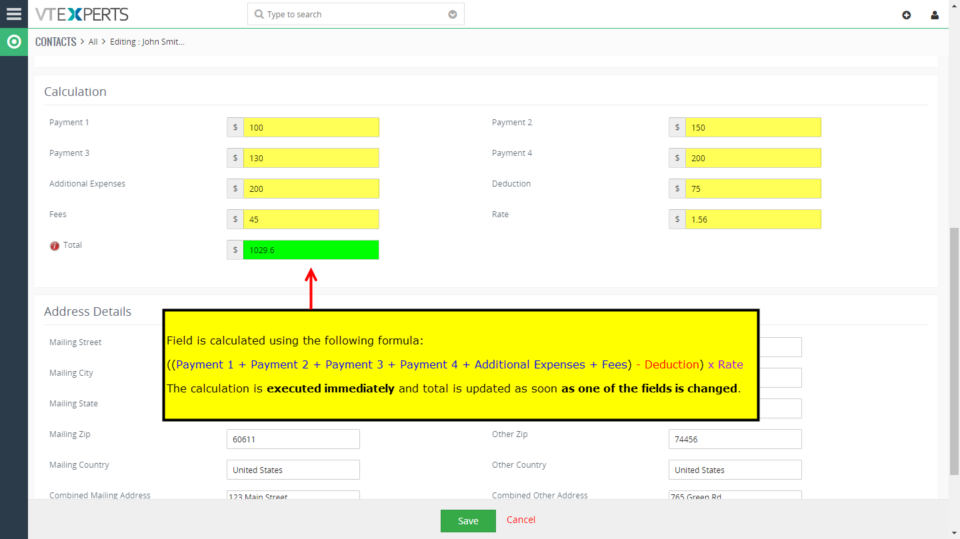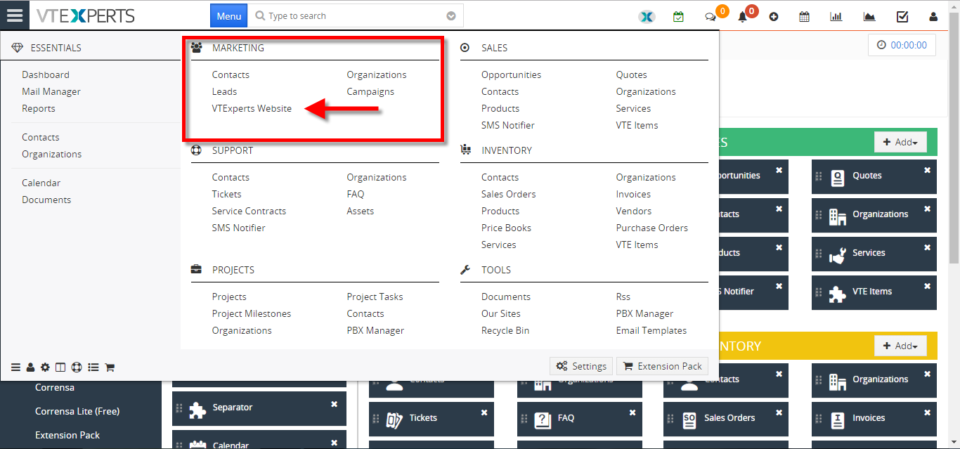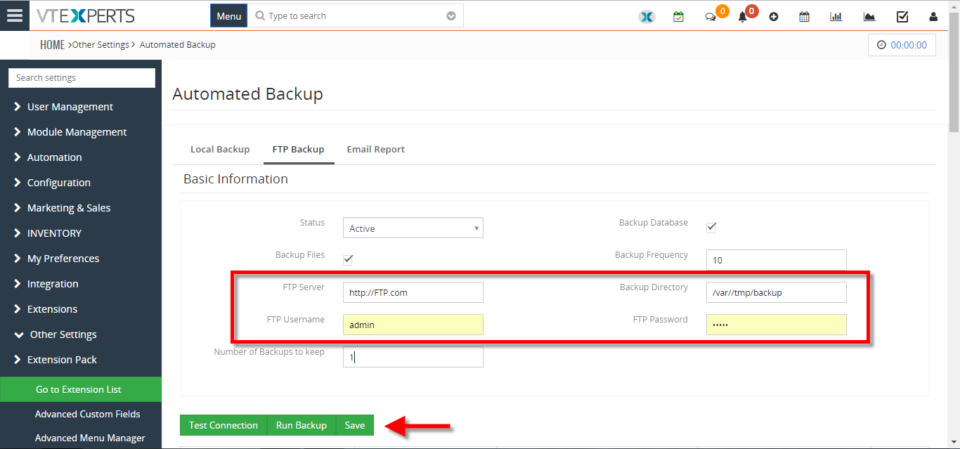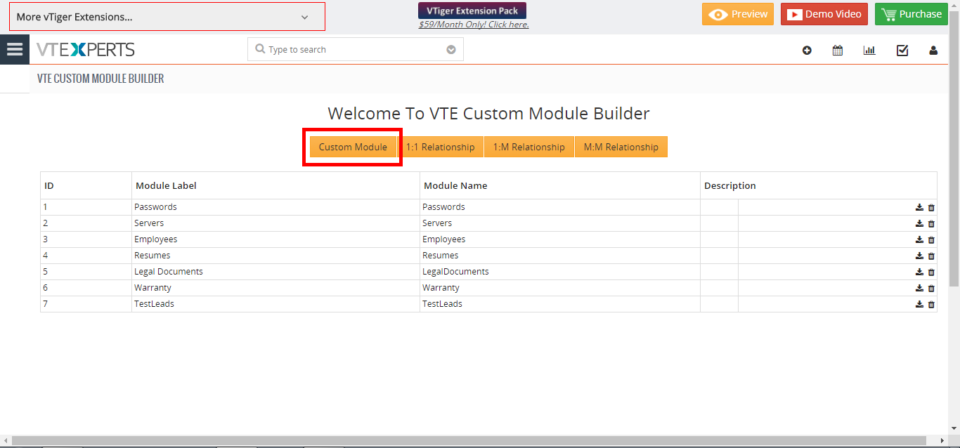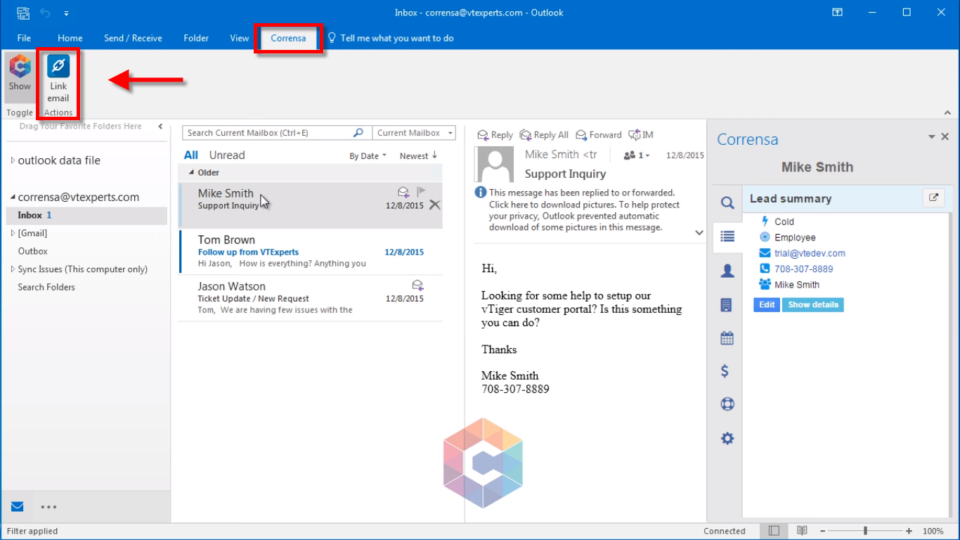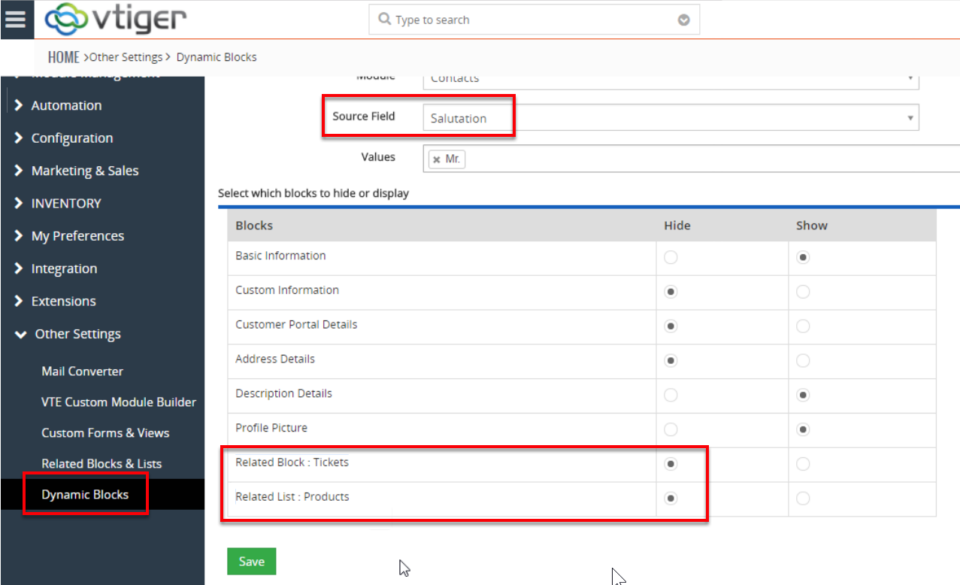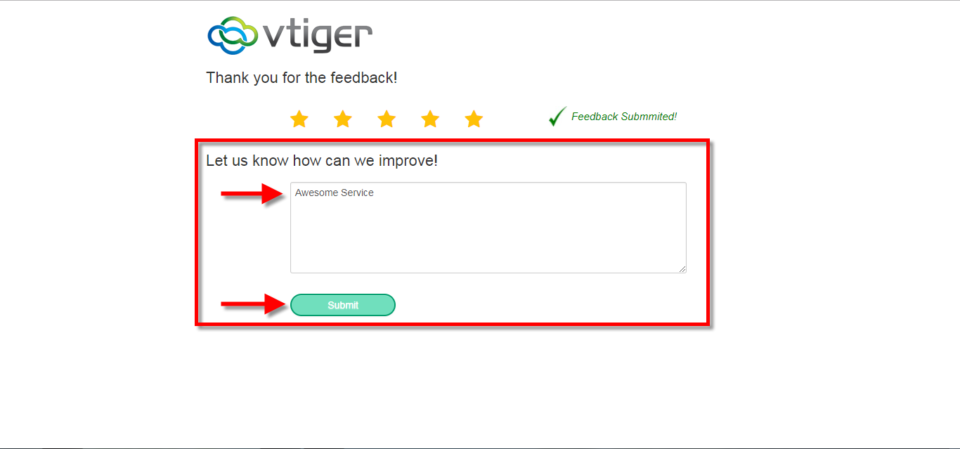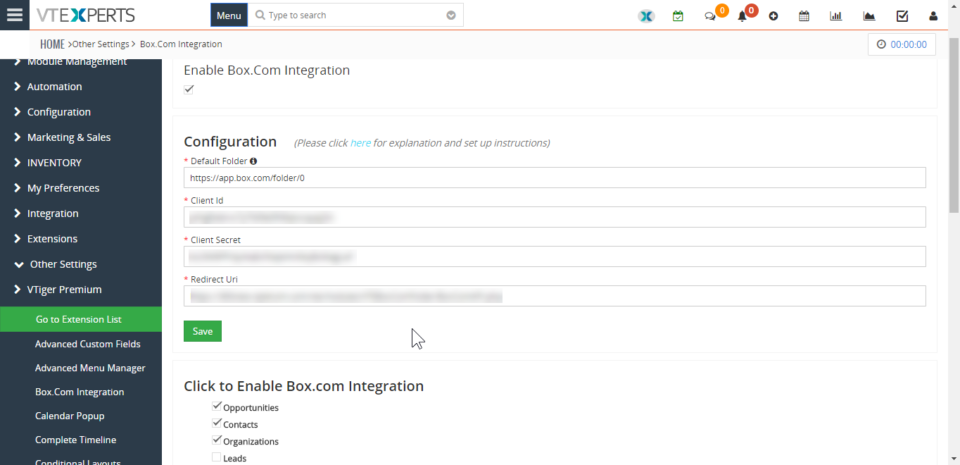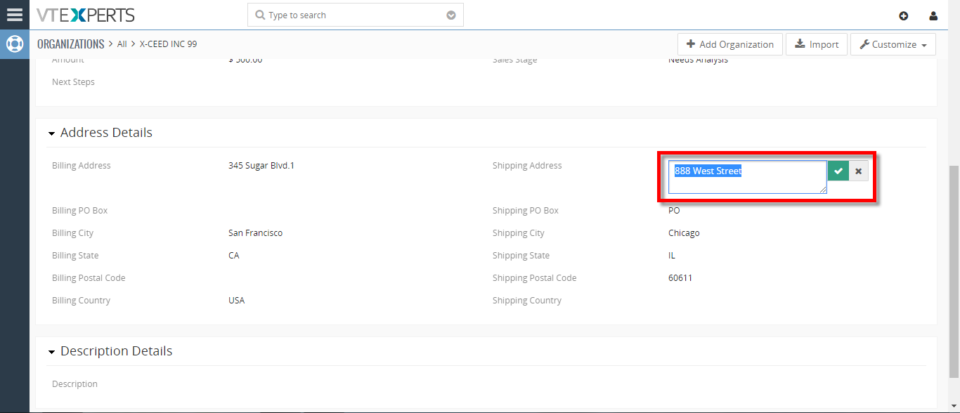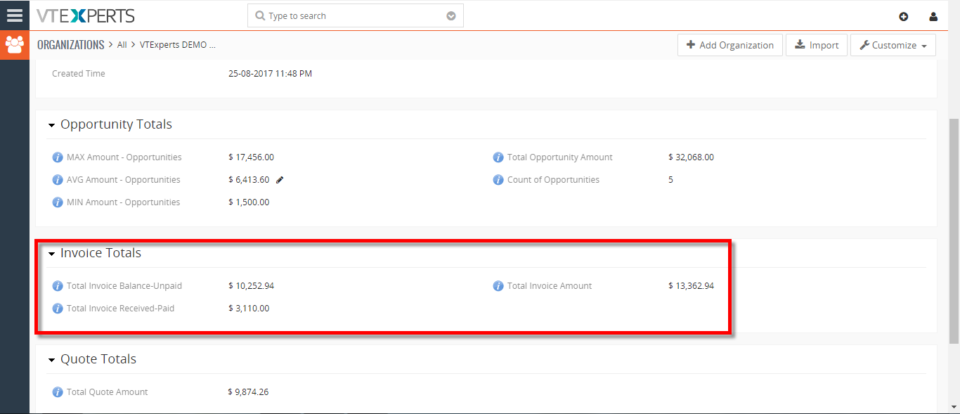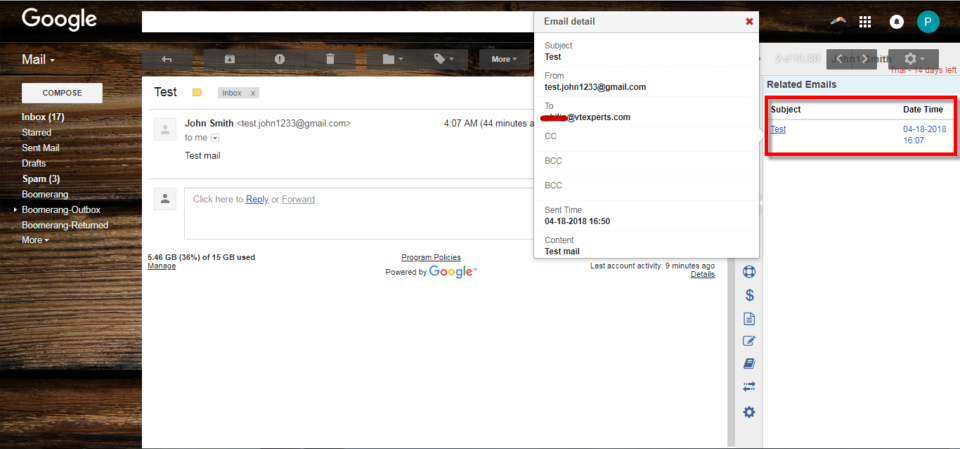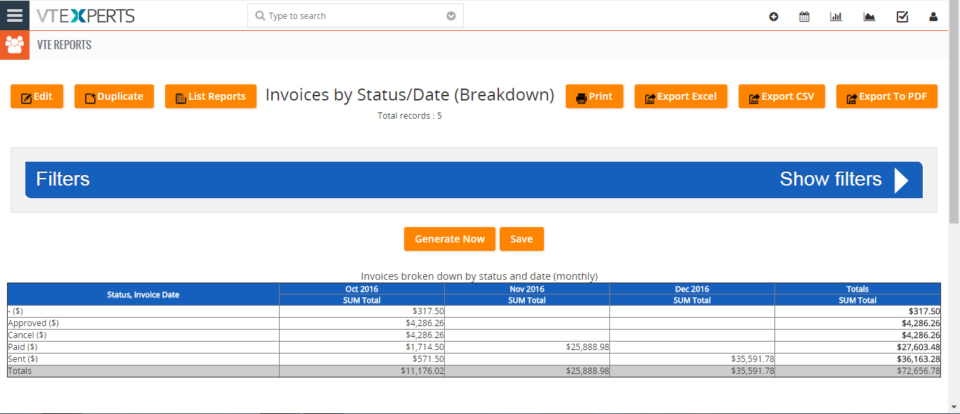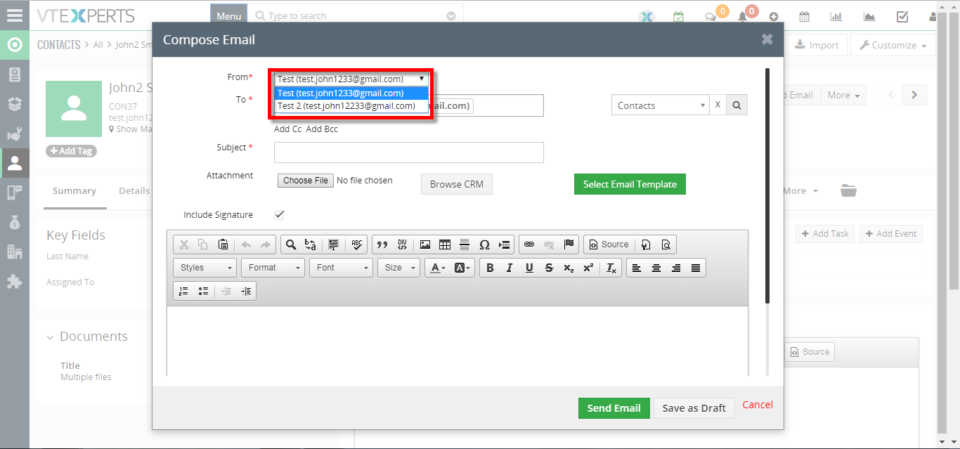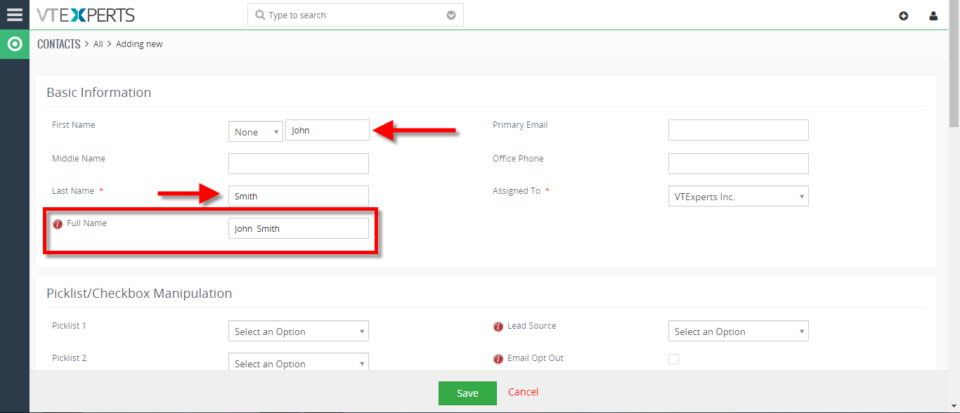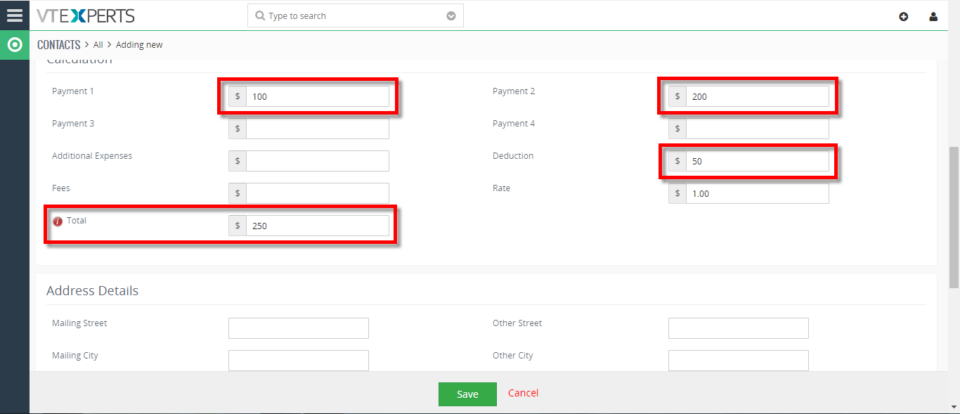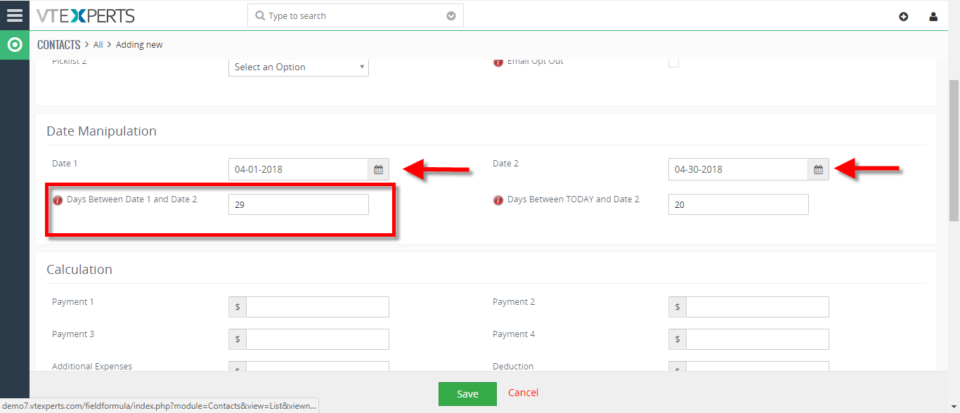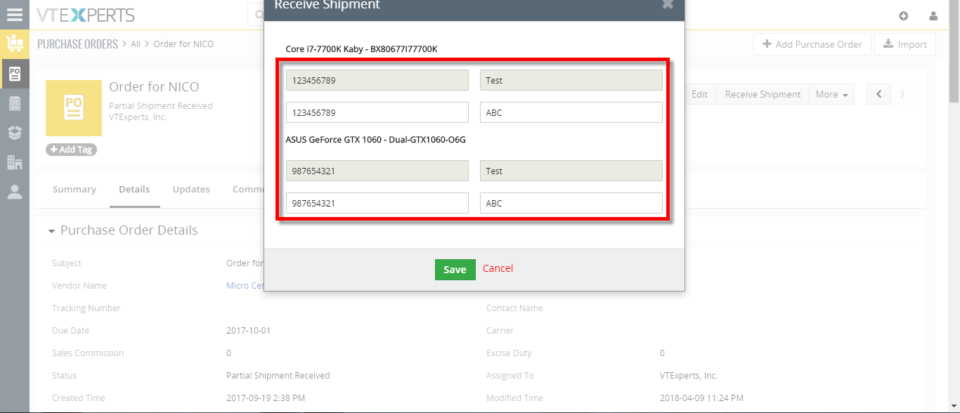vtiger 7
Turn On Kanban View In Opportunities In VTiger 7
May 14, 2018
Article
Kanban View is an extension with which you can easily create dynamic “cards” to visualize your workflow. Each module, e.g. Opportunities, Tickets, Tasks, Projects can be configured to have different sets of fields on the card as well as the “grouping/primary field“. Kanban view is mostly used to collaborate with team and manage sales opportunities, tickets, projects, tasks or any other list of records. How to Turn on Kanban View For switching to Kanban View in Opportunities click on the Blue Button on the upper right corner of the screen. You can Drag and Drop Opportunities from one stage to another. To Configure Kanban View Click on the the button on the upper left corner of the screen. Here you can Add new columns and Tile Fields. For further help, contact us on help@vtexperts.com. We’ll be glad to be of service.
Hide Assigned To Field In VTiger 7
May 11, 2018
Article
Conditional Layouts is an Extension with which you can configure unique layouts for different types of records. It allows the system administrator to systematize what fields/blocks to show based on other field values. It has an intuitive interface to configure conditions as well as fields to be shown, hidden and made mandatory. How to Hide Assigned To Field Go to Menu >> Settings >> CRM Settings >> Extension Pack >> Conditional Layouts. Click on the “Add Conditional Layouts” button. Select a Module. Add a Condition on which Conditional Layout will trigger. Add a task and select the Field and its Value. Here you can see when the Condition is true the field gets Hidden. For further help, contact us on help@vtexperts.com. We’ll be glad to be of service.
VTExperts Comply With GDPR Regulations Update 2018
May 11, 2018
Article
This article explains the compliance of VTExperts Inc. with GDPR’s regulations until 2018. VTExperts has always been up to date when it comes to security standards and safety measurements. We’ve already been following the best practices in regards to collecting, processing, and managing our Clients’ data. So we took this opportunity to clarify how do we go about the data we have and how much is it that we collect. As we deal in VTiger CRM versions VTiger 7 and VTiger 6, GDPR affects greatly all of the CRMs just as VTiger CRM. For legal documentation, please see our GDPR compliance statement. What Data Do We Collect? It is often considered that our extensions collect huge amount of data as they require constant connectivity to Internet. Here’s the correction. We DO NOT collect any of the data through our extensions. Our extensions need connectivity to our license server to
GDPR Compliance
May 11, 2018
Article
VTExperts Inc. & GDPR Regulations Update 2018 This document explains the compliance of VTExperts Inc. with GDPR’s regulations until 2018. In this statement, its explained how do we collect, process, and manage our Clients’ data, as well as what data is collected. The data privacy, consent, and withdrawal is also discussed. Collection of Data Via Extensions We state in full responsibility that there is NO data collected via extensions. We only require connectivity between your server and our license panel for the purpose of license validation. If you setup a firewall and configure port 80 to ping 162.243.0.162, that will ensure no data movement as well as smooth working of extensions. Via Webforms and Emails We do collect some data that is not sensitive at all: Form Submission: There are 4 forms: i) Contact Form at support page – does not collect any data and only used to allow
See Complete Record History In VTIger 7
May 10, 2018
Article
Record Timeline/Summary extension was designed to provide complete record visibility. On the timeline, the user can see any communication (emails, calls, comments) as well as record updates. It rolls up the information from 3 relationship level deeps, meaning if you are viewing organization timeline, you will see any information related to organization(emails,updates,comments) as well as any information related to organizations’ tickets/opportunities (or any other modules). How to See Complete Record History Go to Menu >> Settings >> CRM Settings >> Extension Pack >> Complete Timeline. Select the Number of Fields to show and Number of Characters to show in the description. Then select the Modules. Go to Organizations(Or any other select module) and open a record. In Touch Points Tab you can see complete Time Line with date/Time and details. It shows complete Time Line from the date record is created. For further help, contact us on help@vtexperts.com. We’ll be glad to be of service.
Merge Duplicates In VTIger 7
May 7, 2018
Article
Duplicate Check & Merge is an extraordinarily useful extension for VTiger that is designed to find & merge any existing duplicate records, as well as to prevent any potential duplicates. How to Merge Duplicates Go to Contacts Details there you can see a Red Sign before records which have duplicate values. Click on the sign and click on the “Merge Record“. Click on the “Merge” button. The Primary record will be retained after the merge. You can select columns to retain values but the other records will be deleted. Click on the “Merge” button to apply the merge. For further help, contact us on help@vtexperts.com. We’ll be glad to be of service.
Field Formula Calculation/Concatenation for VTiger is available
May 7, 2018
Article
Real Time Field Formula calculation/Concatenation Extension for VTiger 7 is yet another helpful tool for automation as well as productivity. It allows various functions to be performed using standard and custom fields like addition, multiplication, subtraction division of number/amount/decimal as well as other custom functions like changing the Field X value based on the value in field Y, all in real-time. That is the best thing as you don’t have to wait for the data to be saved so you can see the SUM/Total/Combined text spot on. Another great feature of this extension is that it works with the text fields to concatenate the data. This is an addition that was not available before. Moreover, it is very user friendly and can be configured by standard VTiger Workflows in the module manager. The extension is now available for VTiger 7. Some of its most common uses are explained below: 1.
Backup VTiger Database To A FTP Server
May 2, 2018
Article
Automated Backups Extension for VTiger is designed to allow system administrators to easily backup VTiger Files & Database to a local folder or an off-site FTP. How to backup vtiger database to a FTP server Go to Menu >> Settings >> CRM Settings >> Extension Pack >> Automated Backup. Click on the “FTP Backup” tab. Add the FTP access details and click on the “Save” button. For further help, contact us on help@vtexperts.com. We’ll be glad to be of service.
Create Custom Module In VTiger 7
April 30, 2018
Article
In VTiger 7 you create Custom Modules. The purpose of this extension is to help the user to create a module according to his requirements and you can relate modules with each others by using this extension. How To Create Custom Module Go to the “CRM Settings” and click on the “Other Settings” drop down menu button and select “VTE Custom Module Builder“ From here click on the “Custom Module” button to create a new module. Set the Module name and label and click on the “Save” button to create the module. For further help, contact us on help@vtexperts.com. We’ll be glad to be of service.
Attach Emails From Outlook To VTiger 7
April 27, 2018
Article
Corrensa is a complete Gmail, Outlook, Office 365 Integration for VTiger. It is designed to allow users to view, edit & create Leads/Contacts, Organizations, Tickets, Opportunities, Activities & more from within the Email interface. It’s a Google Chrome Extension + Outlook Plugin that can be installed/download from Google Chrome Store – Corrensa. How to Attach Emails from Outlook Click on the “Link Email” button that will attach the email to the VTiger record. For further help, contact us on help@vtexperts.com. We’ll be glad to be of service.
Request Customer Feedback In VTiger 7
April 27, 2018
Article
Feedback Extension was designed to simply to request customer feedback directly from VTiger. Feedback email can be triggered automatically (VTiger workflow) or manually by the user. The email itself contains standard text, which you will specify and 5 stars for the recipient to click and immediately provide feedback (feedback is logged as soon as the customer clicks on one of the stars in the email). How to Request Customer Feedback Go to Menu >> Settings >> CRM Settings >> Automation >> Workflows. Click on the “+ New Workflow” Button to create a new workflow. Enter Workflow Name and select the Target Module and the conditions of the workflow. Then click on the “Add Action”. Add action title, and select the Module for the record. Then add Fields to Update. Click on the Save Button. Click on the “+ New Workflow” Button again to create a new workflow. Enter Workflow Name and select the Target Module and the conditions of the workflow. Then click on
Integrate VTiger 7 With Google Drive
April 25, 2018
Article
Google Drive Integration for VTiger makes it very easy to access documents stored on Google Drive without leaving from the VTiger CRM. It fully integrates the two applications, by assigning Google Drive folders to VTiger records. How to Integrate VTiger 7 with Google Drive Links to be Used during Configuration URL: https://console.developers.google.com/apis/credentials/Authorized JavaScript origins: – your_vtiger_url — http://demo7.vtexperts.comAuthorized redirect URIs: – your_vtiger_url + google drive api link — http://demo7.vtexperts.com/modules/VTEGoogleDrive/oauth2callback.php Go to Main Menu >> Settings >> CRM Settings >> Extensions List >> Google Drive Integration. After the install and first visit, you’ll be asked to download and install the “Google Api PHP Client”. Simply hit the “Download” button and it will automatically download and place the file at the required path. Enable Google Drive Integration, Click to Enable Google Drive Integration, Upload Client Secret File. Open the google console for developers – link: https://console.developers.google.com/apis/credentials/ It will prompt to login with an
Integrate VTiger 7 With Box.com
April 25, 2018
Article
Box.com Integration for VTiger makes it very easy to manage documents from the CRM. It fully integrates the two applications, by assigning box.com folders to VTiger records. Folders are then accessible directly from VTiger. How to Integrate VTiger 7 with Box.com Note: To integrate VTiger with Box account, you need to have active SSL certification on your CRM URL. The Box.com API does not work without it. Open this URL: https://app.box.com/developers/console/ Select “Create New App” Select “Custom App” and hit “Next” Select “OAuth 2.0 (User Authentication)”. This is the login method that your CRM will be using to connect to the Box account. Click “Next” Name your newly created app, read the Terms of Service for the Box API, and click “Create App”. A confirmation will appear that your new app has been created. Hit the blue button saying “View Your App”. Under OAuth
Show Total Balance Of Invoices On Organization In VTiger 7
April 19, 2018
Article
Roll-up Extension was designed to calculate/rollup fields from related to primary module. One of the most commonly used example is being able to see total amount for all the invoices on the Organization record, or better yet – total balance (unpaid invoices). This extension allows the system admin to create workflows that will roll-up the information from one module to another. How to Show Total Balance of Invoices on Organization Go to Menu >> Settings >> CRM Settings >> Automation >> Workflows. Click on the “+ New Workflow” Button to create a new workflow. Enter Workflow Name and select the Target Module. Add an action, for this “Rollup“ Add action title, Then add Fields and select the target field and the source field and the method. Here you can see the Invoice Totals in the Organization . For further help, contact us on help@vtexperts.com. We’ll be glad to
Attach Emails From Gmail To VTiger 7
April 19, 2018
Article
Corrensa is a complete Gmail, Outlook, Office 365 Integration for VTiger. It is designed to allow users to view, edit & create Leads/Contacts, Organizations, Tickets, Opportunities, Activities & more from within the Email interface. It’s a Google Chrome Extension + Outlook Plugin that can be installed/download from Google Chrome Store – Corrensa. How to Attach Emails from Gmail Click on the “Blue Email” button that will attach the email to the VTiger record. Click on it and you can see the Email information. For further help, contact us on help@vtexperts.com. We’ll be glad to be of service.
Run Pivot/Matrix Reports In VTiger 7
April 17, 2018
Article
Professional Reports is a tool built to fulfill the needs of all the businesses looking to run complicated, but easy to read reports. It includes a report builder which is capable of creating detailed, summary, pivot, chart reports. All the charts and reports can be placed on the dashboard for quick & easy access. How to Run Pivot/Matrix Reports Go to the Menu >> VTE Reports and click on the “Add Report” button. Enter the Name, Description, Module and the Folder Here we can Sum, Average, Min and Max values when working with invoices. For this example we only use Total. Here you can change the label of the Total. Here we have the ability to create Rows and Columns for Matrix Reports. Here we can filter our Reports Status. Configure Report sharing(For this example we use Public). Then we can use Frequency for schedule Reports. Here we
Send Email From VTiger With Different Email Account/Account In VTiger 7
April 13, 2018
Article
Outgoing Email Server Extension allow each user to have his/her own Outgoing Email Server(SMTP). Email server settings can be configured by admin, or each user can do it for him/herself. It supports IMAP function, meaning that every email sent will also be stored in user’s “Sent” folder on webmail/email server. How to Send Email From VTiger with Different Email Accounts Go to My Preferences and click on the “Outgoing Server” button. Click on the “Create” button and Configure the Outgoing Mail Server. Now open a contact and click on the “Send Email” button and select the Email account you want to send the mail from. Here you can see this mail is sent from VTiger Outgoing Mail Server. For further help, contact us on help@vtexperts.com. We’ll be glad to be of service.
Combine 2 Fields Into One In VTiger 7
April 13, 2018
Article
Field Calculation/Concatenation in Real time is designed to allow field calculations to be made as you type (on the spot). It displays the formula field results instantly without having to save the record in order to see the calculation result (standard VTiger workflow functionality). How to Combine 2 Fields Into One Go to Menu >> Settings >> CRM Settings >> Automation >> Workflows. Click on the “+ New Workflow” Button to create a new workflow. Enter a workflow name. Enter the conditions for this example anytime these fields are Not Empty we want to trigger the calculations then Add and an action which is Field Formula. Enter the action title. Check box the Execution on demands which means it calculates as soon as the user enters the value in the field. Then add the field and select the expression for this example we need Concat(a,b) and we add a fields and put it on the spot of a
Automatically Calculate Fields In VTiger 7
April 11, 2018
Article
Field Calculation/Concatenation in Real time is designed to allow field calculations to be made as you type (on the spot). It displays the formula field results instantly without having to save the record in order to see the calculation result (standard VTiger workflow functionality). How to Automatically Calculate Fields Go to Menu >> Settings >> CRM Settings >> Automation >> Workflows. Click on the “+ New Workflow” Button to create a new workflow. Enter a workflow name. Enter the conditions for this example anytime these fields are grater than equal to 0 we want to trigger the calculations then Add and an action which is Field Formula. Enter the action title. Check box the Execution on demands which means it calculates as soon as the user enters the value in the field. Then add the field and select the expression for this example we need to add the field and Arithmetic Function While creating
Calculate Days Between Dates In VTiger 7
April 10, 2018
Article
Field Calculation/Concatenation in Real time is designed to allow field calculations to be made as you type (on the spot). It displays the formula field results instantly without having to save the record in order to see the calculation result (standard VTiger workflow functionality). How to Calculate Days Between Dates Go to Menu >> Settings >> CRM Settings >> Automation >> Workflows. Click on the “+ New Workflow” Button to create a new workflow. Enter a workflow name. Enter the conditions for this example anytime these fields are not empty we want to trigger the calculations then Add and an action which is Field Formula. Enter the action title. Check box the Execution on demands which means it calculates as soon as the user enters the value in the field. Then add the field and select the expression for this example we need time_diffdays(a,b) and add the filed names on a and b. While creating a
Create Assets From Purchase Orders In VTiger 7
April 10, 2018
Article
Receive/Create Asset from Purchase Order is an extension designed to efficiently create new assets based on what is being received from Purchase Order. It’s intuitive popup displays Product Number and Name and adds a row for each qty so the user can put in serial number and receiving notes for each product & qty they are receiving. In addition, it supports Partial Shipments and prevents duplicate parts to be received. How to Create Assets from Purchase Orders Open a Purchase Order and click on the “Receive Shipment” button. We’ll get a popup to enter a serial number for each quantity item that we’re receiving as well as receiving notes, Enter the serial numbers and click on the save button. It will change the status to Partial shipment Received and Assets will be automatically added. To complete this shipment click on the “Receive Shipment” button the one’s we already received are not longer editable so we can now add