vTiger CRM Customization
vTiger 8.3: Merge Tags/Descriptions Bug in Email Templates
February 13, 2025
Article
A powerful feature of Vtiger CRM system is the ability to use merge tags in email templates. That enables user to personalize communications by dynamically inserting record-specific data. However, with the release of Vtiger CRM version 8.3, users have reported issues, where merge tags and merge descriptions, fail to function correctly within email templates. Lets check what is vTiger 8.3: Merge Tags/Descriptions Bug in Email Templates Let’s go through it with an example Following is a screenshot of an email template where field labels are used It does not populate the field data in the output, instead keep on showing field labels A fix for this problem has been provided by the Vtiger team. You can find the solution details here: View solution Applying this fix should resolve the merge tag and description problems, restoring the functionality needed for effective email communications. In case if you need any assistance, feel
Optimize Vtiger scheduling with VTExpert’s tools
June 1, 2023
Article
Maintaining an organized schedule and appointments is crucial for running a business smoothly. One effective way of doing this is by using Customer Relationship Management (CRM) software such as Vtiger. However, to get the most out of Vtiger’s scheduling features, sometimes additional scheduling tools may be necessary. VTExperts developed various extensions that extend or enhance Vtiger’s calendar features. In this article, we will look at how can you optimize Vtiger scheduling with VTExpert’s tools Vtiger Calendar Vtiger offers several calendar and scheduling features that help businesses manage their time efficiently and optimize their operations. Here are some of the crucial calendar and scheduling features offered by Vtiger Shared Calendar: Vtiger provides a shared calendar, which can be accessed by multiple users in an organization. This feature can help businesses avoid scheduling conflicts and ensure that everyone is on the same page. Recurring events: Vtiger calendar also allows users to create
Streamline communication with VTExperts Email template designer
March 7, 2023
Article
Using the email templates user can present the data, the way you want, It also allows users to customize the emails as per their requirements while keeping the amount of work and effort put to build it to a minimum. Without a doubt, email templates are an incredibly powerful digital tool. They save time and effort, and moreover increase consistency and accuracy. In addition to this, email templates can be used for a wide range of purposes, from sending out regular newsletters to email campaigns for launching a new product. In this article, we will explore the versatility of email templates and how can you streamline communication with VTExperts Email template designer Advantages of using email templates Here are some prominent advantages of using email templates The standout advantage among others is the customizability of email templates, which proves to be a powerful tool. In a world where people receive countless
VTExpert’s advanced automation tools.
January 16, 2023
Article
CRM automation is the process of automating the manual processes that are necessary but repetitive in nature. It helps in streamlining and increasing productivity. Furthermore, automation helps to track the activities and engagement efforts of the different team members. Users can automate every aspect of a CRM system. For example, the sales team can use process automation to nurture leads, convert them, and simplify the sales process. On the other hand, support teams can use automation for quick responses. In short CRM automation means automating the redundant process of sales and customer service which are time-consuming otherwise. Vtiger CRM also provides different automation tools, like workflows, contact management, lead creation, etc, but sometimes users need more powerful tools to tackle complex process automation. Keeping this in mind VTExperts developed power full automation tools in the form of extensions. Let’s check some basic automation features of vTiger CRM and VTExpert’s advanced
Vtiger CRM 7.5.0 Changelog
December 29, 2022
Article
Vtiger CRM 7.5.0 Change Log Attention all VTiger CRM enthusiasts! The much-anticipated release of VTiger CRM 7.5.0 (open source) is finally here, packed with numerous improvements and new features. The standout enhancements of Vtiger CRM 7.5.0 include PHP 8.x support and Mail Converter Custom actions, which greatly elevate its functionality and efficiency Moreover, this update features an impressive tally of 45+ issue fixes and 30+ enhancement submissions, ensuring a more reliable and efficient experience. Without further ado, let’s dive into some of the most prominent new features, bug fixes and improvements of Vtiger CRM 7.5.0 Release Details Version: 7.5.0 Download Link: vTiger CRM 7.5.0 Release Date: November 24, 2022 Official Announcement: Vtiger CRM 7.5.0 GA Release — Vtiger Feature & Improvement Summary Features & Updates Vtiger CRM 7.5.0. now supports PHP 8.X The process of invoice creation is improved FastMail compatibility update Custom email converter actions are supported now Create recurring invoices from the detailed view reCAPTCHA v1 API
Advantages of FAQ’s Section
November 11, 2022
Article
In the current era of development, there are several ambiguities that one needs to clarify. Perhaps, in this fast pace of the race and some natural constraints, one can not afford to get the issue sorted in a huge time frame. To avoid time constraints and increase operational efficiency, we have FAQs (Frequently Asked Questions). There is no denying the fact that the list of advantages of FAQ’s section is a long one. In the Corporate world we have different industries and so do different problems. To provide a quick solution, Companies now design a module/department that provides support. FAQs is a subdomain of this department. Issues that are usual, time-consuming and can easily be resolved, come under the FAQ. When a company provides some services, they do know what could be the possible issue that their target audience can face. How does FAQ help? To minimize the response time
How to Install/Setup and Configure vTiger Customer Portal Module
August 18, 2022
Article
One of the really useful features of vTiger is the Customer Portal Module. vTiger Custom Portal Module allows your contacts(customers) to login and see information such as Tickets, Invoices, Quotes, Documents, Contact & Organization information. vTiger Customer Portal modules does not come standard with the install and requires some skill to install, configure and set it up. Configure vTiger Customer Portal Module Permissions The first thing you will need to do is configure permissions. To do so, go to “CRM Settings” > “Other Settings” > “Customer Portal”. Privileges – The selected role field permissions will be applied to the Customer Portal user. For example, if you setup the Role so it can not modify specific field – the same permissions will be applied to the Customer Portal Users. Default Assignee – Tickets will be Assigned to the selected Assignee by the default Group/User from the Customer Portal. Portal URL – The URL
VTExperts PDF template Tracker
July 7, 2022
Article
PDF’s are an integral part of digital documentation. Either you are a freelancer who is working alone or managing a big team, you will definitely come across pdf. Same is the case with VTiger users as well, from invoices to the birthday wishes to you valued customer, everything can be sent to the recipient using the PDF templates. But, here comes a question that can a standard Vtiger functionality tracks a pdf templates? The answer is “No”. That is why VTExperts provide a special customization using which user can track the PDF templates send from the VTiger CRM system. In this article we will check how VTExperts PDF template Tracker Customization works. PDF templates shows the list of PDF templates that are sent from the VTiger CRM. It automatically generates a record whenever a pdf template is sent from the CRM How VTExperts PDF template Tracker customization works To understand the
Availability Switch for Users in Vtiger
March 14, 2022
Article
Availability Switch for Users in Vtiger is a customization that allows to make a user available/unavailable for the “assigned to” field. if a user is unavailable then records cannot be assigned to that specific user. For example, if one of the CRM user is on leave, then the status of that user can be switched to unavailable and no records can be assigned to that user. Available/Not-Available switch After the customization each user will see available/unavailable switch top right corner of the CRM window. Using it they can tag themselves as Available and Unavailable. If the user is unavailable then tht user cannot be selected in “Assigned to” field When the switch is in Available state that means the records (Tickets Leads Contacts, etc.) can be assigned to that user When the switch is in Not-available stat that means the records (Tickets Leads Contacts, etc.) cannot be assigned to that
How to Set workflow upon record deletion (Customization)
December 16, 2020
Article
A very common feature that VTiger users inquire frequently about is, can we set workflows to send an email, update a field, create record, create event etc. upon deletion of a record. Unfortunately, VTiger do not provide this feature by default. That is why, we at VTExperts provide a customized solution for this problem. For example, a user (e.g. administrator) of a VTiger CRM system wants to get notified through mail when any other user of the CRM system deletes a record. By default, this feature is not supported by VTiger CRM and hence this task cannot be performed on default VTiger configurations. This customization gives you a new option to Trigger Workflow on Record Deletion Practical Example for further explanation of this customization and how to use it An Admin user wants to get notified through Email whenever a contact is deleted Workflow Now, we will set the workflow, which will send a notification (in the form of email) whenever a record (Contact) is
How to Create Description Type Field/One Column Layout in vTiger?
August 30, 2013
Article
By Default vTiger does not allow to create “Description Type” fields using the “Field Layout Editor“. The “Description Type” vTiger field is a field which takes up the whole row in the block and no other field can be added next to it. In order to add the “Description Type” field in vTiger, you will have to: Create a “Text Area” Custom field. It’s just a custom field but the type is “Text Area” Next, you will need to modify the database. If you don’t feel comfortable doing that, please contact us and we’ll help you out with it. Connect to your vTiger MySQL Database Open table “vtiger_field“ Find the fields you just created set “uitype” to “19“ Save the changes and refresh the record screen. You will notice that the custom fields are now stretching through out the entire block. Note, you can also accomplish “One Column Layout” view
How to Change vTiger Global Search Result Columns/Fields?
August 30, 2013
Article
Out of the box vTiger does not have an option to change the Global Search Result Columns/Fields in the User Interface, however there’s a way around. Basically – you need to create a vTiger filter and specify the columns you want to see. Note, the filter does not have to be set as default, but has to be public. In addition, in order for it to work, you will have to create filters for all the modules you want to use in the search, in other words, the filter you create will be used to display search results, and if the filter does not exist, it will not show any results, so again each module that you want included in the search should the the filter created. The filter name should be the same for all modules. Once you have the filters created, the next step is to specify which
How to Clean Up vTiger Login Page
August 30, 2013
Article
Default vTiger Login Page has a lot of elements which are just advertisements or links to their website. As a business you usually would not want to see something like that. There’s an easy fix to remove all of those elements. You can either follow the instructions below and do it yourself or just download the cleaned up login page. Instructions: Go to “vtigercrm/Smarty/templates/” Open Login.tpl Go to Line 22, it should be blank, add <!– Go to Line 64, it should be blank, add –> Go to Line 67, there should be “<div>Powered by vtiger CRM – {$VTIGER_VERSION}</div>“, add <!– and –> around it: <!– <div>Powered by vtiger CRM – {$VTIGER_VERSION}</div> –> Go to Line 91, there should be “<div> class=”importantLinks”>”, add <!– in front of it: <!– <div> class=”importantLinks> Go to Line 97, there should be “<div>”, add –> at the end of it: <div> –> Go to
How to Change Field Labels in vTiger?
August 28, 2013
Article
Unfortunately vTiger does not have an option to change the field labels using the user interface. However, there are few ways to do it. Let’s say we want to modify the field label for Account field “Rating”. The first and the easiest method is to modify the vTiger language file and replace the existing field labels with new ones. Go to “/vtigercrm/modules/Accounts/language/“ Open “en_us.lang.php” with your favorite text editor Find the word “Rating” and replace it with the new label. Save the file and refresh the Contact screen – the new label should show up. The second method requires knowledge of MySQL database structure, so if you are not familiar with tables and field, you are better of going with method one or three. Connect to your vTiger database Find table ‘vtiger_field‘ Run the query ‘select * from vtiger_field where fieldlabel=’Rating’;‘ Edit the row and change the fieldlabel value to
Invoice/Quote/Sales Order Default to Service instead of Product.
July 18, 2013
Article
By default when you start Invoice, Quote or Sales Order the item defaults to products. This is not convenient for businesses who are oriented towards services, however there’s a quick tip how to change the first line item to services. We strongly recommend to backup vTiger files and database before doing any changes to code/database. Navigate to “vtigercrm/Smarty/templates/Inventory/ProductDetails.tpl” Go to line 172, the line should be: <img id=”searchIcon1″ title=”Products” src=”{‘products.gif‘|@vtiger_imageurl:$THEME}” style=”cursor: pointer;” align=”absmiddle” onclick=”productPickList(this,’{$MODULE}’,1)” /> Change it to: <img id=”searchIcon1″ title=”Services” src=”{‘services.gif‘|@vtiger_imageurl:$THEME}” style=”cursor: pointer;” align=”absmiddle” onclick=”servicePickList(this,’{$MODULE}’,1)” /> Save files and you are set.
Add “Last Modified By” Field
July 18, 2013
Article
By default the “Last Modified By” field is hidden in vTiger, however all the functionality and the actual field is there. In order to unhide it you will have modify the database. We strongly recommend to backup vTiger files and database before doing any changes to code/database. You will need to run the query below: UPDATE vtiger_field SET presence=’0′, displaytype=’1′ WHERE fieldlabel=’Last Modified By’ AND columnname=’modifiedby’ AND tablename=’vtiger_crmentity’; Note, this query will enable Last Modified By field for ALL the modules, if you wan’t to enable it for just one module you will have to add “AND tabid=’Tab ID goes here’”; You will have to lookup tabid for the specific module in vtiger_tab.


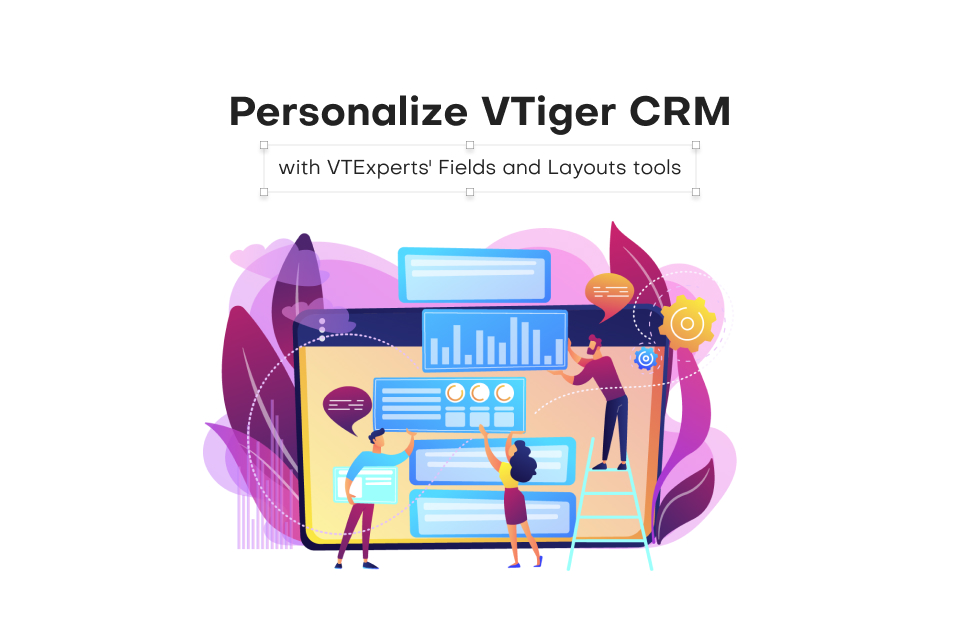
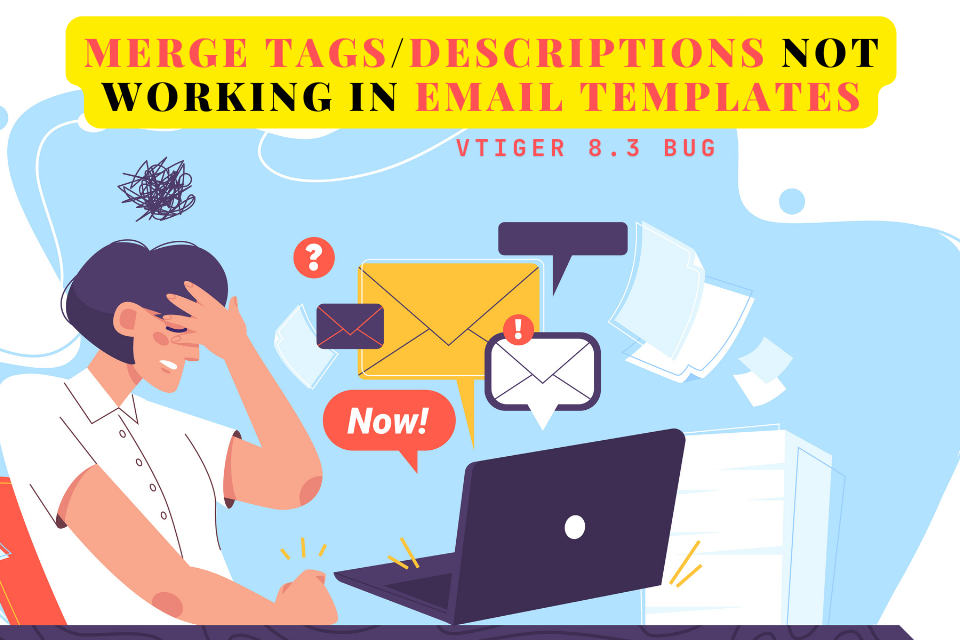
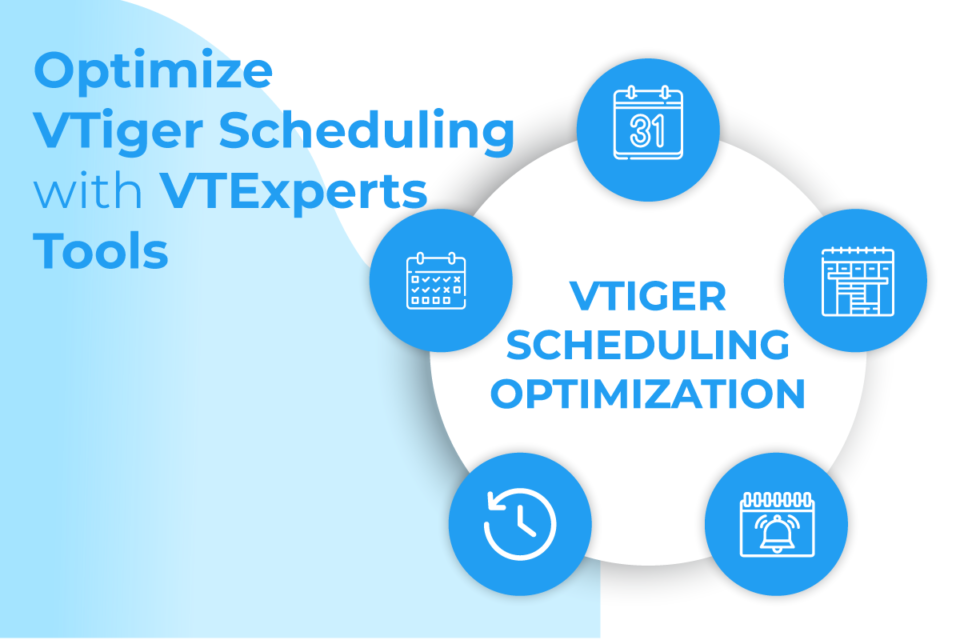
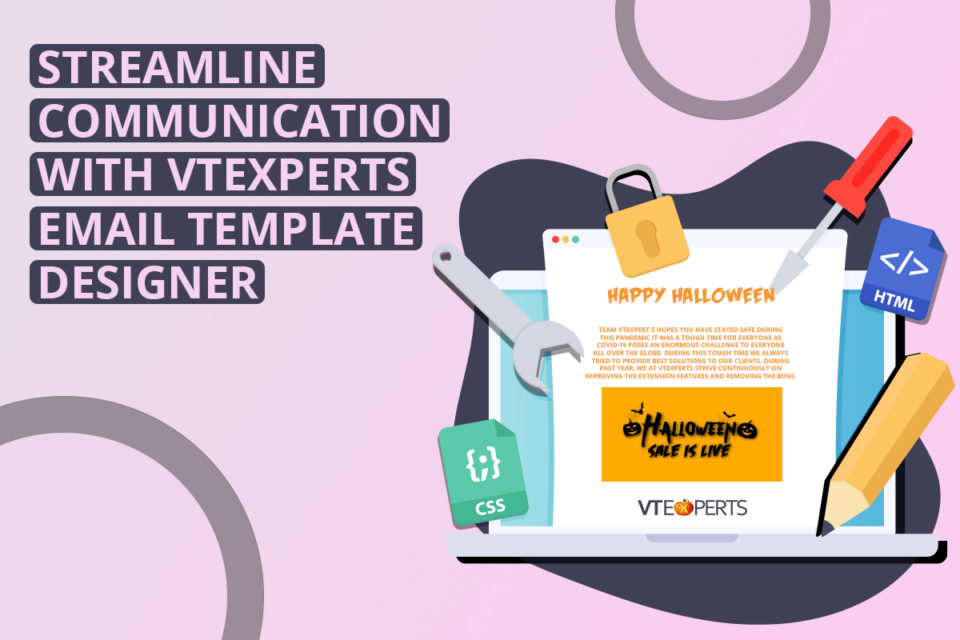
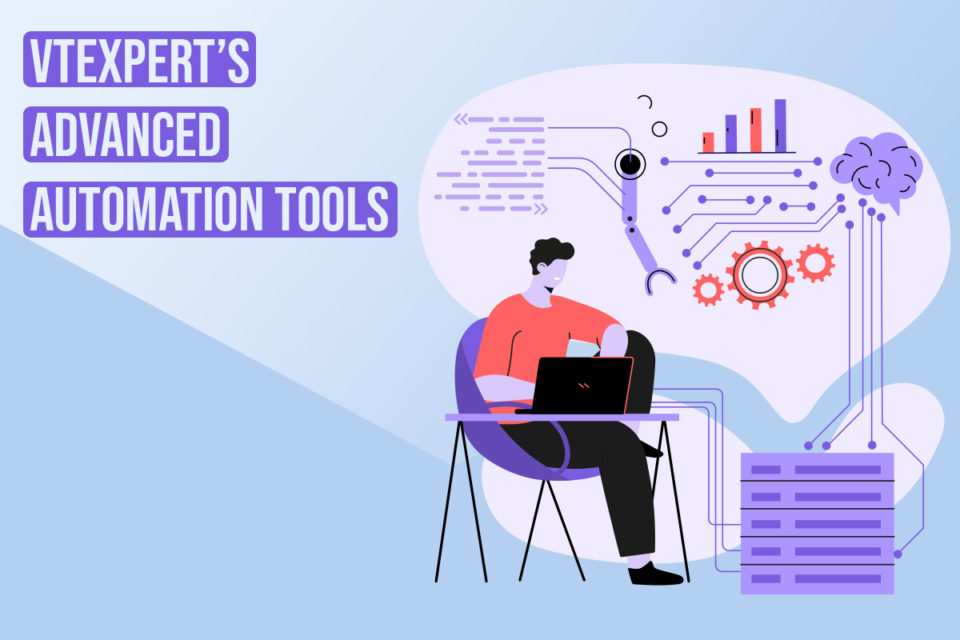

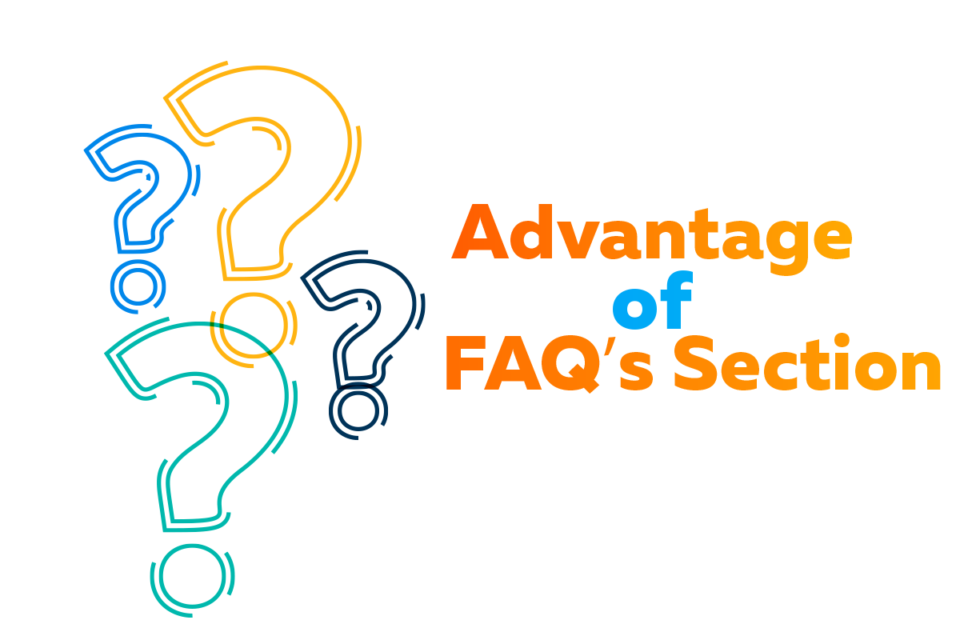
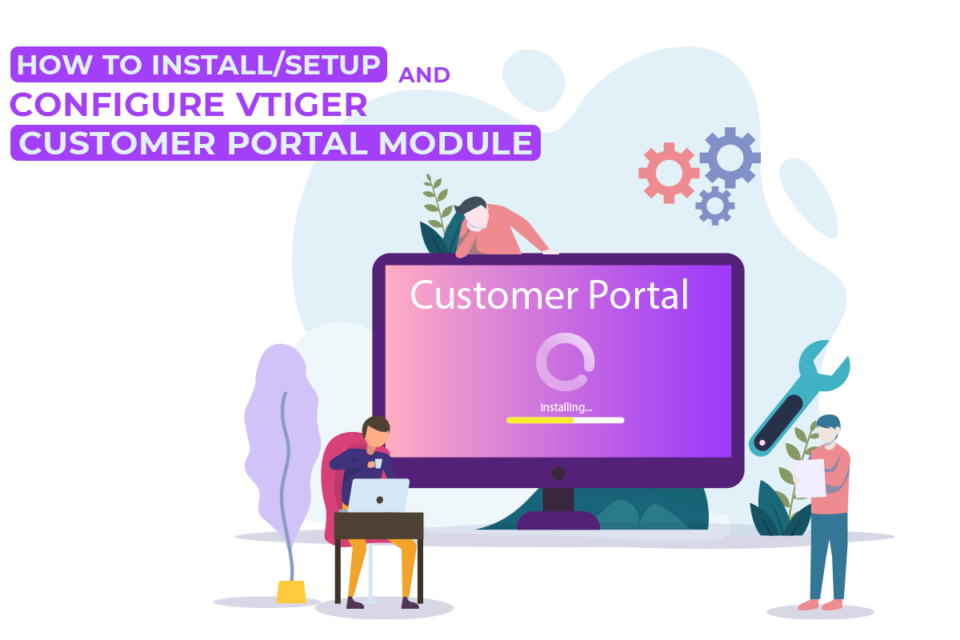
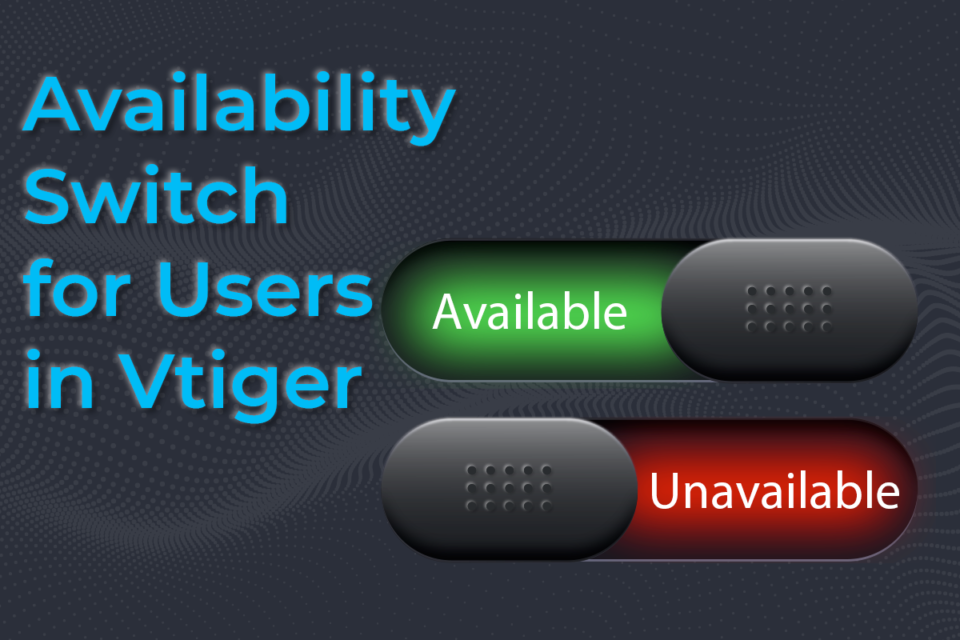

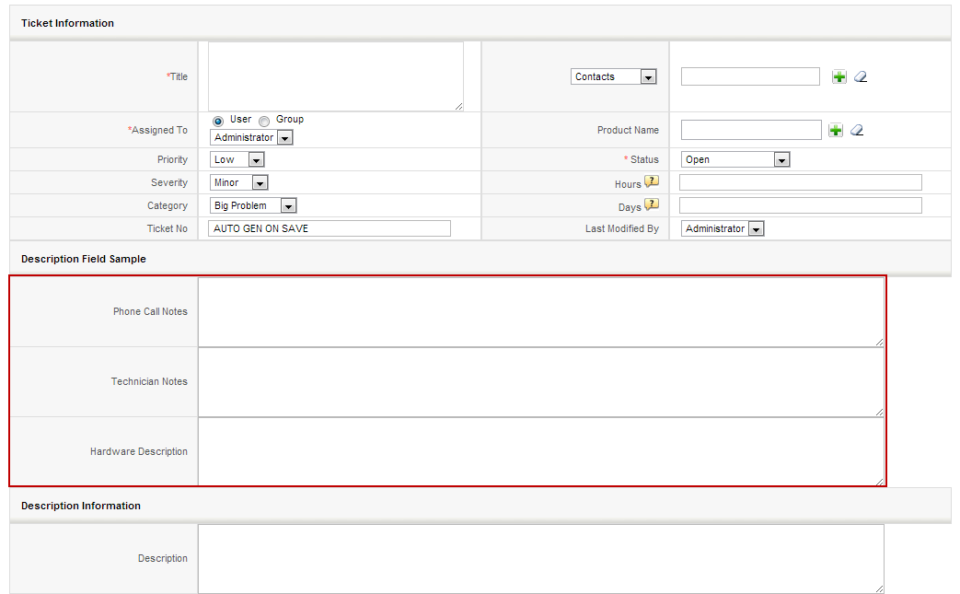
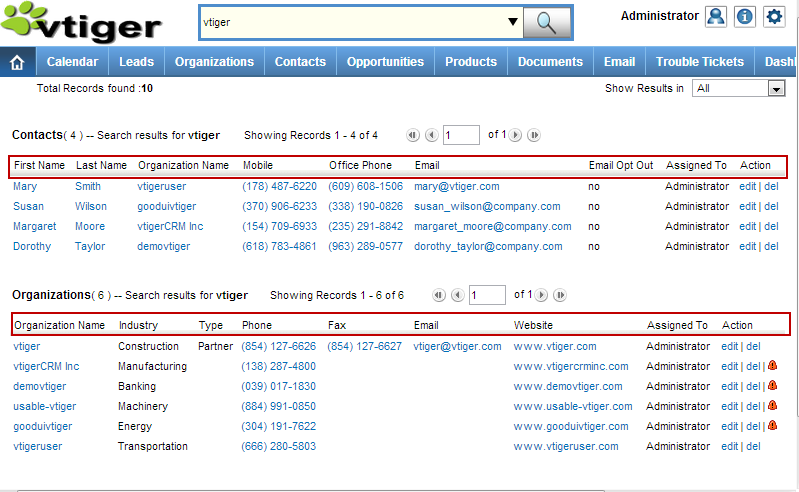
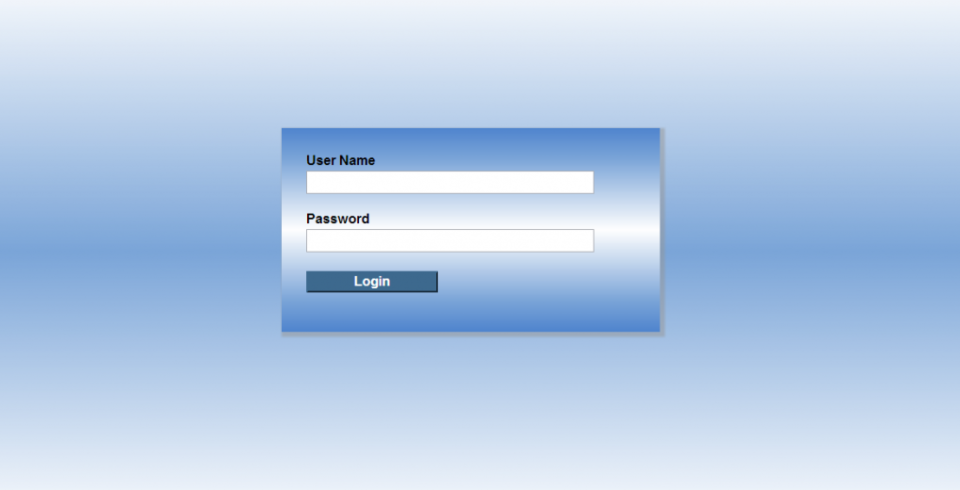
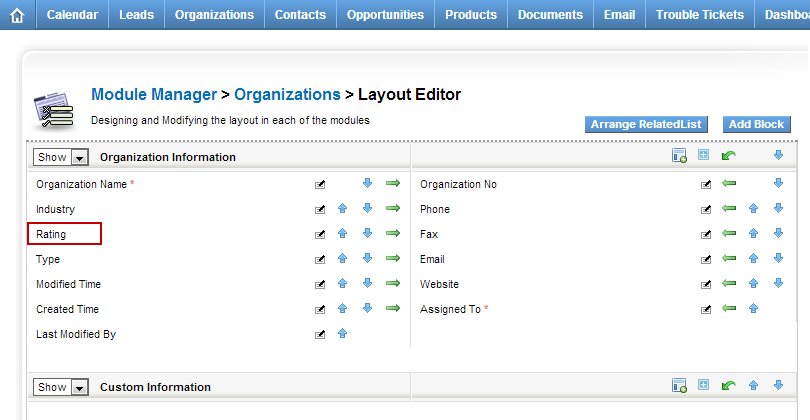
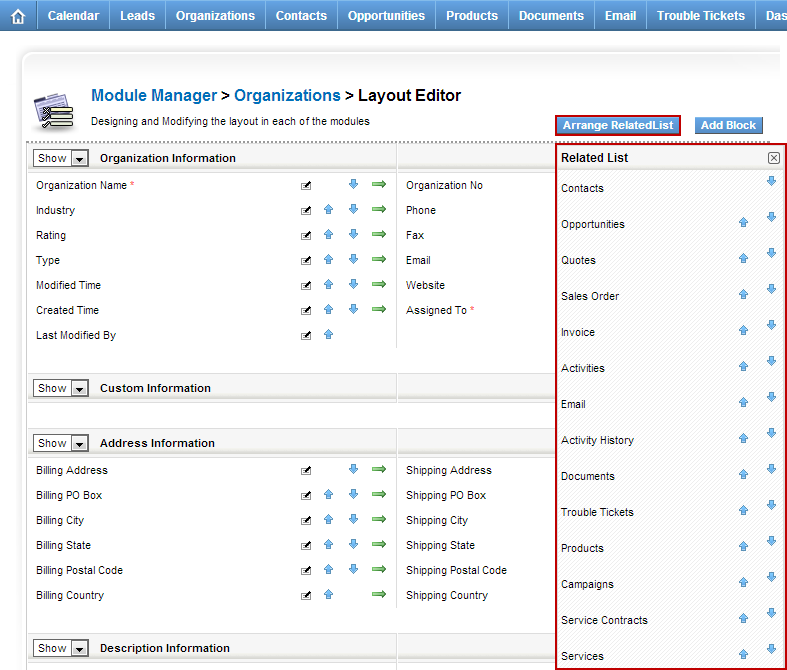
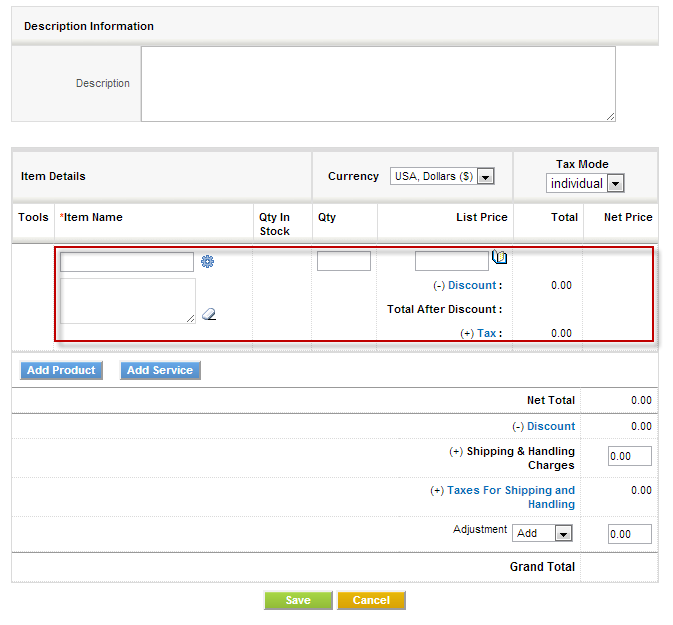
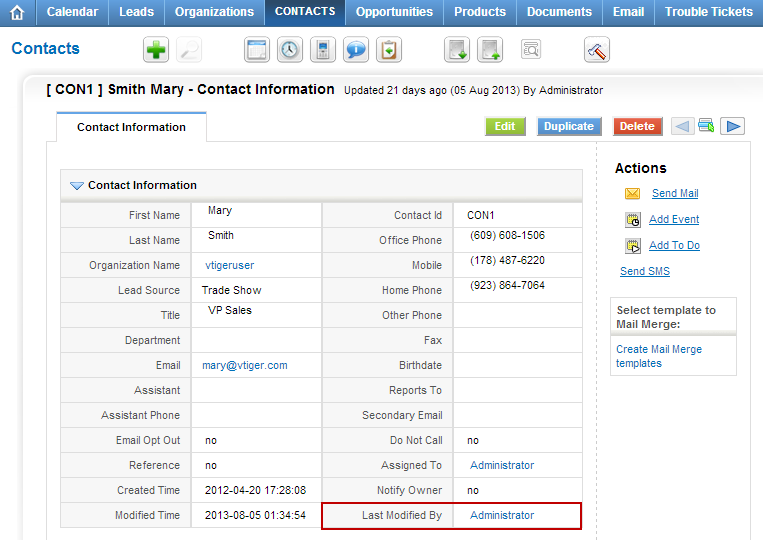
VTExperts sales intelligence tools