vTiger CRM Support
vTiger 8.3: Merge Tags/Descriptions Bug in Email Templates
February 13, 2025
Article
A powerful feature of Vtiger CRM system is the ability to use merge tags in email templates. That enables user to personalize communications by dynamically inserting record-specific data. However, with the release of Vtiger CRM version 8.3, users have reported issues, where merge tags and merge descriptions, fail to function correctly within email templates. Lets check what is vTiger 8.3: Merge Tags/Descriptions Bug in Email Templates Let’s go through it with an example Following is a screenshot of an email template where field labels are used It does not populate the field data in the output, instead keep on showing field labels A fix for this problem has been provided by the Vtiger team. You can find the solution details here: View solution Applying this fix should resolve the merge tag and description problems, restoring the functionality needed for effective email communications. In case if you need any assistance, feel
Enhance Vtiger’s productivity with VTExperts
April 17, 2023
Article
Productivity is an important aspect of any organization or individual. It allows measuring the work efficiency within a designated timeframe to achieve the maximum possible output. In this article, we will check how can you enhance Vtiger productivity with VTExperts. We live in an era where digital productivity is a booming concept. Let’s get ourselves familiarized with digital productivity tools first. Digital Productivity tools Digital productivity refers to the deployment of digital tools and technologies to improve a team’s efficiency and efficacy in fulfilling tasks and achieving goals. This involves leveraging technology to streamline workflows, automate repetitive tasks, facilitate remote collaboration, and access information and resources more efficiently. By realizing the potential of digital tools, individuals and organizations can optimize processes, minimize resource utilization, and achieve their goals with increased productivity. Moreover, digital productivity tools are cost-effective and easy to use. You can also check Productivityist, if you want to
VTExpert’s advanced automation tools.
January 16, 2023
Article
CRM automation is the process of automating the manual processes that are necessary but repetitive in nature. It helps in streamlining and increasing productivity. Furthermore, automation helps to track the activities and engagement efforts of the different team members. Users can automate every aspect of a CRM system. For example, the sales team can use process automation to nurture leads, convert them, and simplify the sales process. On the other hand, support teams can use automation for quick responses. In short CRM automation means automating the redundant process of sales and customer service which are time-consuming otherwise. Vtiger CRM also provides different automation tools, like workflows, contact management, lead creation, etc, but sometimes users need more powerful tools to tackle complex process automation. Keeping this in mind VTExperts developed power full automation tools in the form of extensions. Let’s check some basic automation features of vTiger CRM and VTExpert’s advanced
Vtiger CRM 7.5.0 Changelog
December 29, 2022
Article
Vtiger CRM 7.5.0 Change Log Attention all VTiger CRM enthusiasts! The much-anticipated release of VTiger CRM 7.5.0 (open source) is finally here, packed with numerous improvements and new features. The standout enhancements of Vtiger CRM 7.5.0 include PHP 8.x support and Mail Converter Custom actions, which greatly elevate its functionality and efficiency Moreover, this update features an impressive tally of 45+ issue fixes and 30+ enhancement submissions, ensuring a more reliable and efficient experience. Without further ado, let’s dive into some of the most prominent new features, bug fixes and improvements of Vtiger CRM 7.5.0 Release Details Version: 7.5.0 Download Link: vTiger CRM 7.5.0 Release Date: November 24, 2022 Official Announcement: Vtiger CRM 7.5.0 GA Release — Vtiger Feature & Improvement Summary Features & Updates Vtiger CRM 7.5.0. now supports PHP 8.X The process of invoice creation is improved FastMail compatibility update Custom email converter actions are supported now Create recurring invoices from the detailed view reCAPTCHA v1 API
How to install Vtiger CRM
December 21, 2022
Article
In this guide, we will check how to install vTiger CRM system (Open Source) on Debian 11 server. We will be using LAMP Stack for the installation. For installing the vTiger CRM system (Open source) you need to fulfill the following specs Linux server Debian 11 A user with root privileges Domain name pointed to your server Step 1: Installing LAMP Stack The very first step in installing vTiger CRM system is to install the LAMP Stack on Debian server First, make sure that your Debian repository is updated by executing the following command Once done, now install some packages and LAMP Stack using the following command After the installation of LAMP Stack and some other packages, execute the following command to check the Apache2 and MariaDB status Make sure, that it shows the status of Apache2 and MariaDB as “Active” Step 2: Configuring MariaDB Server The second step encompasses
Vtiger CRM 7.5.0 has been released
December 1, 2022
Article
As per the official announcement, the much-awaited VTiger CRM 7.5.0 (open source) has been released with a number of improvements and new features. The most prominent changes to improve its functionality includes, PHP 8.x support and Mail Converter Custom actions This update caters to 45+ issues and 30+ enhancement submissions Check the official announcement here: Vtiger 7.5.0 is released Download the Vtiger 7.5.0 from here: Download Link Vtiger 7.5.0 and VTExperts services VTExperts Extension Pack compatibility with Vtiger CRM 7.5.0 Concerning the launch of Vtiger 7.5.0, VTExperts are actively trying to ensure that all the extensions that were previously compatible with Vtiger 7.x are tuned up and made fully completely with Vtiger 7.5.0 soon. Migrating to Vtiger CRM 7.5.0 We are already working on migrating to Vtiger CRM 7.5.0 for our clients. Feel free to contact us if you have any query regarding the migration to Vtiger CRM 7.5.0, as we do
VTExperts tools to help admins better manage Vtiger CRM
December 1, 2022
Article
The system administrator is one of the most in-demand roles in the IT world. He has access to all the records of the CRM system. The primary duty of the CRM administrator is to maintain the integrity of the CRM system and ensure that the system is up and running. Vtiger CRM system provides some basic instruments, to help system administrators to better perform their duties. In this article, we will look at some of VTExperts tools to help admins better manage Vtiger CRM. First of all, we will go through some major responsibilities of a system administrator Responsibilities of the System administrator Make the system secure: On the prominent responsibility of a system admin is to make the system secure from any type of data breaches and hacking attempts. Setting up firewalls is also a part of making the system secure Preparing a contingency plan in case of system
Collaboration tools by VTExperts for Vtiger CRM
November 24, 2022
Article
Team collaboration is always an integral part of any business’s success. In this digital era, collaboration tools in CRM systems are a must-have. That is why VTExperts developed extensions that enhance the process of team communication. Moreover, these extensions also make collaboration within the team and with the customers easy. Let us check some of the advantages of effective collaboration tools by VTExperts for Vtiger CRM Benefits of collaborative tools Skill sharing The first and foremost important advantage of collaboration is skill sharing. It helps team members to share their feedback and skill with each other. Collaborating with different teams and within the team works as a learning experience. So, collaboration helps in sharing knowledge and skills. Problem Solving When you came across an issue and even after trying several approaches you are still not able to solve it. What should you do next? In such scenarios, you should use
Advantages of FAQ’s Section
November 11, 2022
Article
In the current era of development, there are several ambiguities that one needs to clarify. Perhaps, in this fast pace of the race and some natural constraints, one can not afford to get the issue sorted in a huge time frame. To avoid time constraints and increase operational efficiency, we have FAQs (Frequently Asked Questions). There is no denying the fact that the list of advantages of FAQ’s section is a long one. In the Corporate world we have different industries and so do different problems. To provide a quick solution, Companies now design a module/department that provides support. FAQs is a subdomain of this department. Issues that are usual, time-consuming and can easily be resolved, come under the FAQ. When a company provides some services, they do know what could be the possible issue that their target audience can face. How does FAQ help? To minimize the response time
Add related module records using tabular field entry in form builder
November 8, 2022
Article
VTExperts Web Form & Landing Page Builder extension allows to the creation of related module records as well. In this article, we will look at how to add related module records using tabular field entry in the form builder Example We will check the configuration and functionality of the extension by implementing the form for the below-mentioned example. The primary module is “Contacts” and the secondary module is “Child” and they have one-to-many relationship (which means 1 contact record can have multiple child records) The form will get information from the contact regarding their children, what are their names, date of birth, and any additional information. So, we will create a web form for the Contacts module and will configure it in a manner that it can also create records in the child module. Create the form Go to the form builder and click on “+ New from” button and provide the
How to Install/Setup and Configure vTiger Customer Portal Module
August 18, 2022
Article
One of the really useful features of vTiger is the Customer Portal Module. vTiger Custom Portal Module allows your contacts(customers) to login and see information such as Tickets, Invoices, Quotes, Documents, Contact & Organization information. vTiger Customer Portal modules does not come standard with the install and requires some skill to install, configure and set it up. Configure vTiger Customer Portal Module Permissions The first thing you will need to do is configure permissions. To do so, go to “CRM Settings” > “Other Settings” > “Customer Portal”. Privileges – The selected role field permissions will be applied to the Customer Portal user. For example, if you setup the Role so it can not modify specific field – the same permissions will be applied to the Customer Portal Users. Default Assignee – Tickets will be Assigned to the selected Assignee by the default Group/User from the Customer Portal. Portal URL – The URL
How Vtiger CRM assists in Sales
August 3, 2022
Article
In current corporate sector, CRM platforms are considered basic necessity for firms to manage their key functions. CRM helps to manage operations for almost every department. In this article, we will focus on the fact that how Vtiger CRM assists in sales process. As we know that Sales is one of those departments of a company that helps businesses and firms to grow. Sales department needs precise data to generate achievable goals. CRM helps to increase the proficiency of sales operations and generate revenue. Following are some of the advantages of using a CRM system for sales purposes. Advantages of using CRM for sales 1- CRM helps to boost the overall sales activities: With the help of CRM, you can check the past behavior of certain target audience. By utilizing the information created from raw data, you can easily recognize the interests and needs of your customer. Once you know
Job Scheduler New Feature – Color Tiles based on Activity Type
July 18, 2022
Article
Calendar is an integral part of Vtiger CRM system and every Vtiger CRM user make use of calendar in one or another way. Job Scheduler for Vtiger 7 by VTExperts increases the utility of calendar by offering additional features. Previously, users were only able to color differentiate the events based on their status only. Now, for the user convivence we have introduced a new feature in Job Scheduler extension, using it the user will be able to color event tiles based on the Activity type as well. So, you can color event tiles based on activity type as well How to configure colors based on activity type of calendar tiles Click on the “Calendar” icon on the top right corner of the screen Click on Settings Select “Yes” in the “Use Activity Type Colors” option Now the same type of calendar events will be shown in similar color For example:
SLA use case for tickets in Vtiger7
July 15, 2022
Article
Tickets is one of the most use feature of Vtiger crm system. SLA extension by VTExperts can be used to check and regulate the processing of the ticket in Vtiger CRM. In this article we will look at a SLA use case for tickets in Vtiger7. Use case There is ticketing system, in which when a ticket is created its priority is set to “Low” . SLA starts to work when the ticket priority is “Low”. The SLA should keep on working until the ticket status is changed to “Close” But, if the ticket is not resolved in 5 minutes and priority is “Low”, then SLA extension will automatically change the status of the ticket to “Normal” Again if the ticket is not resolved in next 10 minutes after the priority is changed to “Normal”, then SLA will change the priority of the ticket to “High” Again if the ticket
VTExperts PDF template Tracker
July 7, 2022
Article
PDF’s are an integral part of digital documentation. Either you are a freelancer who is working alone or managing a big team, you will definitely come across pdf. Same is the case with VTiger users as well, from invoices to the birthday wishes to you valued customer, everything can be sent to the recipient using the PDF templates. But, here comes a question that can a standard Vtiger functionality tracks a pdf templates? The answer is “No”. That is why VTExperts provide a special customization using which user can track the PDF templates send from the VTiger CRM system. In this article we will check how VTExperts PDF template Tracker Customization works. PDF templates shows the list of PDF templates that are sent from the VTiger CRM. It automatically generates a record whenever a pdf template is sent from the CRM How VTExperts PDF template Tracker customization works To understand the
Google API key generation
July 6, 2022
Article
API key – An alphanumeric string that is used to connect your projects with the google billing account using the specific API or SDK. In this article we will go through the process of google API key generation. How To Create A Google API Key Follow these simple steps in order to create a Google API Key: Go to https://console.developers.google.com/apis/credentials?project=primordial-will-248203&supportedpurview=project Click “Select a Project” It will open a Pop up, click “New Project” You’ll be directed to “New Project” creation page. Fill in the required info in the available fields: Project Name: Set your project’s name. Clicking “EDIT” will allow you to change Project ID which can’t be changed after. Organization: It will automatically select the organization according to your email. Location: You can choose another organization from the list if there exist multiple of those. Click “Create” to complete creating the new Project. Select API Type And Activate API
How to Set workflow upon record deletion (Customization)
December 16, 2020
Article
A very common feature that VTiger users inquire frequently about is, can we set workflows to send an email, update a field, create record, create event etc. upon deletion of a record. Unfortunately, VTiger do not provide this feature by default. That is why, we at VTExperts provide a customized solution for this problem. For example, a user (e.g. administrator) of a VTiger CRM system wants to get notified through mail when any other user of the CRM system deletes a record. By default, this feature is not supported by VTiger CRM and hence this task cannot be performed on default VTiger configurations. This customization gives you a new option to Trigger Workflow on Record Deletion Practical Example for further explanation of this customization and how to use it An Admin user wants to get notified through Email whenever a contact is deleted Workflow Now, we will set the workflow, which will send a notification (in the form of email) whenever a record (Contact) is
What to do If you get a Blank/White Page In vTiger?
August 30, 2013
Article
There can be multiple reason as for why you are getting Blank Page in vTiger. It can be server configuration, vTiger error, or a permissions issue. The first step you should do is enable error reporting in index.php. You can do that on the server site as well. To enable error report you will have to add an additional line to index.php. Go to “/vtigercrm/” Open index.php with your favorite text editor After <?php create a new line and add “ini_set(‘display_errors’, 1);” – (exclude double quotes). Save it Now you should be getting an vTiger error message instead of blank screen, which will help you to identify & solve the issue. If you need help trying to figure out what went wrong, feel free to contact us.
The record you are trying to view has been deleted
August 28, 2013
Article
The vTiger error “The record you are trying to view has been deleted” is presented when the the record you are trying to access does not exist. It does not necessary mean that the record has been deleted, the reason for that is, if you were modifying the code or the database you might have changed the function which loads the appropriate recordid or when the record is not created properly but the system still thinks it was and opens the record using the ‘new id’ which does not exist. It’s almost impossible to determine why it happens without looking at the code. If you would like us to look at it – feel free to contact us.
Migration Incompleted. Please contact your system administrator.
August 28, 2013
Article
The vTiger error “Migration Incompleted. Please contact your system administrator.” is usually caused by vTiger not being able to connect to the MySQL database. Possible causes: MySQL Server is not available/down MySQL Server host has changed MySQL Username/Password is not correct/has changed MySQL Database name has changed In order to adjust the MySQL credentials, first you have to verify them with your host provider and adjust them in config.inc.php. Go to your vTigerCRM directory Open “config.inc.php” with your favorite text editor Go to line 47 – verify that the $dbconfig[‘db_server’] has the correct MySQL Host Name Go to line 48 – verify that the $dbconfig[‘db_port’] has the correct MySQL Port Go to line 49 – verify that the $dbconfig[‘db_username’] has the correct MySQL Username Go to line 50 – verify that the $dbconfig[‘db_password’] has the correct MySQL Password Go to line 51 – verify that the $dbconfig[‘db_name’] has the correct MySQL Database Name Hope that helps!
Sorry! Attempt to access restricted file.
August 28, 2013
Article
The most likely cause for the vTiger error “Sorry! Attempt to access restricted file.” is the $root_directory value in the ‘config.inc.php’ is incorrect or misspelled. In order to correct it follow the steps below: Go to your vTigerCRM directory Open “config.inc.php” with your favorite text editor Go to line 86 and adjust $root_directory value to correct vTiger directory. Note, that the directory must end with /. It should look something like this – $root_directory = ‘/var/www/vtigercrm/’; Hope that helps!
Mail could not be sent to the admin user. Please check the admin emailid/Server settings
August 7, 2013
Article
There are a lot of things that can go wrong when setting up the vTiger Outgoing Email Server – it can be as simple as mistype or as complected as firewall blocking the connection or missing PHP extension. Hopefully the steps below will point you to the right direction while troubleshooting the error you are getting. If you are using GMail as your Outgoing Server – follow the guide “Setting up vTiger Outgoing Email Server With GMail“ Make sure that the username/password and the Server Name is correct. Check your email settings or contact your email provider to verify the email server. Verify that your email server does not require SSL connection or any specific port – if it does, add the ssl:// tag or the port using the “GMail as an Outgoing Email Server in vTiger” example. If you are using ssl:// tag – make sure SSL PHP Extension



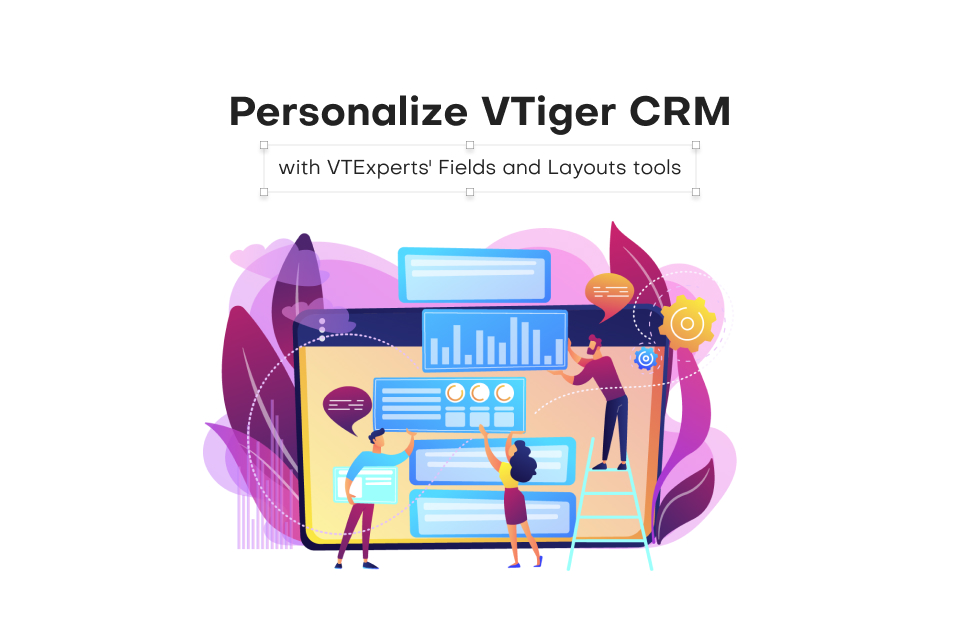
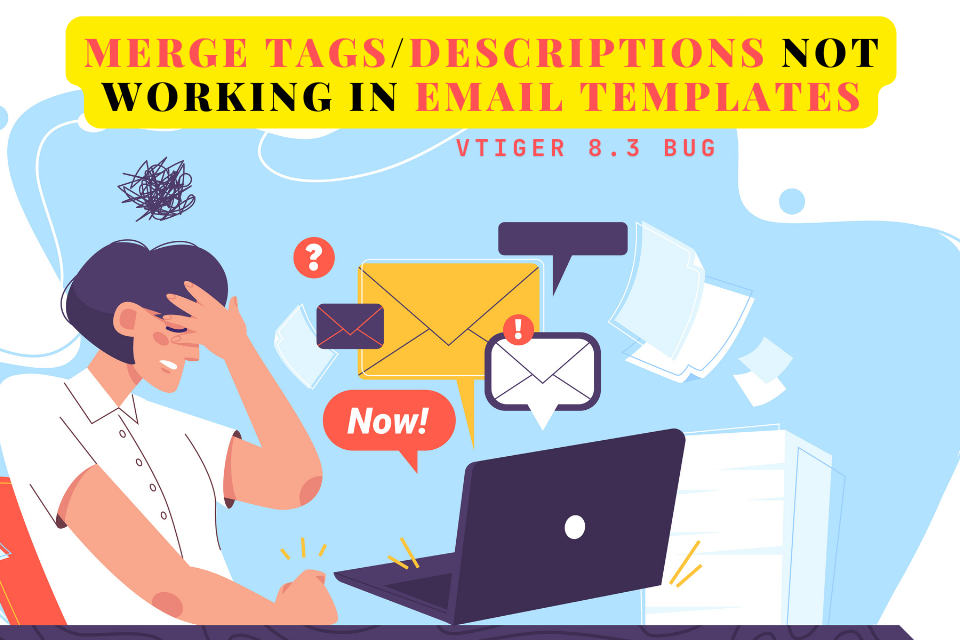

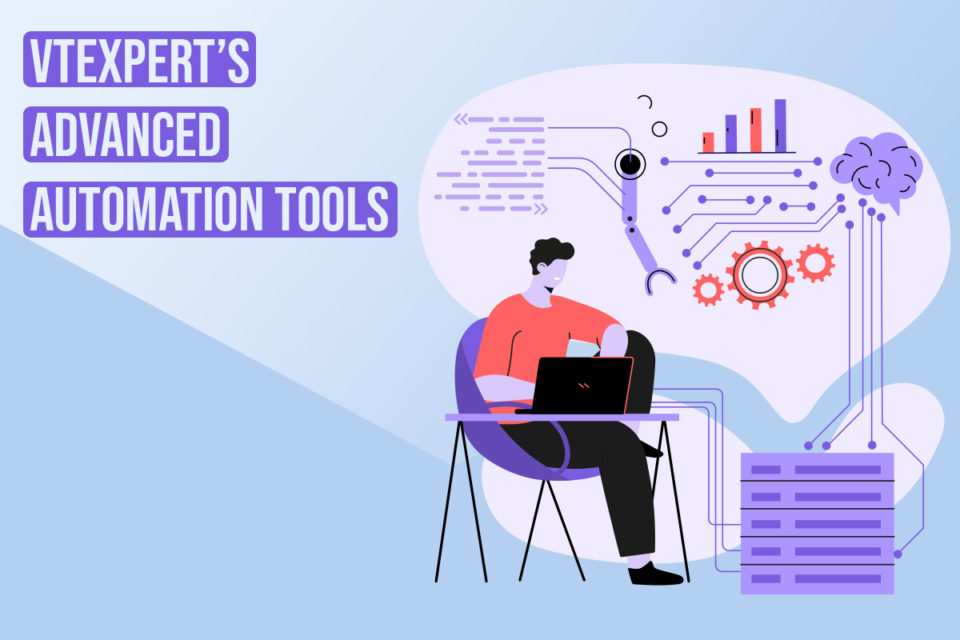


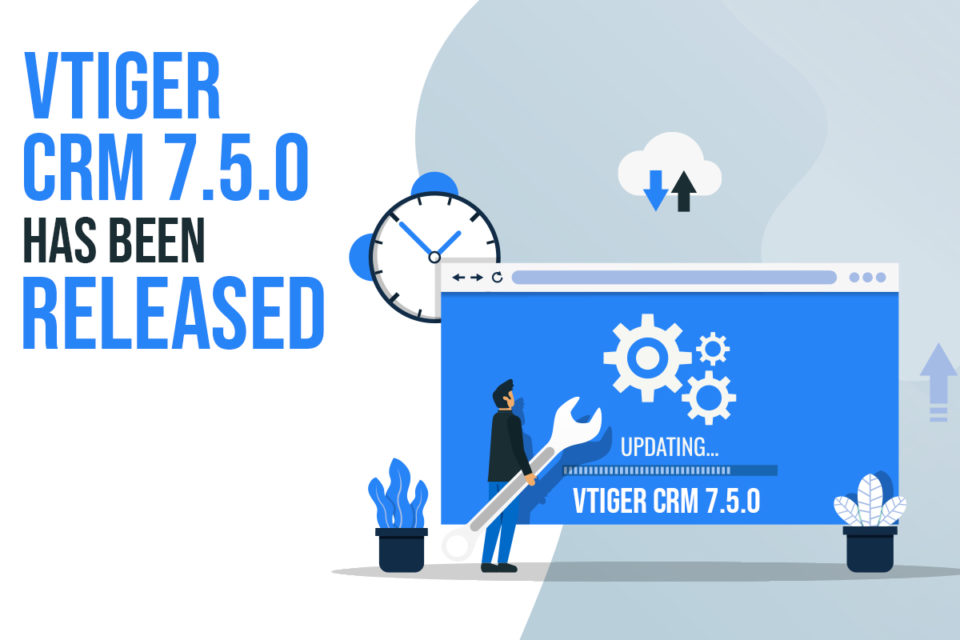
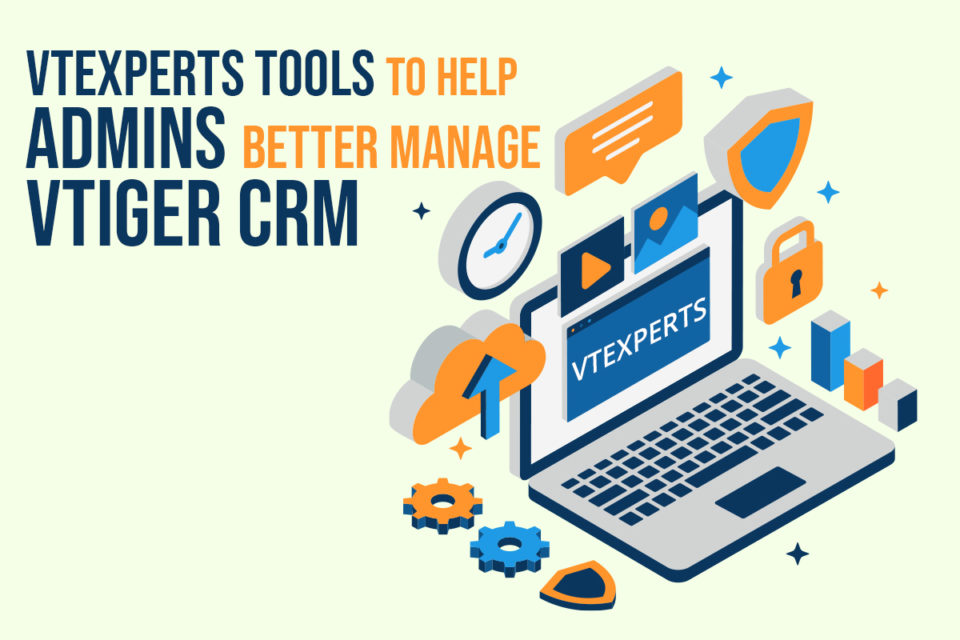

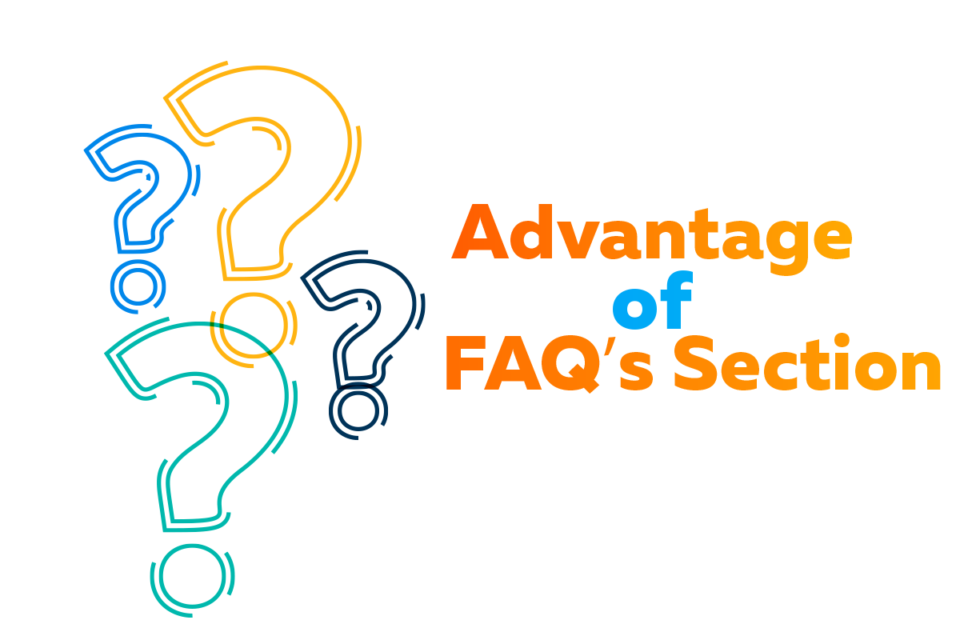
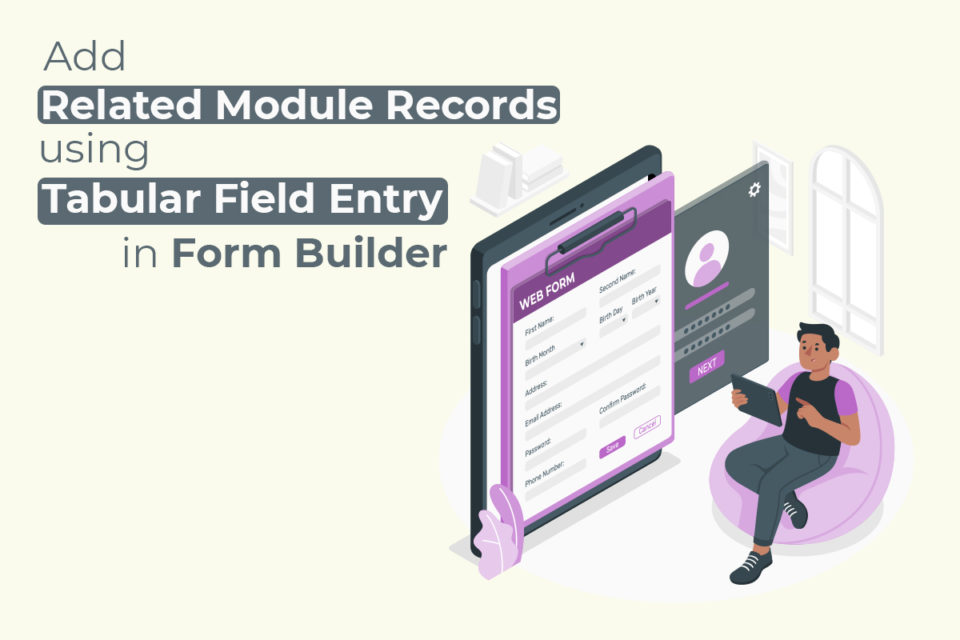
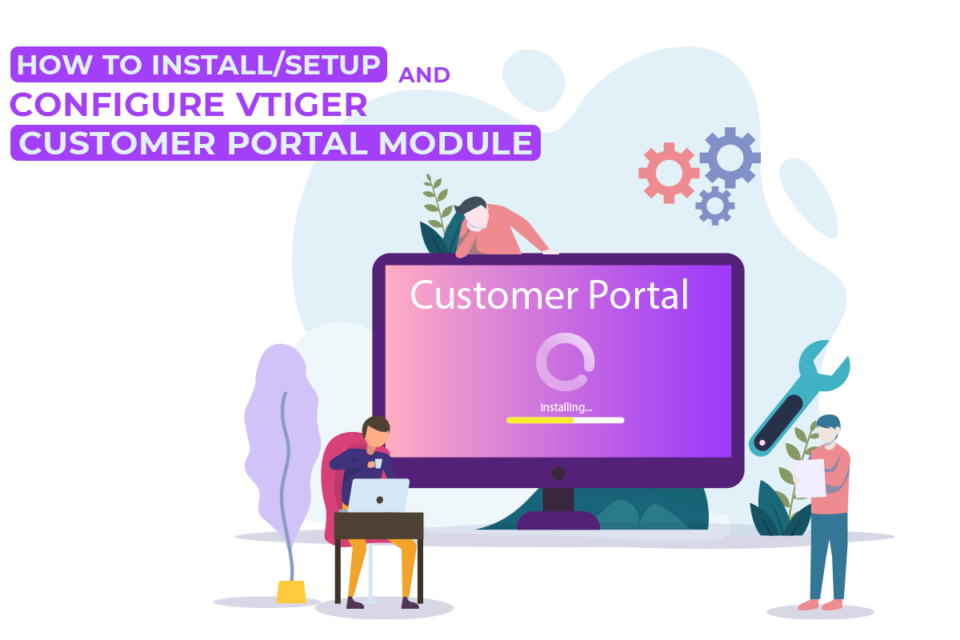

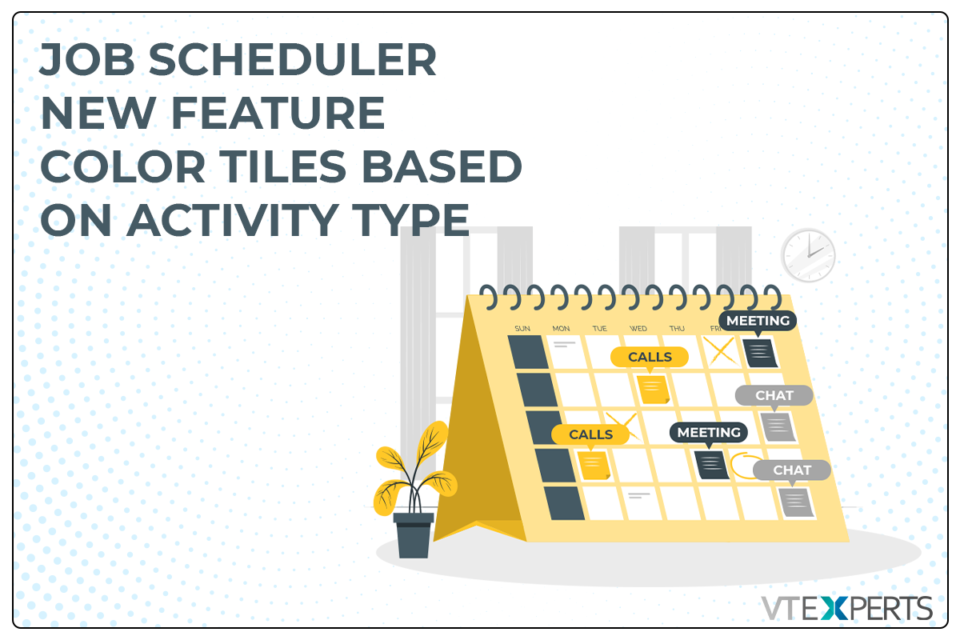

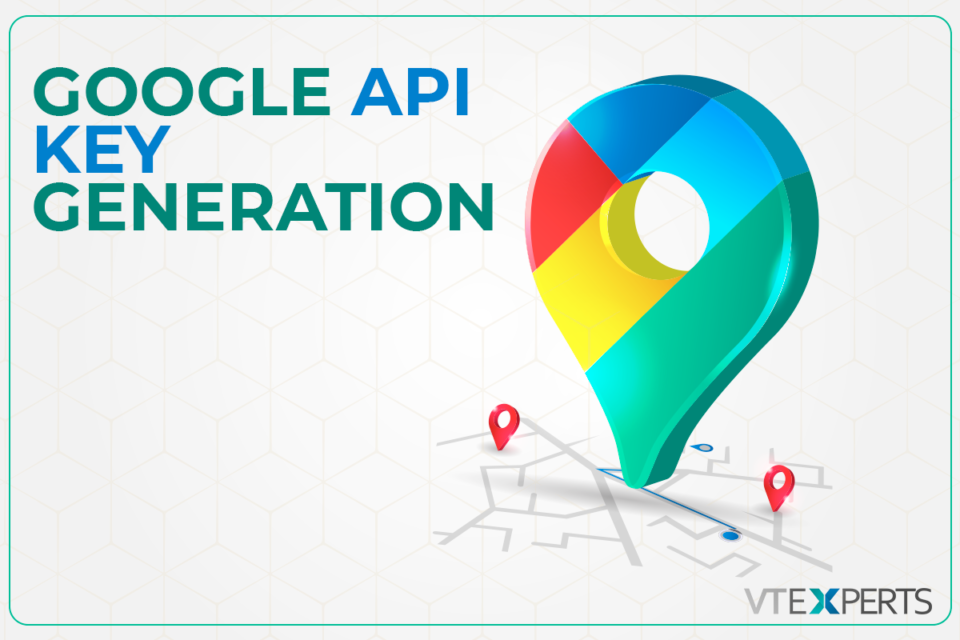

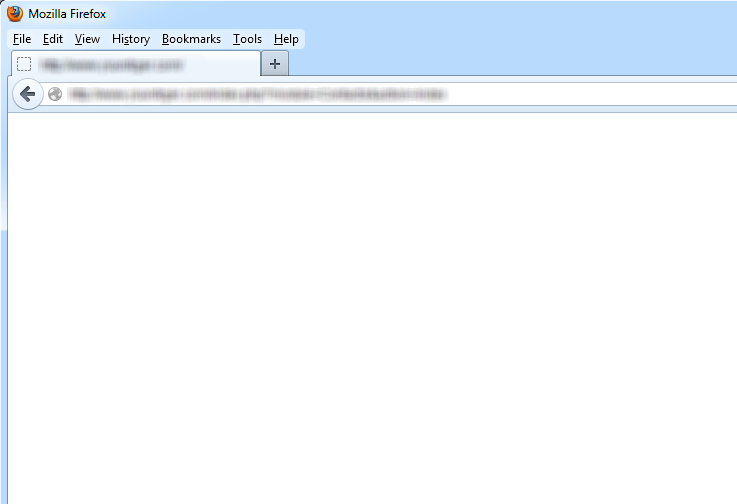
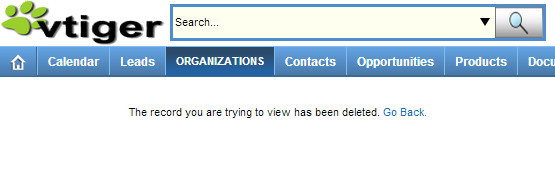
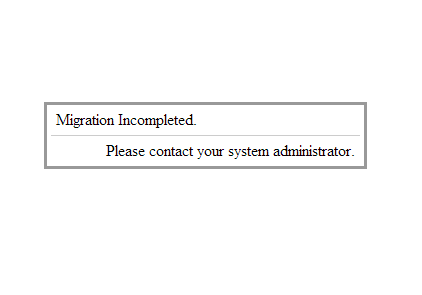
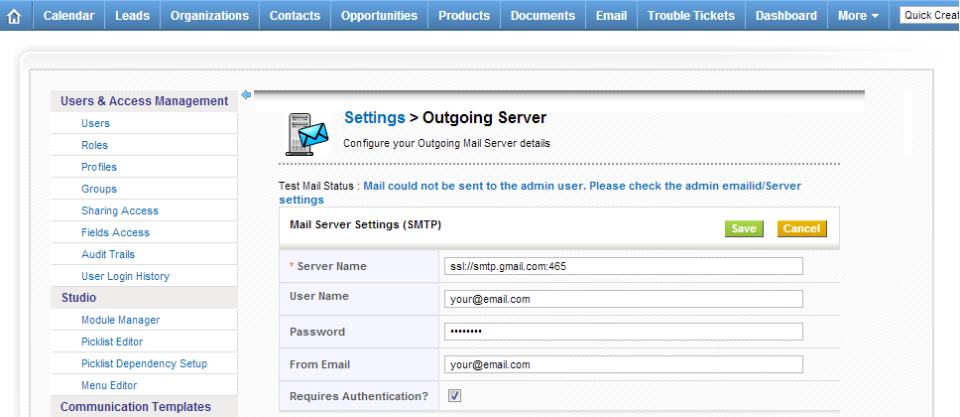
VTExperts sales intelligence tools